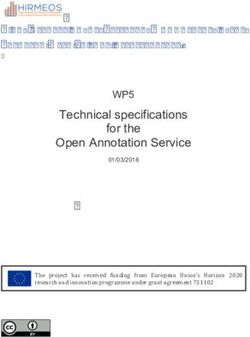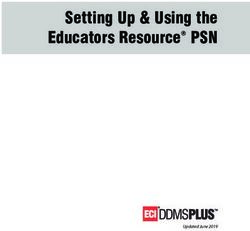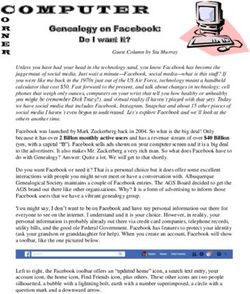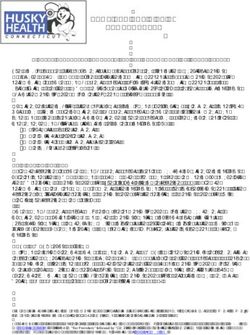New Jersey Department of Environmental Protection Site Remediation & Waste Management Program - INSTRUCTIONS FOR NJDEP ONLINE - RESPONSE ACTION ...
←
→
Page content transcription
If your browser does not render page correctly, please read the page content below
New Jersey Department of Environmental Protection
Site Remediation & Waste Management Program
INSTRUCTIONS FOR
NJDEP ONLINE – RESPONSE ACTION OUTCOME (RAO)
Applicability
Use these instructions when submitting a Response Action Outcome (RAO) via the New Jersey Department of
Environmental Protection (NJDEP) Online RAO Service.
NOTE: this service CANNOT be used to submit Amended RAOs. To submit an amended RAO, contact
the Bureau of Inspection & Review (BIR) at srpbir@dep.nj.gov .
NJDEP Online Account (one time only)
1. The Remedial Phase Document Submission Services are NOT compatible with the Microsoft Internet Explorer
We recommend the latest version of Chrome or Mozilla Firefox.
2. The Response Action Outcome (RAO) Service may be prepared by another person but must be certified by an
LSRP. The LSRP must have filed a retention form prior to certifying this online service.
3. To prepare or submit forms through NJDEP Online, you must have an NJDEP Online account. If you do not
already have an account, go to: http://www.state.nj.us/dep/online/ for setup instructions.
My Workspace Setup
1. (One Time Setup) Login to NJDEP Online, then from the ‘My Workspace’ tab, click on ‘User Profile’. Scroll to the
bottom of the page and click ‘Add License Numbers’, then type in your LSRP License number, and click ‘Save’. If
the license is valid, your name will display. Click ‘Save’ to add your license to your profile. Your License can only
be saved to one NJDEP Online account. Make sure to add your current address and email and work phone
number to your user profile, as the NJDEP will reach out to you there if there are issues with services.
2. LSRPs will need a PIN number in order to certify. If you do not have an existing PIN, click ‘Request Cert PIN’ at
the top of the page.
3. Click the tab on the upper left to go to My Workspace and click ‘Configure Services’. Choose ‘LSRP-Related
Services’, and click OK, the link will be added to your My Workspace.
4. You will need to add any facilities you wish to use for Remedial Phase Document submissions to My
Facilities\Program Interests before running services. Click ‘Add Facilities’, choose ‘Site Remediation’ in the
(Optional) Select NJDEP Program: drop-down, and then type in the program interest (Facility ID) in the Facility ID
field, or the Facility name in the Facility name field and click ‘Search’. Click the checkbox next to the facility you
wish to add to your Facilities, and Click ‘Add Selected Facilities’. You may also add a facility from within the
Facility Selection page from the Add Facilities link.
Response Action Outcome
1. Files you will need (minimum)
a. A CID spreadsheet filled out and saved to your computer (use the latest version available). This form,
other forms listed below, and their associated instructions are available at:
http://www.nj.gov/dep/srp/srra/forms.
b. The Signed RAO that was issued to the Responsible Party, saved to your computer.as a PDF.
c. Authorization form (PDF) to submit reports online (signed by the person responsible for conducting
remediation), scanned to a PDF.
d. For Child Care RAOs or RAOs for Madden Subject Educational Facilities, you must first complete the
Child Care Center/Educational Facility Remediation Form, and have it scanned to a PDF and ready for
upload.
Response Action Outcome Service Instructions Page 1 of 6
Version 1.2 06/07/2022e. For Child Care RAOs where remedial phase documents have not yet been submitted, have the PA or
PA/SI (or PA and SI) ready for upload.
f. Any Required Child Care or ISRA Maps saved as PDFs.
g. If the RAO serves as Notice to the NJDEP to decrease or return the RFS posted to this site, you must
have the Remediation Cost Review and RFS-FA Form completed and scanned to a PDF for upload.
2. Response Action Outcome Service: After logging onto NJDEP Online, from My Workspace, Service Selection,
click ‘LSRP-Related Services’, then on the next page, click the radio button next to the ‘Remedial Phase
Document Submission’ label and click ‘Continue’. Read the brief instructions and click ‘Continue’.
3. Facility Selection: Choose one of the facilities you added to your profile by clicking a radio button on the left and
click ‘Continue’. You may add an additional facility by clicking the link at the bottom of the page.
4. Case Selection: Choose a case at that facility by clicking a radio button on the left and click ‘Continue’.
5. Submission Type Selection: Choose from one of the submission types and click ‘Continue’:
Response Action Outcome (RAO) Submissions:
a) RAO Area(s) of Concern, RAO ISRA Leasehold, or RAO Childcare
Use this service when the RAO for this submission is complete for one or more Contaminated Areas of
Concern (CAOCs) or media (e.g., soils), or ISRA Leasehold, or Childcare. Note: If a PA as defined under
N.J.A.C. 7:26E-1.8 was conducted for this contaminated site and you are addressing ONLY some of the
CAOCs with this submission.
b) RAO Entire Site or RAO ISRA Entire Site
Use this service when the RAO for this submission is complete for all discharges/Contaminated Areas of
Concern (CAOCs) known for the entire contaminated site, based on completion of a PA as defined under
N.J.A.C. 7:26E-1.8.
6. Submission Name: The submission name field will be auto-populated using information from the Department’s
data management system. Edit the name to remove any scope of remediation that does not apply. Please note,
the submission name field should contain sufficient useful information to reference the facility and this particular
submission, such as Facility name in the future. Add any comments you wish to see associated with this
individual service and click ‘Continue’.
7. Additional Site Information: You cannot change or edit the information displayed under the ‘Location Address’
screen. It is possible that the name of the city may not match the name of the municipality. The name of the
municipality (Incorporated name) where the taxes are paid should be used. You can only check this information
for accuracy, and if the information needs to be changed or the address is incorrect, please contact Bureau of
Case Assignment and Initial Notice at (609) 292-2943. You do have the ability to modify or add additional Blocks
and Lots, if necessary. If there are no Block/Lots, click “I certify that a valid block lot combination does not apply
for this project”
In the Coordinate Selection, you may change the X and Y coordinates if they are not correct. To change the
coordinates, click on the “Undo Location” button, click on the map at the center of the site or the center of the
facility (Moves the red X mark to a different location) and then click on the “Set Location” button, then choose the
Center of the Site or the Center of the Facility from the Location Reference drop-down. There is a certification
checkbox for RAO services under the Block/Lot grid. Check off ‘I certify all the Block and Lots that comprise the
Site are displayed above’.
In the Location Confirmation Section, after you ensure that the location of the facility for this submission is correct,
click on the radio button in front of the certification statement which indicates, “I hereby certify that the location of
the property for which I am submitting this service is the same as the site location displayed above”. Then, click
‘Continue’ to proceed.
Response Action Outcome Service Instructions Page 2 of 6
Version 1.2 06/07/20228. Contacts: You must enter all contact information for the Person Responsible for Conducting the Remediation
(Person Remediating). If the Responsible Party is the Person Remediating, you may copy the Responsible Party
contact by clicking the ‘Insert from Existing Contact(s)’ drop-down and choosing a Responsible Party. Note that a
* indicates a required field. Click ‘Add Number’ if there is no phone number and add a number with a number
type.
Note: If the Responsible Entity/Party tab displays, the fields will not be editable. If a change in the
Responsible Entity/Party Contact information is required, contact Bureau of Case Assignment and Initial
Notice at (609) 292-2943 or complete and submit the Site and Contact Information Update Form at:
http://www.nj.gov/dep/srp/srra/forms.
9. Case Inventory Document (CID) Upload: Please ensure you are using the latest version of this form.
Download the latest version of this form from the NJDEP Website: http://www.nj.gov/dep/srp/srra/forms.
Note for RAOs: CIDs must be prepared so the Status Achieved for each AOC covered by the RAO is set to the
Appropriate RAO Scope/Remediation Type (Such as RAO-AOC Unrestricted). For Entire Site or ISRA Entire Site
RAOs, ALL AOCs must be set to the same RAO Scope/Remediation Type.
To upload a file, click the ‘Browse...’ button and navigate to the CID spreadsheet, and click ‘open’. It will take a
few moments for the file to be uploaded. When complete, the browse button will disappear and the ‘Continue’
button will appear. If you would like to undo a particular upload, click the icon containing the ‘x’.
If there were no AOCs, and therefore, no CID was created, check the box at the bottom of the screen that says, “I
certify that there are no potential AOCs.” to bypass the CID upload, then click ‘Continue’.
10. Case Inventory Document (CID) Upload Confirmation: The first eight columns of the CID except Exclude from
Billing will display, along with three additional columns. In the ‘Included in Submission’ column check each AOC
that is covered in the report. The ‘New AOC?‘ and ‘Associate with Existing AOC’ columns allow the CID AOCs to
be matched with AOCs previously uploaded. If this is the first CID upload for the case, all the AOCs will be
identified as new. If a CID has been uploaded in an online service previously, some or all CID rows will display
‘System Found Match’ in the Associate with Existing AOC’ column. If the NJDEP service did not match a current
AOC correctly with an AOC listed from a previous submission, match them by selecting ‘No’ in the ‘New AOC?’
column, and choose the AOC from the ‘Associate with Existing AOC’ drop-down. You can get a report of AOCs
previously uploaded by clicking the ‘AOC Report’ link.
11. AOC/Tank Relationship: This page will only appear if an AOC is State or Federally Regulated Storage Tanks.
On the AOC/Tank Relationship page, you will have the ability to associate AOCs from the uploaded CID to
existing tanks in the NJDEP’s UST Registration database. For any tank that is in an AOC, choose the AOC from
the dropdown next to that tank.
Note: Each AOC option contained in the AOC dropdown window must be associated with at least one Tank
prior to being able to continue with the service. Conversely, you are not required to make an AOC ID
selection for all Tanks in the grid. For example, there may be five AOC ID’s contained in the AOC dropdown
window, and there may be 10 tanks generated in the grid. As long as you have associated every AOC in the
dropdown window with at least one tank, then you will be able to continue with the service.
12. RAO Submission Scope
Site Use: Add rows to list all the current and future uses that apply to the site. Note: If the site’s current or
future use is a residence, school, or childcare, please ensure it is listed here. If the correct site use is not
listed here, important questions will not appear in subsequent services and the submission will be invalid.
Case Type: Verify case types and add appropriate additional case types.
Response Action Outcome Service Instructions Page 3 of 6
Version 1.2 06/07/2022Remedial Phases: Indicate which remedial phases have been completed.
Scope
• Identify the total number of contaminated AOCs for your case (individually – do not combine). This
number refers to the entire case not just contaminated AOCs addressed in this submission. When
determining the total number of contaminated AOCs associated with this case please note the following:
a) An “Area of concern” means any location defined as such pursuant to the Technical Requirements for
Site Remediation, at N.J.A.C. 7:26E-1.8 available at http://www.nj.gov/dep/srp/regs/.
b) AOCs that have been identified in a PA where it was determined no sampling is required should not
be included.
c) Contaminated AOCs that have received a final remediation document (NFA/RAO) should not be
included.
d) Do include contaminated AOCs that previously received a No Further Investigation (NFI) since they
have not received a final remediation document.
• Identify the total number of contaminated AOCs addressed in in this submission.
• Indicate if there are any outstanding contaminated AOCs associated with the case where a final
remediation document has not been issued. If “No”, provide the date the Final RAO was issued for the
case (LSR Activity), closing out any remaining contaminated AOCs.
• If ISRA, indicate if the RAO is for a multi-tenant facility.
• Provide the total number of acres subject to the RAO
• Indicate if the remedial action rendered the property unusable for future redevelopment to residential,
school, childcare, or recreational use.
• Indicate if there is ground water contamination from historic fill associated with the APC(s) of this RAO.
The system will display The RAO Scope/Remedial Action type based on the information provided and case
conditions. If this is not correct, please contact Bureau of Case Assignment and Initial Notice at (609) 292-
2943.
13. RAO Details
RAO Notice Selection: Check all the applicable notices that were used in the issued RAO. Refer to
“Guidance for Issuance of Response Action Outcomes” for detailed descriptions of RAO notices.
RAO Pre-Approved Language: Indicate if there are any pre-approved modifications to any of the notices. If
“Yes”, provide the date of approval, and enter the pre-approved language in the text box provided. Note:
Remediating parties and LSRPs must receive the Department’s written approval PRIOR to making any
changes to the RAO model language other than the additional RAO Notices.
Remediation Total Costs: Provide the total cost of the remediation associated with this RAO.
Remediation Funding Source: Indicate if a remediation funding source has been posted for this site. If
“Yes”, indicate if:
• This RAO serves as Notice to the NJDEP to decrease or return the RFS posted to this site, or if
• No adjustments are requested at this time.
o Note: If this RAO serves as Notice to the NJDEP to decrease or return the RFS posted to this
site, you must have the Remediation Cost Review and RFS-FA Form completed and
scanned to a PDF for upload. If the form is not uploaded the RFS cannot be decreased or
returned.
Response Action Outcome Service Instructions Page 4 of 6
Version 1.2 06/07/202214. RAO Upload: Upload the “Authorization to Submit through NJDEP Online Form” and the RAO issued to the
Responsible Party on this page.
a) On each row click the ‘Browse...’ button and navigate to the file to be uploaded, choose it, and click open.
The file will take a moment to upload. The Browse button will disappear when the file is finished
uploading. When all rows are complete click “Continue” button at bottom of screen.
b) You may not bypass the RAO upload, however If any other file fails to upload, click ‘Bypass upload’. If
you must bypass any attachment your RAO submission will not be complete until the attachment is
received by NJDEP by mail. The acknowledgement letter will contain a detailed attachment cover page
to submit. The missing files must be sent to the NJDEP on CD within 14 days or this submission will be
deemed administratively incomplete and will have to be resubmitted.
c) If required to be provided with the RAO, also upload the ISRA Limited Conveyance map, Childcare Play
Area Map and/or Child Care Leasehold map. If issuing a Child Care RAO you must also complete the
Child Care/Educational Facility Remediation Form, and upload it on this page by clicking the ‘Add
Attachment’ drop-down, choosing the attachment type and clicking Add Attachment, then click the browse
button to choose and upload the attachment.
d) If this RAO serves as Notice to the NJDEP to decrease or return the RFS posted to this site, you must
have the Remediation Cost Review and RFS-FA Form completed and scanned to a PDF and upload it on
this page. If the form is not uploaded the RFS cannot be decreased or returned.
15. RAO Supplemental Information Upload: This page is to upload items supporting the RAO that have not yet
been submitted to the NJDEP. If there are no additional items, click the red x and continue. If issuing a Child
Care RAO, if the Supporting Report(s) such as a PA was not previously submitted, you must upload it on this
page by clicking the ‘Add Attachment’ drop-down, choosing the correct report attachment type, and then click Add
Attachment, then click the browse button to choose and upload the attachment.
16. Certification: LSRPs enter their PIN number to certify and click “Certify”. You may only certify if you have saved
your valid LSRP license number to your user profile. You may also only certify if you are a current LSRP of
record at the case.
a) Answer the challenge question, click submit.
b) Enter your Certification PIN and click “Certify”.
WARNING: After clicking "Certify" a Summary page will appear. To ensure a successful submission, wait for the
Summary page to appear, then scroll to the bottom and click "Return" before exiting the browser or clicking on
any tabs.
Note: If another user has prepared the service for the LSRP to certify, as long as you have added the facility to
your user profile, you can access services to certify by clicking the ‘Certifications’ tab in My Workspace. LSRPs
can click the ‘View’ Icon to review the data prior to certifying the submission. Only services that have reached the
certification page will appear in the ‘Certifications’ tab.
17. Summary: On the Submission Summary page, you will be able to review and print a summary of information
entered throughout the service.
18. Completed Services appear in My Workspace under My Services Submitted section. Services where another
user has prepared the service, but the LSRP has certified, will appear in the LSRP’s Certifications tab under
Certification History.
Response Action Outcome Service Instructions Page 5 of 6
Version 1.2 06/07/202219. A confirmation e-mail will be sent to the LSRP, person conducting Remediation and any Responsible Parties if
different with an attached acknowledgement letter. Should any file upload be bypassed, a transmittal page will be
attached to the email. Print the transmittal page and attach it to a CD containing the bypassed files and mail it to
the address noted on the transmittal page.
20. Please direct questions pertaining to Remedial Phase Report interpretation of questions to the duty officer of the
Bureau of Inspection and Review at (609) 633-1408. Questions about the online service should be directed to
PortalComments@dep.nj.gov.
Response Action Outcome Service Instructions Page 6 of 6
Version 1.2 06/07/2022You can also read