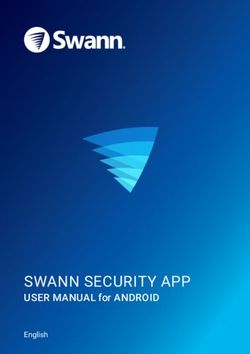Hp photosmart 120 series digital camera - user's manual
←
→
Page content transcription
If your browser does not render page correctly, please read the page content below
hp photosmart 120 series digital camera user's manual
Trademark and copyright information
© Copyright 2002 Hewlett-Packard Company
All rights are reserved. No part of this document may be
photocopied, reproduced, or translated to another language
without the prior written consent of Hewlett-Packard Company.
The information contained in this document is subject to
change without notice. Hewlett-Packard shall not be liable for
errors contained herein or for consequential damages in
connection with the furnishing, performance, or use of this
material.
Microsoft® and Windows® are U.S. registered trademarks of
Microsoft Corporation.
Apple, Macintosh, and Mac are registered trademarks of
Apple Computer, Inc.
Materials disposal
This HP product contains the following materials that might
require special handling at end-of-life:
z Alkaline manganese dioxide-zinc or lithium-iron disulfide
AA batteries.
z Lead in the solder and some component leads.
Disposal of this material can be regulated because of
environmental considerations. For disposal or recycling
information, please contact your local authorities or the
Electronic Industries Alliance (EIA) (www.eiae.org).Table of Contents
1-Getting Started
Camera Parts . . . . . . . . . . . . . . . . . . . . . . . . . . . . . . 8
Setup . . . . . . . . . . . . . . . . . . . . . . . . . . . . . . . . . . . 12
Attaching the wrist strap . . . . . . . . . . . . . . . . . . 12
Installing the batteries . . . . . . . . . . . . . . . . . . . . 12
Installing a memory card (optional) . . . . . . . . . . 13
Turning on power . . . . . . . . . . . . . . . . . . . . . . . 14
Choosing the language . . . . . . . . . . . . . . . . . . . 14
Setting the date and time. . . . . . . . . . . . . . . . . . 15
Installing the software . . . . . . . . . . . . . . . . . . . . 16
2-Taking Pictures
Taking a picture . . . . . . . . . . . . . . . . . . . . . . . . . . . 19
Using Instant Review . . . . . . . . . . . . . . . . . . . . . . . . 19
Recording video clips. . . . . . . . . . . . . . . . . . . . . . . . 20
Using the self-timer . . . . . . . . . . . . . . . . . . . . . . . . . 21
Using Preview mode . . . . . . . . . . . . . . . . . . . . . . . . 21
Using digital zoom . . . . . . . . . . . . . . . . . . . . . . . . . 22
Using the flash . . . . . . . . . . . . . . . . . . . . . . . . . . . . 23
Changing the image quality . . . . . . . . . . . . . . . . . . . 23
3-Reviewing Your Images
Playback mode . . . . . . . . . . . . . . . . . . . . . . . . . . . . 25
Playback menu . . . . . . . . . . . . . . . . . . . . . . . . . . . . 27
Printing your images. . . . . . . . . . . . . . . . . . . . . 28
Deleting your images . . . . . . . . . . . . . . . . . . . . 29
Viewing thumbnail images . . . . . . . . . . . . . . . . 30
Magnifying your images . . . . . . . . . . . . . . . . . . 31
Using the Setup menu . . . . . . . . . . . . . . . . . . . . 32
4-Connecting and Printing
Connecting to a computer . . . . . . . . . . . . . . . . . . . . 35
Printing your images . . . . . . . . . . . . . . . . . . . . . . . . 36
Printing with a CF memory card . . . . . . . . . . . . . . . . 37
54-Troubleshooting and Support
Problems and Solutions. . . . . . . . . . . . . . . . . . . . . . .39
Error Messages . . . . . . . . . . . . . . . . . . . . . . . . . . . .45
Error Messages on the Display . . . . . . . . . . . . . .45
Error Messages on the Computer . . . . . . . . . . . .47
Getting Assistance . . . . . . . . . . . . . . . . . . . . . . . . . .48
Finding help on the web. . . . . . . . . . . . . . . . . . .48
Contacting HP Customer Support . . . . . . . . . . . .48
Hardware Repair Services . . . . . . . . . . . . . . . . .49
Obtaining support in the United States . . . . . . . .49
Obtaining support worldwide . . . . . . . . . . . . . .51
Appendix A: Accessories and Battery Management
Accessories . . . . . . . . . . . . . . . . . . . . . . . . . . . . . . .55
Managing Batteries . . . . . . . . . . . . . . . . . . . . . . . . .55
Extending battery life . . . . . . . . . . . . . . . . . . . . .56
Rechargeable batteries . . . . . . . . . . . . . . . . . . .56
Power Conservation . . . . . . . . . . . . . . . . . . . . . . . . .57
Appendix B: Reference
Camera Specifications . . . . . . . . . . . . . . . . . . . . . . .59
61 Getting Started Congratulations on the purchase of your new HP photosmart 120 series digital camera. This easy-to-use digital camera takes high-quality photos, records video clips, and makes it easy for you to share your photos with family and friends. You can select images that you want to print by using the HP Photo Imaging software for Microsoft® Windows® and Macintosh. The images are ready to print as soon as you connect your camera to a computer. You can also print images by inserting the optional CompactFlash (CF) memory card directly into an HP photosmart or CF card-compatible printer. 1-Getting Started 7
Camera Parts
2 3
1
4
5
6
# Name Description
1 Video button Records a video clip; press once to start
and press again to stop
2 Shutter button Takes a picture
3 Video/Self-timer Solid red—indicates that the camera is
light recording video
Blinking red—indicates that the
10 second self-timer is in use; blinks
with increasing frequency until picture
or video is taken
Off—indicates that the self-timer is not
in use and video is not being recorded
8 hp photosmart 120 user’s manual# Name Description
4 USB connector Allows you to connect the camera to a
computer by using a USB cable
5 Power adapter Allows you to connect an optional HP
connector AC power adapter to the camera to
operate the camera without batteries
6 Battery door Allows access to the batteries
1-Getting Started 98 9 10 11
7 12
13
19
18 17 16 15 14
# Name Description
7 Optical viewfinder Allows you to frame the subject of
the picture
8 Quality button Increases image quality from
Good to Better to Best
9 2x/Self-timer button Zoom in on your subject or set the
10 second self-timer
10 Flash button Selects the Flash setting
11 ON/OFF button Turns the camera power on and
off
12 Memory card door Allows access to insert or remove
the memory card
13 Wrist strap mount Wrist strap attachment
10 hp photosmart 120 user’s manual# Name Description
14 Display button Switch from Preview mode to
Playback mode
15 Tripod mount Allows tripod mounting
16 Arrow buttons Move to menu options and
navigate through images
17 OK button Switch to Playback mode and
select menu options
18 Display Provides menu information to
operate the camera; you can also
preview the picture before taking it
and review it afterward
19 Viewfinder light Solid red—indicates that the
camera is recording video
Blinking red—indicates that the
camera is:
z initializing
z saving images to memory
z charging the flash
z connected to a computer by a
USB cable
z running low on battery power
z running low on memory
1-Getting Started 11Setup
Attaching the wrist strap
Attach the wrist strap as shown in the illustration.
back of
camera
NOTE It is easiest to install the wrist strap by inserting it from
the back of the camera.
Installing the batteries
1 Open the Battery door on the bottom of the camera.
2 Insert the batteries (supplied) as indicated.
NOTE For more information about batteries, refer to
Appendix A: Accessories and Battery Management.
12 hp photosmart 120 user’s manualInstalling a memory card (optional)
Your digital camera comes with 4 megabytes (MB) of internal
memory so that you can store images and video in your
camera. However, you can use an optional CF memory card to
expand the camera’s memory so that you can store more
images and video. After you unload images to your computer,
you can reuse the card.
NOTE The CF memory card may need to be purchased
separately.
1 With the camera off, open the Memory card door.
2 Insert the memory card as shown in the illustration.
3 Close and latch the Memory card door.
Eject
button
To remove the card, make sure the camera is off. Press the Eject
button and remove the card.
1-Getting Started 13Turning on power
Slide the ON/OFF button to turn on the camera.
When the camera is ready, the viewfinder light is off.
NOTE If the viewfinder light is blinking, the camera is not
ready to take a picture. If the light continues to blink,
another problem may exist. For troubleshooting
information, refer to Chapter 5.
Choosing the language
The first time you turn the camera on, the following screen
appears and prompts you to choose a language.
1 Scroll to the language that you want by using the
Arrow buttons.
2 Press OK to select the highlighted language.
14 hp photosmart 120 user’s manualSetting the date and time The camera has a real-time clock that records the date and time at which you take each picture. 1 The screen appears with the date format setting highlighted (M = Month, D = Day, and Y = Year). Press OK until you see the date format that you want, and then press the right Arrow button to highlight the date setting. 2 With the date setting highlighted, press OK. Use the buttons to change the value of the first field, and then press OK to move to the next field. After you press OK in the last field, the entire date is highlighted. Press the button to highlight the time format setting. 3 With the time format setting highlighted, press OK to toggle between the 12-hour and 24-hour time formats. Highlight the format that you want, and then press the button to move to the time setting. 4 With the time setting highlighted, press OK, and then use the buttons to set the time. 5 When you are finished, select Exit, and then press OK. The clock stops each time you remove batteries from the camera, so you might need to reset the date and time. For more information, refer to Appendix A: Accessories and Battery Management. 1-Getting Started 15
Installing the software
Your digital camera software allows you to unload images
from the camera, view or print them, or store them on your
computer so that you can send them by using e-mail.
Windows
1 Insert the HP Photo Imaging CD into the CD-ROM drive of
your computer. The installation window automatically
appears.
NOTE If the installation window does not appear, click Start,
and then click Run. Type X:\Setup.exe, where X is the
letter of your CD-ROM drive.
2 Click Next, and then follow the on-screen instructions to
install the software.
If your camera shipped with bonus software, complete the
following instructions to install it.
To install bonus software:
1 Click Start, click Run, and then in the Open box, type
X:\Bonus\setup.exe, where X is the drive letter of your CD-
ROM drive.
2 Click OK, and then follow the on-screen instructions to
install the bonus software.
16 hp photosmart 120 user’s manualMacintosh Before you can unload images from the camera to a Macintosh computer, you must change the connection setting on the camera. 1 Press the Display button to activate Playback mode. 2 Use the button to scroll to the Setup option, and then press OK. 3 Select USB Configuration from the Setup menu. 4 Select Disk Drive, and then press OK. 5 Insert the HP Photo Imaging CD into the CD-ROM drive of your computer. 6 Double-click the CD icon on the desktop. 7 Double-click the appropriate language folder, and then double-click the installer icon. 8 Follow the on-screen instructions to install the software. If your camera shipped with bonus software, complete the following instructions to install it. To install bonus software: 1 Double-click the Bonus folder icon. 2 Double-click the installer icon for the bonus software. 3 Follow the on-screen instructions to install the software. 1-Getting Started 17
18 hp photosmart 120 user’s manual
2 Taking Pictures
Taking a picture
You can take a picture almost any time the camera is on, no
matter what is showing on the Display. To take a picture:
z Frame your subject in the viewfinder, and then press the
Shutter button. The camera adjusts exposure, and then takes
the picture.
If the viewfinder light is blinking, you must wait before taking a
picture. This means that the camera is initializing, the flash is
charging, or another situation may exist. For troubleshooting
information, refer to Chapter 5.
NOTE The camera has two modes of operation, Preview
mode and Playback mode. When you turn the
camera on, it is in Preview mode, which is the default
mode of the camera. Preview mode is discussed later
in this chapter, and Playback mode is discussed in
Chapter 3, Reviewing Your Images.
Using Instant Review
After you take a picture, the Display automatically shows the
image with the Quality icon visible. You can delete the
image by using the left Arrow button.
2-Taking Pictures 19After a video clip is recorded, the Display shows the last frame
of the clip for several seconds.
NOTE To conserve battery power, the Display backlight
automatically turns off after 60 seconds if you do not
press a button. For more information, refer to
Appendix A: Accessories and Battery Management.
Recording video clips
You can record a video clip for up to 30 seconds by using
internal memory. To record a video clip:
1 Frame the subject that you want to record.
2 Press and release the Video button to start recording. You
will see REC on the Display.
3 To stop recording at any time, press the Video button again.
You can increase your video recording time by using a
CF memory card. For example, an 8 MB memory card can
record approximately 70 seconds of video, and a 16 MB
memory card can record approximately140 seconds. Video
files can be very large and use a lot of space on the memory
card.
NOTE Your camera supports a memory card up to 128 MB.
20 hp photosmart 120 user’s manualWhen recording a video clip, you can view the time remaining
for recording on the Display. The camera automatically stops
recording when the timer reaches zero. You can use the digital
zoom feature to zoom in on your subject, although you cannot
change the zoom setting while you are recording. You can also
delay recording video clips for 10 seconds by setting the
self-timer.
Using the self-timer
You can use the self-timer to take a picture of yourself or a
posed group. When you activate the self-timer, the camera
takes the picture automatically after10 seconds have elapsed.
To use the self-timer:
1 Secure the camera to a tripod or set it on a stable surface.
2 Turn the camera on, and then frame your subject in the
viewfinder.
3 Press the 2x/Self-timer button twice. The self-timer
icon appears on the Display.
NOTE Pressing the button once activates the digital
zoom.
4 Press the Shutter button, and then release it. The Video/Self-
timer light on the front of the camera blinks for 10 seconds
before the picture is taken.
Using Preview mode
Preview mode is the default setting for your camera. In addition
to taking pictures and recording video, you can zoom in on
your subject, adjust the flash setting, or increase the quality of
your image—all from within Preview mode.
2-Taking Pictures 21You can also use the Display to preview a picture. The Display
shows a more accurate view of what your picture will look like.
This is useful for close-up photos and for instances in which
framing your subject is important. To take a picture by using
the Display:
z Frame your subject in the Display screen, and then press the
Shutter button.
Using digital zoom
You can use digital zoom to make your subject appear closer.
When you are using digital zoom, always use the Display to
preview the zoom effect on your subject.
To use digital zoom:
1 Press the button once to turn on digital zoom. The
icon appears on the Display.
NOTE Pressing the button twice activates the self-
timer.
2 Use the Display to frame your subject, and then take the
picture. To cancel digital zoom, press the button
twice.
22 hp photosmart 120 user’s manualUsing the flash
When the camera is on, the flash is automatically set to
Auto Flash. If you change the flash setting, the camera will
remain in that setting until you change it again or turn off the
camera. By using the Flash button, you can move through
the flash settings in the following order.
Mode Description
Auto Flash The camera measures light and flashes if
necessary.
Flash On The camera always flashes. If the light is
behind your subject, you can use the flash to
increase the light on the front of your subject.
This is also called “fill-flash.”
Flash Off The camera will not flash. Use this setting
when you do not want a flash (such as with
bright conditions or distant objects).
Changing the image quality
The camera has three image quality settings: Good, Better, and
Best. You can view the quality setting on the Display.
This setting determines the quality of your images and how
many images can be stored in internal memory or on the
CF memory card. Higher quality images take up more space in
memory. The following table identifies the approximate number
of pictures that you can take at each setting based on internal
memory or an 8 MB CF memory card.
2-Taking Pictures 23Mode Icon Description and capacity
Good This is the most memory-efficient setting, ideal
for taking pictures to send in e-mail or to post
to the Internet.
Internal memory—up to 54 images
8 MB CF memory card—up to 110 images
Better This setting produces high-quality images
and requires less memory than Best mode.
This is recommended for printing pictures
6 by 13 cm (3 by 5 inches). This is the default
quality setting.
Internal memory—up to 19 images
8 MB CF memory card—up to 38 images
Best This setting produces the highest-quality
images and uses the most memory. This is
recommended if you plan to enlarge images,
or print images that are 10 by 15 cm
(4 by 6 inches).
Internal memory—up to 12 images
8 MB CF memory card—up to 25 images
To change the image quality:
z Press the button until the setting you want appears on
the Display. The settings change incrementally from Good to
Better, and then to Best.
24 hp photosmart 120 user’s manual3 Reviewing Your
Images
Playback mode
After you have taken some pictures and they are stored in the
camera, you can view them in Playback mode. You can also
view your video clips, delete or magnify images, and more. To
review your images:
1 Press the button to activate Playback mode.
2 You can scroll through your images by using the
buttons.
The following items appear momentarily on the Display:
z The current image number followed by the total number of
images, located in the upper-left corner.
z The date the image was captured.
z A movie icon appears next to the image number if the
image is a video clip.
While you are reviewing images, you can view the following
icons on the Display:
z The Print icon (if the image has been marked for
printing).
3-Reviewing Your Images 25z The CF icon (if the CF memory card is installed).
z The Battery icon that indicates the current state of the
battery.
NOTE To preserve battery life, you can connect to an
optional HP AC adapter while reviewing your
images. HP supports only HP AC adapters and other
accessories expressly approved by HP. For more
information about accessories for your camera, refer
to Appendix A: Accessories and Battery
Management.
If you do not have images stored in your camera or on the CF
memory card, the No images screen appears on the Display.
To return to Preview mode, press the button.
26 hp photosmart 120 user’s manualPlayback menu
You can use the Playback menu to print, delete, or magnify
images. You can also view thumbnails of your images, or use
the Setup option to change the settings on your camera. To
view the Playback menu, press the OK button. Scroll through
the menu options by using the buttons.
Icon Description
Visible if the current image is not selected for
printing; press OK to select the image for printing
OR
Visible if the current image is selected for printing;
press OK to cancel the print selection
Deletes the current image or all images, or formats
the memory card
Undelete restores the most recently deleted image
or all images
Displays images as thumbnails (9 per page)
Magnifies the displayed image
Allows you to adjust the camera settings
Exits the Playback menu
3-Reviewing Your Images 27Printing your images
You can select images to be printed later by using the Print
option. To select the current image for printing, press OK. The
image is selected for printing when you connect the camera to
your computer. For more information about printing your
images, refer to Chapter 4, Connecting and Printing.
NOTE If you are viewing a video clip, the option is
inactive because you cannot print video clips.
28 hp photosmart 120 user’s manualDeleting your images
You can delete the current image, or all images, by using the
Delete option.
You can scroll to the selection you want by using the
buttons. Highlight your selection, and then press OK. By using
the Delete menu, you can select:
z This Image - Deletes the current image.
z All Images or All Images on CF Card - Deletes all images
from internal memory or the CF memory card (if installed).
z Format Memory or Format CF Card - Deletes all images and
files from internal memory or the CF memory card (if
installed), and formats either internal memory or the CF
memory card.
z Undelete - Appears if you have deleted any images or video
clips. This option restores the most recently deleted images
or video. The Undelete option is available until another
picture or video is taken, another deletion occurs, or the
camera is turned off or connected to your computer.
z Exit - Exits the Delete menu.
3-Reviewing Your Images 29Viewing thumbnail images
You can view up to 9 thumbnail images at a time on the
Display by using the Thumbnail option.
You can scroll through your thumbnail images by using the
buttons. To view an enlarged image, select it, and then
press OK. To move to the next page of images, use the
buttons.
30 hp photosmart 120 user’s manualMagnifying your images You can enlarge your images on the Display by using the Magnify option. Select an image that you want to magnify, and then press OK. A progress bar is visible on the Display as the image is magnified. In the Magnify menu, you can scroll up or down, right or left, magnify more, or exit by using the menu icons provided on the Display. 3-Reviewing Your Images 31
Using the Setup menu
You can use the Setup menu to configure preferences on the
camera. Move through the Setup menu by using the
buttons, and then press OK to make your selection.
Date & Time
For information about setting the date and time, refer to
Chapter 1, Getting Started. When replacing the batteries in the
camera, you may need to reset the date and time.
USB Configuration setting
This setting determines how the camera appears when
connected to a computer.
z Digital Camera - causes the computer to recognize the
camera as a digital camera (Picture Transfer Protocol (PTP)
standard). This is the default setting on the camera.
z Disk Drive - causes the computer to recognize the camera as
a disk drive (Mass Storage Device Class (MSDC) standard).
32 hp photosmart 120 user’s manualNOTE If you are connecting to a computer running
Windows, you can use either setting. If you are
connecting to a Macintosh computer, you must
change this setting to Disk Drive. For more
information, refer to Chapter 1, Getting Started.
Move to CF Card
This menu option allows you to move images from the camera’s
internal memory to a CF memory card. This option appears
only if you have a CF memory card installed, and internal
memory contains at least one image.
If you select this option and then select Yes to move images, a
progress bar is visible on the Display showing the progress of
the move. The images previously stored in internal memory are
deleted after they are moved to the CF memory card.
NOTE If you have images stored in internal memory and
you insert a CF memory card, you must move the
images to the CF memory card to view them.
3-Reviewing Your Images 33If your CF memory card is running out of space, you can move only the maximum number of images possible from the camera’s internal memory. Language menu This menu option determines the language of the menus and the text on the Display. For information about how to select a language for your camera, refer to Chapter 1, Getting Started. Exit This menu option exits the Playback menu and returns to Playback mode. 34 hp photosmart 120 user’s manual
4 Connecting and
Printing
You can share your pictures with family and friends by printing
them, or storing them on your computer to send by e-mail. To
transfer images to your computer, connect the camera to the
computer by using the USB cable provided.
Connecting to a computer
Turn the camera on, and then connect the camera directly to a
computer by using the USB cable as shown in the illustration.
When the camera is connected to your computer, only the
button operates. The other camera buttons do not
respond.
4-Connecting and Printing 35When the camera is connected to your computer, the
viewfinder light will be blinking red, and the Display is blank.
The images in the camera are automatically unloaded to your
computer.
NOTE If you are using a Macintosh computer, you must
change the USB Configuration setting to Disk Drive.
For more information, refer to Chapter 1,
Getting Started.
To conserve battery power, use an optional HP AC adapter
when unloading images to your computer. The HP AC adapter
may be purchased separately.
Now that your images are stored on your computer, you can
print them, send them by e-mail, and organize them with ease.
Printing your images
As mentioned in Chapter 3, you can print images by using the
option from the Playback menu. When you select images
for printing, you create a print order, which then creates a
Digital Print Order Format (DPOF) file. This file is stored with
your images in memory. By using a print order, you can select
one image, several images, or all of the images that you have
stored in the camera.
When you transfer images from the camera to your computer,
the print order is copied along with them. The
HP Photo Imaging software reads the print order and prints the
images that you selected. For more information, refer to the
software’s Help.
36 hp photosmart 120 user’s manualTo create a print order
1 Press the button to activate Playback mode.
2 Press the button to begin reviewing your images.
3 Scroll to the image that you want to print.
4 Press OK to open the Playback menu. The option is
selected by default.
5 Press OK again to add the image to the print order.
Printing with a CF memory card
If your images are stored on a CF memory card, you can insert
the memory card directly into most HP photosmart printers.
When you insert the memory card into the printer, the printer
reads the print order and prints the specified images. For more
information, see the instructions available with your printer’s
documentation.
NOTE When you print images by inserting the memory
card into the printer, the images are not automatically
removed from the card. However, you can format the
memory card by using the option of the Playback
menu. If you want to save the images on the memory
card to your computer, do so before formatting the
memory card.
4-Connecting and Printing 3738 hp photosmart 120 user’s manual
5 Troubleshooting and
Support
Problems and Solutions
Problem Possible cause Solution
The camera The batteries Use only photo-quality AA
does not turn are not lithium, alkaline, Ni-Cd, or
on. functioning Ni-MH batteries.
correctly.
Ensure the batteries are
inserted correctly.
The charge in the batteries can
be low or completely drained.
Try installing new or
recharged batteries.
The HP AC Ensure that the HP AC adapter
adapter is not is not damaged or defective
functioning and is plugged into an
correctly. electrical outlet with power.
The HP AC If you want to use battery
adapter is power, disconnect the HP AC
connected to adapter from the camera. If
the camera, you want to use AC power,
but it is not connect the HP AC adapter to
connected to a a working electrical outlet.
power outlet.
5-Troubleshooting and Support 39Problem Possible cause Solution
The camera The camera is Turn on the camera.
does not off.
respond The camera is The camera buttons other than
when I press connected to a the button do not
a button. computer. respond when the camera is
connected to a computer.
The batteries Replace the batteries.
are drained.
The camera Remove and reinsert the
has stopped batteries. Replace the batteries
operating. if necessary.
The camera You did not Press the Shutter button all the
does not take press the way down.
a picture Shutter button
when I press hard enough.
the Shutter
button.
40 hp photosmart 120 user’s manualProblem Possible cause Solution
I replace the Extended Use an HP AC adapter to
camera Display use power the camera when you
batteries and excessive are using the Display for an
frequently. flash use extended period of time and
consume a lot when you are unloading
of battery several images to your
power. computer.
Use the flash only when
needed.
Do not use ordinary alkaline
batteries. Purchase higher-
grade batteries, such as
“ultra” or “premium” grade
alkaline or photo-lithium
batteries, or switch to
rechargeable Ni-MH batteries.
For more information about
conserving battery power,
refer to Appendix A:
Accessories and Battery
Management.
The Ni-MH You must recharge all Ni-MH
batteries you batteries after fully draining
are using were them four times for the
recharged batteries to reach their
incorrectly. optimum capacity and
performance.
5-Troubleshooting and Support 41Problem Possible cause Solution
The wrong The batteries Replace the batteries and reset
date and/or are dead the date and time by using the
time is or were camera menus.
shown. removed from
the camera for
more than a
few minutes.
A long delay The camera is Wait a few seconds for the
occurs still saving the camera to finish processing the
between the last picture image, and then press the
time I press you took. Shutter button. Wait for the
the Shutter viewfinder light to stop
button and blinking.
the camera The self-timer Turn the self-timer off.
takes a is activated.
picture.
My image is Your subject Do not try to get closer than
blurry. was too close the camera’s minimum focus
to the camera range.
lens.
You moved the Hold the camera steady as you
camera while press the Shutter button or use
you took the a tripod.
picture.
The scene was Turn on flash or use a tripod.
dark so the
exposure was
long.
42 hp photosmart 120 user’s manualProblem Possible cause Solution
My image is There was not Wait for natural lighting
too dark. enough light. conditions to improve or add
indirect lighting.
The flash was Make sure your subject is
on, but the within 3 meters (approximately
subject was 9 feet) of the camera when you
too far away. take the picture.
A light shone Use the Flash On setting to
behind the brighten the subject when there
subject. is a bright light such as the sun
or a window behind your
subject.
Your finger Be sure to move your fingers
blocked the away from the flash when you
flash. take a picture.
My image is The flash Change the flash setting to
too bright. provided too Flash Off.
much light.
A natural or Try taking the picture from a
artificial different angle. Avoid pointing
source other the camera directly toward a
than the flash bright light or reflective surface
provided too on a sunny day. If there is light
much light. behind your subject, use the
Flash On setting.
You were too Move back from the subject or
close to the set the flash to Flash Off and
subject to use take the picture again.
the flash.
5-Troubleshooting and Support 43Problem Possible cause Solution
When I The camera is Turn on the camera.
connect the turned off.
camera to my The cable is Make sure that the cable is
computer, the not connected firmly connected at both ends.
software says correctly.
it cannot find
The camera is Connect the camera directly to
the camera.
connected to a USB port on the computer.
the computer
through a USB
hub and your
USB hub is not
compatible
with the
camera.
When I The USB Change the USB Configuration
connect the Configuration setting to Disk Drive.
camera to a setting is not
Macintosh set to Disk
computer, I Drive.
do not get a
Disk Drive
icon on my
desktop.
44 hp photosmart 120 user’s manualError Messages
You may receive error messages on the camera’s Display, or
on your computer screen.
Error Messages on the Display
Message Possible cause Solution
Unsupported The card in the Check and ensure that
card memory slot is the card is a
not a memory CompactFlash (CF)
card or is not a memory card.
supported
memory card.
Battery low Battery power is Either recharge or
low and the replace the batteries.
camera will shut
down soon.
No images in There are no Take some pictures.
camera images in the
camera and you
are trying to
review them.
Card full You are Unload the pictures from
attempting to the camera, delete
take pictures unwanted pictures, or
when the card is replace the card with a
full. new one.
Card is Card is new Format the memory card
unformatted and needs to be by using the Delete menu.
formatted. The camera will delete all
data on the card.
5-Troubleshooting and Support 45Message Possible cause Solution
Card has wrong The card is Replace the card with a
format formatted for a properly formatted card
different device, or format the current
such as an MP3 card.
player.
Unable to format The card is Replace the card.
corrupted.
Cannot display Possibly comes Use the HP Photo
image from copying Imaging software to edit
images to the the images copied on the
card from a card. Also, do not
computer or a remove batteries or the
corrupted image memory card when the
caused by the camera is turned on.
camera not
shutting down
properly.
Unknown device The camera is Make sure you are
connected to a connected to a supported
USB device that computer.
it does not
recognize.
46 hp photosmart 120 user’s manualError Messages on the Computer
Message Possible cause Solution
Connection The camera Try connecting the
between the might be camera directly to the
imaging device connected to a computer, or disconnect
and computer computer other devices attached to
failed through a USB the hub.
hub.
Photos are still You have not If you want to have the
present on the chosen to have images removed, choose
camera the images this option from the
removed from HP Photo Imaging
the camera software.
when you
unload them to
a computer.
5-Troubleshooting and Support 47Getting Assistance Finding help on the web HP product support Visit www.hp.com/go/support to find information for your camera model. You can choose information about setting up and using your camera, unloading drivers, solving a problem, ordering, and information about the warranty. HP photosmart website Visit www.hp.com/photosmart for tips on using your camera more effectively and creatively as well as HP digital camera driver updates and software. HP accessibility website Visit www.hp.com/hpinfo/community/accessibility/prodserv/ if you have a disability and need help. Contacting HP Customer Support In addition to the Web, you can contact HP by telephone or mail for support and service for your camera. Prices, availability, and hours of support are subject to change without notice. How HP can help The HP support hotline can help resolve problems with setup, installation, configuration, and operation. For help with non-HP hardware or software, please contact the manufacturer. 48 hp photosmart 120 user’s manual
Before you call Review troubleshooting tips. Have the following information ready before you call: z serial number (found on the bottom of your camera) z product name z date of purchase Hardware Repair Services If you think your camera needs repair, first call the Customer Support Center, which can help determine if service is required and direct you to a service site. Otherwise, contact the store where you purchased the product. Or, visit www.hp.com/cpso-support/guide/psd/repairhelp.html for the nearest sales and service office. Service is free of charge during the warranty period. Beyond the warranty period, service will be charged. Obtaining support in the United States Free telephone support for 90 days Within 90 days of your purchase, telephone support is provided to you free of charge. If this is a long distance call for you, long distance charges will apply. Call (1) (208) 323-2551. Our support staff is available from 6 am to 10 pm Mountain Time, Monday through Friday, or 9 am to 4 pm Saturday. 5-Troubleshooting and Support 49
After 90 days Call (1) (208) 323-2551. A fee of $25.00 per call (U.S.) will be charged to your credit card. Charges begin only when you connect with a support technician. Upgraded warranty options You can select one of the following upgraded warranty options (available in the U.S. only): z Standard Next Day Exchange z Accidental Damage Protection with Next Day Exchange Upgrade your standard factory warranty to three years with the HP SupportPack. Service coverage begins on product purchase date and the pack must be purchased within the first 180 days of product purchase. HP will determine the hardware service offering based upon the outcome of system self-test programs run by the customer through the initial call to the HP Customer Care Center. If during your technical support call it is determined that your product needs replacement, HP will ship you this replacement product next business day free of charge. Optional Accidental Damage Protection is also available. This warranty upgrade protects against accidental breakage such as spills, drops, or falls. Both of these warranty upgrades offer maximized uptime and productivity, the convenience of door- to-door pickup with delivery, packaging and freight prepaid by HP. For more information call 1-888-999-4747 or visit www.homeandoffice.hp.com and select “warranty upgrades” under “product support.” 50 hp photosmart 120 user’s manual
Obtaining support worldwide
Telephone support is free for 1 year in Asia and the South
Pacific and 30 days in the Middle East and Africa.
Please check for the details and conditions of phone support in
your country or region by consulting website
www.hp.com/cposupport/loc/regional.html. Alternatively,
you can ask your dealer or call HP at the phone number
indicated in this manual. For English support in Europe, contact
+44 (0) 207 512 52 02.
Algeria +213 (0) 61-56-45-43
Argentina 0-810-555-5520
Australia +63 (3) 8877 8000 (or local (03) 8877 8000)
Austria +43 (0) 810-00-6080
Belgium Dutch: +32 (0)2 626 8806
French: +32 (0)2 626 8807
Brazil (11) 4689-2012 (Grande São Paulo)
0800-157 751 (outside Grande São Paulo)
Canada 905-206-4663 (during the warranty period)
877-621-4722 (after the warranty period)
Chile 800 360 999 (Post-sales Home Computing)
China +86 (10) 6564 5959
Colombia 9 800 114 726
Czech Republic +42 (0)2 6130 7310
Denmark +45 39 29 4099
Egypt 02 532 5222
Finland +358 (0)203 47 288
France +33 (0)8 92 69 60 22 (Euro 0.34/min)
Germany +49 (0)180 52 58 143 (DM .24/min, Euro .12/min)
5-Troubleshooting and Support 51Greece +30 10-60-73-603
Guatemala 1 800 999 5305
Hong Kong +852 3002 8555
Hungary +36 (0)1 382 1111
India 1 600 112267 or +91 11 682 6035
Indonesia +62 (21) 350 3408
Ireland +353 (0)1 662 5525
Israel +972 (0)9 830-4848
Italy +39 02 264 10350
Korea, Republic of +82 (2) 3270 0700 (Seoul)
0-80-999-0700 (outside Seoul)
Malaysia 1-800-805-405
Mexico 52 58 9922 (Mexico City)
01-800-472-6684 (outside Mexico City)
Middle East/Africa +44 (0) 207 512 52 02
Netherlands +31 (0)20 606 8751
New Zealand +64 (9) 356 6640
Norway +47 22 11 6299
Peru 0 800 10111
Philippines +63 (2) 867-3551
Poland +48 22 865 98 00
Portugal +351 21 3176333
Puerto Rico 1 877 232 0589
Romania +40 1 315 44 42 (or local 01 3154442)
Russian Federation +7 095 797 3520 (Moscow)
+7 812 346 7997 (St. Petersburg)
Saudi Arabia 800 897 14440
Singapore +65 6272 5300
52 hp photosmart 120 user’s manualSlovakia +421-2-68208080
South Africa 086 000 1030 (RSA)
+27-11 258 9301 (outside RSA)
Spain +34 902 321 123
Sweden +46 (0)8 619 2170
Switzerland +41 (0)848 80 11 11
Taiwan 0 800 01 0055
Thailand +66 (2) 661 4000
Turkey +90 216 579 71 71
Ukraine +7 (380-44) 490-3520
United Arab Emirates 971 4 883 8454
United Kingdom (UK) +44 (0) 207 512 52 02
Venezuela 0 800 4746 8368
Viet Nam +84 (0) 8 823 4530
5-Troubleshooting and Support 5354 hp photosmart 120 user’s manual
Appendix A: Accessories and Battery Management Accessories You can purchase additional accessories for your camera from your local retailer or online at www.hpshopping.com. Some accessories for your HP photosmart 120 series digital camera include: z HP AC power adapter (C8875A) z Rechargeable batteries and battery charger z CompactFlash (CF) memory card z Camera bag z Portable tripod Managing Batteries Each time you remove the batteries from the camera, the clock stops. When the camera is turned on again, the clock will be set to the last time and date at which it stopped. You may be prompted to modify the date and time. For more information about setting the date and time, refer to Chapter 1, Getting Started. 6-Appendix A: Accessories and 55
The following battery levels are displayed during Preview and
Playback mode and when the camera is connected to a
computer.
Level Icon Description
Full Batteries have full life remaining
Partially Batteries have approximately 1/2 life
full remaining
Empty Batteries are empty and need to be
replaced
The camera uses four AA batteries. Acceptable batteries
include alkaline, photo-lithium, NiCd, and NiMH. For the best
results with your camera, use photo-lithium or NiMH batteries.
Extending battery life
z Use an optional HP AC adapter when unloading pictures to
your computer.
z Turn the camera off during a pause in picture taking.
z Use the Auto Flash setting rather than Flash On.
Rechargeable batteries
NiCd or NiMH batteries can be recharged by using a battery
charger (purchased separately).
56 hp photosmart 120 user’s manualPower Conservation
To conserve battery power, the camera’s Display backlight
shuts off automatically when there is no button activity for 60
seconds. If the camera is in Preview mode, it switches to
Playback mode. To turn on the Display backlight and activate
the camera, press any button.
If no buttons are pressed for 5 minutes, the camera turns off
(unless it is connected to a computer).
You can also turn off the Display backlight manually by
pressing and holding the button for at least 2 seconds. To
turn on the Display backlight again, press the button for at
least 2 seconds.
NOTE Power conservation only occurs when the camera is
running from battery power.
6-Appendix A: Accessories and 5758 hp photosmart 120 user’s manual
Appendix B: Reference
Camera Specifications
Feature Description
Sensor 1.0 MP
1/2”
Color depth 24 bits (8 bits x 3 colors)
Resolution Good 0.25 MP (576 x 432)
Better 1.0 MP (1152 x 864)
Best 1.0 MP (1152 x 864)
Memory type 4 MB flash memory
CF memory card optional
Memory 128 MB CF memory card (not included)
capacity
Quality Images Target File Size
Good 2000 64 KB
Better 650 195 KB
Best 425 300 KB
Lens Fixed Focal Length: 9.9mm
F-Number: 2.8
Zoom 2x digital zoom
Capture modes Still photographs or video recording
Exposure control Auto exposure
Aperture 3.5mm
7-Appendix B: Reference 59Feature Description
Shutter speed Flash Off: 1/1000 to 1/15 second
Auto Flash/Flash On: 1/1000 to
1/30 second
Video capture and Video clip capture
playback
Audio Buzzer only
Flash settings Auto Flash, Flash On, Flash Off
Focus Fixed focus range: 1.2 meters to infinity
ISO (Sensitivity) 100
Metering Average
White Balance Automatic
Self-Timer 10 second delay
Viewfinder Virtual image viewfinder
Flash guide number Built-in flash with range up to 3 meters
LCD 1.4” STN
Compressed format JPEG
Motion JPEG AVI for video clip
Power 4 AA batteries (included) or optional HP
AC adapter (6V, 2A type 2 plug)
For power consumption data, please
see the regulatory supplement included
on the CD that came with your camera.
The file name is
regulatory_supplement.htm
Interfaces USB 2.0 Full-speed device
60 hp photosmart 120 user’s manualFeature Description
Standards PTP
MSDC
JPEG
Motion JPEG AVI
DPOF
EXIF
DCF
Case Material Plastic
Tripod mount Yes
Dimensions External Body Dimensions:
111mm (L) x 44.5mm (W) x 69mm (H)
Weight 151 grams (without batteries)
7-Appendix B: Reference 6162 hp photosmart 120 user’s manual
Index
Numerics battery charger
2x/self-timer button 10 batteries can be used with 56
purchase 55
A Best quality setting
AA batteries 56 description 24
AC power adapter memory capacity 59
connector 9 resolution 59
not working correctly 39 Better quality setting
purchase 55 description 24
accessibility assistance 48 memory capacity 59
accessories 55 resolution 59
accidental damage protection blinking lights
50 self-timer 8, 21
alkaline batteries 41, 56 viewfinder 11, 14, 19, 36
aperture 59 blurry images 42
attach wrist strap 12 bonus software
audio specifications 60 install for Macintosh systems
Auto flash 23 17
install for Windows systems
B 16
backlight on display 20, 57 bright, images too 43
bag for camera 55 buttons
batteries behavior when camera
conserve power 20, 36, 57 connected to computer 35
door 9 location and description 8
extend life 41, 56
install 12 C
low power indicator light 11 CF memory card
need replacement often 41 cannot format 46
not working correctly 39 capacity per quality level 24
operate camera without 9 delete images 29
recharge 41, 56 description 13
types to use 41, 56 door 10
view levels of life 56
Index 63effect of installing on internally configure
stored images 33 camera preferences 32
format 29 USB settings 32
full 45 connections failed 47
image capacity per quality connectors
level 59 power adapter 9
insert and remove 10 USB 9
install 13 conserve
memory supported 20 battery life 41, 56
move images to from internal battery power 20, 36
memory to 33 contact HP Customer Support 48
not supported 45 customer support 48
print from 37
purchase 13, 55 D
remove 13 damage protection 50
running out of room 34 dark images, troubleshoot 43
saving images to computer 37 date
use to expand camera effect when batteries removed
memory 13 15, 55
video recording time available set 15
20 view formats 15
view video time recording wrong one displayed 42
available 20 decrease quality levels for
wrong format 46 images 10
charge indicator for flash 11 delay
clock self-timer 60
effect when batteries removed shutter button 42
15, 55 video clip recording 21
set on camera 15 delete
color depth 59 images from CF memory card
CompactFlash (CF) memory 29, 37
card. See CF memory card images from internal memory
compression formats for files 60 19, 29
computer undelete images 29
behavior of buttons when See also remove
connected to 35 device unknown 46
connect to 35 Digital Print Order Format
transfer images to 36 (DPOF) files
64 Indexcreate 36 F
description 36 factory warranty 50
print from 36 fill-flash 23
standards used 61 flash
digital zoom Auto, Flash On, and Flash Off
specifications 59 settings 23
use 10, 22 guide number 60
view effect on subjects 22 indicator light for charging 11
dimensions of camera 61 memory 59
disk drive move through settings 23
icon not present on Macintosh prevent 23
computer 44 provided too much light 43
set camera to be recognized range 43
as 32 settings 60
display button 11 turn on and off 23
doors use 23
battery 9 flash button
CF memory card 10 location and description 10
download printer drivers and use to move through settings
software 48 23
DPOF (Digital Print Order focus range 60
Format) files format
create 36 cannot perform for CF
description 36 memory card 46
print from 36 CF memory card 29
standards used 61 internal memory 29
driver updates 48 wrong for CF memory card 46
frame
E pictures in viewfinder 19
empty batteries 56 video clips 20
enlarge images 31 full
error messages batteries 56
on computer 47 CF memory card 45
on display 45
exchange services 50
expand memory 13
exposure control 59
extend battery life 41, 56
Index 65G none in camera 26, 45
Good quality setting print from CF memory card 37
description 24 print from print order files 36
memory capacity 59 quality levels 23
resolution 59 save from CF memory card on
computer 37
H select to be printed 28
hardware repair services 49 still present on camera 47
help for problems 48 store 13
hotline for support 48 too bright 43
HP Customer Support 48 too dark 43
HP support hotline 48 transfer to computer 36
HP SupportPack 50 undelete 29
view 21
I view thumbnails 30
image quality See also pictures
effect of settings on memory increase
24 light on front of subject 23
increase 10 quality of images 24
recommendations 24 video recording time on
view settings 23 memory card 20
images indicator lights. See lights
blurry 42 install
cannot display 46 batteries 12
change quality level 23 bonus software for Macintosh
delete from CF memory card systems 17
29, 37 bonus software for Windows
delete from internal memory systems 16
19, 29 CF memory card 13
effect of connecting camera to software for Macintosh
computer 36 operating systems 17
effect of installing CF memory software for Windows
card 33 operating systems 16
magnify 31 interface specifications 60
move from internal memory to internal memory
CF memory card 33 amount supported 13
navigate through on camera delete images 19
11 format 29
66 Indeximage capacity per quality M
level 24 Macintosh operating systems
increase 20 do not get Disk Drive icon 44
move images to CF memory install bonus software 17
card 33 install software 17
move images to computer 36 requirement for setting USB
ISO (sensitivity) 60 connection to disk drive
33
J magnify images 31
JPEG Mass Storage Device Class
compression format for files (MSDC) setting for camera 32,
60 61
standards used 61 measurements of camera 61
memory
L amount supported 20
language capacities 59
choose 14 effect of quality settings 24
menu 34 expand 13
LCD specifications 60 low indicator light 11
LEDs. See lights move images between types of
lens specifications 59 33
life of batteries types 59
extend 41, 56 See also CF memory card;
view 56 internal memory
light on subject memory card. See CF memory
increase on front 23 card
too bright behind 43 menus
lights language 34
blinking self-timer 21 navigate through 11
blinking viewfinder 11, 14, Playback 27
19, 36 selection options 11
flash charging indicator 11 Setup 32
location on camera 8 messages
low power indicator 11 on computer 47
video clip recording 11 on display 45
video/self-timer 8 metering 60
viewfinder 11 Motion JPEG AVI for video clips
low power indicator light 11 60, 61
Index 67mount camera on tripod 11 switch to 11
MSDC (Mass Storage Device switch to Preview mode 11
Class) setting for camera 32, 61 power
conserve 20, 36, 57
N consumption 60
navigate through menus 11 indicator icon 56
NiCd batteries low indicator light 11
recharge 56 specifications 60
use 56 turn on and off 10, 14
NiMH batteries power adapter
recharge 56 connector 9
use 56 not working correctly 39
no images in memory 26 purchase 55
preview
O pictures 21
on/off button 10 zoom effect on subjects 22
optical viewfinder Preview mode
blinking light 11, 14, 19, 36 description 19
frame pictures 19 switch to Playback mode 11
location 10 use 21
overview of product 7 print
from CF memory card 37
P from print order files 36
parts of the camera 8 select images for 28
phone support video clips 28
U.S. 49 view images marked for 25
worldwide 51 print order files
photo-lithium batteries 56 create 36
Picture Transfer Protocol (PTP) description 36
32, 61 print from 36
pictures standards used 61
preview 21 printer driver updates 48
review 19 problems
take 19 before you call 49
See also images troubleshoot 39
Playback menu 27 PTP (Picture Transfer Protocol)
Playback mode 32, 61
description 19
68 Indexpurchase button 10
accessories 55 delay 60
CF memory card 13, 55 light 8
set 10
Q time before picture taken 21
quality button 10 use 21, 22
quality levels for images sensor for camera 59
change 23 serial number location 49
description 23 service support 49
image capacity for each 24 Setup menu 32
image capacity in CF memory shutter button
card for each 59 delay 42
increase or decrease 10 location 8
recommendations 24 no picture taken when pressed
resolution 59 40
view settings 23 shutter speed 60
software
R cannot find camera 44
range download 48
flash 43 install bonus for Macintosh
focus 60 systems 17
recharge batteries 41, 56 install bonus for Windows
record video clips 8, 20 systems 16
recycling information 3 install for Macintosh systems
remove 17
CF memory card 10, 13 install for Windows systems
See also delete 16
repair services 49 updates 48
resolution for quality levels 59 specifications for camera 59
review speed of shutter 60
pictures taken 19 store images and video clips 13
thumbnail images 30 strap for wrist
attach 12
S mount for attachment 10
save images on CF memory card support 48
to computer 37 SupportPack 50
self-timer
blinking light 8, 21
Index 69T software 48
take upgrade warranties 50
pictures 19 USB
video clips 20 configure setting 32
technical support 48 connection 9, 35
telephone support interface specifications 60
U.S. 49
worldwide 51 V
thumbnails of images 30 video button 8
time video clips
amount provided by self-timer compression format 60
21 delay recording 21
effect when batteries removed increase recording time 20
15, 55 indicator light 11
review remaining for video print 28
clips 21 record 8, 20
set 15 store 13
view formats 15 undelete 29
wrong one displayed 42 view time remaining 21
transfer images from internal view
memory to computer 36 battery life level 56
tripod effect of zoom on subject 22
mount 11 image quality settings 23
purchase 55 images marked for printing
troubleshoot 25
before you call 49 pictures taken 19, 21
problems 39 thumbnails of images 30
turn on and off time remaining for video clip
automatically 57 21
backlight on display 20, 57 viewfinder
camera does not 39 blinking light 11, 14, 19, 36
camera power 10, 14 frame pictures 19
flash 23 location 10
U
undelete images 29
unknown device 46
updates for printer drivers and
70 IndexW warranty options 50 websites accessibility 48 disposal and recycling 3 HP photosmart 48 HP products 48 purchasing 55 sales and service offices 49 warranty upgrades 50 weight of camera 61 white balance 60 Windows operating systems install bonus software 16 install software 16 worldwide support 51 wrist strap attach 12 mount for attachment 10 Z zoom specifications 59 use 10, 22 view effect on subjects 22 Index 71
72 Index
www.hp.com/photosmart
Printed in Singapore 2002
*Q2154−90010*
Q2154-90010You can also read