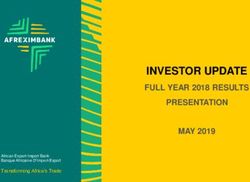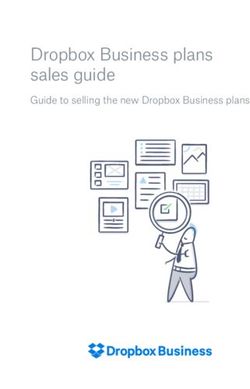Halifax Regional Municipality Pension Plan Employee Self Service Website User Guide - Version 1.0
←
→
Page content transcription
If your browser does not render page correctly, please read the page content below
Table of Contents
Introduction .................................................................................................................................... 3
Retirement Milestones Module ...................................................................................................... 4
HRM Benefit Estimate Module ....................................................................................................... 5
HRM Plan DB Benefit Calculation ............................................................................................... 5
Assumption Section .................................................................................................................... 6
Detailed Results .......................................................................................................................... 9
Overview of all Retirement Ages .............................................................................................. 11
Retirement Planning Module ........................................................................................................ 12
Retirement Planning Assumptions Sections (Left side of the screen) ...................................... 12
My Action Plan ...................................................................................................................... 13
My Savings ............................................................................................................................ 16
My Earnings........................................................................................................................... 18
My Additional Income........................................................................................................... 21
My Additional Expenses ........................................................................................................ 23
Model Results (Right side of the screen) .................................................................................. 24
Retirement Income ............................................................................................................... 25
Your Projected Balance ......................................................................................................... 29
Readiness Score .................................................................................................................... 30
Disclosure .............................................................................................................................. 31
2Introduction
The Employee Self Service (ESS) website was designed to provide plan members with additional
resources to help them prepare for their retirement. This user guide is intended to help members
navigate through the website and provide examples of what the tool can do.
If at any point while using the tool you require additional assistance you can contact the Halifax
Regional Municipality (“HRM”) Pension Plan Office by phone at 902 490-6213, email at
HRMPension@halifax.ca or in person at;
1809 Barrington Street
Suite 1108, CIBC Building
Halifax, NS B3J 3K8
For additional information regarding the Halifax Regional Municipality Pension Plan (the “HRM
Plan”) you can visit the Plan’s website www.hrmpensionplan.ca
3Retirement Milestones Module
The “Retirement Milestones” module is designed to provide you with information related to your
various retirement dates. You will be able to see when you will be eligible to retire with a reduced
and unreduced HRM Plan pension, when you must retire from the HRM Plan and when you will
become eligible for Government sponsored social security programs (ex. CPP and OAS).
Beside each age/date there is a brief summary that describes why this date is important to you.
The screenshot below provides an example:
4HRM Benefit Estimate Module
Here is where you can model different scenarios related solely to your benefits provided from the
HRM Plan. This section is meant to provide you with a clear understanding of how your Defined
Benefit (“DB”) and Defined Contribution (“DC”) pension benefits will evolve prior to your
retirement.
Note: Prior Plan benefits (if applicable) are not being estimated in this module.
HRM Plan DB Benefit Calculation
Your HRM Plan DB pension is determined at your retirement based on a formula that is related to
your service and pensionable earnings as summarized below.
Pension = 2% x Best Average Earnings x Credited Service at Retirement x Reduction Factor (if
applicable). Income Tax Act Maximums may apply.
- 2% - The “accrual” rate for the HRM Plan
- Best Average Earnings (“BAE”) – The average of your annualized pensionable
earnings over the 3 highest paid consecutive years
- Credited Service – Periods in respect of which you are a member of the HRM Plan
and making contributions as required (certain waiver periods may apply in the
event of disability)
- Reduction Factor – The HRM Plan text states that a 0.5% reduction will be applied to
your DB pension for each month that your actual retirement date precedes the date
that you would have been eligible for an unreduced DB pension
Example: You decide to retire at age 59 with 25 years of credited service. Your BAE is
$75,000 and your unreduced retirement age is 60. Your pension would be calculated as
follows:
Pension = 2% x BAE x Credited Service x Reduction Factor (if applicable)
Pension = 2% x $75,000 x 25 x (1-6%)
Pension = $35,250
5Assumption Section
Here is where you enter various assumptions that will be used to model your HRM Plan benefits. In
addition to the details provided below, you can click the information icon (“i”) associated with each
cell to get more details on that particular input. Once you’ve entered all the required information,
click the “Generate Results” button to have your results summarized. Below is a screenshot that
shows which pieces of information are required in order to run your HRM Plan pension projection.
Age/Date of Calculation
You can enter any date/age in the future, which is after your reduced retirement date, that you
want your results summarized. The default entry will be your “Unreduced Retirement Date” as
summarized in the “Retirement Milestones” section of the tool. If you enter an age it must be an
integer and dates should be in the format yyyy/mm/dd.
6Annualized Pensionable Earnings
Your current annualized pensionable earnings are automatically populated here based on the most
recent year end information that the pension office has on file for you. You can change the amount
shown if you wish to reflect a recent salary increase that you might have received.
In the event you choose to adjust the default entry, it is important that the earnings you enter here
are an annualized amount. For full time employees, simply enter your most recent annual
pensionable earnings. For employees who typically work less than a full year, see the example
below on how to determine your annualized amount.
Example: You recently worked 50% of the time and earned $25,000 during the year. Enter
$50,000 ($25,000 / 0.5) in the cell as your annualized pensionable earnings.
Annual Salary Increase
This input is used to determine how your salary is going to grow each year until your assumed
retirement. Your future HRM Plan pension will be based on salaries that reflect these increases each
year until the retirement date/age you have selected. The salary increases are assumed to occur
each January 1st.
Part-Time Employment Ratio
If you are a part time employee or an employee of the Halifax Regional Schoolboard, this input
defaults to the percentage of Credited Service you earned during the most recent year end period,
otherwise it will default to 100% or your last saved input. If your situation has changed, you can use
this input to reflect if you work on a less than full time basis. Whatever you input here will be what
is used to project your Credited Service for pension accrual purposes in the future.
Example: If you were to enter 80 in the cell you would earn 0.8 years of Credited Service each
year in the future from now until the retirement age that you selected.
7Spousal Information Section
Here you can enter information related to your spouse. These cells will automatically be populated
with the information the pension office has on file for you.
The type of pension offered at retirement will depend on the information entered here.
Example: If it is indicated that you are Single, the generated results will show that upon
retirement you will receive a lifetime pension guaranteed for 10 years. If it is indicated that
you are Married, the results will show that you will receive a lifetime pension with 2/3 of this
amount going to your spouse upon your death.
Note: if you change the information contained in the spouse section, this will not change the data in
your pension plan record, it will only be changed for the purposes of this estimate. If you wish to
officially change your spouse information, you must complete a Beneficiary and Spouse Designation
form.
Tip: Once you gain an understanding of how the results are summarized in the “Detailed Results”
and “Overview of all Retirement Ages” sections (explained below) try changing your assumptions
and see how this impacts your projected benefits.
8Detailed Results
The projected benefits payable from the HRM Plan will be summarized here based on the
assumptions that you entered on the previous pages.
The screenshot below provides you with an example of how the results might look for one
particular scenario:
If you select a retirement date/age which is before you would be eligible for an unreduced pension,
your results will be summarized at two different dates. The first date will summarize your
entitlement assuming that you terminate from the HRM Plan on your selected age/date and elect a
deferred pension payable at your unreduced retirement date. The second date will summarize your
entitlement assuming that you terminate from the HRM Plan on your selected age/date and retire
immediately at that date with a reduction applied to your benefit.
9In the above example the user entered a retirement date of March 1, 2038. The user’s unreduced
retirement date wasn’t until February 1, 2039 (your unreduced retirement date can be found in the
“Retirement Milestones” section of the tool). Therefore the results in the bottom two sections
indicate that a 5.5% reduction has been applied to the DB pension benefit (0.5% reduction per
month for 11 months = 0.5% x 11 months = 5.5%). No reduction is applied to the DC pension at any
retirement date. The bottom two sections summarize the different options that will be available
with regards to the DC entitlement upon retirement.
The top section summarizes the pension benefits that will be payable if the member terminates on
March 1, 2038 but elects to defer the commencement of pension benefits until February 1, 2039. In
this case no reduction is applied as the member won’t start receiving their pension until their
unreduced retirement date. However, the member won’t accrue any more service after March 1,
2038.
Tip #1: After reviewing your various retirement eligibility dates in the “Retirement Milestones”
section of the tool try estimating your HRM Plan benefits at different dates to get a better
understanding of how your benefit will evolve over time as you work more/less.
Tip #2: As explained in the disclosures at the bottom of the page your current HRM Plan DC
account balance (if applicable) is projected into the future using a 6.4% assumed rate of return.
Because DC contributions are optional and can vary from year to year it is assumed that you don’t
make any more contributions to your HRM Plan DC account in the future. Your current HRM DC
account balance (if applicable) is summarized in the “Personal Information > Financial History”
section of the website.
10Overview of all Retirement Ages
Here, the evolution of your HRM Plan benefits are summarized in a graph. The results assume that
you continue to work up to the various ages indicated on the graph. Both your DB and DC (if
applicable) benefits are summarized. You will see your benefits growing at each age as you earn
another year of service over time. The results automatically assume that upon retirement you will
use your DC account balance (if applicable) to purchase additional pension for your lifetime. When
you actually retire you will have the option to convert your DC balance (if applicable) into a pension
or transfer it to a locked-in retirement vehicle.
The results on the graph are independent of the “Retirement Date/Age” entered on the
“Assumptions” tab. They simply assume that you continue to work up until each age on the graph.
The example below shows how the HRM Plan benefits increase over time:
Tip: Make sure you read the important disclosures at the bottom of the page. They are important
pieces of information that will help you further understand the results.
11Retirement Planning Module
The “Retirement Planning” module allows you to model your expected retirement under a variety
of scenarios. In addition to your retirement benefits from the HRM Plan, you can model additional
sources of income such as CPP, OAS and other savings and you can also model expenses you might
have during your retirement. Results are presented in real-time and in a variety of ways including
graphs and tables. If you need additional help with any of the inputs simply click the “i” button next
to that input and additional details will be provided. The following pages walk you through all of the
input tabs and provide additional information on how the results will be presented to you once you
have entered all of the required information.
Retirement Planning Assumptions Sections (Left side of the screen)
The assumptions used in the module are broken down into 5 tabs; My Action Plan, My Savings, My
Earnings, My Additional Income and My Additional Expenses. You will need to toggle through each of
the tabs in the drop down menu (under “Review your planner assumptions”), and enter various
pieces of information that will be used to model your results.
Note: clicking “Save Inputs” on any tab will save your assumptions for all of the tabs where
you’ve entered information, not just the tab you are currently working on.
12My Action Plan
This section of the module is where you enter retirement assumptions that will form the basis for
your calculations.
Retirement Age slider
You can adjust your assumed retirement age using the slider. The tool will assume that you will
continue to work and accrue additional pension benefits up to the age selected. The later you retire
the larger the pension benefits will appear on the graph to the right. You can see what your
retirement picture would look like at different ages by adjusting the slider.
13Life Expectancy
Typically, the longer you live the more money you will need to have available during your
retirement. Adjust this slider to see how much additional savings you would need in order to meet
your retirement goals under various life expectancy scenarios.
Desired Income Replacement Ratio
Based on your input the results will summarize the required savings needed to provide a benefit
equal to your projected earnings at retirement multiplied by the income replacement ratio you
select.
Example: If you were to earn $50,000 a year immediately prior to your retirement and you
enter 70% as your desired income replacement ratio, the results would summarize the savings
needed to ensure you had total income during retirement equal to $35,000 ($50,000 x 70%) a
year.
Expected Investment Return Sliders
Your selections here will determine how the amounts that you’ve entered on the “My Savings” tab
(if any) will grow before and after your retirement.
Example: If you are currently 50 years old, have $10,000 in RRSP savings, expect to retire at
age 60 and entered a 5% expected rate of return before retirement your $10,000 would grow
at 5% per year (from age 50) to approximately $16,300 at age 60.
Note: your HRM DC account (if applicable) will grow after retirement with the rate of return you
entered using the “Expected Investment Return After Retirement” slider.
14CPP and OAS check boxes
Checking either of the “Include CPP in the Modeling” or “Include Old Age Security in the Modeling”
boxes will add these additional sources of income to the results graph on the right.
For CPP you can adjust the “CPP Start Age” slider to any age between 60 and 70. Your assumed CPP
benefit will have a mandatory reduction applied if you select an age before 65. It will have an
increase applied if you select a CPP start age after 65. Old Age Security will start at age 65, as
required by law.
Note: these benefits are related to historical and future earnings and employment. As our database
does not necessarily include all of your historical information the CPP and OAS estimates used in the
model are equal to the maximum benefits available.
Inflation Increase Assumption Slider
The inflation increase slider will impact benefits that are linked to inflation such as CPP, OAS and
your required income during retirement. Your input here will determine how these amounts
increase over time. Note that the Bank of Canada aims to keep the annual inflation rate between 1%
and 3% per year.
Example: The current maximum OAS benefit payable at age 65 is $7,040 a year. Each quarter
the Government adjusts this amount to reflect changes in inflation. For modelling purposes the
tool assumes that OAS will grow with whatever assumption you’ve indicated with the slider. If
you entered 1.50% the tool would assume;
Year OAS Benefit
2018 $7,040 (rate at January 1, 2018)
2019 $7,146 (equals $7,040 x (1+1.50%))
2020 $7,253 (equals 7,146 x (1+1.50%))
2021 $7,362 (equals 7,253 x (1+1.50%))
… …
15My Savings
This section of the module is where you can enter additional savings information that you have or
anticipate having available during retirement (if applicable). All savings information you enter on
this page will be projected before and after your assumed retirement age with the Expected
Investment Return rates that you selected on the “My Action Plan” tab.
Personal RRSP – Current Balance
Simply enter your personal RRSP account balance in the space provided (if applicable). This
amount should be easily available to you from your personal banking statements.
You can also include any balance you might have in the Defined Contribution Pension Plan for
Certain Employees of the Halifax Regional Municipality or the RSP for Certain Employee of the
Halifax Regional Municipality (the Group RRSP) (if applicable) here. Note: these assets are currently
invested with Manulife Financial.
16These amounts will be projected to your selected retirement age based on the rates of return you
entered on the “My Action Plan” tab with the “Expected Investment Return” sliders.
Personal RRSP – Contribution Rate
Use the slider to indicate how much of your salary you expect to contribute to your personal RRSP
account each year in the future prior to your assumed retirement age. The tool will then assume
that you contribute the indicated percentage of your salary into this account each year until you
retire.
Example: You are currently 55 and are modeling your retirement at age 60. You enter a salary
of $50,000 on the “My Earnings” tab and select 10% as your personal RRSP contribution rate
using the slider. The model will assume that each year between now and when you turn 60 you
contribute $5,000 ($50,000 x 10%) to your personal RRSP account. This money will be
accumulated with investment returns and will be available to provide you with income during
your retirement.
Note: The “Personal TFSA – Current Balance” and “Non-Registered Accounts – Current
Balance” cells and applicable contribution rate sliders function in the same manner as the
“Personal RRSP” example described above. The model will work with and without amounts
entered in any these cells (i.e. if you don’t have any funds in these accounts currently and
don’t anticipate putting any funds in them before your retirement simply leave the balances
and sliders set to 0).
Tip: Saving money through an RRSP is a good, tax effective, way to save for retirement.
17My Earnings
This section of the module is where you enter information related to your salary. This will be used
to project your pension and savings amounts available once you retire.
Note: If you adjust either of the “Annualized Pensionable Earnings” or “Part-Time
Employment Ratio” inputs you will need to click the “Submit” button to have these changes
reflected in your results.
18Annualized Pensionable Earnings
Your current annualized pensionable earnings are automatically populated here based on the most
recent year end information that the pension office has on file for you. You can change the amount
shown if you wish to reflect a recent salary increase that you might have received.
In the event you choose to adjust the default entry, it is important that the earnings you enter here
are an annualized amount. For full time employees, simply enter your most recent annual
pensionable earnings. For employees who typically work less than a full year, see the example
below on how to determine your annualized amount.
Example: You recently worked 50% of the time and earned $25,000 during the year. Enter
$50,000 ($25,000 / 0.5) in the cell as your annualized pensionable earnings.
Annual Salary Increase
Use the slider to indicate how much you think your salary will increase each year until your
retirement. Any benefit that is determined based on your salary (ex. your HRM DB pension or your
RRSP savings) will be impacted by changing this assumption.
Example: You select a 2% annual salary increase, you enter $50,000 as your annualized
pensionable earnings and you enter 10% as your personal RRSP contribution rate on the “My
Savings” tab. You are 55 years old and modeling a retirement at age 60. The model will use the
following information when calculating your results:
Age: Salary Annual RRSP Contribution
55 50,000 5,000 (50,000 x 10%)
56 51,000 ($50,000 plus 2% increase) 5,100 (51,000 x 10%)
57 52,020 ($51,000 plus 2% increase) 5,202
58 53,060 ($52,020 plus 2% increase) 5,306
59 54,120 ($53,060 plus 2% increase) 5,412
60 55,200 ($54,120 plus 2% increase) 5,520
19Part-Time Employment Ratio
Use this input to reflect if you work on a less than full time basis. Your input here will be used to
project your Credited Service for HRM Plan accrual purposes in the future up to your retirement
age. If you are a part time employee or an employee of the Halifax Regional Schoolboard, this input
defaults to the percentage of Credited Service you earned during the most recent year end period,
otherwise it will default to 100%.
Example: If you move the slider to 80% you would earn 0.8 years of Credited Service each year
in the future from now until the retirement age that you selected on the “My Action Plan” tab.
Full time employees should simply leave the slider set to 100%.
20My Additional Income
Here you can enter additional sources of income that haven’t been captured elsewhere in the tool
(ex. pension benefits from a previous employer or an inheritence you anticipate receiving). These
amounts will be available as extra income during your retirement. Click the “+” button and you will
be prompted to enter information related to these extra sources of income.
This is also where you can enter your accrued pension from the Prior Plan provisions of the HRM
Plan (if applicable). You can refer to your most recent annual statement to see your accrued
pension from the Prior Plan provisions (if applicable) as at the last year end date.
After clicking “Save Inputs” these additional pieces of income will be added to the chart on the right
side of the screen.
Example #1: Prior to joining the HRM Plan you worked for a different employer that offered
you a defined benefit pension. You know that when you retire you’ll receive $1,000 a month
from your previous employer’s pension plan in addition to your HRM Plan pension and
personal savings amounts. The following screenshot shows you how to set this up in the case
where your benefit from your previous employer is payable at age 65 (note that you can adjust
this age to whenever the benefit is actually payable).
21Example #2: You’re expecting to receive a lump sum payment of $30,000 at age 70. You can
include this amount in your modelling by entering it here. The screenshot below provides more
details.
22My Additional Expenses
Much like the “My Additional Income” tab, here you can enter information related to additional
expenses that you know you are going to incur after you retire. These additional expenses will then
be added to the graph on the right side of the screen.
Example: You know that you have to pay for your child’s university for 5 years between age 60
and 65. You estimate that this will cost $15,000 a year. You can include this type of expense as
shown below.
23Model Results (Right side of the screen)
Once you have entered all the required information on the various “Retirement Planning
Assumptions” tabs, the results are presented to you in multiple ways to the right of the screen.
Select how you would like your results presented by using the dropdown menu at the top of page.
The “Retirement Income” option provides you with a graph that summarizes your
benefits and expenses during retirement based on the inputs you’ve entered
The “Your Projected Balance” option shows the evolution of your savings accounts
(if applicable) over your lifetime before and after retirement based on the various
assumptions you’ve entered
The “Readiness Score” option provides you with feedback on how adequately you
will be prepared for your retirement based on the information you’ve entered
The “Disclosure” option provides you with important information that will help you
understand how your benefits are generated in the model
24The following sections provide you with additional information to help you interpret and
understand the results.
Retirement Income
This section of the tool is where you can see how much retirement income you’ll have, and where it
will come from, at each age after retirement. Your retirement income will be broken down into
various components on the graph. These components are summarized in the legend underneath the
graph. The red bars (if any) demonstrate at what point you will have a retirement shortfall and how
much that shortfall will be, based on the assumptions that you’ve entered. Hover over any line on
the graph for a more detailed breakdown of your expected benefits at each age.
The table/boxes along the top of the screen break your results down in two ways. You can change
how the results are presented in this table by clicking on the “Age When Payments End” or the
“Replacement Ratio” buttons.
Tip: Hover your mouse over any of the boxes in the table at the top of the screen for more
information on what that number represents.
Age When Payments End Option
Here you will be able to see what additional savings rate (if any) would be required in order to
provide you with the desired income replacement ratio that you selected assuming you live to the
age entered using the “Life Expectancy” slider.
In the example below, the top line of boxes in the table indicates that if the member continues to
contribute 6.50% into their savings accounts (they would have entered 6.50% with one of the
contribution sliders on the “My Savings” tab) until their retirement age (age 65) they will
accumulate $111,727, which when combined with their other HRM Plan benefits will provide an
annual payment of $76,249 (equal to their salary at retirement x their desired income replacement
ratio). This level of savings will only support these payments until age 72 at which point the
payment would drop below the desired amount.
In the example below, the bottom line of boxes in the table indicates that if the member were to
contribute 32.25% into their savings accounts until their retirement age (65) they will accumulate
$437,404, which when combined with their other HRM Plan benefits will provide an annual
payment of $76,249 (equal to their salary at retirement x their desired income replacement ratio).
This level of savings will support these payments until age 90, the end of the member’s life
expectancy that the user entered.
25Tip: If a scenario like this is generated for you, try toggling to the “My Savings” tab and adjusting the
contribution rate sliders up so that your total contributions equal the percentage required as
indicated in the second line of boxes in the table (32.25% in this example).
26Replacement Ratio Option
Here you will be able to see what income replacement ratio your savings can support for your
assumed lifetime based on the information you’ve entered, along with the savings rate that would
be required to meet your retirement goals.
In the example below, the top line of boxes in the table indicates that if the member continues to
contribute 6.50% into their savings account until their retirement age (65), their savings and HRM
Plan benefits will be able to support annual payments of $60,999 which equates to an income
replacement ratio of 56%. These payments would last until age 90 (the age the member entered as
their assumed life expectancy).
In the example below, the bottom line of boxes in the table indicates that if the member adjusts
their savings rate to 32.25% until their retirement age (65), their savings and HRM Plan benefits
will be able to support annual payments of $76,249 which equates to an income replacement ratio
of 70% (which is what the user entered as a desired income replacement ratio on the “My Action
Plan” tab). These payments would last until age 90 (the age the member entered as their assumed
life expectancy).
27Tip: The “Age When Payments End” and “Replacement Ratio” options are just two ways of
summarizing the same results.
28Your Projected Balance
This option provides you with a summary of how your savings accounts (if applicable) will evolve
over time based on the assumptions you’ve entered. You can see how your savings will grow both
before and after your retirement. The account balances will grow before retirement based on the
“Expected Investment Return” sliders on the “My Action Plan” tab and the “Contribution Rate”
sliders on the “My Savings” tab. After retirement your account balances will grow with investment
returns but will decrease as you withdraw funds to meet your retirement goals.
Hover your mouse over the graph for a detailed breakdown of your account balances at each point
in time both before and after your retirement. The red section on the chart (if any) indicates any
additional income that would be required to meet your retirement goals.
Tip: Your current HRM Plan DC account balance (if applicable) will automatically be included in the
results presented here. You can see what this balance currently is by visiting the “Personal
Information > Financial History” section of the tool.
29Readiness Score
This section of the module provides you with feedback to help you gauge how well you are
prepared for your retirement based on the assumptions you’ve entered on the various tabs. It also
provides you with some useful tips to help you save for your retirement and meet your goals.
In the example below the user has indicated that they are planning to retire at age 60, expect to live
to age 96, desire a 70% income replacement ratio and are currently contributing 4.00% of their
earnings to RRSP’s, TFSA’s or other Non-Registered savings accounts.
Under the heading “Based on your assumptions” in the table the user can see that at age 60 they
will be able to support a 70% income replacement ratio but at age 85 this ratio drops below 70%.
Under the “Required to reach your goal” heading you can see that if the user were to contribute
11.50% each year until retirement into a RRSP, TFSA or other Non-Registered savings account they
would be able to sustain a 70% income replacement ratio until age 96 when it is assumed they will
become deceased.
30Tip: If your “Readiness Score” isn’t where you want it to be try increasing your savings so that you
will be better prepared for retirement
Disclosure
The “Disclosure” section provides you with additional information related to the assumptions that
were used to model your results.
Tip: Even though it might be not be the most interesting read, the disclosures provide you with
important information that will help you further understand your benefits and how they are
modeled.
31You can also read