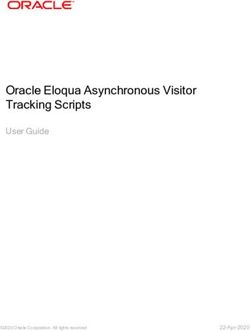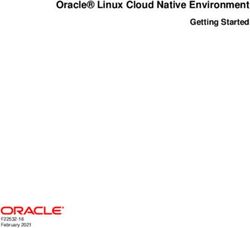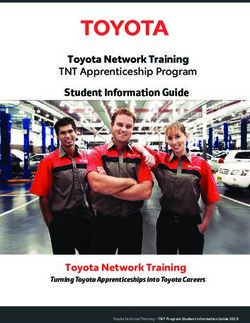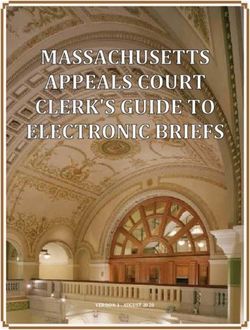FAQs Data Encryption Workshop - HUAWEI TECHNOLOGIES CO., LTD - Issue Date - Huawei Cloud
←
→
Page content transcription
If your browser does not render page correctly, please read the page content below
Data Encryption Workshop FAQs Issue 12 Date 2021-09-02 HUAWEI TECHNOLOGIES CO., LTD.
Copyright © Huawei Technologies Co., Ltd. 2021. All rights reserved.
No part of this document may be reproduced or transmitted in any form or by any means without prior
written consent of Huawei Technologies Co., Ltd.
Trademarks and Permissions
and other Huawei trademarks are trademarks of Huawei Technologies Co., Ltd.
All other trademarks and trade names mentioned in this document are the property of their respective
holders.
Notice
The purchased products, services and features are stipulated by the contract made between Huawei and
the customer. All or part of the products, services and features described in this document may not be
within the purchase scope or the usage scope. Unless otherwise specified in the contract, all statements,
information, and recommendations in this document are provided "AS IS" without warranties, guarantees
or representations of any kind, either express or implied.
The information in this document is subject to change without notice. Every effort has been made in the
preparation of this document to ensure accuracy of the contents, but all statements, information, and
recommendations in this document do not constitute a warranty of any kind, express or implied.
Issue 12 (2021-09-02) Copyright © Huawei Technologies Co., Ltd. iData Encryption Workshop
FAQs Contents
Contents
1 KMS Related............................................................................................................................. 1
1.1 What Is Key Management Service?.................................................................................................................................. 1
1.2 What Is a Customer Master Key?...................................................................................................................................... 1
1.3 What Are the Differences Between a Custom Key and a DMK?............................................................................ 2
1.4 What Is a Data Encryption Key?........................................................................................................................................ 2
1.5 Will a CMK Be Charged After It Is Disabled?.................................................................................................................2
1.6 Will a CMK Be Charged After It Is Scheduled to Delete?.......................................................................................... 3
1.7 Why Cannot I Delete a CMK Immediately?................................................................................................................... 3
1.8 Which Cloud Services Can Use KMS for Encryption?..................................................................................................3
1.9 How Do HUAWEI CLOUD Services Use KMS to Encrypt Data?.............................................................................. 4
1.10 What Are the Benefits of Envelope Encryption?........................................................................................................ 5
1.11 Is There a Limit on the Number of CMKs That I Can Create on KMS?..............................................................6
1.12 Can I Export a CMK from KMS?....................................................................................................................................... 6
1.13 Can I Decrypt My Data if I Permanently Delete My CMK?.................................................................................... 6
1.14 How Do I Use the Online Tool to Encrypt or Decrypt Small Volumes of Data?.............................................6
1.15 Can I Update CMKs Created by KMS-Generated Key Materials?.........................................................................8
1.16 How Are Default Keys Generated?................................................................................................................................. 8
1.17 What Should I Do If I Do Not Have the Permissions to Perform Operations on KMS?...............................8
2 KPS Related.............................................................................................................................10
2.1 How Do I Create a Key Pair?.............................................................................................................................................10
2.2 How Do I Handle an Import Failure of a Key Pair Created Using PuTTYgen?................................................ 14
2.3 What Should I Do When I Fail to Import a Key Pair Using Internet Explorer 9?............................................17
2.4 How Do I Log In to a Linux ECS with a Private Key?............................................................................................... 17
2.5 How Do I Use a Private Key to Obtain the Password to Log In to a Windows ECS?....................................19
2.6 How Do I Handle the Failure in Binding a Key Pair?................................................................................................20
2.7 How Do I Handle the Failure in Replacing a Key Pair?........................................................................................... 22
2.8 How Do I Handle the Failure in Resetting a Key Pair?............................................................................................ 23
2.9 How Do I Handle the Failure in Unbinding a Key Pair?.......................................................................................... 24
2.10 Do I Need to Restart Servers After Replacing Its Key Pair?................................................................................. 25
2.11 How Do I Enable the Password Login Mode for an ECS?.................................................................................... 25
2.12 How Do I Handle the Failure in Logging In to ECS After Unbinding the Key Pair?.................................... 27
2.13 What Should I Do If My Private Key Is Lost?............................................................................................................ 28
2.14 How Do I Convert the Format of a Private Key File?.............................................................................................29
Issue 12 (2021-09-02) Copyright © Huawei Technologies Co., Ltd. iiData Encryption Workshop FAQs Contents 2.15 Can I Change the Key Pair of a Server?...................................................................................................................... 30 2.16 Can a Key Pair Be Shared by Multiple Users?.......................................................................................................... 30 2.17 How Do I Obtain the Public or Private Key File of a Key Pair?.......................................................................... 31 3 Dedicated HSM Related....................................................................................................... 32 3.1 What Is Dedicated HSM?................................................................................................................................................... 32 3.2 How Do I Migrate a Local HSM to the Cloud?...........................................................................................................32 3.3 How Does Dedicated HSM Ensure the Security for Key Generation?................................................................ 32 3.4 Do Equipment Room Personnel Has the Super Administrator Role to Steal Information by Using a Privileged UKey?........................................................................................................................................................................... 33 3.5 What HSMs Are Used for Dedicated HSM?................................................................................................................. 33 3.6 What APIs Does Dedicated HSM Support?.................................................................................................................. 33 4 Pricing...................................................................................................................................... 34 4.1 What Are the Charging Standards?................................................................................................................................ 34 5 General.....................................................................................................................................35 5.1 What Functions Does DEW Provide?............................................................................................................................. 35 5.2 What Cryptography Algorithms Does DEW Use?...................................................................................................... 36 5.3 In Which Regions Are DEW Services Available?......................................................................................................... 37 5.4 What Is a Quota?.................................................................................................................................................................. 37 5.5 What Are Regions and AZs?.............................................................................................................................................. 39 5.6 How Do I Access the Functions of DEW?..................................................................................................................... 40 A Change History...................................................................................................................... 41 Issue 12 (2021-09-02) Copyright © Huawei Technologies Co., Ltd. iii
Data Encryption Workshop
FAQs 1 KMS Related
1 KMS Related
1.1 What Is Key Management Service?
KMS is a secure, reliable, and easy-to-use cloud service that helps users create,
manage, and protect keys in a centralized manner.
It uses Hardware Security Modules (HSMs) to protect keys. All CMKs are protected
by root keys in HSMs to avoid key leakage.
It also controls access to keys and records all operations on keys with traceable
logs. In addition, it provides use records of all keys, meeting your audit and
regulatory compliance requirements.
1.2 What Is a Customer Master Key?
A Customer Master Key (CMK) is a Key Encryption Key (KEK) created by a user on
KMS. It is used to encrypt and protect DEKs. One CMK can be used to encrypt one
or more DEKs.
CMKs are categorized into custom keys and default keys.
● Custom keys
Keys created or imported by users on the KMS console.
● Default keys
When a user uses KMS for encryption in a cloud service for the first time, the
cloud service automatically creates a key with the alias suffix /default.
On the KMS console, you can query Default Master Keys, but can neither
disable them nor schedule their deletion.
Table 1-1 Default Master Keys
Alias Cloud Service
obs/default Object Storage Service (OBS)
evs/default Elastic Volume Service (EVS)
Issue 12 (2021-09-02) Copyright © Huawei Technologies Co., Ltd. 1Data Encryption Workshop
FAQs 1 KMS Related
Alias Cloud Service
ims/default Image Management Service (IMS)
vbs/default Volume Backup Service (VBS)
dlf/default Data Lake Factory (DLF)
kps/default Key Pair Service (KPS)
1.3 What Are the Differences Between a Custom Key
and a DMK?
Table 1-2 illustrates the differences between a custom key and a Default Master
Key (DMK).
Table 1-2 Differences between a custom key and a DMK
Item Definition Difference
Custom key A Key Encryption Key Can be disabled and scheduled for
(KEK) created using KMS. deletion.
The key is used to encrypt
and protect DEKs.
A CMK can encrypt
multiple DEKs.
Default Automatically generated Cannot be disabled or scheduled
Master Key by the system when you for deletion.
use KMS to encrypt data
in another cloud service
for the first time. The
suffix of the key is /
default.
Example: evs/default
1.4 What Is a Data Encryption Key?
A data encryption key (DEK) is used to encrypt data.
1.5 Will a CMK Be Charged After It Is Disabled?
Yes.
A disabled CMK is still kept and maintained by KMS. You can enable it whenever
you need it. Therefore, a disabled CMK is still billable. Only deleted CMKs are not
charged.
Issue 12 (2021-09-02) Copyright © Huawei Technologies Co., Ltd. 2Data Encryption Workshop
FAQs 1 KMS Related
1.6 Will a CMK Be Charged After It Is Scheduled to
Delete?
No.
The pending period of a CMK from its scheduling till its deletion is not charged.
However, if you cancel the scheduled deletion, the charging resumes from the
time when the CMK is scheduled to be deleted.
1.7 Why Cannot I Delete a CMK Immediately?
The decision to delete a CMK should be considered with great caution. Before
deletion, confirm that the CMK's encrypted data has all been migrated. As soon as
the CMK is deleted, you will not be able to decrypt data with it. Therefore, KMS
offers a user-specified period of 7 to 1096 days for the deletion to finally take
effect. On the scheduled day of deletion, the CMK will be permanently deleted.
However, prior to the scheduled day, you can still cancel the pending deletion. This
is a means of precaution within KMS.
1.8 Which Cloud Services Can Use KMS for Encryption?
Object Storage Service (OBS), Elastic Volume Service (EVS), Image Management
Service (IMS), and Relational Database Service (RDS) can use KMS for encryption.
Table 1-3 List of cloud services that use KMS encryption
Service Description
Name
Object You can upload objects to and download them from Object
Storage Storage Service (OBS) in common mode or server-side encryption
Service mode. When you upload objects in encryption mode, data is
(OBS) encrypted at the server side and then securely stored on OBS in
ciphertext. When you download encrypted objects, the data in
ciphertext is decrypted at the server side and then provided to you
in plaintext. OBS supports the server-side encryption with KMS-
managed keys (SSE-KMS) mode. In SSE-KMS mode, OBS uses the
keys provided by KMS for server-side encryption.
For details about how to upload objects to OBS in SSE-KMS mode,
see the Object Storage Service Console Operation Guide.
Elastic If you enable the encryption function when creating an EVS disk,
Volume the disk will be encrypted with the DEK generated by using your
Service CMK. Data stored in the EVS disk will be automatically encrypted.
(EVS) For details about how to use the encryption function of EVS, see
the Elastic Volume Service User Guide.
Issue 12 (2021-09-02) Copyright © Huawei Technologies Co., Ltd. 3Data Encryption Workshop
FAQs 1 KMS Related
Service Description
Name
Image When creating a private image using an external image file, you
Managem can enable the private image encryption function and select a
ent Service CMK provided by KMS to encrypt the image.
(IMS) For details about how to use the private image encryption function
of Image Management Service (IMS), see the Image Management
Service User Guide.
Relational When purchasing a database instance, you can enable the disk
Database encryption function of the database instance and select a CMK
Service created on KMS to encrypt the disk of the database instance.
(RDS) Enabling the disk encryption function will enhance data security.
For details about how to use the disk encryption function of RDS,
see the Relational Database Service User Guide.
Document When purchasing a DDS instance, you can enable the disk
Database encryption function of the instance and select a CMK created on
Service KMS to encrypt the disk of the instance. Enabling the disk
(DDS) encryption function will enhance data security.
For details about how to use the disk encryption function of DDS,
see the Document Database Service User Guide.
1.9 How Do HUAWEI CLOUD Services Use KMS to
Encrypt Data?
Services (such as OBS, IMS, EVS, and RDS) on HUAWEI CLOUD use the envelope
encryption method provided by KMS to protect data.
NOTE
Envelope encryption is an encryption method that enables DEKs to be stored, transmitted,
and used in "envelopes" of CMKs. As a result, CMKs do not directly encrypt and decrypt
data.
● When you use a HUAWEI CLOUD service to encrypt data, you need to specify
a CMK on KMS. The HUAWEI CLOUD service generates a plaintext DEK and a
ciphertext DEK. The ciphertext DEK is generated by encrypting the plaintext
DEK using the specified CMK. The HUAWEI CLOUD service uses the plaintext
DEK to encrypt data and stores the encrypted ciphertext data and ciphertext
DEK in the HUAWEI CLOUD service. See the following figure.
Issue 12 (2021-09-02) Copyright © Huawei Technologies Co., Ltd. 4Data Encryption Workshop
FAQs 1 KMS Related
Figure 1-1 How HUAWEI CLOUD uses KMS for encryption
● When users download the data from HUAWEI CLOUD, the service uses the
CMK specified by KMS to decrypt the ciphertext DEK, use the decrypted DEK
to decrypt data, and then provide the decrypted data for users to download.
1.10 What Are the Benefits of Envelope Encryption?
Envelope encryption is the practice of encrypting data with a DEK and then
encrypting the DEK with a root key that you can fully manage. In this case, CMKs
are not required for encryption or decryption.
Benefits:
● Advantages over CMK encryption in KMS
Users can use CMKs to encrypt and decrypt data on the KMS console or by
calling KMS APIs.
A CMK can encrypt and decrypt data no more than 4 KB. An envelope can
encrypt and decrypt larger volumes of data.
Data encrypted using envelopes does not need to be transferred. Only the
DEKs need to be transferred to the KMS server.
● Advantages over encryption by using cloud services
– Security
Data transferred to the cloud for encryption is exposed to risks such as
interception and phishing.
Issue 12 (2021-09-02) Copyright © Huawei Technologies Co., Ltd. 5Data Encryption Workshop
FAQs 1 KMS Related
During envelope encryption, KMS uses Hardware Security Modules
(HSMs) to protect keys. All CMKs are protected by root keys in HSMs to
avoid key leakage.
– Trustworthiness
You will worry about data security on the cloud. It is also difficult for
cloud services to prove that they never misuse or disclose such data.
If you choose envelope encryption, KMS will control access to keys and
record all usages of and operations on keys with traceable logs, meeting
your audit and regulatory compliance requirements.
– Performance and cost
To encrypt or decrypt data using a cloud service, you have to send the
data to the encryption server and receive the processed data. This process
seriously affects your service performance and incurs high costs.
Envelope encryption allows you to generate DEKs online by calling KMS
cryptographic algorithm APIs, and to encrypt a large amount of local
data with the DEKs.
1.11 Is There a Limit on the Number of CMKs That I
Can Create on KMS?
Yes.
You can create a maximum of 100 CMKs, including CMKs in Enabled, Disabled,
and Scheduled Deletion statuses. However, Default Master Keys are not included.
1.12 Can I Export a CMK from KMS?
No.
To ensure CMK security, users can only create and use CMKs in KMS.
1.13 Can I Decrypt My Data if I Permanently Delete My
CMK?
No.
If you have permanently deleted your CMK, the data encrypted using it cannot be
decrypted. If the scheduled deletion date of the CMK has not arrived, you can
cancel the scheduled deletion.
1.14 How Do I Use the Online Tool to Encrypt or
Decrypt Small Volumes of Data?
You can use the online tool to encrypt or decrypt data in the following procedures:
Issue 12 (2021-09-02) Copyright © Huawei Technologies Co., Ltd. 6Data Encryption Workshop
FAQs 1 KMS Related
Encrypting Data
Step 1 Log in to the management console.
Step 2 Click . Choose Security & Compliance > Data Encryption Workshop.
Step 3 Click the alias of the desired CMK to view its details, and go to the online tool for
data encryption and decryption.
Step 4 Click Encrypt. In the text box on the left, enter the data to be encrypted. See
Figure 1-2 for details.
Figure 1-2 Encrypting data
Step 5 Click Execute. Ciphertext of the data is displayed in the text box on the right.
NOTE
● Use the current CMK to encrypt the data.
● You can click Clear to clear the entered data.
● You can click Copy to Clipboard to copy the ciphertext and save it in a local file.
----End
Decrypting Data
Step 1 Log in to the management console.
Step 2 Click . Choose Security & Compliance > Data Encryption Workshop.
Step 3 You can click any CMK in Enabled status to go to the encryption and decryption
page of the online tool.
Step 4 Click Decrypt. In the text box on the left, enter the data to be decrypted. See
Figure 1-3 for details.
NOTE
● The tool will identify the original encryption CMK and use it to decrypt the data.
● However, if the CMK has been deleted, the decryption fails.
Figure 1-3 Decrypting data
Issue 12 (2021-09-02) Copyright © Huawei Technologies Co., Ltd. 7Data Encryption Workshop
FAQs 1 KMS Related
Step 5 Click Execute. Plaintext of the data is displayed in the text box on the right.
NOTE
You can click Copy to Clipboard to copy the plaintext and save it in a local file.
----End
1.15 Can I Update CMKs Created by KMS-Generated
Key Materials?
No.
Keys created using KMS-generated materials cannot be updated. You can only use
KMS to create new CMKs to encrypt and decrypt data.
1.16 How Are Default Keys Generated?
Default keys are automatically generated.
When a user uses KMS for encryption in a cloud service for the first time, the
cloud service automatically creates a key with the alias suffix /default.
On the KMS console, you can query Default Master Keys, but can neither disable
them nor schedule their deletion.
Table 1-4 Default Master Keys
Alias Cloud Service
obs/default Object Storage Service (OBS)
evs/default Elastic Volume Service (EVS)
ims/default Image Management Service (IMS)
vbs/default Volume Backup Service (VBS)
dlf/default Data Lake Factory (DLF)
kps/default Key Pair Service (KPS)
1.17 What Should I Do If I Do Not Have the
Permissions to Perform Operations on KMS?
Symptom
A message indicating lack of permissions is displayed when you attempt to
perform operations on keys, such as view, create, or import keys.
Issue 12 (2021-09-02) Copyright © Huawei Technologies Co., Ltd. 8Data Encryption Workshop
FAQs 1 KMS Related
Possible Causes
Your account is not associated with the required KMS system policies.
Solution
Step 1 Check whether your account has been associated with KMS Administrator and
KMS CMKFullAccess policies.
For details about how to check your user groups and permissions, see User
Groups and Permissions.
If your account has been associated with required KMS system policies, go to Step
2.
Step 2 Associate your account with required system policies.
● For details about how to add administrator permissions, see Creating a User
and Authorizing the User the Permission to Access DEW.
● For details about how to add a custom policy, see Creating a Custom Policy.
----End
Issue 12 (2021-09-02) Copyright © Huawei Technologies Co., Ltd. 9Data Encryption Workshop
FAQs 2 KPS Related
2 KPS Related
2.1 How Do I Create a Key Pair?
Creating a Key Pair Using the Management Console
Step 1 Log in to the management console.
Step 2 Click in the upper left corner of the management console and select a region
or project.
Step 3 Click . Choose Security & Compliance > Data Encryption Workshop.
Step 4 In the navigation pane on the left, click Key Pair Service.
Step 5 Click Create Key Pair.
Step 6 In the Create Key Pair dialog box, enter a name for the key pair to be created.
Figure 2-1 Creating a key pair
Step 7 If you want to have your private key managed by HUAWEI CLOUD, read and
confirm I agree to have the private key managed by HUAWEI CLOUD. Select an
encryption key from the KMS encryption drop-down list box. Skip this step if you
do not need to have the private key managed by HUAWEI CLOUD.
Issue 12 (2021-09-02) Copyright © Huawei Technologies Co., Ltd. 10Data Encryption Workshop
FAQs 2 KPS Related
NOTE
● KPS uses the encryption key provided by KMS to encrypt private keys. When the user
uses the KMS encryption function of the key pair, KMS automatically creates a default
master key kps/default for encryption of the key pair.
● When selecting an encryption key, you can select an existing encryption key or click
View Key List to create an encryption key.
Figure 2-2 Managing private keys
Step 8 Read the Key Pair Service Disclaimer and select I have read and agree to the Key
Pair Service Disclaimer.
Step 9 Click OK. The browser automatically downloads the private key. When the private
key is downloaded, a dialog box is displayed.
Step 10 Save the private key as prompted by the dialog box.
NOTICE
● If the private key is not managed by HUAWEI CLOUD, it can be downloaded
only once. Keep it properly. If the private key is lost, you can bind a key pair to
the ECS again by resetting the password or key pair. For details, see How Do I
Handle the Failure in Logging In to ECS After Unbinding the Key Pair?
● If you have authorized HUAWEI CLOUD to manage the private key, you can
export the private key anytime as required.
Step 11 After the private key is saved, click OK. The key pair is created successfully.
After the key pair is created, you can view it in the list of key pairs. The list
displays information such as key pair name, fingerprint, private key, and quantity.
----End
Creating a Key Pair Using PuTTYgen
Step 1 Generate the public and private keys. Double-click PuTTYgen.exe. The PuTTY Key
Generator page is displayed, as shown in Figure 2-3.
Issue 12 (2021-09-02) Copyright © Huawei Technologies Co., Ltd. 11Data Encryption Workshop
FAQs 2 KPS Related
Figure 2-3 PuTTY Key Generator
Step 2 Configure the parameters as described in Table 2-1.
Table 2-1 Parameter description
Parameter Description
Type of key to generate Encryption and decryption algorithm of key
pairs to be imported to the management
console. Currently, only SSH-2 RSA is
supported.
Number of bits in a generated key Length of a key pair to be imported to the
management console. Currently, the
following length values are supported:
1024, 2048, and 4096.
Step 3 Click Generate to generate a public key and a private key. See Figure 2-4.
Contents highlighted by the blue-line box show a generated public key.
Issue 12 (2021-09-02) Copyright © Huawei Technologies Co., Ltd. 12Data Encryption Workshop
FAQs 2 KPS Related
Figure 2-4 Obtaining the public and private keys
Step 4 Copy the information in the blue square and save it in a local .txt file.
NOTICE
Do not save the public key by clicking Save public key. Saving a public key by
clicking Save public key of PuTTYgen will change the format of the public key
content. Such a key cannot be imported to the management console.
Step 5 Save the private key in PPK or PEM format.
NOTICE
For security purposes, the private key can only be downloaded once. Keep it
secure.
Issue 12 (2021-09-02) Copyright © Huawei Technologies Co., Ltd. 13Data Encryption Workshop
FAQs 2 KPS Related
Table 2-2 Format of a private key file
Private Private Key Usage Scenario Saving Method
Key File
Format
PEM ● Use the Xshell tool to log 1. Choose Conversions > Export
in to the cloud server OpenSSH key.
running the Linux 2. Save the private key, for example,
operating system. kp-123.pem, to a local directory.
● Manage the private key
on the management
console.
Obtain the password of a 1. Choose Conversions > Export
cloud server running the OpenSSH key.
Windows operating system. NOTE
Do not enter the Key passphrase
information. Otherwise, the password
fails to be obtained.
2. Save the private key, for example,
kp-123.pem, to a local directory.
PPK Use the PuTTY tool to log in 1. On the PuTTY Key Generator
to the cloud server running page, choose File > Save private
the Linux operating system. key.
2. Save the private key, for example,
kp-123.ppk, to a local directory.
After the public key and private key are correctly saved, you can import the key
pair to the management console.
----End
2.2 How Do I Handle an Import Failure of a Key Pair
Created Using PuTTYgen?
Symptom
When a key pair created using PuTTYgen was imported to the management
console, the system displayed a message indicating that importing the public key
failed.
Possible Causes
The format of the public key content does not meet system requirements.
Storing a public key by clicking Save public key will change the format of the
public key content. Importing such a public key will fail because the key does not
pass the format verification by the system.
Issue 12 (2021-09-02) Copyright © Huawei Technologies Co., Ltd. 14Data Encryption Workshop
FAQs 2 KPS Related
Procedure
Use the locally stored private key and PuTTY Key Generator to restore the format
of the public key content. Then, import the public key to the management
console.
Step 1 Restore the public key file in the correct format.
1. Double-click PuTTYgen.exe. The PuTTY Key Generator page is displayed, as
shown in Figure 2-5.
Figure 2-5 Main interface of the PuTTY Key Generator
2. Click Load and select the private key.
The system automatically loads the private key and restores the format of the
public key content in PuTTY Key Generator. The content in the red box in
Figure 2-6 is the public key with the format meeting system requirements.
Issue 12 (2021-09-02) Copyright © Huawei Technologies Co., Ltd. 15Data Encryption Workshop
FAQs 2 KPS Related
Figure 2-6 Restoring the format of the public key content
3. Copy the information in the blue square and save it in a local .txt file.
NOTICE
Do not save the public key by clicking Save public key. Saving a public key by
clicking Save public key of PuTTYgen will change the format of the public key
content. Such a key cannot be imported to the management console.
Step 2 Import the public key file in the correct format to the KPS console.
1. Log in to the management console.
2. Choose Security & Compliance > Data Encryption Workshop.
3. In the navigation pane, click Key Pair Service.
4. On the Key Pair Service page, click Import Key Pair.
5. Click Select File, select the .txt public key file, or copy and paste the public
key content to the text box of the public key content.
6. Click OK to import the public key file.
----End
Issue 12 (2021-09-02) Copyright © Huawei Technologies Co., Ltd. 16Data Encryption Workshop
FAQs 2 KPS Related
2.3 What Should I Do When I Fail to Import a Key Pair
Using Internet Explorer 9?
Symptom
Importing a key pair may fail if Internet Explorer 9 is used.
Procedure
Step 1 Click in the upper right corner of the browser.
Step 2 Select Internet Options.
Step 3 Click the Security tab in the displayed dialog box.
Step 4 Click Internet.
Step 5 If the security level indicates Custom, click Default Level to restore to the default
settings.
Step 6 Move the scroll bar to set the security level to Medium and click Apply.
Step 7 Click Custom Level.
Step 8 Set Initialize and script ActiveX controls not marked as safe for scripting to
Prompt.
Step 9 Click Yes.
----End
2.4 How Do I Log In to a Linux ECS with a Private Key?
Scenario
After you create or import a key pair on the KMS console, select the key pair as
the login mode when purchasing an ECS, and select the created or imported key
pair.
After purchasing an ECS, you can use the private key of the key pair to log in to
the ECS.
Prerequisites
● The network connection between the login tool (such as PuTTY and XShell)
and the target ECS is normal.
● You have bound an EIP to the ECS.
● You have obtained the private key file of the ECS.
Issue 12 (2021-09-02) Copyright © Huawei Technologies Co., Ltd. 17Data Encryption Workshop
FAQs 2 KPS Related
Logging In from a Windows Computer
To log in to the Linux ECS from a Windows computer, perform the operations
described in this section.
Method 1: Use PuTTY to log in to the ECS.
The following operations use PuTTY to log in to the ECS. Before logging in, you
must obtain the private key format in the .ppk format.
Step 1 Double-click PuTTY.EXE. The PuTTY Configuration page is displayed.
Step 2 Choose Connection > Data. Enter the image username in Auto-login username.
NOTE
● If the public image of the CoreOS is used, the username of the image is core.
● For a non-CoreOS public image, the username of the image is root.
Step 3 Choose Connection > SSH > Auth. In Private key file for authentication, click
Browse and select a private key file (in the .ppk format).
Step 4 Click Session and enter the EIP of the ECS under Host Name (or IP address).
Figure 2-7 Configuring the EIP
Step 5 Click Open to log in to the ECS.
----End
Method 2: Use Xshell to log in to the ECS.
Issue 12 (2021-09-02) Copyright © Huawei Technologies Co., Ltd. 18Data Encryption Workshop
FAQs 2 KPS Related
Step 1 Start the Xshell tool.
Step 2 Run the following command to remotely log in to the ECS through SSH:
ssh Username@EIP
An example command is provided as follows:
ssh root@192.168.1.1
Step 3 (Optional) If the system displays the SSH Security Warning dialog box, click
Accept & Save.
Step 4 Select Public Key and click Browse next to the CMK text box.
Step 5 In the displayed dialog box, click Import.
Step 6 Select the locally stored key file (in the .pem format) and click Open.
Step 7 Click OK to log in to the ECS.
----End
Logging In from a Linux Computer
To log in to the Linux ECS from a Linux computer, perform the operations
described as follows: The following procedure uses private key file kp-123.ppk as
an example to log in to the ECS. The name of your private key file may differ.
Step 1 On the Linux CLI, run the following command to change operation permissions:
chmod 600 /path/kp-123.ppk
NOTE
In the preceding command, path is the path where the key file is saved.
Step 2 Run the following command to log in to the ECS:
ssh -i /path/kp-123 root@EIP
NOTE
● In the preceding command, path is the path where the key file is saved.
● EIP is the EIP bound to the ECS.
----End
2.5 How Do I Use a Private Key to Obtain the Password
to Log In to a Windows ECS?
Scenario
A password is required when you log in to a Windows ECS. First of all, you must
obtain the administrator password (password of account Administrator or
another account set in Cloudbase-Init) generated during the initial installation of
the ECS from the private key file downloaded when you create the ECS. This
password is randomly generated, offering high security.
Issue 12 (2021-09-02) Copyright © Huawei Technologies Co., Ltd. 19Data Encryption Workshop
FAQs 2 KPS Related
You can obtain the password for logging in to a Windows ECS through the
management console
NOTE
● After obtaining the initial password, you are advised to clear the password information
recorded in the system to increase system security.
Clearing the initial password information does not affect ECS operation or login. Once
cleared, the password cannot be retrieved. Before deleting a password, you are advised
to record it. For details, see the Elastic Cloud Server User Guide.
● You can also call the API to obtain the initial password of the Windows ECS. For details,
see the Elastic Cloud Server API Reference.
Prerequisites
You have obtained the private key file (in the .pem format) for logging in to the
ECS.
Obtaining a Password
Step 1 Log in to the management console.
Step 2 Click . Under Computing, click Elastic Cloud Server.
Step 3 In the ECS list, select the ECS whose password you want to get.
Step 4 In the Operation column, click More and choose Get Password.
Step 5 Use either of the following methods to obtain the password:
● Click Select File and upload the key file from a local directory.
● Copy the key file content to the text field.
Step 6 Click Get Password to obtain a new random password.
----End
2.6 How Do I Handle the Failure in Binding a Key Pair?
Symptom
Failed to bind the key pair to the ECS.
NOTE
The Failed Key Pair Task dialog box only records and displays failed key pair operations on
ECSs, which do not affect the ECS status and subsequent operations. You can click Delete in
the row where the failure record resides to delete it, or you can click Delete All to delete all
failure records.
Possible Causes
● An incorrect or invalid password has been provided.
● SSH configuration of the ECS has been modified.
Issue 12 (2021-09-02) Copyright © Huawei Technologies Co., Ltd. 20Data Encryption Workshop
FAQs 2 KPS Related
● The inbound direction of port 22 of the ECS security group is not open to
100.125.0.0/16.
● The ECS has been shut down, started, or a disk has been detached during the
process of binding the key pair to the ECS.
● The network connection is faulty.
Handling Procedure
Step 1 Check the ECS status.
● If it is running, go to Step 2.
● If it is shut down, go to Step 4.
Step 2 Use the password to log in to the ECS to check whether the password is correct.
● If it is correct, go to Step 3.
● If it is incorrect, use the correct password to bind the key pair again.
Step 3 Check whether the /root/.ssh/authorized_keys file of the ECS has been modified.
● If yes, restore the original content of the /root/.ssh/authorized_keys file
based on the site requirements.
● If no, go to Step 4.
Step 4 Check whether the inbound direction of port 22 of the ECS security group is open
to 100.125.0.0/16. That is, 100.125.0.0/16 can remotely connect to Linux ECSs
through SSH.
● If yes, go to Step 5.
● If no, add the following security group rule and bind the key pair again. For
details about how to add a security group rule, see Adding a Security Group
Rule.
Direction Protocol/ Port Source
Application
Inbound SSH (22) 22 0.0.0.0/0
Step 5 Check whether the ECS can be powered on, shut down, and logged in to.
● If yes, bind the key pair again.
● If no, go to Step 6.
Step 6 Check whether the network is faulty.
● If yes, contact technical support to check and locate the fault.
● If no, bind the key pair again.
----End
Issue 12 (2021-09-02) Copyright © Huawei Technologies Co., Ltd. 21Data Encryption Workshop
FAQs 2 KPS Related
2.7 How Do I Handle the Failure in Replacing a Key
Pair?
Symptom
Failed to replace the key pair on the ECS.
NOTE
The Failed Key Pair Task dialog box only records and displays failed key pair operations on
ECSs, which do not affect the ECS status and subsequent operations. You can click Delete in
the row where the failure record resides to delete it, or you can click Delete All to delete all
failure records.
Possible Causes
● An incorrect or invalid private key has been provided.
● The inbound direction of port 22 of the ECS security group is not open to
100.125.0.0/16.
● SSH configuration of the ECS has been modified.
● The ECS has been shut down, started, or a disk has been detached during the
process of replacing the key pair on the ECS.
● The network connection is faulty.
Handling Procedure
Step 1 Use the SSH key pair to log in to the ECS and check whether the private key is
correct.
● If it is correct, go to Step 2.
● If it is incorrect, use the correct private key to replace the key pair again.
Step 2 Check whether the /root/.ssh/authorized_keys file of the ECS has been modified.
● If yes, restore the original content of the /root/.ssh/authorized_keys file
based on the site requirements.
● If no, go to Step 3.
Step 3 Check whether the inbound direction of port 22 of the ECS security group is open
to 100.125.0.0/16. That is, 100.125.0.0/16 can remotely connect to Linux ECSs
through SSH.
● If yes, go to Step 4.
● If no, add the following security group rule and replace the key pair again.
Direction Protocol/ Port Source
Application
Inbound SSH (22) 22 0.0.0.0/0
Step 4 Check whether the ECS can be powered on, shut down, and logged in to.
Issue 12 (2021-09-02) Copyright © Huawei Technologies Co., Ltd. 22Data Encryption Workshop
FAQs 2 KPS Related
● If yes, replace the key pair again.
● If no, go to Step 5.
Step 5 Check whether the network is faulty.
● If yes, contact technical support to check and locate the fault.
● If no, replace the key pair again.
----End
2.8 How Do I Handle the Failure in Resetting a Key
Pair?
Symptom
Failed to reset the key pair on the ECS.
NOTE
The Failed Key Pair Task dialog box only records and displays failed key pair operations on
ECSs, which do not affect the ECS status and subsequent operations. You can click Delete in
the row where the failure record resides to delete it, or you can click Delete All to delete all
failure records.
Possible Causes
● The inbound direction of port 22 of the ECS security group is not open to
100.125.0.0/16.
● The ECS has been shut down, started, or a disk has been detached during the
process of resetting the key pair for the ECS.
● The network connection is faulty.
Handling Procedure
Step 1 Check whether the inbound direction of port 22 of the ECS security group is open
to 100.125.0.0/16. That is, 100.125.0.0/16 can remotely connect to Linux ECSs
through SSH.
● If yes, go to Step 2.
● If no, add the following security group rule and reset the key pair again.
Direction Protocol/ Port Source
Application
Inbound SSH (22) 22 0.0.0.0/0
Step 2 Check whether the ECS can be powered on, shut down, and logged in to.
● If yes, reset the key pair again.
● If no, go to Step 3.
Step 3 Check whether the network is faulty.
Issue 12 (2021-09-02) Copyright © Huawei Technologies Co., Ltd. 23Data Encryption Workshop
FAQs 2 KPS Related
● If yes, contact technical support to check and locate the fault.
● If no, reset the key pair again.
----End
2.9 How Do I Handle the Failure in Unbinding a Key
Pair?
Symptom
Failed to unbind the key pair from the ECS.
NOTE
The Failed Key Pair Task dialog box only records and displays failed key pair operations on
ECSs, which do not affect the ECS status and subsequent operations. You can click Delete in
the row where the failure record resides to delete it, or you can click Delete All to delete all
failure records.
Possible Causes
● An incorrect or invalid private key has been provided.
● The inbound direction of port 22 of the ECS security group is not open to
100.125.0.0/16.
● SSH configuration of the ECS has been modified.
● The ECS has been shut down, started, or a disk has been detached during the
process of unbinding the key pair from the ECS.
● The network connection is faulty.
Handling Procedure
Step 1 Check the ECS status.
● If it is running, go to Step 2.
● If it is shut down, go to Step 4.
Step 2 Use the SSH key pair to log in to the ECS and check whether the private key is
correct.
● If it is correct, go to Step 4.
● If it is incorrect, use the correct private key to unbind the key pair again.
Step 3 Check whether the /root/.ssh/authorized_keys file of the ECS has been modified.
● If yes, restore the original content of the /root/.ssh/authorized_keys file.
● If no, go to Step 4.
Step 4 Check whether the inbound direction of port 22 of the ECS security group is open
to 100.125.0.0/16. That is, 100.125.0.0/16 can remotely connect to Linux ECSs
through SSH.
● If yes, go to Step 5.
● If no, add the following security group rule and unbind the key pair again.
Issue 12 (2021-09-02) Copyright © Huawei Technologies Co., Ltd. 24Data Encryption Workshop
FAQs 2 KPS Related
Direction Protocol/ Port Source
Application
Inbound SSH (22) 22 0.0.0.0/0
Step 5 Check whether the ECS can be powered on, shut down, and logged in to.
● If yes, unbind the key pair again.
● If no, go to Step 6.
Step 6 Check whether the network is faulty.
● If yes, contact technical support to check and locate the fault.
● If no, unbind the key pair again.
----End
2.10 Do I Need to Restart Servers After Replacing Its
Key Pair?
No. Key pair replacement does not affect services.
2.11 How Do I Enable the Password Login Mode for an
ECS?
If you disable the password login mode when binding a key pair to an ECS, you
can enable the password login mode again later when you need to.
Procedure
The following example describes how to log in to the ECS using PuTTY and enable
the password login mode.
Step 1 Double-click PuTTY.EXE. The PuTTY Configuration page is displayed.
Step 2 Choose Connection > Data. Enter the image username in Auto-login username.
NOTE
● If the public image of the CoreOS is used, the username of the image is core.
● For a non-CoreOS public image, the username of the image is root.
Step 3 Choose Connection > SSH > Auth. In Private key file for authentication, click
Browse and select a private key file (in the .ppk format).
NOTE
If the file is in the .pem format, convert it by referring to Converting the Private Key File
in the .pem Format to the .ppk Format.
Step 4 Click Session and enter the EIP of the ECS under Host Name (or IP address).
Issue 12 (2021-09-02) Copyright © Huawei Technologies Co., Ltd. 25Data Encryption Workshop
FAQs 2 KPS Related
Figure 2-8 Configuring the EIP
Step 5 Click Open to log in to the ECS.
Step 6 Run the following command to open the /etc/ssh/sshd_config file:
vi /etc/ssh/sshd_config
Step 7 Press i to enter the editing mode and enable the password login mode.
● For a non-SUSE operating system, change the value of
PasswordAuthentication to yes.
PasswordAuthentication yes
● For a SUSE operating system, change the values of PasswordAuthentication
and UsePAM to yes.
PasswordAuthentication yes
UsePAM yes
NOTE
● Non-SUSE OS
To disable password login, change the value of PasswordAuthentication to no. If the
PasswordAuthentication parameter is not contained in the /etc/ssh/sshd_config file,
add it and set it to no.
● SUSE OS
To disable password login, change the values of PasswordAuthentication and UsePAM
to no. If the file does not contain the PasswordAuthentication and UsePAM
parameters, add the parameters and set the values to no.
Step 8 Press Esc to exit the editing mode.
Issue 12 (2021-09-02) Copyright © Huawei Technologies Co., Ltd. 26Data Encryption Workshop
FAQs 2 KPS Related
Step 9 Enter :wq and press Enter to save and exit.
Step 10 Run the following command to restart the SSH service for the configuration to
take effect:
● Non-Ubuntu14.xx OS
service sshd restart
● Ubuntu14.xx OS
service ssh restart
----End
2.12 How Do I Handle the Failure in Logging In to ECS
After Unbinding the Key Pair?
Symptom
● When the login mode for an ECS is the key pair but the initial key pair has
been unbound, there is no password or key pair available for logging in to the
ECS. What can I do?
● When I bind a key pair to an ECS on the KPS console, I select to disable the
password login mode. After the key pair is unbound, I have no password and
key pair to log in to the ECS. How can I solve this problem?
Procedure
Method 1: resetting the password
Reset the password on the ECS console and use the password to log in to the ECS.
For details, see the Elastic Cloud Server User Guide.
Method 2: resetting the key pair
Shut down the ECS, bind the key pair to the ECS on the KMS console, and use the
key pair to log in to the ECS. The procedure is as follows:
Step 1 Log in to the management console.
Step 2 An ECS list is displayed.
Step 3 Click the name of the target ECS. The ECS details page is displayed.
Step 4 Click Shut Down in the upper right corner of the page to shut down the ECS.
Step 5 Return to the ECS list page by referring to step Step 2.
Step 6 Click Bind in the row where the target ECS resides. The Bind Key Pair dialog box
is displayed.
Step 7 Select a new key pair from the drop-down list box of New Key Pair.
Issue 12 (2021-09-02) Copyright © Huawei Technologies Co., Ltd. 27Data Encryption Workshop
FAQs 2 KPS Related
Figure 2-9 Binding a key pair
Step 8 You can choose whether to disable the password login mode as necessary. By
default, the password login mode is disabled.
NOTE
● If you do not disable the password login mode, you can use the password to log in to
the ECS or use the key pair to log in to the ECS.
● If the password login mode is disabled, you can use only the key pair to log in to the
ECS. If you need to use the password login mode later, you can enable the password
login mode again. For details, see How Do I Enable the Password Login Mode for an
ECS?
Step 9 Select I have read and agree to the Key Pair Service Disclaimer.
Step 10 Click OK. The key pair is bound. After the binding is complete, you can use the key
pair to log in to the ECS.
----End
2.13 What Should I Do If My Private Key Is Lost?
For Private Key Managed in KPS
You can export the private key from KPS again.
For Private Key Not Managed in KPS
The private key cannot be retrieved.
You can reset the password or the key pair bound to the ECS. For details, see How
Do I Handle the Failure in Logging In to ECS After Unbinding the Key Pair?
Issue 12 (2021-09-02) Copyright © Huawei Technologies Co., Ltd. 28Data Encryption Workshop
FAQs 2 KPS Related
2.14 How Do I Convert the Format of a Private Key
File?
Converting the Private Key File in the .ppk Format to the .pem Format
The private key to be uploaded or copied to the text box must be in the .pem
format. If the file is in the .ppk format, perform the following steps:
Step 1 Visit the following website and download PuTTY and PuTTYgen:
http://www.chiark.greenend.org.uk/~sgtatham/putty/download.html
NOTE
PuTTYgen is a private key generator, which is used to create a key pair that consists of a
public key and a private key for PuTTY.
Step 2 Double-click PuTTYGEN.exe. The PuTTY Key Generator page is displayed, as
shown in Figure 2-10.
Figure 2-10 PuTTY Key Generator
Step 3 Choose Conversions > Import Key to import the private key file in the .ppk
format.
Issue 12 (2021-09-02) Copyright © Huawei Technologies Co., Ltd. 29Data Encryption Workshop
FAQs 2 KPS Related
Step 4 Choose Conversions > Export OpenSSH Key, the PuTTYgen Warning dialog box
is displayed.
Step 5 Click Yes to save the file in the .pem format.
----End
Converting the Private Key File in the .pem Format to the .ppk Format
When you use PuTTY to log in to a Linux ECS, the private key must be in the .ppk
format. If the file is in .pem format, perform the following steps to covert its
format:
Step 1 Visit the following website and download PuTTY and PuTTYgen:
http://www.chiark.greenend.org.uk/~sgtatham/putty/download.html
NOTE
PuTTYgen is a private key generator, which is used to create a key pair that consists of a
public key and a private key for PuTTY.
Step 2 Double-click PuTTYgen.exe. The PuTTY Key Generator window is displayed.
Step 3 In the Actions area, click Load and import the private key file that you stored
when purchasing the ECS.
Ensure that the private key file format is included in All files (*.*).
Step 4 Click Save private key.
Step 5 Save the converted private key, for example, kp-123.ppk, to a local directory.
----End
2.15 Can I Change the Key Pair of a Server?
Yes.
You can unbind, reset, or replace a key pair as required. For details, see Managing
Key Pairs.
2.16 Can a Key Pair Be Shared by Multiple Users?
Key pairs cannot be shared across accounts, but can be shared by the IAM users
under the same account in either of the following ways:
● Import a key pair. To let multiple IAM users use the same key pair, you can
create a key pair (by using PuTTYgen or other tools) and import it as an IAM
user resource. For details, see Importing a Key Pair.
● Upgrade a user key pair to an account key pair. You can upgrade a key pair
created on the management console or imported to the console.
Issue 12 (2021-09-02) Copyright © Huawei Technologies Co., Ltd. 30Data Encryption Workshop
FAQs 2 KPS Related
2.17 How Do I Obtain the Public or Private Key File of
a Key Pair?
Obtaining a Private Key File
When you create a key pair, your private key file will be automatically
downloaded.
● If the private key is not managed by HUAWEI CLOUD, it cannot be
downloaded later. Keep it properly.
● If you have authorized HUAWEI CLOUD to manage private keys, you can
export the managed private keys. For details, see Exporting a Private Key.
Obtaining a Public Key File
● If a key pair is created on the management console, its public key is
automatically stored in HUAWEI CLOUD. You can press F12 to refresh the key
pair list, and make a note of the public_key field in the list.
● If a key pair was created using PuTTYgen, you can find its public key in the
storage path on your local PC.
Issue 12 (2021-09-02) Copyright © Huawei Technologies Co., Ltd. 31Data Encryption Workshop
FAQs 3 Dedicated HSM Related
3 Dedicated HSM Related
3.1 What Is Dedicated HSM?
Dedicated HSM is a cloud service used for encryption, decryption, signature,
signature verification, key generation, and the secure storage of keys.
Dedicated HSM provides encryption hardware certified by China State
Cryptography Administration (CSCA), guaranteeing data security and integrity on
Elastic Cloud Servers (ECSs) and meeting compliance requirements. Dedicated
HSM offers you a secure and reliable management for the keys generated by your
instances, and uses multiple algorithms for data encryption and decryption.
3.2 How Do I Migrate a Local HSM to the Cloud?
You need to contact a Dedicated HSM service expert to check the API and
functions of the local HSM to work out the migration solution, ensuring a smooth
migration of the local keys to the cloud.
3.3 How Does Dedicated HSM Ensure the Security for
Key Generation?
● A key is created by the user remotely. During the creation, only the UKey
owned by the user is involved in the authentication.
● The HSM configuration and preparation of internal keys can be performed
only after being authenticated by using the UKey as the credential.
The user has full control over the generation, storage, and access of keys.
Dedicated HSM is only responsible for monitoring and managing HSMs and
related network facilities.
Issue 12 (2021-09-02) Copyright © Huawei Technologies Co., Ltd. 32Data Encryption Workshop
FAQs 3 Dedicated HSM Related
3.4 Do Equipment Room Personnel Has the Super
Administrator Role to Steal Information by Using a
Privileged UKey?
UKeys are owned only by users who purchased Dedicated HSM instances.
Equipment room personnel do not have the super administrator role.
Sensitive data (keys) is stored in the chips of HSMs certified by the state
authorities. Even HSM vendor cannot access the internal key information.
3.5 What HSMs Are Used for Dedicated HSM?
Dedicated HSM uses HSMs that have earned China State Cryptography
Administration (CSCA) certification and FIPS 140-2 level 3 certification, achieving
high security.
3.6 What APIs Does Dedicated HSM Support?
Dedicated HSM provides the same functions and interfaces as physical
cryptographic devices, helping you easily migrate services to the cloud. Supported
APIs include PKCS#11 and CSP.
For details, see Editions.
Issue 12 (2021-09-02) Copyright © Huawei Technologies Co., Ltd. 33Data Encryption Workshop
FAQs 4 Pricing
4 Pricing
4.1 What Are the Charging Standards?
For price details, see Product Pricing Details.
KMS
KMS is charged per use. No minimum fee is required. Once a CMK is created, it
will be charged by hour. You pay for CMKs you created and API requests that are
beyond the free-of-charge range.
KPS
● If you do not choose to let HUAWEI CLOUD manage your private keys when
creating or importing them, no cost will be incurred.
● If you have your keys managed by HUAWEI CLOUD, KPS is charged by hour.
In the current version, it is free of charge.
Dedicated HSM
Dedicated HSM offers monthly and yearly packages based on the edition and
device models of instances you have purchased.
Issue 12 (2021-09-02) Copyright © Huawei Technologies Co., Ltd. 34Data Encryption Workshop
FAQs 5 General
5 General
5.1 What Functions Does DEW Provide?
Key Management Service
● On the KMS console, you can perform the following operations on CMKs:
– Creating, querying, enabling, disabling, scheduling the deletion of, and
canceling the deletion of CMKs
– Modifying the alias and description of CMKs
– Using the online tool to encrypt and decrypt small volumes of data
– Adding, searching for, editing, and deleting tags
● You can use the API to perform the following operations:
– Creating, encrypting, or decrypting data encryption keys (DEKs)
– Retiring grants
– Signing or verifying the signature of messages or message digests
For details, see the Data Encryption Workshop API Reference.
● Generate hardware true random number.
You can generate 512-bit random numbers using the KMS API. The 512-bit
hardware true random numbers can be used as or serve as basis for key
materials and encryption parameters. For details, see the Data Encryption
Workshop API Reference.
Key Pair Service
Using the KPS console or APIs, you can perform the following operations on key
pairs:
● Creating, importing, viewing, and deleting key pairs
● Resetting, replacing, binding, and unbinding key pairs
● Managing, importing, exporting, and clearing private keys
Issue 12 (2021-09-02) Copyright © Huawei Technologies Co., Ltd. 35You can also read