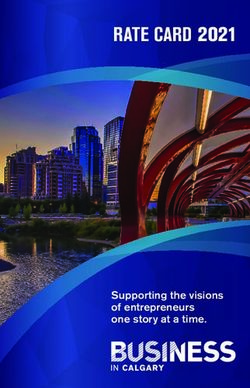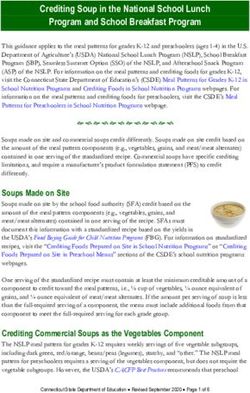FAMILY PORTAL MYEDUCATIONBC - LANGLEY SCHOOL DISTRICT
←
→
Page content transcription
If your browser does not render page correctly, please read the page content below
TABLE OF CONTENTS What’s MyEducationBC Family Portal? ...................................................................................................1 Before Starting ................................................................................................................................................2 Logging In (On Initial Log In/Reset Password) .....................................................................................3 Preferences .......................................................................................................................................................5 Forgot Your Password? ................................................................................................................................6 Basic Navigation(Pages Top Tab) ..............................................................................................................7 Basic Navigation(Family Top Tab) ............................................................................................................8 Basic Navigation(Transcript etc) ................................................................................................................9 Mobile Interface for MyEducationBC ................................................................................................... 10 Resetting Password on Mobile/Tablet for MyEducationBC (Mobile version) ........................ 11 Resetting Password on Mobile/Tablet for MyEducationBC (Desktop version)...................... 12 Frequently Asked Questions (FAQ’s) .................................................................................................... 13
WHAT’S MyEducationBC FAMILY PORTAL?
The MyEducationBC (MyEdBC) application is a secure portal used in
most school districts in the Province of BC.
In the Family Portal parents/guardians with an account can
View/Save/Print their student(s) Report Cards.
Report Cards Attendance
More
Transcript
information
The MyEducationBC (MyEdBC) protects student information by following the rules
and regulations of the School Act and Freedom of Information and Protection of
Privacy Act (FOIPPA). Users only have access to their own information.
MyEducationBC Family Portal - Langley School District #35 Page 1BEFORE STARTING
Login account will be created for Your login ID will be
parent/guardians that have provided the following format
an email address to the school. sd35-xxxxxxxx
A Login ID and a temporary
Password will be emailed to you at NOTE: Both user name and
the time your account is created. password are case sensitive
Please check your JUNK or SPAM
folder if you did not get it.
Please use a Pop Ups should be enabled for
Laptop or Desktop Computer some features of the site to work
to initialize your account. properly.
*Once your Login account is
activated, you will be able to use a
smartphone/tablet to access all info
in the system.
MyEducationBC Family Portal - Langley School District #35 Page 2LOGGING IN
01 On Initial Log In / Reset Password
Go to https://www.myeducation.gov.bc.ca/aspen/logon.do
1. Enter your Login ID (Logins should be all lower case )
2. Enter your Password (Case Sensitive)
3. Click Log On
02 Change Password Pop-Up
1. Current Password – enter the temporary password
2. New Password – enter the new user created password
3. Confirm New Password – enter the new user created
password a second time
Passwords must meet the following criteria:
Passwords are
good for 90 days
Minimum length is 8 to protect your
At least one number child’s data and you
At least one capital letter will be prompted to
At least one lowercase letter change your
At least one symbol that isn’t a letter or password.
number
Cannot contain login name, first name, middle If you use a smartphone/tablet,
name, last name, date of birth, personal id, or please see “Resetting Password on
only sequential letters or numbers. Mobile/Tablet for MyEducationBC”
page.
MyEducationBC Family Portal - Langley School District #35 Page 3LOGGING IN
03 Security Preferences Update Pop-Up
You will be prompted to confirm your email address and enter your Security
Preferences by choosing a security question and answer that you will
remember.
This will allow you to use the ‘I forgot my password’ function on the
logon page, should you need to reset your password.
1. Enter your Primary Email address.
This email address will be used to receive a new password if you forget your password.
2. Choose a Security Question
3. Enter your Security Answer then confirm your security answer. (Case Sensitive)
4. Click Submit
MyEducationBC Family Portal - Langley School District #35 Page 4PREFERENCES
After you have logged in, you can make changes to your preferences by
selecting the drop-down arrow beside your name and ‘Set Preferences’ in
the top right of the screen.
01 General Sub Top Tab
Set the Default locale to Canada
to get the date format in
Day/Month/Year
02 Security Sub Top Tab
In the security tab of the preferences pop up
you can change your password and your
security question at any time you wish.
User Passwords can be changed here by
clicking the blue hyperlink Change then
entering the current password and new
password in the pop-up screen.
MyEducationBC Family Portal - Langley School District #35
Page 5FORGOT YOUR
PASSWORD?
If you forget your password, click “I forgot my password” on the
Log On Screen.
Once you successfully answer your security question, a new
password will be emailed to you.
IMPORTANT: The recovery process asks for your current Login ID
and Email address. Both are Case Sensitive.
If Password Fails or Forgot Login ID
Please contact the school office or go to https://www.sd35.bc.ca/students-
parents/MyEdBC-family-portal-help/ to submit MyEdBC Assistance Form
Your name
Your email address provided to the school
Your Login ID (sd35-xxxxxxxxxx)
Your child’s name
All students’ full names and schools if you
have more than one child.
MyEducationBC Family Portal - Langley School District #35 Page 6BASIC NAVIGATION
Pages Top Tab
You will land on the Pages top tab every time you log in.
There will be notices about upcoming system outages and other information from
the Provincial service provider.
Published Report Cards
When a report card is published to the portal, it will appear under the
Published Reports heading as a hyperlinked PDF document.
You will receive an email that it has been published to the portal.
We recommend saving a copy
of the PDF for future reference.
Published Report Cards will remain on the system for certain period of
time. Published Report Cards are only available for the Current School Year.
If you don’t see the current school year’s report cards, please contact the
school office to re-publish for you. All current and previous class marks will
be on Transcript side tab. (Please see the “Transcript” page – Page 9)
Recent Activity
Recent activity will include attendance records and transcript records when grades
are posted. You can select different tabs to adjust the information you see in this
section-time frame (today, last 7, 30, or 60 days), attendance only or grades only.
MyEducationBC Family Portal - Langley School District #35
Page 7BASIC NAVIGATION
Family Top Tab
This tab contains your child’s demographic details. Each Side Tab contains specific
information. If you have more than one child, you see all your children in the
Family top tab and it will allow you to select which of your children you are viewing.
If you don’t see some of your children, please see FAQ page. Using the checkbox
beside the student name, click on the available side tabs to see details about the
student you selected.
Side tabs
Details - shows basic information including demographics, physical and mailing addresses,
and the most recent photo of your child.
Contacts - shows the parent/guardian(s) and emergency contacts. Please check this and
inform the school of any changes.
Daily Attendance - shows daily attendance records. For Elementary schools a morning or an
afternoon absence is a 0.5 day absence. For secondary or course based attendance schools
daily attendance will be a calculation based on number of enrolled courses.
For specific course attendance for a secondary student see the Academics Top Tab >
Attendance Side Tab.
Transcript – Please see Transcript page
Assessments - currently contains provincial assessments like FSA or Provincial Exams.
Schedule - shows your child’s current courses. There are two ways to view the schedule: List
View and Matrix View. You can toggle between the two views using the options at the top left of the screen.
Requests - contains Course Requests for the next school year and a Graduation Progress
summary.
Membership - shows your child’s enrollment history as well as the Schools they may be
cross-enrolled to. The Programs sub side tab also displays any programs.
Transactions—may include fees information.
Documents—may include documents.
MyEducationBC Family Portal - Langley School District #35 Page 8BASIC NAVIGATION
Transcript
Family Top Tab
Side Tabs
Transcript - includes class marks from current and previous years.
Change the Dictionary Menu to All in order to view all records.
Set the Filter to All records or Current Year depending on what
you’d like to see.
Set Filter to Change
All or Current Year Dictionary Menu to All
Academics Top Tab
This tab will allow you to select a course (using the checkbox beside the course) then
click on the available Side Tabs to see details about the course you selected.
Side tabs
Assignments - may provide assignment and assessment information.
Attendance - provides attendance information for the selected class.
Once you have selected a course and clicked on a Side Tab you can use the navigation
arrows in the top right corner to switch between courses that are in the list.
Navigation Buttons make it easy to move back and forth through records.
Please note: marks provided here may not be a full picture of a student’s level and they may
not relate to their report card mark.
Calendars Top Tab
If a teacher is using the Gradebook in MyEducation BC the calendar will
include some information about when assignments were assigned and due.
MyEducationBC Family Portal - Langley School District #35
Page 9MOBILE INTERFACE For MyEducationBC
Mobile Interface
The MyEducationBC Mobile Interface is a pared-down version of the full MyEducationBC
website on your iOS or Android-based smartphone or tablet device.
From the Full Site interface, you can use
MyEducation BC will the same functionality as
if you were using your laptop or desktop.
MyEducationBC Family Portal - Langley School District #35
Page 10Resetting Password on Mobile/Tablet for MyEducationBC
Safari (iPhone/iPad) Mobile version
❶Disabling Pop-Up Blocker ❷ Resetting Password
Visit to
1. Launch Settings https://www.myeducation.gov.bc.ca/aspen/logon.do
2. Tap Safari
3. Under the General section, click the Please see the “Change Password Pop-Up” Page 3
toggle next to Block Pop-ups to disable
the pop-up blocker. A green toggle you may need
indicates an enabled pop-up blocker. to log back in
with your new
password after
resetting
password.
Chrome Mobile version
❶Disabling Pop-Up Blocker
iOS (iPhone/iPad) Android
1. Tap on the 3 dot icon (bottom right corner) 1. Tap on the 3 dot icon (top right corner)
2. Tap Settings 2. Select Settings
3. Tap Content Settings > Block Pop-ups 3. Tap Site settings > Pop-ups and redirects
4. Turn Block Pop-ups off 4. Turn Pop-ups and redirects off
you may need
to log back in
❷ Resetting Password with your new
Visit to password after
https://www.myeducation.gov.bc.ca/aspen/logon.do resetting
password.
Please see the “Change Password Pop-Up” Page 3
Still having trouble resetting your password? Please see the “Desktop version” page 12
MyEducationBC Family Portal - Langley School District #35 Page 11Resetting Password on Mobile/Tablet for MyEducationBC
Safari (iPhone/iPad) Desktop version
❶Disabling Pop-Up Blocker ❷Switching to the Desktop version
1. Launch Settings 1. Visit to
2. Tap Safari https://www.myeducation.gov.bc.ca/aspen
3. Under the General section, click the /logon.do
toggle next to Block Pop-ups to disable 2. Hold down the Refresh icon in the URL
the pop-up blocker. A green toggle bar (at the top right corner of the screen)
indicates an enabled pop-up blocker. 3. Select Request Desktop Site
Chrome Desktop version
❶Disabling Pop-Up Blocker
iOS (iPhone/iPad) Android
1. Tap on the 3 dot icon (bottom right corner) 1. Tap on the 3 dot icon (top right corner)
2. Tap Settings 2. Select Settings
3. Tap Content Settings > Block Pop-ups 3. Tap Site settings > Pop-ups and redirects
4. Turn Block Pop-ups off 4. Turn Pop-ups and redirects off
❷Switching to the Desktop version
1. Visit to https://www.myeducation.gov.bc.ca/aspen/logon.do
iOS (iPhone/iPad) Android
2. Tap on the 3 dot icon 2. Tap on the 3 dot icon
(bottom right corner) (top right corner)
3. Tap Request desktop site 3. Tap Desktop site
MyEducationBC Family Portal - Langley School District #35 Page 12Frequently Asked Questions (FAQ’s)
Q: How do I access the system?
A: You will receive an email with your login ID and password information.
Please check your JUNK or SPAM folder for the email.
You can log on to MyEdBC Family Portal from any computer that connects to the internet.
1. Find the MyEdBC link at our website. (www.sd35.bc.ca)
2. Enter your login ID and Password.
3. The first time you log on, you will be prompted to change your password.
Q: I don’t have the Family Portal Access.
A: Please contact the school office to make sure your correct email address is in the contact information
for your child.
Q: I’ve never received an email for Family Portal login ID and password etc.
A: Emails containing login IDs, passwords, etc. will come from an address such as
sysop@myeducation.gov.bc.ca or admin@myeducation.gov.bc.ca.
If you haven’t received emails from MyEdBC, check your junk or spam folder in your email or contact
the school office to make sure your email address is correct in the contact information for your child.
Q: What is my login and password?
A: Your login and password have been sent to you via email. Please check your junk folder if you did not
get it or contact the school office.
Q: I forgot my password.
A: If you forget your password, click “I forgot my password” on the Log On Screen.
Once you successfully answer your security question, a new password will be emailed to you.
IMPORTANT: The recovery process asks for your current Login ID and Email address.
Both are Case Sensitive.
Q: If password fails.
A: Passwords are good for 90 days to protect your child’s data and you will be prompted to change your
password. Please make sure to allow pop-ups.
Q: If password fails or forgot Login ID.
A: Please contact the school office or go to https://www.sd35.bc.ca/students-parents/MyEdBC-family-
portal-help/ to submit MyEdBC Assistance Form
Q: Reset login for both student and parent.
A: Please go to https://www.sd35.bc.ca/students-parents/MyEdBC-family-portal-help/
to submit MyEdBC Assistance Form.
Q: I see a blank window when I double click the PDF report cards..
A: Please make sure to allow pop-ups (Unblock pop-ups). Pop Ups should be enabled for some features of
the site to work properly..
MyEducationBC Family Portal - Langley School District #35 Page 13Frequently Asked Questions (FAQ’s)
Q: I cannot login to the Family Portal or am having trouble viewing items.
A:
Home computers may have unique restrictions. If you experience difficulties, try another web browser
such as Chrome, Internet Explorer, Firefox, Safari, Opera, MS Edge. One of these may be the reason
you cannot login or are having trouble viewing items. Use a desktop or laptop computer as mobile
devices do not work reliably when initiating accounts.
Q: I received more than one email with different Login IDs.
A:
If you receive more than one login IDs it may be because the contact information for one child is
different from the contact info for another child and the system was unable to merge your
accounts. Please go to https://www.sd35.bc.ca/students-parents/MyEdBC-family-portal-help/ to
submit MyEdBC Assistance Form. to have this corrected. At this point, a single username login should
give parents access to all their children’s report cards.
Q: Why can I only see one of my children on the Family Portal?
A: If you cannot see one or more of your high school level children when you log into the portal, please
contact the school office. If your children are in elementary or middle school, please go to
https://www.sd35.bc.ca/students-parents/MyEdBC-family-portal-help/ to submit MyEdBC Assistance
Form.
Q: I can see the report card for one of my children but not the other.
A: If you see your children’s information under Family Top Tab, please contact the school office to re-
publish the report cards. (Please see “Basic Navigation” section.)
Q: I cannot see a previous report cards for my child.
A: Please contact the school office to re-publish it for you.
*Published Report Cards will remain on the system for a certain period of time. Published Report Cards
are only available for the Current School Year All current and previous class marks will be on Transcript
side tab. (Please see Transcript page)
Q: Contact detail information is incorrect.
A:
Please contact the school office
If you have any questions, please contact the school office or visit
https://www.sd35.bc.ca/students-parents/MyEdBC-family-portal-help/.
MyEducationBC Family Portal - Langley School District #35 Page 14You can also read