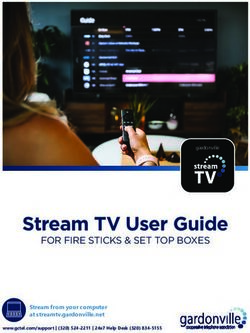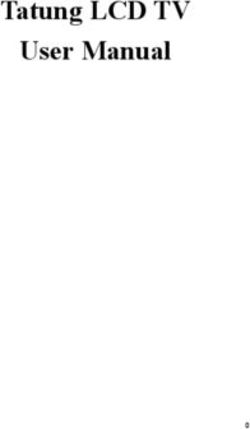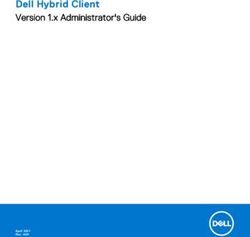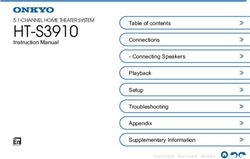ES520 Owner's Manual Important Information Preparation Basic Operation Adjustments & Settings
←
→
Page content transcription
If your browser does not render page correctly, please read the page content below
Important Information
Preparation
ES520
Basic Operation
Owner’s Manual
Adjustments & Settings
AppendixImportant Safety Instructions
Important Safety Instructions
SAVE THESE INSTRUCTIONS
INSTRUCTIONS PERTAINING TO A RISK OF FIRE, ELECTRIC SHOCK, OR INJURY TO PERSONS
WARNING
CAUTION TO REDUCE THE RISK OF FIRE
OR ELECTRIC SHOCK, DO NOT
RISK OF ELECTRIC SHOCK EXPOSE THIS PRODUCT TO
DO NOT OPEN RAIN OR MOISTURE.
AVIS : RISQUE DE CHOC ELECTRIQUE - NE PAS OUVRIR.
Important Information
TO REDUCE THE RISK OF ELECTRIC SHOCK, DO NOT REMOVE COVER (OR BACK).
NO USER-SERVICEABLE PARTS INSIDE. REFER SERVICING TO QUALIFIED SERVICE PERSONNEL.
The lighting flash with arrowhead symbol, within
an equilateral triangle, is intended to alert the user The exclamation point within an equilateral
to the presence of uninsulated "dangerous triangle is intended to alert the user to the
voltage" within the product's enclosure that may presence of important operating and maintenance
be of sufficient magnitude to constitute a risk of (servicing) instructions in the leterature
electric shock to persons. accompanying the product.
Examples of Picture Symbols
denotes that care should be taken.
The example instructs the user to take care not to allow fingers to be trapped.
denotes a prohibited operation.
The example instructs that disassembly of the product is prohibited.
denotes an operation that should be carried out.
The example instructs the user to remove the power cord plug from the AC outlet.
Read all the instructions before using the product.
1) Read these instructions. 10) Protect the power cord from being walked on or
2) Keep these instructions. pinched particularly at plugs, convenience
receptacles, and the point where they exit from the
3) Heed all warnings. apparatus.
4) Follow all instructions. 11) Only use attachments/accessories specified by the
5) Do not use this apparatus near water. manufacturer.
6) Clean only with dry cloth. 12) Use only with the cart, stand, tripod, bracket, or table
specified by the manufacturer, or
7) Do not block any ventilation openings. Install in sold with the apparatus. When a cart is used,
accordance with the manufacturer's instructions. use caution when moving the cart/apparatus
8) Do not install near any heat sources such as radiators, combination to avoid injury from tip-over.
heat registers, stoves, or other apparatus (including 13) Unplug this apparatus during lightning storms or
amplifiers) that produce heat. when unused for long periods of time.
9) Do not defeat the safety purpose of the polarized or 14) Refer all servicing to qualified service personnel.
grounding-type plug. A polarized plug has two Servicing is required when the apparatus has been
blades with one wider than the other. A grounding damaged in any way, such as power-supply cord or
type plug has two blades and a third grounding plug is damaged, liquid has been spilled or object
prong. The wide blade or the third prongs are have fallen into the apparatus, the apparatus has
provided for your safety. If the provided plug does been exposed to rain or moisture, does not operate
not fit into your outlet, consult an electrician for normally, or has been dropped.
replacement of the obsolete outlet.
3WARNING - When using electric products, basic precautions should always be followed,including the following:
WARNING Indicates a potential hazard that could result in death or
serious injury if the product is handled incorrectly.
The product should be connected to 120V 230V 240V ● If you are going to use an AC power cord,
an AC outlet of the specified voltage. make sure that its has the correct plug shape
and conforms to the specified power voltage.
● Failure to do so may result in fire.
Do not insert or disconnect the power Doing so may cause electric shock.
cord plug with wet hands.
Take care not to allow any foreign Entry of water, needles or hair pins may result
matter to enter the product. in breakdown or short-circuit.
The product shall not be exposed to dripping or
Important Information
splashing. No objects filled with liquids, such as
vases, shall be placed on the product.
When using the headphones, do not Doing so may result in hearing problems.
listen for long periods of
time at high volume levels.
Do not lean against the keyboard. Doing so may cause the product to fall over,
resulting in injury.
Do not use the product in wet areas, Doing so may cause a short circuit, leading to an
or areas close to water. electric shock, or a fire.
Do not disassemble, repair or modify Doing so may result in product breakdown, electric
the product. shock or short-circuit.
When disconnecting the AC power cord's ● Pulling the AC power cord itself may damage
plug, always hold the plug the cord, causing a fire, electric shock or
and pull it to remove it. short-circuit.
The product is not completely disconnected from the ● Failure to do so may cause fire in case of
power supply even when the power switch is turned lightning.
off. If the product will not be used for a long time, ● Failure to do so may over-heat the product,
unplug the AC power cord from the AC outlet. resulting in fire.
This product may be equipped with a polarized line plug (one blade wider
than the other). This is a safety feature.
If you are unable to insert the plug into the outlet, contact an electrician to
replace your obsolete outlet.
Do not defeat the safety purpose of the plug.
This product shall be near the AC outlet and the power cord plug in a position so that it can readily be
disconnected in an emergency because electricity is always charging while the plug is in the AC outlet even in a
power switch off condition.
4Indicates a potential hazard that could result in injury or
CAUTION damage to the product or other property if the product
is handled incorrectly.
Do not use the product in the following areas. Using the product in such areas may result in
● Areas, such as those near windows, where the product is product breakdown.
exposed to direct sunlight Use the product only in moderate climates (not
● Extremely hot areas, such as near a heater in tropical climates).
● Extremely cold areas, such as outside
● Extremely humid areas
● Areas where a large amount of sand or dust is present
● Areas where the product is exposed to excessive vibrations
● Do not stand the main unit on its side for extended periods of time.
● Do not attempt to play the main unit at unusual angles.
Doing so may place stress on the keyboard action, resulting in breakdown of the product.
Use only the AC adaptor included with this instrument to power the instrument.
● Do not use other AC adaptors to power this instrument.
● Do not use the included AC adaptor or AC power cord to power other equipment.
Important Information
Before connecting cords, make sure OFF Failure to do so may cause breakdown of this
that the power to this product product and other devices.
and other devices is turned
OFF.
Do not drag the product on the floor. Please lift up the product when moving it.
Take care not to drop the product. Please note that the product is heavy and must
be carried by more than two persons.
Dropping the product may result in breakdown.
Do not place the product near electrical ● Doing so may cause the product to generate
appliances such as TVs and radios. noise.
● If the product generates noise, move the
product sufficiently away from the electrical
appliance or connect it to another AC outlet.
When connecting the AC power cord Failure to do so may damage them, resulting in
and other cords, take care fire, electric shock or short-circuit.
not to get them tangled.
Do not wipe the product with benzene ● Doing so may result in discoloration or deformation
or thinner. of the product.
● When cleaning the product, put a soft cloth in
lukewarm water, squeeze it well, then wipe the
product.
Do not stand on the product or exert ● Doing so may cause the product to become
excessive force. deformed or fall over, resulting in breakdown
or injury.
Do not place naked flame, such as lighted Doing so may cause the illumination to fall over,
candles on the product. resulting in fire.
Ensure that the ventilation is not Failure to do so may over-heat the product,
impeded by covering the ventilation resulting in fire.
openings with items, such as newspaper,
table-cloths, curtains, etc.
The product should be located so that its location or position does not interfere with its proper ventilation. Ensure a
minimum distance of 5cm around the product for sufficient ventilation.
5The product should be serviced by qualified service personnel when:
● The power supply cord or the plug has been damaged.
● Objects have fallen, or liquid has been spilled into the product.
● The product has been exposed to rain.
● The product does not appear to operate normally or exhibits a marked change in performance.
●The product has been dropped, or the enclosure damaged.
Notes on Repair
Should an abnormality occur in the product, immediately turn the power OFF, disconnect the power cord plug, and then
contact the shop from which the product was purchased.
CAUTION:
To prevent electric shock, match wide blade of plug to wide slot, fully insert.
ATTENTION:
Pour éviter les chocs électriques, introduire la lame la plus large de la fiche dans la borne correspondante de la prise et
pousser jusqu'au fond.
An information on Disposal for users
If your product is marked with this recycling symbol it means that, at the end of its life, you must dispose of it
separately by taking it to an appropriate collection point.
You should not mix it with general household waste. Disposing of this product correctly will prevent potential negative
effects on the environment and human health which could otherwise arise due to inappropriate waste handling.
Important Information
For further details, please contact your local authority.
(European Union only)
Instruction for AC power cord (U.K.)
IMPORTANT
THE WIRES IN THIS MAINS LEAD ARE COLOURED IN ACCORDANCE WITH THE FOLLOWING CODE.
BLUE : NEUTRAL
BROWN : LIVE
As the colours of the wires in the mains lead of this apparatus may not correspond with the coloured markings identifying
the terminals in your plug, proceed as follows:
The wire which is coloured BLUE must be connected to the terminal which is marked with the letter N or coloured BLACK.
The wire which is coloured BROWN must be connected to the terminal which is marked with the letter L or coloured RED.
Do not plug either terminal of the power cord to the the ground AC outlet on the wall.
Canadian Radio Interference Regulations
This instrument complies with the limits for a class B digital apparatus, pursuant to the Radio Interference Regulations,
C.R.C., c. 1374.
FCC Information (U.S.A)
CAUTION : Changes or modifications not expressly approved by the party responsible for compliance could void the user’s
authority to operate the equipment.
NOTE : This equipment has been tested and found to comply with the limits for a Class B digital device, pursuant to Part 15 of
the FCC Rules. These limits are designed to provide reasonable protection against harmful interference in a residential
installation. This equipment generates, uses and can radiate radio frequency energy and, if not installed and used in
accordance with the instructions, may cause harmful interference to radio communications. However, there is no guarantee
that interference will not occur in a particular installation. If this equipment does cause harmful interference to radio or
television reception, which can be determined by turning the equipment off and on, the user is encouraged to try to correct
the interference by one or more of the following measures:
Reorient or relocate the receiving antenna.
Increase the separation between the equipment and receiver.
Connect the equipment into an outlet on a circuit different from that to which the receiver is connected.
Consult the dealer or an experienced radio/TV technician for help.
Declaration of Conformity The nameplate label is located on
the underside of the instrument,
Products : Electronic Piano as indicated below.
Model Number : ES520
Responsible Party Name : Kawai America Corporation Nameplate
Address : 2055 East University Drive Rancho
Dominguez, CA 90220
Telephone 310-631-1771
This device complies with Part 15 of the FCC Rules. Operation is subject to the
following two conditions:
(1) this device may not cause harmful interference, and
(2) this device must accept any interference received, including interference that
may cause undesired operation.
This applies only to products distributed by Kawai America Corporation.
6Displayed Icons
Important Information
Panel lock icon
Displayed when panel lock is on.
USB icon
Displayed when a USB memory device is connected.
Headphone icon
Displayed when a pair of headphones is connected.
Transpose icon
Displayed when key TRANSPOSE is on.
Bluetooth icon
Displayed when Bluetooth Audio or Bluetooth MIDI is on.
* Displayed when the SPEAKER switch is off.
(Headphone icon is displayed when a pair of headphones is connected)
* Displayed when a Bluetooth connection is made.
7Table of Contents
Table of Contents
Important Information USB Menu . . . . . . . . . . . . . . . . . . . . . . . . . . . . . . . . . . . . . . . . . . . . 46
Important Safety Instructions . . . . . . . . . . . . . . . . . . . . . . . . 3 1. Load Registration. . . . . . . . . . . . . . . . . . . . . . . . . . . . . . 47
2. Save Internal Song. . . . . . . . . . . . . . . . . . . . . . . . . . . . . 48
Displayed Icons . . . . . . . . . . . . . . . . . . . . . . . . . . . . . . . . . . . . . . . 7
3. Save Registration. . . . . . . . . . . . . . . . . . . . . . . . . . . . . . 49
Table of Contents. . . . . . . . . . . . . . . . . . . . . . . . . . . . . . . . . . . . . 8
4. Rename File. . . . . . . . . . . . . . . . . . . . . . . . . . . . . . . . . . . . 50
Welcome to the Kawai ES520. . . . . . . . . . . . . . . . . . . . . . . . 10
5. Delete File . . . . . . . . . . . . . . . . . . . . . . . . . . . . . . . . . . . . . 51
1. Package Contents . . . . . . . . . . . . . . . . . . . . . . . . . . . . . 10
2. Feature Highlights. . . . . . . . . . . . . . . . . . . . . . . . . . . . . 11
Adjustments & Settings
Part Names and Functions. . . . . . . . . . . . . . . . . . . . . . . . . . . 12
Settings Menus. . . . . . . . . . . . . . . . . . . . . . . . . . . . . . . . . . . . . . . 52
Important Information
Preparation Basic Settings . . . . . . . . . . . . . . . . . . . . . . . . . . . . . . . . . . . . . . . . 53
1-1. Tone Control. . . . . . . . . . . . . . . . . . . . . . . . . . . . . . . . . . . 54
Setting Up the Piano. . . . . . . . . . . . . . . . . . . . . . . . . . . . . . . . . 14
Brilliance. . . . . . . . . . . . . . . . . . . . . . . . . . . . . . . . . . . . . . . 54
Basic Operation . . . . . . . . . . . . . . . . . . . . . . . . . . . . . . . . . . . . . . 15
User EQ. . . . . . . . . . . . . . . . . . . . . . . . . . . . . . . . . . . . . . . . 55
1-2. Tuning. . . . . . . . . . . . . . . . . . . . . . . . . . . . . . . . . . . . . . . . . 56
Basic Operation
1-3. Damper Hold . . . . . . . . . . . . . . . . . . . . . . . . . . . . . . . . . . 56
Selecting Sounds. . . . . . . . . . . . . . . . . . . . . . . . . . . . . . . . . . . . . 16
1-4. Four Hands . . . . . . . . . . . . . . . . . . . . . . . . . . . . . . . . . . . . 57
Demo Songs. . . . . . . . . . . . . . . . . . . . . . . . . . . . . . . . . . . . . . . . . . 17
1-5. Startup Setting . . . . . . . . . . . . . . . . . . . . . . . . . . . . . . . . 58
Dual Mode. . . . . . . . . . . . . . . . . . . . . . . . . . . . . . . . . . . . . . . . . . . . 18
1-6. Factory Reset . . . . . . . . . . . . . . . . . . . . . . . . . . . . . . . . . . 59
Split Mode. . . . . . . . . . . . . . . . . . . . . . . . . . . . . . . . . . . . . . . . . . . . 20
1-7. Auto Display Off . . . . . . . . . . . . . . . . . . . . . . . . . . . . . . . 60
Four Hands Mode . . . . . . . . . . . . . . . . . . . . . . . . . . . . . . . . . . . . 22
1-8. Auto Power Off . . . . . . . . . . . . . . . . . . . . . . . . . . . . . . . . 61
Enhancing the Sound. . . . . . . . . . . . . . . . . . . . . . . . . . . . . . . . 24
Virtual Technician. . . . . . . . . . . . . . . . . . . . . . . . . . . . . . . . . . . . 62
1. Reverb. . . . . . . . . . . . . . . . . . . . . . . . . . . . . . . . . . . . . . . . . 24
2-1. Touch Curve . . . . . . . . . . . . . . . . . . . . . . . . . . . . . . . . . . . 64
2. Effects . . . . . . . . . . . . . . . . . . . . . . . . . . . . . . . . . . . . . . . . . 26
2-2. Voicing. . . . . . . . . . . . . . . . . . . . . . . . . . . . . . . . . . . . . . . . . 65
3. Amp Simulator. . . . . . . . . . . . . . . . . . . . . . . . . . . . . . . . 29
User Voicing . . . . . . . . . . . . . . . . . . . . . . . . . . . . . . . . . . . 66
Panel Lock. . . . . . . . . . . . . . . . . . . . . . . . . . . . . . . . . . . . . . . . . . . . 31 2-3. Damper Resonance. . . . . . . . . . . . . . . . . . . . . . . . . . . . 67
Transpose . . . . . . . . . . . . . . . . . . . . . . . . . . . . . . . . . . . . . . . . . . . . 32 2-4. Damper Noise . . . . . . . . . . . . . . . . . . . . . . . . . . . . . . . . . 67
Metronome. . . . . . . . . . . . . . . . . . . . . . . . . . . . . . . . . . . . . . . . . . . 33 2-5. String Resonance. . . . . . . . . . . . . . . . . . . . . . . . . . . . . . 68
Rhythm. . . . . . . . . . . . . . . . . . . . . . . . . . . . . . . . . . . . . . . . . . . . . . . 35 2-6. Key-off Effect . . . . . . . . . . . . . . . . . . . . . . . . . . . . . . . . . . 69
Registration Memories. . . . . . . . . . . . . . . . . . . . . . . . . . . . . . . 37 2-7. Fall-back Noise. . . . . . . . . . . . . . . . . . . . . . . . . . . . . . . . . 70
Song Recorder (Internal memory). . . . . . . . . . . . . . . . . . . . . . . . . 39 2-8. Hammer Delay. . . . . . . . . . . . . . . . . . . . . . . . . . . . . . . . . 71
1. Recording a Song. . . . . . . . . . . . . . . . . . . . . . . . . . . . . . 39 2-9. Topboard . . . . . . . . . . . . . . . . . . . . . . . . . . . . . . . . . . . . . . 72
2. Playing a Song. . . . . . . . . . . . . . . . . . . . . . . . . . . . . . . . . 41 2-10. Decay Time. . . . . . . . . . . . . . . . . . . . . . . . . . . . . . . . . . . 73
3. Erasing a Song. . . . . . . . . . . . . . . . . . . . . . . . . . . . . . . . . 43 2-11. Minimum Touch. . . . . . . . . . . . . . . . . . . . . . . . . . . . . . 73
Playing a MIDI or KSO file (USB memory) . . . . . . . . . . . . . . . . 44
82-12. Temperament . . . . . . . . . . . . . . . . . . . . . . . . . . . . . . . . 74
Stretch Tuning. . . . . . . . . . . . . . . . . . . . . . . . . . . . . . . . . 75
Stretch Curve. . . . . . . . . . . . . . . . . . . . . . . . . . . . . . . . . . 76
Temperament Key. . . . . . . . . . . . . . . . . . . . . . . . . . . . . 76
User Temperament . . . . . . . . . . . . . . . . . . . . . . . . . . . . 77
2-13. User Key Volume . . . . . . . . . . . . . . . . . . . . . . . . . . . . . 77
2-14. Half-Pedal Adjust. . . . . . . . . . . . . . . . . . . . . . . . . . . . . 78
2-15. Soft Pedal Depth. . . . . . . . . . . . . . . . . . . . . . . . . . . . . 78
Key Settings. . . . . . . . . . . . . . . . . . . . . . . . . . . . . . . . . . . . . . . . . . 79
Important Information
3-1. Lower Octave Shift. . . . . . . . . . . . . . . . . . . . . . . . . . . . 80
3-2. Lower Pedal. . . . . . . . . . . . . . . . . . . . . . . . . . . . . . . . . . . . 81
3-3. Split Balance. . . . . . . . . . . . . . . . . . . . . . . . . . . . . . . . . . . 81
3-4. Layer Octave Shift . . . . . . . . . . . . . . . . . . . . . . . . . . . . . 82
3-5. Layer Dynamics. . . . . . . . . . . . . . . . . . . . . . . . . . . . . . . . 83
3-6. Dual Balance. . . . . . . . . . . . . . . . . . . . . . . . . . . . . . . . . . . 83
Phones Settings. . . . . . . . . . . . . . . . . . . . . . . . . . . . . . . . . . . . . . 84
4-1. SHS Mode. . . . . . . . . . . . . . . . . . . . . . . . . . . . . . . . . . . . . . 85
4-2. Phones Type. . . . . . . . . . . . . . . . . . . . . . . . . . . . . . . . . . . 86
MIDI Settings. . . . . . . . . . . . . . . . . . . . . . . . . . . . . . . . . . . . . . . . . 87
Bluetooth Settings. . . . . . . . . . . . . . . . . . . . . . . . . . . . . . . . . . . 87
6-1. Bluetooth Audio. . . . . . . . . . . . . . . . . . . . . . . . . . . . . . . 88
6-2. Bluetooth Audio Volume . . . . . . . . . . . . . . . . . . . . . . 89
6-3. Bluetooth MIDI . . . . . . . . . . . . . . . . . . . . . . . . . . . . . . . . 90
Appendix
Connecting to Other Devices. . . . . . . . . . . . . . . . . . . . . . . . 91
Rear Connectors . . . . . . . . . . . . . . . . . . . . . . . . . . . . . . . . . . . 92
Upper Connectors . . . . . . . . . . . . . . . . . . . . . . . . . . . . . . . . . 92
Front Connectors . . . . . . . . . . . . . . . . . . . . . . . . . . . . . . . . . . 92
USB MIDI (USB to Host Connector) . . . . . . . . . . . . . . . . . . . . . . . . . . 93
Information about Bluetooth®. . . . . . . . . . . . . . . . . . . . . . . 94
Troubleshooting . . . . . . . . . . . . . . . . . . . . . . . . . . . . . . . . . . . . . 95
Demo Song List . . . . . . . . . . . . . . . . . . . . . . . . . . . . . . . . . . . . . . 96
EU Declaration of Conformity. . . . . . . . . . . . . . . . . . . . . . . . 97
Kawai ES520 Specifications. . . . . . . . . . . . . . . . . . . . . . . . . . 98
Owner’s Manual Conventions. . . . . . . . . . . . . . . . . . . . . . . . 99
9Welcome to theto
Welcome theES520
Kawai Kawai ES520
Thank you for purchasing this Kawai ES520 digital piano.
This owner’s manual contains important information regarding the usage and operation of the ES520 digital piano.
Please read all sections carefully, keeping this manual handy for future reference.
1 Package Contents
The Kawai ES520 digital piano package contains the following items:
ES520 digital piano
Important Information
AC adapter (PS-154)/Power cable Foot pedal (F-10H)
Music rack/rest Owner’s manual
Important Information
Preparation
ES520
Basic Operation
Owner’s Manual
Adjustments & Settings
Appendix
102 Feature Highlights
Responsive Hammer Compact II (RHC II) weighted-key keyboard action
The new Responsive Hammer Compact II (RHC II) action has been developed to reproduce the distinctive touch of an acoustic
grand piano. The weight of the keyboard is appropriately graded to mirror the heavier bass and lighter treble hammers of
acoustic pianos, with a smooth matte texture applied to each black and white key for enhanced playability. As with other
Kawai digital piano keyboard actions, Responsive Hammer Compact II utilises triple sensor hammer velocity detection, and
features a springless mechanism that delivers a smooth and natural piano playing experience.
Despite its lightweight, compact design, the RHC II action allows experienced pianists to perform with confidence, playing
fortissimo with power and certainty, while delicately controlling the softest, most gentle pianissimo passages.
Important Information
Shigeru Kawai SK-EX and Kawai EX instruments reproduced with Harmonic Imaging sound technology
The ES520 digital piano captures the rich, expressive sound of the Kawai SK-EX and EX grand pianos, with all 88 keys of these
exceptional instruments meticulously recorded, analysed and faithfully reproduced using Progressive Harmonic Imaging™
sound technology. This unique process accurately recreates the broad dynamic range of the original grand pianos, affording
pianists an extraordinary level of expressiveness ranging from the softest pianissimo to the strongest, boldest fortissimo.
The instrument’s built-in Virtual Technician feature allows various characteristics of these acoustic piano sounds to be shaped
at the touch of a button, with settings to adjust string and damper resonance, in addition to subtle hammer, damper, and key
release noises. This personalised piano sound is further enhanced with atmospheric reverberation effects, delivering a rich,
vibrant piano tone with breathtaking realism and authenticity.
Strong selection of additional instrument sounds
Supplementing the realistic acoustic piano voices, the ES520 digital piano also features a strong selection of additional
instrument sounds, ranging from electric pianos and drawbar and church organs, to string, choir, and mallet instruments,
inviting musicians to add greater variety to their performances.
Furthermore, the Dual playing mode also allows two different sounds, such as grand piano and strings, to be layered together,
while the Split and Four Hands modes divide the keyboard into two independent sections. The volume balances for each
playing mode can also be adjusted quickly and easily using the real-time panel controls.
Wide range of connectivity options
The ES520 digital piano features a variety of standard connectivity options, with Line-level output jacks that allow the
instrument to be enjoyed in larger settings such as churches and schools. Standard MIDI and USB to Host connectors ensure
flexibility when using computers and other electronic instruments.
Integrated Bluetooth® 0connectivity
In addition to standard MIDI jacks for connecting to other instruments, the ES520 digital piano also boasts integrated
Bluetooth MIDI and Audio technology that allows the instrument to communicate with supported smart devices wirelessly.
Once connected to a phone, tablet, or laptop, ES520 digital piano owners can enjoy a wide variety of exciting music-related
apps that enhance their learning and playing experience, or stream audio from songs and videos through the instrument’s
speakers without additional cables.
* Availability of Bluetooth function dependent on market location.
11Part Names
Part Names and Functions
and Functions
e
b c d
a
j k l m n o p
f g i
Important Information
h
a Display g SPLIT button
The display provides important information relating to the This button is used to select and adjust the instrument’s Split/
currently selected sound, style, function, and setting. Four Hands mode functions.
* A protective plastic film is attached to the display during production.
Please remove this film before attempting to play the instrument. h DEMO button
When pressed simultaneously, the TRANSPOSE and SPLIT
b MENU buttons buttons are also used to select the instrument’s Demo mode.
These buttons are used to navigate through the instrument’s
various function and settings menus. i REGISTRATION button
This button is used to store and recall one of the 28 different
c VALUE buttons Registration memories. Each Registration can store sound,
These buttons are used to adjust values, and change settings etc. reverb/effects, and Virtual Technician settings, as well as various
other panel and menu options.
d EXIT button
This button is used to exit the current function, or return to the j SOUND buttons
previous screen. These buttons are used to select the sound(s) that will be heard
when playing the instrument’s keyboard.
e USB to Device port (Type A) These buttons are also used to select Registration memories.
This port is used to connect a FAT or FAT32 formatted USB
memory device to the instrument in order to load/save recorded k AMP/EFFECTS/REVERB buttons
song data, registration memories, and SMF files etc. These buttons are used to turn the instrument’s amp, reverb,
and effects functions on/off, and to adjust their various settings.
* Use this port for connecting USB memory devices only.
* Connect the USB memory device directly, without using a USB
extension cable. l (RESET) button
This button is used to reset the instrument’s song recorder, and
f TRANSPOSE button to rewind songs and SMF files to the beginning.
This button is used to adjust the pitch of the instrument’s
keyboard in semi-tone steps.
12q r s t
Important Information
u
m (REC) and s MASTER VOLUME slider
(PLAYBACK / START/STOP) buttons This slider controls the master volume level of the instrument’s
These buttons are used to record and playback songs stored in built-in speakers, LINE OUT, and headphones, if connected.
the instrument’s internal memory, or SMF files saved to a USB
memory device. t POWER button
This button is used to turn the instrument on and off. Be sure to
n RHYTHM / buttons turn off the instrument after use.
These buttons are used to select the Rhythm style. * The ES520 digital piano features a power saving mode that can turn off
the instrument automatically after a specified period of inactivity. For
o VOLUME button more information, please refer to the Auto Power Off setting on page
This button is used to display the rhythm volume adjustment 61.
screen by a single touch of the button.
u PHONES jacks
p RHYTHM button These jacks are used to connect stereo headphones to the
This button is used to play the rhythm. instrument. Two pairs of headphones can be connected and
used simultaneously.
q METRONOME button * For more information about connectors/jacks, please refer to page
This button is used to turn the instrument’s metronome function 91.
on/off, and to adjust metronome settings.
r USB button
This button is used to access the instrument’s USB functions.
When pressed simultaneously, the METRONOME and USB
buttons are used to toggle the instrument’s Panel Lock feature.
13Setting UpPiano
Setting Up the the Piano
Upon unboxing the instrument, please follow the instructions below which explain how to attach the music rest,
connect the F-10H (or optional GFP-3) foot pedal, and if desired, connect a pair of headphones.
Attaching the music rest
Insert the base of the music rest into the groove located at the
rear of the ES520 digital piano, taking care not to scratch the rear
of the instrument.
To prevent possible damage, avoid applying excessive force
when attaching/detaching the music rest from the instrument.
Connecting the F-10H foot pedal
Connect the included Kawai F-10H foot pedal to the DAMPER
pedal jack located on the rear panel of the instrument.
The foot pedal will function as a damper pedal, sustaining the
sound after hands are lifted from the keyboard. This pedal is
capable of responding to “half pedaling”.
Preparation
Connecting the optional GFP-3 triple pedal
Connect the optional Kawai GFP-3 triple pedal to the DAMPER/
SOFT pedal jack located on the rear panel of the instrument.
The right pedal will function as a damper pedal, sustaining the
sound after hands are lifted from the keyboard. This pedal is also
capable of responding to “half pedaling”.
The centre pedal will function as a sostenuto pedal, and the left
pedal will function as a soft pedal.
* When “Jazz Organ”, “Drawbar Organ” or “Ballad Organ” sounds are
selected, the soft pedal can also be used to alternate the speed of the
rotary speaker effect between “Slow” and “Fast” modes.
Connecting headphones
Use the jacks located on either side of the keyboard to connect
stereo headphones to the ES520 digital piano.
There are one standard jack and one mini jack so up to two pairs
of headphones can be connected. When a pair of headphones is
connected, sound will not be produced by the built-in speakers.
Turning built-in speakers on/off
Set the SPEAKER switch located on the rear panel to the Off
position to disable the instrument’s built-in speakers. Set the
switch to the On position to enable the speakers.
* When a pair of headphones is connected, sound will not be producedfrom
the built-in speakers regardless of the status of the SPEAKER switch.
14Basic Operation
The following instructions explain how to connect the instrument to the power outlet, turn on the power, adjust the
volume to a comfortable level, and begin playing the piano.
1. Connecting the power adaptor
Connect the included AC power adaptor to the “DC IN” jack Connect the AC power adaptor to an AC outlet.
located on the rear panel of the instrument, indicated below.
2. Turning on the instrument’s power
Press the POWER button located on the right side of the
Preparation
instrument’s control panel.
The instrument will turn on, and the words “SK ConcertGrand”
will be shown in the display, indicating that the SK ConcertGrand
sound is selected. The LED indicator for the PIANO 1 button will
also turn on.
LED indicator on:
Sound category is selected.
* The ES520 digital piano features a power saving mode that can turn off the
instrument automatically after a specified period of inactivity. For more
information, please refer to the Auto Power Off setting on page 61.
3. Adjusting the volume
The MASTER VOLUME slider controls the volume level of the
Left: Right:
instrument’s speakers, LINE OUT, and headphones if connected.
Decrease Increase
volume volume
Move the slider to the right to increase the volume, and to the
left to decrease the volume.
Use this slider to set the volume to a comfortable listening level
- the middle is often a good starting point.
4. Play the piano
Begin playing the piano.
The rich sound of a Kawai SK-EX Concert Grand Piano will be
heard as the keys are pressed.
15Selecting Sounds
Selecting Sounds
The ES520 digital piano features a wide selection of realistic instrument sounds suitable for various musical styles.
Sounds are arranged into seven categories, with multiple sounds assigned to each category button.
By default, the “SK ConcertGrand” sound will be selected automatically when the instrument is turned on.
Sound categories and variations
PIANO 1 PIANO 2 E. PIANO ORGAN
1 SK ConcertGrand 1 Upright Piano 1 Classic E.Piano 1 Jazz Organ
2 EX ConcertGrand 2 Pop Grand 2 Classic E.P. 2 2 Drawbar Organ
3 Jazz Clean 3 Modern Piano 3 60’s E.Piano 3 Ballad Organ
4 Warm Grand 4 Rock Piano 4 60’s E.Piano 2 4 Principal Oct.
5 Modern E.Piano 5 Church Organ
HARPSI / MALLETS STRINGS / CHOIR BASS
1 Harpsichord 1 String Ensemble 5 Choir 1 Electric Bass
2 Vibraphone 2 Slow Strings 6 Square Pad 2 Electric Bass 2
3 Clavi 3 String Pad 7 New Age Pad 3 Electric Bass 3
4 Marimba 4 Warm Strings 4 Wood Bass
5 W. Bass & Ride
1. Selecting a sound category
Press the desired SOUND button.
Basic Operation
The LED indicator for the button will turn on to indicate that this
category has been selected, and the name of the sound will be
shown in the display.
Example: To select the E.PIANO category, press the
E.PIANO button.
2. Changing the selected sound variation
Several sound variations are assigned to each category button.
Press a SOUND button repeatedly to cycle through the different
sound variations.
×3
Example: To select the “Pop Grand” sound, press
the PIANO2 button two times.
The or VALUE buttons can also be used to select sounds,
and cycle through the different sound variations.
16Demo Songs
The Demo function provides an excellent introduction to the varied capabilities of the ES520 digital piano.
There are 23 different demonstration songs available, highlighting the instrument’s rich selection of high quality
sounds and powerful speaker system.
For a complete listing of the available demonstration songs, please refer to page 96 of this owner’s manual.
* Kawai regrets that sheet music for Kawai original demo songs is not available.
1. Entering demo mode
Press the TRANSPOSE and SPLIT buttons simultaneously.
The LED indicators for both buttons will start to flash to indicate
that demo mode is in use, and the Demo song will start to play.
Demo song name
* When the Demo song has finished, a sound demo song will be selected
at random, and will start to play.
2. Selecting a demo song
While Demo mode is selected and the demo songs are playing:
Press the desired SOUND button.
Basic Operation
The LED indicator for the button will start to flash, and the first
demo in the selected sound category will start to play.
×4
Press the selected sound category button repeatedly to cycle Example: To select the Warm Grand demo song,
through the different demo songs in that category. press the PIANO1 button four times.
The or VALUE buttons can also be used to cycle through all
of the different demo songs.
The or MENU buttons can be used to switch for each group.
3. Stopping the demo song and exiting demo mode
While Demo mode is selected and the demo songs are playing:
Press the EXIT button.
The LED indicators will stop flashing, the demo songs will stop
playing, and the instrument will return to normal playing mode.
* The TRANSPUSE button or SPLIT button can also be used to stop them.
17Dual Mode
Dual Mode
The Dual Mode function allows two sounds to be layered together, creating a more complex sound.
For example, a piano sound layered with strings, or a church organ combined with a choir, etc.
1. Entering Dual mode
Press and hold a SOUND button to select the main sound, then
press another SOUND button to select the layered sound.
The LED indicators for both SOUND buttons will turn on to
indicate that Dual mode is in use, and the respective sound
ho
ld
names will be shown in the display.
Main sound Example: To layer the “Slow Strings” sound with the “SK
ConcertGrand” sound, press and hold the PIANO1 button,
Layered sound then press the STRINGS/CHOIR button.
2. Changing the main/layered sounds
To select a different variation for the layered sound:
Press and hold the main SOUND button, then press the layered
SOUND button repeatedly to cycle through the different sound
variations.
ho
ld
Example: To change the layered “String Ensemble” sound to
Basic Operation
the “Slow Strings” sound, press and hold the PIANO1 button,
then press the STRINGS/CHOIR button.
To select a different variation for the main sound:
Press and hold the layered SOUND button, then press the main
SOUND button repeatedly to cycle through the different sound
variations.
ho
×2
ld
Example: To change the main “SK ConcertGrand” sound to
the “Jazz Clean” sound, press and hold the STRINGS/CHOIR
button, then press the PIANO1 button twice.
To layer two variations assigned to the same SOUND button:
Press and hold a SOUND button, then press the or VALUE
buttons to select the layered sound variation.
×2
ho
ld
Example: To layer the “Classic E.P.” and “60’s E.Piano” sounds
together, press and hold the E.PIANO button, then press the
* Preferred Dual mode sound combinations can be stored to a VALUE button twice.
Registration memory for convenient recall. Please refer to page 37
for more information.
183. Adjusting the main/layered sound volume balance
While Dual mode is in use:
Press the or VALUE buttons to adjust the volume balance VALUE
between the main and layered sounds. Increase main VALUE
sound volume/ Increase layered
The volume balance will briefly be shown in the display. decrease layered sound volume/
sound volume. decrease main
* The default Dual mode volume balance is 9-9.
sound volume.
×5
* The preferred Dual mode volume balance can also be stored to a
Registration memory for convenient recall. Please refer to page 37
for more information. Example: To decrease the volume of the main
sound to 5, press the VALUE button five times.
* The Layer Octave Shift setting can be used to adjust the octave range
of the layered sound. Please refer to page 82 for more information.
* The Layer Dynamics setting can be used to adjust the dynamic
sensitivity of the layered sound. Please refer to page 83 for more
information.
4. Exiting Dual mode
While Dual mode is in use:
Basic Operation
Press a single SOUND button.
The LED indicator for the button will turn on, the name of the
selected sound will be shown in the display, and the instrument
will return to normal (single voice mode) operation.
19Split Mode
Split Mode
The Split Mode function divides the keyboard into two sections, allowing each section to be played with a different
sound. For example, a bass sound in the lower section, and a piano sound in the upper section.
1. Entering Split mode
Press the SPLIT button.
The LED indicator for the SPLIT button will turn on and the
keyboard is split at the point between F#3 and G3.
G3 where the upper section begins, is called the split point.
The default split point is G3.
The LED indicator for the upper section sound button will turn
on, and the LED indicator for the lower section sound button will
start to flash. The respective sound names will also be shown in
the display.
Upper section Default Split mode:
sound The previously selected sound is used for the upper section, and
Lower section the “Wood Bass” sound is selected for the lower section.
sound
Split enabled
2. Changing the upper/lower section sounds
To select a different sound for the upper section:
Basic Operation
Press the desired SOUND button.
Example: To select the “Jazz Organ” sound for the upper
section, press the ORGAN button.
To select a different sound for the lower section:
Press and hold the SPLIT button, then press the desired SOUND
button.
ho
ld
Example: To select the “W. Bass & Ride” sound for the lower
section, press and hold the SPLIT button, then press the BASS
button.
* The Lower Octave Shift setting can be used to adjust the octave range
of the lower section. Please refer to page 80 for more information.
* The Lower Pedal setting can be used to enable/disable the damper
pedal for the lower section. Please refer to page 81 for more
information.
* Preferred Split mode upper/lower sound combinations can be stored
to a Registration memory for convenient recall. Please refer to page
37 for more information.
203. Changing the split point
Press and hold the SPLIT button, then press the desired split key
on the keyboard.
The name of the pressed key will briefly be shown in the display,
and will become the new split point.
Example: To set the split point to key F4, press and
hold the SPLIT button, then press the F4 key.
Lower section Upper section
ho
ld
New split point
4. Adjusting the upper/lower sound volume balance
While Split mode is in use:
Press the or VALUE buttons to adjust the volume balance VALUE
between the upper and lower sections. Increase upper VALUE
section volume/ Increase lower
The volume balance will briefly be shown in the display. decrease lower section volume/
* The default Split mode volume balance is 9-9. section volume. decrease upper
Basic Operation
section volume.
* The preferred Split mode upper/lower volume balance can also be
×4
stored to a Registration memory for convenient recall. Please refer to
page 37 for more information.
Example: To decrease the volume of the upper section
sound to 6, press the VALUE button four times.
5. Exiting Split mode
While Split mode is in use:
Press the SPLIT button.
The LED indicator for the SPLIT button will turn off, and the
instrument will return to normal (full keyboard) operation.
21Four Hands
Four Hands Mode Mode
The Four Hands Mode function divides the keyboard into two sections in a similar way to that of the Split Mode
function. However, with Four Hands Mode enabled, the octave/pitch of each section is automatically adjusted to
create two separate 44-key instruments with the same playing range. This function is intended to allow two people
to practise together or perform piano duets using a single instrument.
1. Entering Four Hands mode
Press and hold the SPLIT button, then press the damper pedal.
The LED indicator for the SPLIT button will start to flash to
indicate that Four Hands mode is in use.
* The default four hands mode split point is set between keys E4 and F4. Press the
ho
damper pedal
ld
The LED indicator for the PIANO1 button will turn on, and the “SK
ConcertGrand” sound will automatically be selected for both the
upper and lower sections.
Upper section Default Four Hands mode:
sound The “SK ConcertGrand” sound is selected for both
the upper and lower sections.
Lower section
sound
Four Hands enabled
2. Changing the upper/lower section sounds
To select a different sound for the upper section:
Basic Operation
Press the desired SOUND button.
Example: To select the “Classic E.P.” sound for the
upper section, press the E.PIANO button.
To select a different sound for the lower section:
Press and hold the SPLIT button, then press the desired SOUND
button.
ho
×2
ld
Example: To select the “Upright Piano” sound for
the lower section, press and hold the SPLIT button,
then press the PIANO2 button twice.
* If the included F-10H foot pedal is connected to the instrument, the
pedal will function as a damper pedal for the upper section only.
However, if the optional GFP-3 or F-302 triple pedal is connected,
the right (sustain) and left (soft) pedals will function as independent
damper pedals for the upper and lower sections respectively.
* Preferred Four Hands mode upper/lower sound combinations can be
stored to a Registration memory for convenient recall. Please refer to
page 37 for more information.
223. Changing the Four Hands mode split point
Press and hold the SPLIT button, then press the desired split key
on the keyboard.
The name of the pressed key will briefly be shown in the display,
and will become the new Four Hands mode split point.
Example: To set the split point to key C5, press and hold
the SPLIT button, then press the C5 key.
Lower section Upper section
ho
ld
New split point
4. Adjusting the upper/lower sound volume balance
While Four Hands mode is in use:
Press the or VALUE buttons to adjust the volume balance VALUE
between the upper and lower sections. Increase upper VALUE
section volume/ Increase lower
The volume balance will briefly be shown in the display. decrease lower section volume/
* The default Four Hands mode volume balance is 9-9. section volume. decrease upper
Basic Operation
section volume.
×4
* The preferred Four Hands mode upper/lower volume balance can also
be stored to a Registration memory for convenient recall. Please refer
to page 37 for more information. Example: To decrease the volume of the lower section
sound to 6, press the VALUE button four times.
5. Exiting Four Hands mode
While Four Hands mode is in use:
Press the SPLIT button.
The LED indicator for the SPLIT button will stop flashing, and the
instrument will return to normal (full keyboard) operation.
23Enhancing the Sound
Enhancing the Sound
The ES520 digital piano offers a variety of features to adjust and enhance the character of a particular sound. Some
of these features (e.g. Reverb), are enabled automatically when a sound is selected, however players may also wish
to change the strength or type of enhancement to suit their personal preferences or different styles of music.
1 Reverb
Reverb adds reverberation to the sound, simulating the acoustic environment of a recital room, stage, or concert
hall. Some sound types, such as acoustic piano, enable reverb automatically in order to improve acoustic realism.
The ES520 digital piano features six different reverb types.
Reverb types
Reverb type Description
Room Simulates the ambiance of a small rehearsal room.
Lounge Simulates the ambience of piano lounge.
Small Hall Simulates the ambiance of a small hall.
Concert Hall Simulates the ambiance of a concert hall or theater.
Live Hall Simulates the ambiance of a live hall or stage.
Cathedral Simulates the ambiance of a large cathedral.
1. Turning Reverb on/off
Press the REVERB button to turn reverb on/off.
Basic Operation
The LED indicator for the REVERB button will turn on to indicate
when reverb is in use, and the current status will briefly be
shown in the display.
2. Entering the Reverb settings menu
Press and hold the REVERB button.
The reverb settings menu will be shown in the display.
ho
ld
Reverb settings
Reverb setting Description Range
Type Changes the type of environment. –
Depth Adjusts the depth of the environment (i.e. amount of reverberation to apply). 1~10
Time Adjusts the decay length/speed of the reverberation. 1~10
243. Adjusting the Reverb settings (type/depth/time)
While the reverb settings menu is shown, to change the reverb type:
Press the or VALUE buttons to cycle through the different
reverb types.
Example: To change the reverb type from “Small
Hall” to “Concert Hall”, press the VALUE button.
To change the reverb depth:
Press the or MENU buttons to select the “Reverb Depth”
page, then press the or VALUE buttons to decrease or
increase the reverb depth setting.
ld
ho
* The reverb depth setting can be adjusted within the range of 1~10.
Example: To increase the reverb depth, press the
MENU button to select the “Reverb Depth” page,
then press and hold the VALUE button.
To change the reverb time:
Press the or MENU buttons to select the “Reverb Time”
page, then press the or VALUE buttons to decrease or
Basic Operation
increase the reverb time setting.
* The reverb time setting can be adjusted within the range of 1~10. ho
ld
Example: To reduce the reverb time, press the MENU
button to select the “Reverb Time” page, then
press and hold the VALUE button.
To exit the reverb settings menu and return to normal playing
mode, press the EXIT button or wait 10 seconds.
* Reverb settings are independent for each sound variation.
* Any changes made to the reverb type, settings, or on/off status will
remain until the power is turned off.
* Preferred reverb settings can be stored to a Registration memory for
convenient recall. Please refer to page 37 for more information.
25Enhancing the Sound
2 Effects
In addition to reverb, various other effects can be applied to the selected sound, altering the tonal character and
feeling of the instrument. As with reverb, some sound types enable certain effects automatically in order to enhance
tonal quality. The ES520 digital piano features 16 different effect types.
Effect types
Effect type Description
Mono Delay Adds an echo effect to the sound, playing through both speakers (stereo) simultaneously.
Ping Delay Adds a “ping pong” echo effect to the sound, giving the impression that it is “bouncing” from left to right.
Triple Delay Similar in principle to Ping Delay, but with an additional centre echo.
Chorus Layers a slightly detuned version of the sound over the original, thus enriching its tonal character.
Classic Chorus Similar in principle to Chorus, but intended for vintage electric piano sounds.
Ensemble Enriches the sound by adding three voiced chorus.
Tremolo Adds a tremor to the sound by varying the volume constantly.
Classic Tremolo Similar in principle to Tremolo, but intended for vintage electric piano sounds.
Vibrato Tremolo Adds vibrato to tremolo.
Auto Pan Alternates the sound output from left to right across the stereo field using a sine wave.
Classic Auto Pan Similar in principle to Auto Pan, but intended for vintage electric piano sounds.
Phaser Applies a cyclic phase change to the sound, giving the impression that the sound is moving.
Classic Phaser Adds an effect produced by digital signal processing of classic chorus.
Compressor Increases the acoustic pressure.
Basic Operation
Simulates the sound of a rotary speaker commonly used with vintage electronic organs.
Rotary 1 * Pressing the and MENU buttons simultaneously alternates the speed of the rotary simulation between “Slow”
and “Fast” effect modes. If the optional GFP-3 or F-302 pedal is connected, the left (soft) pedal can also be used.
Rotary2 Adds vibrato to the rotary speaker effect.
1. Turning Effects on/off
Press the EFFECTS button to turn effects on/off.
The LED indicator for the EFFECTS button will turn on to indicate
when effects are in use, and the current status will briefly be
shown in the display.
* If the Dual, Split, or Four Hands mode is selected, no effect is exerted
on the layered sound or lower sound.
262. Entering the Effects settings menu, selecting the Effect type
Press and hold the EFFECTS button.
The first page of the effects settings menu will be shown in the
display.
ho
ld
Press the or VALUE buttons to cycle through the different
effect types.
Effect settings
Effect type Setting 1 Setting 2 Setting 3 Setting 4
Mono Delay / Ping Delay / Triple Delay Dry / Wet Time Feedback High Damp
Chorus Dry / Wet Speed Feedback Depth
Classic Chorus Mono / Stereo Speed – –
Ensemble Dry / Wet Speed – –
Tremolo Dry / Wet Speed – –
Classic Tremolo Dry / Wet Speed – –
Vibrato Tremolo Dry / Wet Speed – –
Basic Operation
Auto Pan Dry / Wet Speed – –
Classic Auto Pan Dry / Wet Speed – –
Phaser Dry / Wet Speed Feedback Depth
Classic Phaser Dry / Wet Speed Feedback Depth
Compressor Gain Ratio Threshold Attack
Rotary 1 Accel. Speed Rotary Speed Lower Slow Speed Upper Slow Speed
Rotary 2 Accel. Speed Rotary Speed Vibrato/Chorus Spread
27Enhancing the Sound
3. Selecting and adjusting the Effect settings
While the effects settings menu is shown in the display:
Press the or MENU buttons to cycle through the different
effects settings pages.
×2
Example: To select the “Delay Time” effects setting,
press the MENU button twice.
Press the or VALUE buttons to adjust the value of the
selected effects setting.
ld
ho
Example: To increase the “Delay Time” effects
setting, press and hold the VALUE button.
* Effect settings can be adjusted within the range from 1 to 10 except
Compressor and Rotary 2(Vibrato/Chorus).
* Compressor settings are as follows.
Gain (1 - 128)
Ratio (1:1 - 64.5:1)
Threshold (1 - 128)
Attack (1 - 128)
* Rotary 2(Vibrato/Chorus) settings are as follows.
Vibrato (V-1 ~ V-3)
Basic Operation
Chorus (C-1 ~ C-3)
To exit the effects settings menu and return to normal playing
mode, press the EXIT button or wait 4 seconds.
* Effects settings are independent for each sound variation.
* Any changes made to the effect type, settings, or on/off status will
remain until the power is turned off.
* Preferred effects settings can be stored to a Registration memory for
convenient recall. Please refer to page 37 for more information.
283 Amp Simulator
The ES520’s Amp Simulator (Amp Sim) attempts to reproduce the sound, response, and overdrive characteristics of
a typical amp/speaker combination, giving electric piano and drawbar organ sounds an authentic vintage quality.
Once enabled, the amplifier type can be selected, with adjustable drive, level, and Low/Hi EQ settings. As with the
Reverb and Effects functions, selecting certain sounds will enable the Amp Sim automatically.
1. Turning the Amp Sim on/off
Press the AMP button to turn the Amp Sim on/off.
* If the Dual, Split, or Four Hands mode is selected, no effect is exerted
on the layered sound or lower sound.
Amp Sim settings
Amp Sim setting Description Range
Type Selects the amplifier/speaker type. See below
Drive Adjusts the drive (overdrive) level of the selected amplifier. 1~10
Level Adjusts the volume level of the selected amplifier. 1~10
EQ Low Adjusts the low frequency EQ level of the selected amplifier. –6 dB~+6 dB
Basic Operation
EQ High Adjusts the high frequency EQ level of the selected amplifier. –6 dB~+6 dB
2. Changing the Amp Sim type
While the Amp Sim settings menu is shown in the display:
Press and hold the AMP button. The Amp Sim settings menu will
be shown in the display.
ho
ld
Press the or VALUE buttons to cycle through the different
Amp Sim types.
Amp Sim types
Amp Sim type Description
S. Case I A distantly miked suitcase type speaker, suitable for vintage electric piano sounds.
S. Case II A closely miked suitcase type speaker, suitable for vintage electric piano sounds.
L. Cabinet A speaker enclosed within a wooden cabinet, suitable for vintage drawbar organ sounds.
29Enhancing the Sound
3. Adjusting the Amp Sim settings (drive/level/eq low/eq high)
While the Amp Sim settings menu is shown in the display:
Press the or MENU buttons to cycle through the different
Amp Sim settings pages, then press the or VALUE buttons
to adjust the value of the selected Amp Sim setting.
ld
ho
Example: To increase the drive of the Amp Sim, press
the MENU button to select the “Amp Sim Drive”
page, then press and hold the VALUE button.
To exit the Amp Sim settings menu and return to normal playing
mode, press the EXIT button or wait 4 seconds.
* Amp Sim settings are independent for each sound variation.
* Any changes made to the Amp Sim type, settings, or on/off status will
remain until the power is turned off.
* Preferred Amp Sim settings can be stored to a Registration memory for
convenient recall. Please refer to page 37 for more information.
Basic Operation
30Panel Lock
The Panel Lock function allows the state of all panel buttons to be temporarily locked, preventing sounds and other
settings from being changed. This function may prove useful in teaching environments, ensuring that students are
not distracted by changing sounds etc.
1. Activating the Panel Lock
Press the METRONOME and USB buttons simultaneously.
The Panel Lock screen will be shown in the display, and the
instrument will stop responding to panel button presses.
If panel buttons are pressed while the Panel Lock is activated, a
reminder message will briefly be shown in the display.
2. Deactivating the Panel Lock
Press the METRONOME and USB buttons simultaneously again.
Basic Operation
A message will be shown in the display to indicate that the Panel
Lock has been deactivated, and the instrument will resume
responding to panel button presses as normal.
31Transpose
Transpose
The Transpose function allows the pitch of the ES520 digital piano’s keyboard to be raised or lowered in semi-tone
intervals. This is particularly useful when accompanying instruments tuned for different keys, or when a song learned
in one key must be played in another key.
* Changes are applied to all built-in sounds.
* Any changes made by this operation will remain until the power is turned off.
Preferred settings can be stored in a Registration memory or Startup Setting. Please refer to page 37 and 58 for more information.
Adjusting the Key Transpose value: Method 1
Press the TRANSPOSE button, then press the or VALUE
buttons to adjust the key transpose value.
The LED indicator for the TRANSPOSE button will turn on to
indicate that the transpose function is in use, and the key
×4
transpose value will briefly be shown in the display.
Example: To increase the key transpose value from 0 (off)
to +4 (i.e. raise the keyboard pitch by 4 semi-tones), press
and hold the TRANSPOSE button, then press the VALUE
button four times.
* The keyboard pitch can be raised or lowered by up to 12 semi-tones.
* To reset the key transpose value to 0, press and hold the TRANSPOSE
button, then press the and VALUE buttons simultaneously.
Adjusting the Key Transpose value: Method 2
Basic Operation
Press and hold the TRANSPOSE button, then press a key within
the range of C3 to C5 to specify the value between -12 and +12.
The LED indicator for the TRANSPOSE button will turn on to
indicate that the transpose function is in use, and the key
ho
transpose value will briefly be shown in the display.
ld
C3 C5
Example: To change the key transpose from C (off) to A (i.e.
lower the keyboard pitch by three semi-tones), press and
hold the TRANSPOSE button, then press the A# key.
Turning Key Transpose on/off
Press the TRANSPOSE button to turn the key transpose function on/off.
* The specified key transpose setting will be retained even after the key
transpose function is turned off. This allows the key transpose function
to be turned on and off freely, without the need to adjust the value
each time.
* The specified key transpose setting will return to the default value of 0
after the power is turned off.
* Preferred key transpose settings can be stored to a Registration
memory for convenient recall. Please refer to page 37 for more
information.
32You can also read