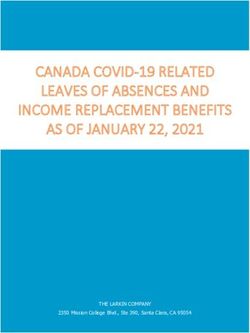Eclipse and CVS Suite - WHITEPAPER 2009.3712 February 2010 - March Hare Software Ltd
←
→
Page content transcription
If your browser does not render page correctly, please read the page content below
WHITEPAPER 2009.3712 February 2010 Legal Notices
Legal Notices
There are various product or company names used herein that are the trademarks,
service marks, or trade names of their respective owners, and March Hare Software
Limited makes no claim of ownership to, nor intends to imply an endorsement of, such
products or companies by their usage.
This document and all information contained herein are the property of March Hare
Software Limited, and may not be reproduced, disclosed, revealed, or used in any way
without prior written consent of March Hare Software Limited.
This document and the information contained herein are subject to confidentiality
agreement, violation of which will subject the violator to all remedies and penalties
provided by the law.
LIMITED WARRANTY.
TO THE MAXIMUM EXTENT PERMITTED BY APPLICABLE LAW, March Hare Software
Limited AND ITS SUPPLIERS DISCLAIM ALL WARRANTIES AND CONDITIONS, EITHER
EXPRESS OR IMPLIED, INCLUDING, BUT NOT LIMITED TO, IMPLIED WARRANTIES OR
CONDITIONS OF MERCHANTABILITY, FITNESS FOR A PARTICULAR PURPOSE, TITLE
AND NON-INFRINGEMENT, WITH REGARD TO THIS DOCUMENT, AND ANY ADVICE
OR RECOMMENDATION CONTAINED IN THIS DOCUMENT.
NO OTHER WARRANTIES.
TO THE MAXIMUM EXTENT PERMITTED BY APPLICABLE LAW, IN NO EVENT SHALL
March Hare Software Limited OR ITS SUPPLIERS BE LIABLE FOR ANY SPECIAL,
INCIDENTAL, INDIRECT, OR CONSEQUENTIAL DAMAGES WHATSOEVER
(INCLUDING, WITHOUT LIMITATION, DAMAGES FOR LOSS OF BUSINESS PROFITS,
BUSINESS INTERRUPTION, LOSS OF BUSINESS INFORMATION, OR ANY OTHER
PECUNIARY LOSS) ARISING OUT OF THE USE OF OR INABILITY TO USE THE
FOLLOWING DOCUMENTATION INCLUDING ANY RECOMMENDATION OR ADVICE
THERIN, EVEN IF March Hare Software Limtied HAS BEEN ADVISED OF THE
POSSIBILITY OF SUCH DAMAGES. IN ANY CASE, March Hare Software Limited’s
ENTIRE LIABILITY UNDER ANY PROVISION OF THIS DOCUMENT INCLUDING ANY
RECOMMENDATION OR ADVICE THERIN SHALL BE LIMITED TO THE GREATER OF
THE AMOUNT ACTUALLY PAID BY YOU FOR THE DOCUMENT OR £5.00; PROVIDED.
© March Hare Software Limited, 2009
march-hare.com
consultants@march-hare.com
Eclipse and CVS Suite © Copyright 2009-2010 March Hare Software Ltd Page aWHITEPAPER 2009.3712 February 2010 Legal Notices Eclipse and CVS Suite © Copyright 2009-2010 March Hare Software Ltd Page b
WHITEPAPER 2009.3712 February 2010 Table of Contents
Table of Contents
LEGAL NOTICES ..............................................................................................................................................A
TABLE OF CONTENTS .....................................................................................................................................1
OVERVIEW..........................................................................................................................................................3
INSTALLATION ....................................................................................................................................................4
Installed Components ....................................................................................................................................4
CONTACTING SALES ...........................................................................................................................................5
FUNDAMENTALS...............................................................................................................................................6
WHAT IS CVSNT AND CM SERVER ALL ABOUT .................................................................................................6
CAN I INSTALL THE SOFTWARE AND READ THIS LATER .....................................................................................6
I DON’T LIKE VERSION CONTROL.......................................................................................................................6
I PREFER TO USE SOME OTHER TOOL....................................................................................................................6
THEORY...............................................................................................................................................................7
PROMOTION MODEL ............................................................................................................................................7
WHAT ARE BRANCHES, MAGIC BRANCHES AND VENDOR BRANCHES ................................................................8
When are Branches, Magic Branches and Vendor Branches Used...............................................................8
What are the benefits to using Branches, Magic Branches and Vendor Branches .......................................9
What is different between a Branch and a Magic Branch.............................................................................9
MIXED MODEL – BRANCHING AND PROMOTING ...............................................................................................10
Mixing up the development models .............................................................................................................10
PATCH MANAGEMENT – GETTING FIXES TO CUSTOMERS ...................................................................................10
Service Packs...............................................................................................................................................10
Patches ........................................................................................................................................................10
WHAT IS THE REPOSITORY AND THE WORKSPACE ............................................................................................11
Repository Version History .........................................................................................................................11
Working Copy or Workspace ......................................................................................................................12
CVS SUITE AND ECLIPSE WORKFLOW SETUP......................................................................................13
WORKFLOW DEFINITION...................................................................................................................................13
CVS SUITE SERVER REPOSITORY .....................................................................................................................13
Creating the CVS Suite Server Repository ..................................................................................................13
DEFECT TRACKING INTEGRATION.....................................................................................................................14
Activating the CVS Suite Server connection to Bugzilla .............................................................................14
BUILD AND PROMOTE INTEGRATION ................................................................................................................15
Activating the Promotion connection to Ant (or make) ...............................................................................15
ECLIPSE INTEGRATION SETUP ...........................................................................................................................15
Activating the Team connection to CVS Suite .............................................................................................15
Eclipse Workflow.........................................................................................................................................16
Eclipse Rename Workflow...........................................................................................................................17
Versions of Eclipse prior to 3.1...................................................................................................................17
Connecting to Windows CVS Suite Server ..................................................................................................17
Connecting to Unix, Linux or Mac OS X CVS Suite Server ........................................................................21
Connecting to CVS Suite Server using Insecure PServer Server.................................................................22
WORKFLOW – CVS SUITE IN AN ECLIPSE TEAM .................................................................................23
USING THE ECLIPSE INTEGRATION ....................................................................................................................23
Importing a new project into CVS Suite from Eclipse.................................................................................23
Checkout a project from CVS Suite Server using Eclipse ...........................................................................25
BUG FIXING WORKFLOW USING ECLIPSE ...........................................................................................................26
Make changes to source code using Eclipse and commit to repository ......................................................26
View changes in Bugzilla ............................................................................................................................27
Promote to test or production by bug number.............................................................................................28
RESOLVING PROBLEMS .....................................................................................................................................30
Eclipse and CVS Suite © Copyright 2009-2010 March Hare Software Ltd Page 1WHITEPAPER 2009.3712 February 2010 Table of Contents
Common problems with Eclipse ..................................................................................................................30
DIAGNOSTICS – WHAT TO SEND TO SUPPORT .....................................................................................36
OBTAIN DIAGNOSTIC AND TRACE INFORMATION FROM ECLIPSE .......................................................................36
APPENDIX..........................................................................................................................................................39
build_make.bat (windows) - incomplete......................................................................................................39
build_make.sh (unix) - incomplete ..............................................................................................................40
build.xml (windows generated) -- incomplete .............................................................................................40
makefile.mak (linux) -- incomplete ..............................................................................................................40
Eclipse and CVS Suite © Copyright 2009-2010 March Hare Software Ltd Page 2WHITEPAPER 2009.3712 February 2010 Overview
Overview
This document gives a practical and technical overview of how to use Eclipse and CVS
Suite 2009 together, and in particular:
– Development integration with Eclipse
– Support for a Dev -> Test -> Production development cycle
– Integration with change management using a defect tracking system such as
Bugzilla, Mantis or Atlassian Jira
– Set up Eclipse client for connection to CVS Suite Server
– Use TortoiseCVS on the same workspace/sandbox as Eclipse
– Add an existing Eclipse project to CVS or checkout a CVS project from Eclipse
– Common problems including working with tags and branches
Additionally CVS Suite 2009 provides support for these common Software Change and
Configuration Management requirements not directly addressed by this document:
– Failsafe audit to an enterprise database
– Fine grained Access Control
– Event based Build management
– Secure Enterprise Authentication including password-less token based
– Encrypted communications
– Project Management – facilitation of multiple baselines for development
– Concurrency control (to allow reserved or unreserved workflows)
– Team communication with automated e-mail notification
– Automated Backup and disaster recovery
– Centralised management of SCCM system configuration
History of CVSNT and Eclipse
All versions of CVSNT since 2.0.58b have been tested for compatibility with Eclipse. See
the Eclipse project page Eclipse Compatibility with CVSNT and Eclipse 3.1 New and
Noteworthy - Part 1 (look for the heading Support for CVSNT).
CVS Suite 2009 Server supports Eclipse clients.
The following limitations of Eclipse clients are known:
– Cannot restore deleted resources from within Eclipse. This makes it impossible to
"undo" a delete from within Eclipse. The workaround is to use TortoiseCVS or
CVSNT command line client to restore the deleted file. The topic is covered by
Eclipse bug 75912.
Development integration with Eclipse
Eclipse software incorporates some Team features where developers checkin/checkout files
that they are working on. Eclipse supports version control systems such as CVS Suite 2009
which can be integrated with the Team features:
– Copies of Project files (java classes, java methods etc) are stored in CVS Suite
– The person making the change using Eclipse is prompted for a comment
– CVS Suite Server and optionally Bugzilla, Mantis or Atlassian Jira defect tracking
is automatically updated when a Project file is modified using Eclipse
Eclipse and CVS Suite © Copyright 2009-2010 March Hare Software Ltd Page 3WHITEPAPER 2009.3712 February 2010 Overview
Support for a Dev -> Test -> Production development lifecycle
CVS Suite supports a promotion model based system for tracking and managing
components over the development lifecycle:
– Unlimited flexibility with user definable levels
– Fine grained access control lists manage who can promote to each level and from
what lower levels they can promote
– Managers can script actions to occur at specific promotion events, including
updating different deployment environments or test environments when project
files are promoted
Integration with Change Management using a Defect Tracking System, e.g.: Bugzilla
CVS Suite supports integration with defect tracking systems such as Bugzilla, Mantis and
Atlassian Jira to enhance the change management features:
– The defect tracking system allows you to search for changes by change number/job
number, username, filename and comments made when the change was committed
to the CVS Suite Server
– CVS Suite Server inspects commit or check in comments each time a change is
sent to the server for linking to a job or bug
– Commit or check in comments can be used to assign or close bugs in Bugzilla
Installation
This whitepaper is not a comprehensive guide to installing CVS Suite. For a more
detailed explanation refer to the documentation that accompanies the software, the
ebook: All About CM & CVS.
Installed Components
The following software was installed in the PC environment used for this whitepaper:
Software Installation
Version Location
D:\program files\cvs suite\cvsnt\
CVS Suite Server 2009.3712
W:\eclipse-3.01\
Eclipse 3.1
(other versions
also tested)
D:\windows
Operating System Windows XP
(for both CVS Suite Server
and Eclipse client)
/Library/WebServer/Documents/bugzilla
Bugzilla 3.4.5
(on Mac OS X 10.5.8)
MySQL Server 5.1.43 /usr/local/mysql (on Mac OS X 10.5.8)
Eclipse and CVS Suite © Copyright 2009-2010 March Hare Software Ltd Page 4WHITEPAPER 2009.3712 February 2010 Overview
Contacting Sales
If you would like more information please contact us:
United Kingdom
March Hare Software Limited
85-87 Bayham Street
Camden Town
London NW1 0AG
United Kingdom
Ph: +44 (0)207 692 0712
USA & Canada
March Hare Software LLC
200 Broadhollow Road
Suite 207
Melville NY 11747
United States
Ph: 1-800-653-1501
You can also send messages electronically. To ask for a sales person to contact you please
send email to:
sales@march-hare.com
Eclipse and CVS Suite © Copyright 2009-2010 March Hare Software Ltd Page 5WHITEPAPER 2009.3712 February 2010 Fundamentals
Fundamentals
What is CVSNT and CM Server all about
This software helps computer users keep track of changes to files.
All of the things you create on your computer: Documents, Program Source Code, Web
Pages, Pictures, Spreadsheets can be managed using CVS Suite or CM Server.
In addition to tracking the changes, the software also can provide assistance with
publishing, reviewing, securing and managing those files and the ability for different
computer users to make changes at different stages of the documents life.
CVS Suite was originally designed for tracking changes to files and documents written by
computer programmers: computer source code. This is still the primary use of CVS Suite
and the focus of this paper, though the same procedures can be used for managing any type
of file.
CM Server is a more advanced edition of the software and addresses the requirements of
larger teams and organisations.
Can I Install the Software and Read this Later
Effectively managing your computer files and the changes to them largely depends on how
you work and what your priorities for management are.
If you attempt to use the software without understanding the theory first then you will
almost certainly find it is not optimal for your purposes.
Therefore you are encouraged to read the theory before attempting the practical.
I Don’t Like Version Control
We use the term Effective Configuration Management often during our on site consulting.
As an organisation it took us at March Hare Software Ltd a long time to discover that there
is a difference between Configuration Management and Effective Configuration
Management.
Most people who do not like version control feel that way because they have been exposed
to it in an ineffective environment. Spending time doing things that are ineffective will lead
to an enormous level of frustration.
If you don’t like version control, please read this whitepaper and also our comprehensive
guide to SCCM theory: All About CVS and look for a process that you would be happy to
use to effectively manage your work.
I prefer to use some other tool
CM Suite is the ideal server software for people who prefer to use other tools as it is client
agnostic. Client agnostic CM Server is ideal for a heterogeneous CM environment,
allowing each person to choose the tool most effective for them whilst not limiting the
choices of other people and retaining the ability to comply with audit and management
objectives. CM Suite supports most popular Version Control and SCCM client tools.
Eclipse and CVS Suite © Copyright 2009-2010 March Hare Software Ltd Page 6WHITEPAPER 2009.3712 February 2010 Theory
Theory
Promotion model
A promotion model for managing changing documents or software is very common in many
organizations. Using a promotion model it is easy to ensure that the correct people only
“see” the documents and objects that are at the appropriate level of the promotion process.
Example 1
A government department is required to draft a new piece of legislation. The document
evolves using a clearly defined model:
– Draft
– Legal Review
– Ministerial Approval
– Parliament
The document may go through several revisions during this entire process, however each
time it is promoted to the next level it cannot be changed at that level except by authorised
people. For example the public servant who authors the document cannot change the Legal
review copy.
Frequently the document is only ever changed at the lowest level of the hierarchy; however
metadata may be added at different levels. For example the legal review may wish to tag
certain paragraphs as needing changes, or they may make the changes themselves.
It is important that the department that prints the legislation to table before parliament
cannot accidentally print a copy that has not been through the entire promotion process.
Example 2
A software development company releases software four times a year. The software for
each release evolves using a clearly defined model:
– Development
– Review
– Test
– Integration Test
– Production
The software goes through several revisions during this entire process, however each time it
is promoted to the next level it cannot be changed at that level except by authorised people.
For example the programmer who authors the bug fix cannot change the Test copy.
The software is only ever changed at the lowest level of the hierarchy; however metadata
may be added at different levels. For example the code review may wish to tag certain
functions as needing changes to comply with company coding standards, or they may make
the changes themselves.
It is important that the users only run the Production version of the software and do not
accidentally run another version. If a CD is produced and shipped out, the distribution
department must have a fail safe way to ensure that they cannot accidentally deploy an
untested release.
Eclipse and CVS Suite © Copyright 2009-2010 March Hare Software Ltd Page 7WHITEPAPER 2009.3712 February 2010 Theory
What are Branches, Magic Branches and Vendor Branches
Branches, Magic Branches and Vendor Branches facilitate software development project
management. Often software development managers indicate that they do not require
branches in their solution. Take the time to carefully read this section since once they
understand what branches, magic branches and vendor branches are and what they can
facilitate most customers find that these facilities are very useful and very powerful.
When are Branches, Magic Branches and Vendor Branches Used
Vendor Branches, Magic Branches and Branches are used whenever the evolution of
changes to the documents are not sequential.
Example 1
A manager writes the outline of the current product specification for what the business does
and gives it to the marketing department so they can develop a “what we do” document for
sales people. However the manager has been instructed to also prepare for a new venture in
the near future so after sending the document to the marketing department the manager
begins to modify it again to bring it up to date with the new plans.
While the manager updates the document, the marketing department begin to change the
wording of the document to make it more suitable for a lay audience, adding pictures and
changing the formatting. The same document now has two streams of development.
Example 2
A software company releases version 1 of their software and immediately begins work on
version 2. However the sales department sell the software to a company who discovers that
a part of the application has a bug. Version 2 will not be ready for weeks yet, however the
customer requires a fix for the broken function much sooner. The software source code
now requires two streams of development.
Example 3
A freight company uses a software package to track cargo around the country; however the
software uses terminology that is different to what the company uses. The names are stored
in configuration files that the freight company modified to change the names to more
appropriate ones.
However the software company release version 2 with many new features that the freight
company want, but it has a new configuration files with a lot of new information.
The configuration files have two independent streams of evolution.
Example 4
A web designer manages seven web sites that are identical to each other except for a few
files on each. About 90% of the web sites share the same PHP code. The web site has a
single stream of development with multiple variations.
Example 5
A software vendor manages configuration files for their software as used by the most
important 20 customers. The configuration files have a single stream of development with
multiple variations.
Eclipse and CVS Suite © Copyright 2009-2010 March Hare Software Ltd Page 8WHITEPAPER 2009.3712 February 2010 Theory
What are the benefits to using Branches, Magic Branches and Vendor Branches
In each of the above examples the organisation finds that the documents do not have a
sequential evolution of development but there are more than one stream of development (or
a primary stream and multiple variations). CVS uses branches to track how these changes
are made.
However using branches can also offer your organisation some advantages because CVS
can automate some of your business activities.
Making the same changes twice
One of the benefits to using good configuration management tools is that if you need to re-
apply textual changes made to a document in one stream of development to another stream
then it can be automated.
For instance, in example 2 above the software developer can make the “bug fix” in “version
2” and use automated techniques to re-apply the same change to the “maintenance version”.
In the example 3 the freight company can use a vendor branch to apply the vendors changes
to the configuration files that they are using and therefore keep their labels.
Changes to binary files (eg: word documents or pictures) cannot be replicated automatically.
Ensure security
If a document is evolving on more than one stream of development then it is possible that
one or more have different security requirements. For instance a software vendor may
develop enhancements to their application for two customers who are competitors. In this
case it may be necessary for the developers making changes for customer A not to be able to
see customer B’s changes.
In example 1 above, the developers from the “version 2” team may not be allowed to make
changes to the more stable “version 1”, so it is possible to secure the access of the two
groups based on the branch.
What is different between a Branch and a Magic Branch
Magic branches are used where the documents as a collection exist as several variations,
however as individual documents the majority are all identical. This is common for
configuration files or data (or configuration) driven web sites. Two Active Server Pages
web sites may exist that are identical except for a few graphics files and the locals.inc,
which sets the title for the pages and the name of the database to get the data from.
Magic Branches organise development so that the site-specific configuration can be
developed separately to the web site framework. Provided that the web site framework is
never modified on the branch, the magic branch always will contain the same files as the
trunk.
Eclipse and CVS Suite © Copyright 2009-2010 March Hare Software Ltd Page 9WHITEPAPER 2009.3712 February 2010 Theory
Mixed model – Branching and Promoting
Mixing up the development models
Most organizations implementing CVS will want to use a mixture of the branching and
promotional models. For example:
– Develop Version 1 on the Trunk
– When Version 1 is feature complete Branch Version 1 Maintenance
– Begin work on Version 2 on the Trunk
– Finalise Version 1 on the Branch
– Promote Version 1 Branch to Test
– Fix Version 1 bugs on the Version 1 Branch and promote to test again
Using a mixture of the techniques can lead to a balance with the strengths of both systems.
Regardless of the choices you make CVS is always capable of reapplying the changes
between any two revisions to another revision – whether it is on the same branch or a
different one.
Patch management – getting fixes to customers
The CM model that you choose may be heavily influenced by business concerns such as
needing to deliver fixes to current software while also allowing development to continue on
newer versions. This is known as patch management.
Service Packs
Often organizations deliver stable combinations of patches to customers as a service pack –
or a point release. For example, version 1 is released and several bugs are found and fixed,
and three months after the first release version 1.1 (or version 1 service pack 1) is released
containing all bug fixes.
This service pack example can also be described in a time line similar to:
– Version 1
– Fix bug 1
– Fix bug 2
– Fix bug 3
– Release Version 1.1
Patches
What happens if one of those bugs seriously effects the customer’s current day-to-day
operations? In this case it may be necessary to release one of the bug fixes immediately.
Since most customers are not affected the release version 1.1 is not created earlier – but a
patch is produced.
This patching example can also be described in a time line similar to:
– Version 1
– Fix bug 1
– Fix bug 2
– Release Patch 1
– Fix bug 3
– Release Version 1.1
Eclipse and CVS Suite © Copyright 2009-2010 March Hare Software Ltd Page 10WHITEPAPER 2009.3712 February 2010 Theory
However the customer does not want any changed functionality except their bug fix. In the
list above it can be seen that bug fix 1 and bug fix 2 have already been completed and a
combined Release Patch 1 contains both fixes. A typical development environment may
have made 50 changes, and the customer does not want the responsibility of testing all those
fixes to get their environment working again.
The software company needs to balance the customer’s requirements with their own.
Specifically they need to ensure that the change is only made once but it is then applied to
release 1.1 and also later to release 2.0.
Careful consideration of the business requirements is necessary to design an effective CM
process. CVS is technically capable of supporting all these decisions.
In this particular example the choices the software organization would make would depend
largely on the frequency and the billing methods. If these individual patch releases are rare
or are charged to the customer then they will be designed as an exception. If they are
common then the SCCM solution will be designed with some level of automation for
reliability and reproducibility.
What is the Repository and the Workspace
These terms are commonly used in business English but have specific technical meanings
for our products and in this whitepaper:
Repository Version History
A repository is a collection of versioned objects with similar business rules managed by our
server software in one or more physical locations. E.g.: the method gencustno is a
versioned object and all instances of it (including dev/test/prod) would be in a single server
repository in one or more physical locations.
A repository may contain versioned objects from different projects, eg: CRM_PROJ,
ORDER_INV_PROJ, STATS_PROJ etc
Versioned objects from different projects that vary only by role not function (e.g.:
crm_proj_dev and crm_proj_test), will always be stored in a single repository.
Eclipse and CVS Suite © Copyright 2009-2010 March Hare Software Ltd Page 11WHITEPAPER 2009.3712 February 2010 Theory
WWW Version History
/usr/cvsrep/CVSROOT
/usr/cvsrep/sources
/usr/cvsrep/sources/components.dir
Server
Working Copy or Copies
/var/work/sources
/var/work/sources/CVS
CVS (port /var/work/sources/components.dir
2401) etc /var/work/sources/components.dir/CVS
/var/work/sources/globals.dir
/var/work/sources/globals.dir/CVS
can also be local
Clients
Working Copy or Workspace
A working copy (often referred to as a workspace) is a collection of instances of versioned
objects outside of the repository. Some people refer to a workspace as checked out copies
or as a sandbox.
The most common storage locations for a working copy are a disk (e.g.: My Documents) or
a shared disk (e.g.: e$ on myfsserver or \\myfsserver\\e$\).
Whilst a working copy is always linked back to a repository, making a change in a working
copy is controlled by the native permissions of target device (e.g.: a disk or a network
share). Changes to a working copy may be discarded. Changes to a working copy may be
kept (i.e.: committed) back to the repository only if the permissions in the repository allow
changes by that person and to that instance (e.g.: John may be allowed to commit changes to
custidproj in dev but not in prod).
Eclipse and CVS Suite © Copyright 2009-2010 March Hare Software Ltd Page 12WHITEPAPER 2009.3712 February 2010 CVS Suite and Eclipse Workflow Setup
CVS Suite and Eclipse Workflow Setup
This section is intended to give the practical workflow when working with one of the
popular methodologies supported by CVS Suite.
Workflow Definition
There are many techniques to define the workflow of your organisation in CVS Suite. The
following rules have been defined:
– A Promotion Model of Trunk (Dev) -> Test -> Prod
– Three project workspaces: Example for Dev, Test and Prod
– Two privileged users for updating Test and Prod on promote
– A script to automatically update Test or Prod on promote
– CVS Suite server integration with Ant or Make
– CVS Suite server integration with Bugzilla defect tracking
– CVS Suite client Integration with Eclipse
The build scripts are in reproduced in the appendix of this whitepaper.
CVS Suite Server Repository
Creating the CVS Suite Server Repository
The CVS Suite Server Control Panel is used by the Administrator to create the repository on
the CVS Suite Server:
An alternative command line interface is available for unix, linux and mac. Refer to the
eBook All About CM & CVS for more information for both Windows and unix.
Eclipse and CVS Suite © Copyright 2009-2010 March Hare Software Ltd Page 13WHITEPAPER 2009.3712 February 2010 CVS Suite and Eclipse Workflow Setup
Defect Tracking Integration
Activating the CVS Suite Server connection to Bugzilla
The Defect Tracking Plugin, available in the CVS Suite Server Control Panel is used to
activate the connection between CVS Suite Server and Bugzilla:
On unix, linux and Mac systems the configuration is done using the /etc/cvsnt/Bug
configuration file. Refer to the eBook All About CVS for more information for both
Windows and unix.
Eclipse and CVS Suite © Copyright 2009-2010 March Hare Software Ltd Page 14WHITEPAPER 2009.3712 February 2010 CVS Suite and Eclipse Workflow Setup
Build and Promote Integration
Activating the Promotion connection to Ant (or make)
The following steps activate the Promote connection between CVS Suite Server and Ant (or
make):
Also see the build_make.bat configuration file (for windows CVSNT Server) or the
build_make.sh configuration file (for unix/linux/mac) in the appendix.
Eclipse Integration Setup
Eclipse is a popular IDE / Editor for use in Java programming environments; it is also the
basis of the IBM WebSphere Application Developer (RAD).
Activating the Team connection to CVS Suite
The steps described in this section activate the Team connection between Eclipse and CVS
Suite.
Eclipse 3.1, 3.3.2, 3.4.2 (Ganymede) and 3.5.x (Galileo)
These examples are created using Eclipse SDK 3.1. Eclipse 3.3.2 has also been tested
using these instructions. Eclipse 3.4.2 (Ganymede) and 3.5.x (Galileo) have also been
tested using these instructions.
Eclipse 2.1.3
Eclipse 2.1.3 has also been tested using these instructions (see notes on versions of Eclipse
prior to 3.1). Specific instructions are not provided for using CVS with Eclipse 2.1.3,
Eclipse and CVS Suite © Copyright 2009-2010 March Hare Software Ltd Page 15WHITEPAPER 2009.3712 February 2010 CVS Suite and Eclipse Workflow Setup
Checkout out a project using Eclipse 2.1.3
To checkout a project in Eclipse 2.1.3 requires using Window->Show View->Other, then
selecting the CVS->CVS repositories view, then defining a New Repository Location, then
opening the “HEAD”, then browsing to the project then right click to get the check out
project option.
IBM Rational Application Developer for WebSphere Software (IBM WebSphere Studio
Application Developer)
IBM Rational Application Developer for WebSphere Software (previously known as IBM
WebSphere Studio Application Developer or simply RAD) is Eclipse and works identically
to non-IBM releases as described in this document.
Eclipse Workflow
The Eclipse client is designed primarily to work with an Unreserved Distributed model of
versioning. It is possible to configure it to work more co-operatively by enabling watch/edit
in the preferences (Team->CVS->Watch Edit):
Eclipse and CVS Suite © Copyright 2009-2010 March Hare Software Ltd Page 16WHITEPAPER 2009.3712 February 2010 CVS Suite and Eclipse Workflow Setup
Eclipse Rename Workflow
Eclipse does not allow files to be renamed, the Refactor->rename function deletes the old
file and creates new ones. After refactoring the Team system will prompt you to add the
renamed files to version control, these files will be new and have no historical connection to
your previous files.
An alternative is to refactor/rename the code in Eclipse then using the operating system to
rename the physical file(s) to their original names. After that you can use another CVSNT
client to rename the file within CVSNT.
Even then the results may not be what you expect. You wont be able to update the new
filename to a tag that was placed on the previous filename, because that tag had the other
filename. However you would be able to see (with cvs log) the history of the name change
and the tags that each name has.
Versions of Eclipse prior to 3.1
If you are using a version of Eclipse earlier than 3.1 then you will need to configure the
non-CVSNT client compatibility options in the CVSNT Server. Without these settings -
versions of Eclipse prior to 3.1 may refuse to connect to a CVSNT server.
CVSNT servers since 2.0.35 have a configuration flag which when set forces the CVSNT
server to impersonate a Unix CVS 1.11 server. This impersonation allows Eclipse to work
with CVSNT (you must also use a repository prefix for this to work - Eclipse does not
support drive letters).
See the section below Common Problems with Eclipse for detailed information on how to
set the compatibility options for CVS Suite Server on Windows, Unix, Linux and Mac.
Connecting to Windows CVS Suite Server
To use Eclipse with a Windows based CVSNT server it is best to use the SSPI protocol.
See the section Authentication with SSPI in the Administration section of the eBook All
About CM & CVS for more information.
The built in Eclipse CVS client cannot connect to a Windows based CVSNT server using
SSPI, so it is necessary to install the CVSNT command line client on the same workstation
as Eclipse (CVSNT is available for HPUX, Solaris, Mac OS X, Linux and Windows).
Eclipse then uses the CVSNT command line client via the EXT protocol.
Configure EXTNT
Use SSPI or SSERVER to connect using the EXT protocol. Open the configuration file
extnt.ini which is located in the directory where you installed CVSNT.
Eclipse and CVS Suite © Copyright 2009-2010 March Hare Software Ltd Page 17WHITEPAPER 2009.3712 February 2010 CVS Suite and Eclipse Workflow Setup
Specify the following in the extnt.ini file:
– [server name] for use from Eclipse (this does not have to be the actual server
name where the repository is stored)
– protocol= This is the authentication technique to use with server (usually SSPI or
SSERVER)
– hostname= This is the CVSNT server host, and is not the same as the server
name.
– directory= This is the repository name on the server
Eclipse Preferences for Ext Connection Method
Eclipse stores the preferences for the EXT connection method with each workspace.
To set the preferences for the EXT connection, run Eclipse and from the pulldown menu
choose Window->Preferences to open the preferences window.
A navigation tree at the left of the preferences window allows you to choose the page Team-
>CVS->Ext Connection Method:
If you are connecting using the protocol SSPI (defined in extnt.ini) then the parameters
should be:
{host}
Eclipse and CVS Suite © Copyright 2009-2010 March Hare Software Ltd Page 18WHITEPAPER 2009.3712 February 2010 CVS Suite and Eclipse Workflow Setup
If you are connecting using the protocol SSERVER (defined in extnt.ini) and your user has
a password then the parameters should be (note eclipse has a limitation where space
characters cannot be used in a password):
{host} –l "{user}" –P {password}
If you are connecting using the protocol SSERVER (defined in extnt.ini) and your user does
not have any password then the parameters should be:
{host} –l "{user}"
Eclipse Repository Location Information
When EXTNT.INI, and the Eclipse EXT Preferences are configured you can then specify
the repository location using the standard CVS dialogs in Eclipse. Eg: in the CVS
Repository Exploring Perspective (see below Creating a new repository location).
Creating a new repository location
A new repository location is defined in Eclipse when you have not checked in or out of this
repository before. Specify the Host (using the server name from the EXTNT.INI file), The
repository path (using the directory name from the EXTNT.INI file), the user name (if using
SSPI then specify the username as a single period character, ie: “.”) and password (leave
blank for SSPI, or if there is no password).
Choose the Connection type of “ext”, and then press Next.
Eclipse and CVS Suite © Copyright 2009-2010 March Hare Software Ltd Page 19WHITEPAPER 2009.3712 February 2010 CVS Suite and Eclipse Workflow Setup
Using Tortoise with Eclipse Workspaces
To use Tortoise with an Eclipse Workspace you must do the following:
– Configure Tortoise to use the EXT method
– Use the “real” server name and repository name in both Eclipse and the extnt.ini
configuration file.
Configure Tortoise to use the EXT method
Configure Tortoise to also use the EXT method. Open the Tortoise Preferences and set the
“EXT” protocol program to extnt.exe:
Using the “real” names in extnt.ini configuration file.
The extnt.ini file maps the server name that you specify in Eclipse to a server, protocol and
repository name that will be “really” used. Ideally these should be the same for both
Tortoise and Eclipse, i.e.: my Eclipse CVSROOT is:
Host: sspi
Repository path: /eclipserepo
Connection type: ext
User: .
Password:
And the extnt.ini would match it:
[sspi]
protocol=sspi
hostname=servername
directory=/eclipserepo
Eclipse and CVS Suite © Copyright 2009-2010 March Hare Software Ltd Page 20WHITEPAPER 2009.3712 February 2010 CVS Suite and Eclipse Workflow Setup
Using CVSNT Command Line Client with Eclipse Workspaces
To use CVSNT command line client with an Eclipse Workspace you must do the following:
– Configure CVSNT to use the EXT method
– Use the “real” server name and repository name in both Eclipse and the extnt.ini
configuration file.
Configure CVSNT Command Line to use the EXT method
Configure CVSNT to use the EXT connection method by setting the environment variable
CVS_EXT, similar to how you would in Tortoise or Eclipse:
CVS_EXT=extnt %h
Connecting to Unix, Linux or Mac OS X CVS Suite Server
If the CVSNT server is NOT ON WINDOWS then the Eclipse client will usually use
EXTSSH to connect using the SSH protocol. This protocol is internal to Eclipse so
therefore the settings in the Preferences do not affect it.
Eclipse and CVS Suite © Copyright 2009-2010 March Hare Software Ltd Page 21WHITEPAPER 2009.3712 February 2010 CVS Suite and Eclipse Workflow Setup
Limitations to using Unix, Linux or Mac OS X CVSNT Server with EXTSSH
Use EXTSSH to connect using the SSH protocol to the server will only work unless the cvs
command is on the default PATH on the server. The SSH connection bypasses the users
.profile environment, so unless the cvs server command is on the default path then the
EXTSSH connection will fail.
Usually CVS clients use the variable CVS_SERVER to specify the location of the server
command, e.g. CVS_SERVER=/apps/cvs/bin/cvsnt
In Eclipse you can only set the CVS_SERVER variable in the preferences if you are using
the EXT protocol (not the EXTSSH protocol). If you cannot add the cvs command to your
servers path you must use EXT protocol instead with the preferences set for CVS+RSH =
TortoisePlink.exe, Parameters = -l "{user]" {host} and CVS_SERVER =
/apps/cvs/bin/cvsnt .
Connecting to CVS Suite Server using Insecure PServer Server
Use PServer to connect using the insecure PServer protocol (commonly used over the
internet). This protocol is internal to Eclipse.
Eclipse and CVS Suite © Copyright 2009-2010 March Hare Software Ltd Page 22WHITEPAPER 2009.3712 February 2010 Workflow – CVS Suite in an Eclipse Team
Workflow – CVS Suite in an Eclipse Team
Using the Eclipse Integration
Importing a new project into CVS Suite from Eclipse
To import a new project into CVSNT, right click on the project and select Team->Share
Project.
Eclipse and CVS Suite © Copyright 2009-2010 March Hare Software Ltd Page 23WHITEPAPER 2009.3712 February 2010 Workflow – CVS Suite in an Eclipse Team
Choose CVS as the repository type and select the repository location you defined earlier:
Finally to finish importing existing Eclipse projects to the CVS Suite Server select a module
name (the default is usually sufficient):
Eclipse and CVS Suite © Copyright 2009-2010 March Hare Software Ltd Page 24WHITEPAPER 2009.3712 February 2010 Workflow – CVS Suite in an Eclipse Team
Checkout a project from CVS Suite Server using Eclipse
If the project already exists in CVSNT, choose File->New->Project from the pulldown
menu and use the CVS->Checkout Projects from CVS wizard.
On the following screens select ‘Use existing repository location’ and ‘Use an existing
module’ to browse and choose from an existing module in the repository:
Eclipse and CVS Suite © Copyright 2009-2010 March Hare Software Ltd Page 25WHITEPAPER 2009.3712 February 2010 Workflow – CVS Suite in an Eclipse Team
Bug fixing workflow using Eclipse
A typical request from QA managers is how to track what files have changed for each job or
bug. The following section describes an example of this:
– Make a change to source code using Eclipse and commit to repository.
– View changes via Bugzilla
– View changes via SQL Query on Audit database or Bugzilla database
– View changes via CVS Suite command line client
Make changes to source code using Eclipse and commit to repository
In a typical commercial software development environment a programmer is given a task
number, job number or bug number before beginning work. This bug number is then used
to track the changes from requirements gathering through to release:
The developer can use the synchronize view to visually compare the changes in the eclipse
workspace with the CVS Suite Server repository:
Eclipse and CVS Suite © Copyright 2009-2010 March Hare Software Ltd Page 26WHITEPAPER 2009.3712 February 2010 Workflow – CVS Suite in an Eclipse Team
When the developer is finished with the changes they can commit them back to the
repository and link them to the job / bug using the bug number:
View changes in Bugzilla
The QA manager can see at a glance in Bugzilla all the files modified by any bug:
Eclipse and CVS Suite © Copyright 2009-2010 March Hare Software Ltd Page 27WHITEPAPER 2009.3712 February 2010 Workflow – CVS Suite in an Eclipse Team
The diffs can even be code reviewed directly in Bugzilla:
View changes via SQL Query on Audit database or Bugzilla database
An SQL client (eg: Microsoft Excel) can query the audit database or the Bugzilla database
to find all the files changed by a bug or all of the bugs affected by a file.
Promote to test or production by bug number
The CVS Suite tools all understand the bug number, and you can promote to any defined
promotion level using a bug number, eg: promoting to test:
Firstly the QA manager creates a disk area to perform the promote:
Drag the promotion level to a secure location:
Secondly use the right click promote menu
Right click the new promotion directory and choose the bug number to promote – there is
no need to know what files are affected by the bug – all files affected are promoted:
Eclipse and CVS Suite © Copyright 2009-2010 March Hare Software Ltd Page 28WHITEPAPER 2009.3712 February 2010 Workflow – CVS Suite in an Eclipse Team
Lastly use the right click commit menu
Right click the new promotion directory and choose commit – you can use the same bug
number, or a new bug number (eg: a new bug that combines several other bug fixes into a
release or service pack):
You can use the revision graph feature to visually confirm the promotion:
Eclipse and CVS Suite © Copyright 2009-2010 March Hare Software Ltd Page 29WHITEPAPER 2009.3712 February 2010 Workflow – CVS Suite in an Eclipse Team
Resolving Problems
Common problems with Eclipse
The following problems are frequently reported by people who use Eclipse
– Problem Occurred. CVSNT Repository is configured to use a repository prefix.
– Difficulties viewing tags and branches in Eclipse
– Obtain diagnostic and trace information from Eclipse
Eclipse and CVS Suite © Copyright 2009-2010 March Hare Software Ltd Page 30WHITEPAPER 2009.3712 February 2010 Workflow – CVS Suite in an Eclipse Team
Problem Occurred – CVSNT Repository is configured to use a repository prefix
Eclipse may display the following error:
CVSNT Repository ':protocol:user@host:/repos' is configured to use
a repository prefix. However, CVSNT does not always properly
communicate resource paths in this mode resulting in the failure of
some specialized Eclipse CVS operations. The use of a repository
prefix should be disable if the full functionality of the Eclipse CVS
client is desired
This message is caused by an internal error in Eclipse, and may be disabled by setting the
correct compatibility options on the CVS Suite Server Control Panel Conpatibility Options
tab on windows or in the /etc/cvsnt/PServer configuration file on unix/linux/mac.
Disabling Eclipse error messages on CVS Suite Server for Windows
To disable the Eclipse error messages using CVS Suite Server for Windows, open the
CVSNT Server control panel and open the Compatibility Options tab and enable all the
compatibility options for non-CVSNT clients:
Eclipse and CVS Suite © Copyright 2009-2010 March Hare Software Ltd Page 31WHITEPAPER 2009.3712 February 2010 Workflow – CVS Suite in an Eclipse Team
Disabling Eclipse error messages on CVS Suite Server for Linux, Unix and Mac
To disable the Eclipse error messages using CVS Suite Server for Windows, open the
CVSNT configuration file /etc/cvsnt/PServer amd enable all the compatibility
options for non-CVSNT clients:
Compat0_OldVersion=1
Compat0_HideStatus=1
Compat0_OldCheckout=1
Common problems with Tags and Branches
Many people report problems using Tags and Branches with CVS and Eclipse. The most
common causes of this are:
– CVS Server is using val-tags
– Repository Paths do not match exactly
– Eclipse .project file is versioned and incorrectly tagged
– Eclipse cache is not up to date
Eclipse cannot see tags/branches – server is using val-tags
We recommend that the val-tags file not be used, and it is disabled by default with CVS
Suite Server 2009. In CVS Suite Server 2009 the use of val-tags can be disabled on
windows using the CVS Suite Server Control Panel Advanced tab or in the
/etc/cvsnt/PServer configuration file on unix/linux/mac. On older servers (before
CVS Suite 2008) it cannot be disabled.
If the val-tags file exists on the server then all users of CVS and Eclipse should have read
and write access to it at the operating system level.
Eclipse cannot see tags/branches – Repository Paths do not match exactly
Since Eclipse 3.0 M9, repository paths must match exactly the case of the repository paths
set in the CVSNT control panel. If it is not done this way Eclipse will see the repository and
the files, but will not see the branches or versions.
For example, this repository has a mixed case repository prefix:
Eclipse and CVS Suite © Copyright 2009-2010 March Hare Software Ltd Page 32WHITEPAPER 2009.3712 February 2010 Workflow – CVS Suite in an Eclipse Team
The incorrect and correct definitions in Eclipse are:
Eclipse .project file is versioned and incorrectly tagged
Eclipse will always look for tag in the .project file stored in the root of the project first –
only if it fails to find tags on this file will it then search other files. It is good practice to
ensure that if the .project file is added to the repository that you ensure it is always
tagged with all tags, or it is never tagged.
If the .project file has already been added to the repository it is possible to configure
the Eclipse workspace to search other files in the project for tags. Open the CVS
Repositories sidebar using the pulldown menu Window->Perspective->CVS Repository
Exploring, then right click the project and select 'Configure branches and versions...':
On the 'Configure branches and versions for project' dialog, at the very bottom of the screen
is the file project/.project - select this file and press 'remove'
Eclipse and CVS Suite © Copyright 2009-2010 March Hare Software Ltd Page 33WHITEPAPER 2009.3712 February 2010 Workflow – CVS Suite in an Eclipse Team
On the 'configure branches and versions for project' dialog, at the top of the screen is
'browse files for tags' - browse to a file which is known to have all the tags then press 'Add
Selected Files' button (bottom right of dialog) then press OK:
Eclipse cannot see tags/branches – eclipse cache is not up to date
Using Open Perspective from the Window menu open the CVS Repository Exploring
perspective then right click branches and choose the option Refresh Branches…:
Eclipse and CVS Suite © Copyright 2009-2010 March Hare Software Ltd Page 34WHITEPAPER 2009.3712 February 2010 Workflow – CVS Suite in an Eclipse Team
Choose the option Select All plus the option Do not use a working set and press OK to
refresh the Eclipse tag and branch cache:
Eclipse and CVS Suite © Copyright 2009-2010 March Hare Software Ltd Page 35WHITEPAPER 2009.3712 February 2010 Diagnostics – What to send to Support
Diagnostics – What to send to Support
Obtain diagnostic and trace information from Eclipse
If you have a problem with the interoperability try to get a client/server trace from eclipse
before reporting bugs as it is difficult for the developers to diagnose problems without this
detailed information.
There are tracing facilities in Eclipse that will allow you to see what messages are being
communicated between the CVS client and server. This section describes how.
Pre-requisites
You will need Eclipse and a Java Run-time installed on the client. On Windows Eclipse
does not usually require a separate Java run time, but to enable debugging you will need this
as well.
Step 1
Create a file named .options in the directory you start Eclipse from (in most cases this is
the directory that contains the executable but it may differ in some cases: for instance, if you
use a shortcut in windows and specify a different starting directory) that contains the
following 2 lines that enable CVS debugging.
org.eclipse.team.cvs.core/debug=true
org.eclipse.team.cvs.core/cvsprotocol=true
Step 2
Start Eclipse with the following parameters tailored to
you local setup by creating a windows shortcut to the
eclipse executable. Once the black & white debug
window is visible you can also use the ‘properties’ menu
of the debug window to set the Layout Scrren Buffer
Size Height and the Edit Option Quick Edit Mode, eg:
Eclipse and CVS Suite © Copyright 2009-2010 March Hare Software Ltd Page 36You can also read