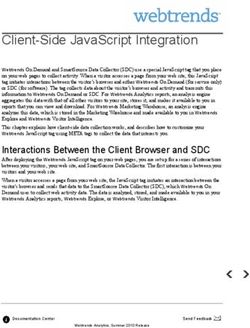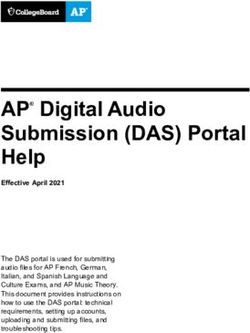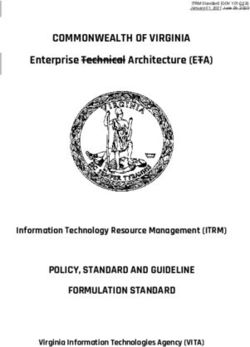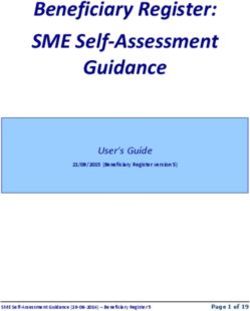Early Intervention Data System (EIDS) Data Entry Guide for Early Intervention
←
→
Page content transcription
If your browser does not render page correctly, please read the page content below
1 Early Intervention Data System (EIDS) Data Entry Guide for Early Intervention Introduction The following guide provides step-by-step instructions for entering Early Intervention information in EIDS from the perspective of a Service Coordinator. Each section focuses on a different aspect of documentation and provides detailed instructions, including screenshots, of how to enter information. If you have questions or comments about any of the information included, please email EIDS@dodd.ohio.gov. If you have a question related to the Early Intervention program, please contact your county’s EI program consultant. Several additional resources related to EIDS are also available, as described subsequently. EIDS Data Entry Guide Supplement This document is intended to supplement the EIDS data entry guide. It provides additional information about data entry scenarios for which DODD frequently receives questions from EIDS users. EIDS Troubleshooting, Edits, and Other Assistance This document provides information regarding how to troubleshoot issues, how to edit data in child records, how submit inquiries, and a table outlining the level of access EI System Administrators and EI Service Coordinators have on each page in EIDS. Adding and Modifying Use Accounts in EIDS This document provides step-by-step instructions for adding a user account in EIDS or modifying an existing account, along with a description of each Early Intervention role in EIDS.
2
Summary of Updates to EIDS Reflected in the Data Entry Guide
A list of changes made in recent EIDS releases follows. Applicable edits and additions to data entry
instructions are included throughout this guide.
February 2019
Implemented several changes in preparation for the new rules and to do some general clean-up
• “Text” and “Web” were added as options for the Contact Method field on the Contact Log page
• The “Program Contractor Referral Form (HEA #8045)” dropdown option in the Contact from
Category on the Contact Log page was updated to “EI 8045”
• The Discipline fields on the Evaluation and Assessment pages were renamed to
Profession/Discipline
• The bottom portion of the Assessment page was reorganized for child assessments and an
Observation field was added to indicate whether observation was used as part of the child
assessment
• The IFSP Type field was added to the IFSP page
• The “Not applicable: IFSP is not an initial or annual IFSP” dropdown option was removed from
the COS items on the IFSP page and the page logic was adjusted so these fields are not required
when “Periodic Review” is selected for the IFSP Type field
• “Resource-Based Family Outcome” was added as a dropdown option to the EI Service Type field
and the transition outcome dropdown choice was renamed to “Transition-based outcome –
Service Coordination only”
• The IFSP page was updated so that when the Service is needed to meet the following outcome
field is updated, the data entered in this field on previous IFSPs is retained rather than
overwritten
• The fields, Parent consented to TPC? and Child is potentially eligible for Part B? were added to
the Transition Planning Conference page
• The Transition Planning Conference page was edited so it cannot be saved if the Transition
Planning Conf Mtg Date entered is more than nine months prior to the child’s third birthday
• A Transition Steps and Services page was added to capture the steps and services associated
with the transition outcome as well as the date the steps and services were added to the IFSP
• The “Not applicable: IFSP is not an initial or annual IFSP” dropdown option was removed from
the COS items on the IFSP page
June 2019
Implemented several changes primarily so data collection was consistent with new EI rules and forms:
• A page to document referrals to HV and a report to extract HV referral data were added
• The requirement for Hearing, Vision, and Nutrition screenings to be part of the 45-Day timeline
was removed
• The dropdown options for the evaluator and assessor professions/disciplines were updated
• NAS and elevated blood lead levels were added to the Diagnosis on the List dropdown
• “Out of State Eligibility” was removed as a standalone eligibility reason
• What was previously the Need for Services page was updated to be the E&A Summary page
with different dropdown options to document the result of the evaluation and assessment
process
• A page to document SOP information and a report to extract SOP data were added3
• The field Service is needed to meet the following outcome was renamed to Service is needed to
meet the following outcome(s) and a reminder message was added indicating that all outcomes
for the service should be entered
• Fields no longer utilized were removed; “Provider” and “Other” were added to the Transition
Planning Conference Participants field; and “Community program” was added as a dropdown
option for the What destination was identified on the IFSP for transition at age 3? field on the
Transition Planning Conference page
• A report to extract all Transition data entered into EIDS was added
• “Child screened and not suspected of having a disability” and “Child transitioned to part B
services with an IEP prior to three years of age” were added as dropdown options to the Exit
Reason field with applicable options available in the Exit Destination field
April 2020
• The field The outcome(s) below address(es) was added to the IFSP page
• Added “System Reason – COVID-19” to the NCR fields
January 2021
• The caregiver Email Address field was adjusted to be required. An option was added to select if
a parent does not have or chooses not to share an email address.4 Table of Contents Dashboard and Child Search .................................................................................................................... 1 Viewing Contacts ..................................................................................................................................... 2 Viewing Referrals .................................................................................................................................... 2 Viewing History ....................................................................................................................................... 2 Referrals to Home Visiting ....................................................................................................................... 3 Demographic Information ....................................................................................................................... 3 Caregivers ............................................................................................................................................... 4 Case Notes .............................................................................................................................................. 5 Manage Documents ................................................................................................................................ 5 Screenings ............................................................................................................................................... 6 Eligibility.................................................................................................................................................. 6 Diagnosis on the List ............................................................................................................................ 7 Diagnosis on the Form (EI-12) .............................................................................................................. 7 Developmental Evaluation ................................................................................................................... 8 Informed Clinical Opinion (ICO)............................................................................................................ 8 Assessments ............................................................................................................................................ 9 Child Assessment ............................................................................................................................... 10 Family-Directed Assessment .............................................................................................................. 11 Completion of Eligibility and Assessment Process .................................................................................. 11 System of Payments (SOP) ..................................................................................................................... 12 IFSP ....................................................................................................................................................... 12 Child Outcomes Statements............................................................................................................... 14 Service(s) Not Yet Coordinated .......................................................................................................... 14 Resource-Based Family Outcomes ..................................................................................................... 14 Transition Outcomes ......................................................................................................................... 15 LEA Notification ................................................................................................................................. 16 Periodic Reviews and Annual IFSPs .................................................................................................... 16 Service Start Dates ................................................................................................................................ 17 Redetermination ................................................................................................................................... 18 Transition .............................................................................................................................................. 19 Transition Steps and Services ............................................................................................................. 19 Transition Planning Conference (TPC) ................................................................................................ 19 Exit ........................................................................................................................................................ 20 Non-Compliance Reasons (NCRs) ........................................................................................................... 21
1 Dashboard and Child Search Upon logging in to EIDS, Service Coordinators have a view of their “Dashboard,” which contains a list of all children currently assigned to them. Child records can be accessed by clicking on the “Edit” (pencil) icon next to the ETID. The “Early Intervention Messages” box shows relevant data system information, including information about upcoming or recent changes, planned outages, and known bugs. To search for a child record that is not on your dashboard, click on the “Child Search” left-menu option. Type in known child information and click “Search” to display a list of all relevant matches. Ohio Department of Developmental Disabilities Page 1 of 21 EIDS Data Entry Guide Revised 1/22/2021
2 Viewing Contacts To view the contacts made regarding the child, navigate to the “Contact Log” left-menu option. Click on the “View” (folder) icon to see a specific contact. Viewing Referrals To view information regarding the child’s referral(s), navigate to the “Referrals” left-menu option. Click the “Edit” (pencil) icon to view information about a specific referral. Viewing History To view a snapshot of everything that has been entered into a child’s record, navigate to the “History” option on the left menu. This page includes a list of all contacts, referrals, SC assignments, eligibility, assessments, IFSPs, TPCs, Transition Steps and Services, and exits. Ohio Department of Developmental Disabilities Page 2 of 21 EIDS Data Entry Guide Revised 1/22/2021
3 Referrals to Home Visiting To document a referral made to an ODH-administered home visiting program (Help Me Grow Home Visiting, MIECHV, or Moms and Babies First), navigate to the “HV Referrals” left-menu option and click “New HV Referral.” Once on the Home Visit Referral Detail page, add the Home Visiting referral date and any comments, then press “Save.” Note: Adding this information in EIDS will not make a referral to Home Visiting. All referrals are processed through Central Intake. Demographic Information To add or update demographic information in EIDS, click on the “Demographics” left-menu option. Add all relevant child demographic information and click “Save” at the bottom of the page to update the demographic information. Note: The Birth Date, Legal Last Name, Legal First Name, Sex, Method to collect race and ethnicity, Ethnicity, and Race(s) fields are required in order to enter E&A summary information. Ohio Department of Developmental Disabilities Page 3 of 21 EIDS Data Entry Guide Revised 1/22/2021
4 Caregivers To view or modify the primary caregiver’s information in EIDS, navigate to the “Caregivers” left- menu option. Update the primary caregiver information, if applicable, and press “Save.” Note: The Relationship to Child, Last Name, First Name, Primary Phone, Email Address, Street Address, and Primary Language fields are required in order to be able to enter E&A Summary information. To add an additional caregiver, scroll to the bottom of the “Caregiver and Parent Detail” screen and select “Add Additional Caregiver.” A new screen will be displayed to input information about another caregiver. Add the relevant information and click “Save.” Note: If caregiver information is updated in a child record for a caregiver who is linked to multiple children, the caregiver information will automatically update in all linked child records. Ohio Department of Developmental Disabilities Page 4 of 21 EIDS Data Entry Guide Revised 1/22/2021
5 Case Notes Though not required in EIDS, case notes can be documented by navigating to the “Case Notes” left-menu option and then clicking “New.” The Case Note Date and Created By fields are automatically generated. Document all other applicable information and press “Save.” Manage Documents Central Intake uploads referral documents and other relevant documents into child records. To view uploaded documents, navigate to the “Manage Documents” left-menu option and click on the “View” (folder) icon next to the document of interest. Ohio Department of Developmental Disabilities Page 5 of 21 EIDS Data Entry Guide Revised 1/22/2021
6 Screenings To enter screening information in EIDS, navigate to the “Screenings” left-menu option by clicking on the “Early Intervention” menu choice or clicking the “+” symbol next to “Early Intervention.” Once on the “Screenings” menu choice, click the “New” button. Select the appropriate screening from the Screening Name dropdown. Enter the date the screening was administered, name of the person who administered the screening, and the results, then click “Save.” Eligibility To document eligibility, click on “Early Intervention” on the left-menu and then click on “Eligibility.” Then select the relevant eligibility type from the dropdown labeled “New.” Each eligibility type is explained in more detail subsequently. Ohio Department of Developmental Disabilities Page 6 of 21 EIDS Data Entry Guide Revised 1/22/2021
7 Diagnosis on the List Select the domain(s) in which the child is expected to have a delay and the diagnosis from the Diagnosed Physical or Mental Condition drop down. “Yes” must be selected for at least one of the domains in order to save the diagnosis information. Enter the date documentation was received, along with the NCR, if applicable. Click “Save” to add the diagnosis on the list. If documentation is received indicating the child has more than one diagnosis on the list, repeat the process for each diagnosis. Diagnosis on the Form (EI-12) Select the domain(s) in which the child is expected to have a delay and enter the name of the diagnosis in the Diagnosed Physical or Mental Condition box. “Yes” must be selected for at least one of the domains in order to save the diagnosis information. Enter the date documentation was received on form EI-12, along with the NCR, if applicable. Click “Save” to add the diagnosis on the form. If documentation is received indicating the child has more than one diagnosis on the form, repeat the process for each diagnosis. Ohio Department of Developmental Disabilities Page 7 of 21 EIDS Data Entry Guide Revised 1/22/2021
8 Developmental Evaluation Select either the Bayley or Battelle from the Evaluation Tool Name dropdown. Enter the date the evaluation was completed, along with the NCR, if applicable. Enter the name of the evaluator(s), the profession(s)/discipline(s), and the scores for each domain and sub-domain. Click “Save” to add the evaluation. In order for an evaluation to be valid for eligibility, two separate disciplines/professions must be represented by the evaluator(s) and must indicate a delay in at least one area. EIDS will recognize that the eligibility requirement has been met once multiple professions/disciplines are represented and a delay in at least one area is indicated. Note: If a child was evaluated and not found to be eligible, enter the results of the evaluation, then exit the child with the reason “Child/Family not eligible.” Informed Clinical Opinion (ICO) To enter ICO as the eligibility reason, first follow the instructions above for entering an evaluation tool. If the scores of the evaluation do not indicate a delay in any domain, questions will appear at the bottom of the page regarding whether it is the opinion of the evaluator(s) that the child has a delay, and in which domain(s). Check the box next to each applicable domain and click “Save” to add an ICO eligibility. Ohio Department of Developmental Disabilities Page 8 of 21 EIDS Data Entry Guide Revised 1/22/2021
9 Note: If more than one evaluator completed the tool, the evaluators must agree on the domain(s) in which the child has a delay. Assessments To enter assessment information in EIDS, navigate to the “Assessments” left-menu option. Once on the “Assessments” menu choice, click the “New” button. Ohio Department of Developmental Disabilities Page 9 of 21 EIDS Data Entry Guide Revised 1/22/2021
10 Child Assessment Select the assessment tool name or method from the Assessment Tool/Method Name dropdown. Enter the date the assessment was completed, along with the NCR, if applicable. Enter the name of the assessors(s) and the profession(s)/discipline(s). Select “Yes” or “No” to each of the items under the “Were the following included as part of the Child Assessment?” heading. At least two of these questions must be answered as “Yes” in order for the assessment to be valid. Select “Yes” or “No” to indicate whether each of the domains was assessed utilizing the selected tool or method. Click “Save” to add the assessment. All five domains must be assessed and two separate professions/disciplines must be represented in order for the child assessment to be valid. However, these domains can be assessed utilizing different tools or methods, and across different dates. EIDS will recognize that the child assessment requirement has been met once an assessment or multiple assessments have been entered that represent multiple professions/disciplines and indicate that all five domains have been assessed. Ohio Department of Developmental Disabilities Page 10 of 21 EIDS Data Entry Guide Revised 1/22/2021
11 Family-Directed Assessment To document the Family-Directed Assessment (FDA), follow the instructions above for adding a new assessment. In the Assessment Tool/Method Name drop down, select “Family Assessment,” regardless of whether a listed method was used. Enter the date the FDA was offered and whether the family completed it. If the FDA was completed, document the date of completion along with the NCR, if applicable. If it was not completed, leave the Completed Date field blank. Click “Save” to add the FDA. Completion of Eligibility and Assessment Process To view a summary of the evaluation and assessment in EIDS, as well as enter the date the evaluation and assessment process was completed and the result of the process, navigate to the “E&A Summary” left-menu option. Once on the E&A Summary page, click “New.” Enter the date that the eligibility determination and assessment process was complete – if completed over multiple days, this should be the latest date out of the eligibility, child assessment, and family assessment. Then, select the result of the evaluation and assessment process from the Eligibility and Assessment process result: drop down menu. Ohio Department of Developmental Disabilities Page 11 of 21 EIDS Data Entry Guide Revised 1/22/2021
12 System of Payments (SOP) To enter SOP information in EIDS, navigate to the “SOP” left-menu option. Once on the SOP page, click “New.” Enter the data, as documented on Form EI-15, then press “Save.” Note: There is not a specific reminder message for SOP; however, SOP forms must be completed within the first 45 days after the child is referred to EI prior to the IFSP, and prior to each annual IFSP. Therefore, anytime the messages indicate the IFSP is due, the EI-15 also needs to be completed and entered into EIDS. IFSP To enter IFSP information in EIDS, navigate to the “IFSP” left-menu option. Once on the IFSP page, click the “New” or “Review” button. Enter all the applicable information on the “Add IFSP Detail” tab. All outcomes addressed by the selected service, and at the selected frequency and session length, should be added in the Service is needed to meet the following outcome(s) box exactly as they are written or typed on the grid on section 4 of the IFSP Form (EI-04). For example, do not enter only “Outcome #1.” Instead, write out the outcome exactly as it appears on the IFSP form. If a service is listed more than once on the grid, it should be entered more than once in EIDS, with the associated Ohio Department of Developmental Disabilities Page 12 of 21 EIDS Data Entry Guide Revised 1/22/2021
13 outcome(s). The session length should reflect the total time that will be spent addressing all outcomes at a visit. When all the needed information has been entered, select the applicable option for Next Workflow Step at the bottom of the page and click “Next” to proceed with data entry or save the IFSP. Note: When entering the first IFSP in your county after a child has been transferred, “Initial after County Transfer” should be selected for IFSP Type if the IFSP is a periodic review. If the IFSP is the initial ever IFSP for the child, “Initial” should be selected and if redetermination and the annual IFSP are completed, “Annual” should be selected. Ohio Department of Developmental Disabilities Page 13 of 21 EIDS Data Entry Guide Revised 1/22/2021
14 Child Outcomes Statements To enter Child Outcome Summary (COS) statements on an initial or annual IFSP in EIDS, select the appropriate statement from each of the three dropdowns, as documented on the IFSP form. The COS statements are required if the IFSP Type is “Initial,” “Annual,” or “Initial after County transfer.” If you are entering a periodic IFSP review and did not complete a COS, leave these fields blank. Service(s) Not Yet Coordinated When an Early Intervention service has been identified by the IFSP team as needed to address an outcome, but that service is not yet coordinated, the “Service(s) not yet coordinated” option should be chosen from the EI Service Type drop down. The only other required field when choosing this option is Service is needed to meet the following outcome(s). This field should be used to identify the service needed that has not yet been coordinated, as well as the outcome(s) it is needed to meet. Note: Use the “Service(s) not yet coordinated” option when entering services for which Payor of Last Resort (POLR) funding is being sought. In this case, be sure to enter the anticipated frequency, intensity, and provider. Resource-Based Family Outcomes When an IFSP team has written an outcome for the family that is strictly resource-based and only needs to be addressed by the Service Coordinator, the “Resource based family outcome” Ohio Department of Developmental Disabilities Page 14 of 21 EIDS Data Entry Guide Revised 1/22/2021
15 option should be chosen from the EI Service Type dropdown. The only other required field when choosing this option is Service is needed to meet the following outcome(s). Transition Outcomes If a service will be provided to meet the transition outcome(s), this service should be added to the IFSP in EIDS just like any other service, as described earlier in this section. If Service Coordination is the only service needed to meet the transition outcome, select “Transition-based outcome – service coordination only” from the EI Service Type dropdown. The only other required field when choosing this option is Service is needed to meet the following outcome(s). Ohio Department of Developmental Disabilities Page 15 of 21 EIDS Data Entry Guide Revised 1/22/2021
16 LEA Notification The default response for the Transition contact info shared with LEA field is “Yes,” so when a family opts out of sharing contact information with the LEA, ensure that “No” is selected and record the date the family opted out of notification. Note: The Child’s School District should correspond to the address where the child resides (e.g., the foster family’s address if the child resides in foster care or the address of the residential parent assigned by the court if the child’s parents are divorced). Periodic Reviews and Annual IFSPs To enter a periodic review or annual IFSP, navigate to the “IFSP” left-menu option and click on “Review.” Enter all of the data as described previously in this section. Select the “Continue Service” box for any service(s) that is/are still needed to meet outcomes. Add an end date for any service(s) that is/are not continuing. If new services need to be added, and any services from the previous IFSP are continuing, click the, “Save IFSP and Add Another Service” button. The “Add New Service” box should only be used if all services listed on the previous IFSP have ended. Ohio Department of Developmental Disabilities Page 16 of 21 EIDS Data Entry Guide Revised 1/22/2021
17 Note: The How Often dropdown only goes to “10” when utilizing the “Add New Service” box. If a service with a higher frequency is being added in this manner, choose any number for How Often. After saving the IFSP, navigate back to the IFSP and click on the “Edit” (pencil) icon. Update the How Often field to reflect the correct number of times the service will be delivered in the specified timeframe. To update information about a service from the previous IFSP that is continuing, press the “Edit” (pencil) icon next to the appropriate service prior to selecting “Continue Service.” Update the applicable fields and then choose “Save Service” to return to the main IFSP Review page. Add new outcomes and/or remove outcomes no longer being addressed to reflect the outcomes listed on the IFSP Form. Service Start Dates To add service start dates, navigate to the “IFSP” left-menu option. Once on the “IFSP” menu choice, click the “Service Dates” tab. From here, enter the date(s) that the service(s) was/were first delivered, along with the NCR, if applicable. If the service(s) was/were never delivered check the “Never delivered” box and add the appropriate NCR. Note: In order to enter a periodic IFSP review or annual IFSP, all services from the previous IFSP need to have a start date entered. If an IFSP occurs prior to the start of a service from the previous IFSP, check the “Never Delivered” box and select the appropriate noncompliance reason, then add the service to the new IFSP (as if you’re entering a new service). Ohio Department of Developmental Disabilities Page 17 of 21 EIDS Data Entry Guide Revised 1/22/2021
18 Hover the mouse anywhere over the service line to see the corresponding outcome(s) being addressed. Redetermination See the Eligibility, Assessment, Completion of Eligibility and Assessment Process, and IFSP sections for details regarding how to document components required for redetermination. Redetermination is due one year from the initial IFSP or from the previous time redetermination was completed, regardless of whether the child transferred counties or was exited and re-referred to the program, unless that date falls within 90 days of the child’s third birthday. The redetermination due date is always displayed in the header of a child’s record in EIDS. If redetermination does not need to be completed, the header reads “Redetermination Not Needed.” Beginning 180 days prior to the redetermination due date, there are also messages in red text at the top of the child record to indicate the date redetermination is due and what is required. Note: Due to an EIDS system error, redetermination messages are not displayed for children who have transferred counties. If you have any questions about when redetermination is due, contact eids@dodd.ohio.gov or your EI program consultant. Ohio Department of Developmental Disabilities Page 18 of 21 EIDS Data Entry Guide Revised 1/22/2021
19 Transition To enter Transition Steps and Services and Transition Planning Conference (TPC) information in EIDS, navigate to the “Transition” left-menu option. Transition Steps and Services To enter Transition Steps and Services information in EIDS, select the “Transition Steps and Services” tab of the Transition page Enter the date transition steps and services were included on an IFSP at least 90 days, but not more than nine months prior to the child’s third birthday, along with the NCR, if applicable. The Transition Steps and Services date must be no more than nine months prior to the child’s third birthday in order to save the page. Add the specific steps and services needed to achieve the transition outcome(s) exactly as they are documented on Section 4 of the IFSP Form under “Strategies: What steps and activities, including who and when, will help us meet the IFSP outcome?” Press “Save” to add the Transition Steps and Services information. Transition Planning Conference (TPC) To enter TPC information in EIDS, select the “Transition Planning Conference” tab on the Transition page. Enter the TPC date on the Transition Planning Conference page, along with the NCR, if applicable. Document whether the parent(s) consented to having a TPC. If the parent(s) did not consent, enter the date the TPC was declined. If the parent(s) did consent, enter the TPC date, who was in attendance at the meeting, whether the child is potentially eligible for Part B, and the destination of the child’s transition from EI at age three. The TPC date must be no Ohio Department of Developmental Disabilities Page 19 of 21 EIDS Data Entry Guide Revised 1/22/2021
20 more than nine months prior to the child’s third birthday in order to save the page. Click “Save” to add the TPC information. Exit To document an exit, navigate to the “Exit Child” left-menu option. Once on the “Exit Child” menu choice, click the “New” button. Enter the Exit Date, Exit Reason (see the EI Exit Reason Definitions document for a complete list with definitions), and Exit Destination. Select the appropriate COS statements from the dropdowns and indicate whether the child showed new skills or behaviors in each area, as documented on the standalone COS form. Click “Save” to save the Exit. Ohio Department of Developmental Disabilities Page 20 of 21 EIDS Data Entry Guide Revised 1/22/2021
21 Note: COS statements are not required, and all of the COS fields should be left blank, if the child never had an IFSP or if exit reason is one of the following: • Child is deceased • Loss of contact with family Non-Compliance Reasons (NCRs) EI rules and regulations include required timelines for several different processes, including those related to the 45-Day timeline, Timely Receipt of Services (TRS), Transition Steps and Services, Notification to the LEA/SEA, and Transition Planning Conferences (TPC). If timelines are missed for any of these, an explanation, or NCR, is required. As such, EIDS will prompt for the NCR to be entered if the item being documented was completed after the required due date. See the EI NCR Examples document for a list of NCRs, along with examples of when each may be used. Ohio Department of Developmental Disabilities Page 21 of 21 EIDS Data Entry Guide Revised 1/22/2021
You can also read