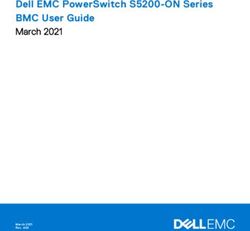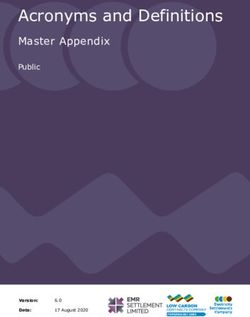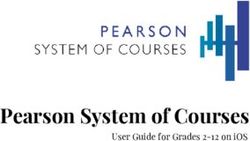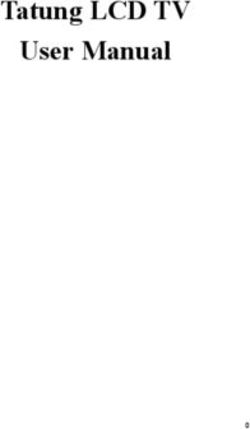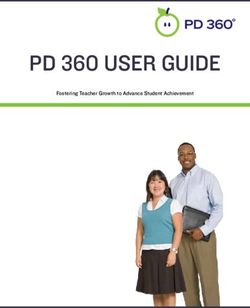DVD Entertainment System - Owner's Manual
←
→
Page content transcription
If your browser does not render page correctly, please read the page content below
DVD Entertainment System
Owner's Manual
SURROUND
WIDE
R
SCREEN .mp3 RES
SOUNDNOTICES
NOTICE OF INTENDED USE About the Registered Marks
This product incorporates copyright protection technology that is
ROSEN ENTERTAINMENT SYSTEMS ARE DESIGNED TO protected by method claims of certain U.S. patents and other
ENABLE VIEWING OF VIDEO RECORDINGS ONLY FOR REAR- intellectual property rights owned by Macrovision Corporation and
SEAT OCCUPANTS. other rights owners. Use of this copyright protection technology must
be authorized by Macrovision Corporation, and is intended for home
MOBILE VIDEO PRODUCTS ARE NOT INTENDED FOR VIEW- and other limited viewing uses only unless otherwise authorized by
ING BY THE DRIVER WHILE THE VEHICLE IS IN MOTION. Macrovision Corporation. Reverse engineering or disassembly is
SUCH USE MAY DISTRACT THE DRIVER OR INTERFERE WITH prohibited.
THE DRIVER’S SAFE OPERATION OF THE VEHICLE, AND
THUS RESULT IN SERIOUS INJURY OR DEATH. SUCH USE
MAY ALSO VIOLATE STATE LAW.
ROSEN ENTERTAINMENT SYSTEMS DISCLAIMS ANY LIABIL-
ITY FOR ANY BODILY INJURY OR PROPERTY DAMAGE THAT
MAY RESULT FROM ANY IMPROPER OR UNINTENDED USE.Table of Contents Notices ..................................................................................................................................................................................................................................... 3 Getting Started ......................................................................................................................................................................................................................... 6 Switching On, Lowering and Adjusting the Screen, Finding the Remote Control Buttons You Need, Listening Over the Vehicle Speakers Introduction .............................................................................................................................................................................................................................. 8 Discs Played ............................................................................................................................................................................................................................ 9 Changing Display Settings, Using the Dome Lights .............................................................................................................................................................. 10 Using the Remote Control ....................................................................................................................................................................................................... 11 Basic Remote Control Buttons .............................................................................................................................................................................................. 12 Using Menu and Navigation Buttons, Using Audio Buttons .................................................................................................................................................. 13 Using DVD Disc Features ..................................................................................................................................................................................................... 14 Changing the Shape and Size of the Image ......................................................................................................................................................................... 14 Replacing the Remote Battery ............................................................................................................................................................................................... 14 CD Audio and MP3 Playback ................................................................................................................................................................................................. 15 Listening Over the Vehicle Speakers .................................................................................................................................................................................... 16 Using the Included Wireless Headphones ............................................................................................................................................................................ 16 Replacing Headphone Batteries ............................................................................................................................................................................................ 17 Rosen Entertainment Sound .................................................................................................................................................................................................. 17 Watching Broadcast Television (with Tuner-equipped systems) ........................................................................................................................................ 18 Using External Sources ......................................................................................................................................................................................................... 18 Optional Rosen Accessories ................................................................................................................................................................................................ 19 What Can I Do About Black Bars On the Screen? ................................................................................................................................................................ 20 DVD Player Setup Options .................................................................................................................................................................................................... 22 Frequently Asked Questions ................................................................................................................................................................................................. 25
GETTING STARTED
Switching On, Lowering and Adjusting the Screen Watching Video
Use the system only when the vehicle is running, or with the
ignition key switch in the “accessory” position. To Watch a DVD:
1 Press EJECT twice to remove
any loaded disc.
First, press the OPEN button on the front panel,
2 Insert a DVD onto the slot, label side up.
or on the remote. The screen will deploy.
3 Most DVD discs begin playback
automatically. If a menu appears,
press PLAY or ENTER as instructed on screen.
OPEN ENTER
SOURCE
Note: While a disc is playing, the Stop/Eject button on the front
panel acts as a Stop button. To eject a disc while it is playing, press
Second, the Stop/Eject button twice in quick succession. The Eject button
to adjust the on the remote should always eject the disc immediately.
screen angle, Third,
gently pull the while holding the
screen towards screen, move the
you an inch or so, adjuster slider To Watch Broadcast Television (with optional TV tuner):
and hold it there left or right with 1 Press SOURCE until “TV Tuner “ and a channel number (for
with one hand. your other hand. example, “2” ) appear on the screen. If no channel number
appears, press the POWER button on the remote.
Finally, let go of the screen and double-check the viewing angle. 2 To change channels, press NEXT or PREVIOUS on the front
You may need to repeat this process a few times to get the angle panel, or UP CH and DOWN CH on the remote.
just right for your height and the height of the vehicle seats.Front View To Use An External Video Source
Disc slot
OPEN button (optional video game or camcorder):
Control Panel 1 Connect the RCA audio and video outputs of the device to the
RCA inputs of the system.
Reset
Button 2 Press SOURCE until “Auxiliary Input” appears on the screen.
OPEN ENTER
SOURCE
Listening Over the Vehicle Speakers
1 Press SPEAKER. “Speaker Sound Enabled” will appear on the
screen. (If “Headphone Sound Only” appears, press again.)
Dome light 2 Turn on the car radio. Make sure A8 MUTE is off. Tune to FM
Dome light
frequency 87.9. If no A8 audio is heard, try tuning in 88.3.
Screen angle
adjuster
LCD Screen Using the Dome Lights
Infrared transmitter
(for headphones) 1 Press the DOME LIGHT button to turn the dome lights on or off.
Console-mounted Jack Locations Note: To prevent battery drain, the dome light automatically shuts
off after 5 minutes of use.
The Front Panel Controls
Navigation
Previous Speaker
Keys
Next Mute
OPEN ENTER
SOURCE
Wired Wired
Headphone Auxiliary Input Dome Light
Headphone Rosen
Open
Jack RCA Jacks Jack Stop/ Entertainment Source
Eject Play/
Pause Sound SelectRosen A8 Owner’s Manual
INTRODUCTION Precautions
To get the most enjoyment from using your system, please read • Use this system only if properly installed by a qualified installer.
these instructions.
• If the units show signs of overheating or malfunction, power off
Your system includes the following components: the unit and consult your dealer immediately. Do not open the unit -
there are no serviceable parts inside.
· An integrated widescreen flat panel display
• Do not press on the display surface; this can damage it.
· An internal DVD/CD/MP3 Player
· Wireless Infrared (IR) Headphones (2 pair) (AC 3003) • Clean the LCD panel with a slightly damp, soft cloth using
· A Remote Control (AC3025) household glass cleaner. Do not use solvents such as benzene,
thinner, or commercially available cleaners.
· A Stereo FM Modulator (lets system sound be heard over your
vehicle’s speakers) • If your car was parked in a very cold or very hot place, the
· Other parts and cables installed out of sight in your vehicle picture may not be clear, or you may see a temperature warning
on the screen instead of a picture. The system is not dam-
aged. The picture will return and become clear after the system
temperature returns to normal.
• When using portable radios and telephones near the system,
In order to operate the system, the ACC or engine picture or sound interference may occur.
ON position
vehicle ignition key switch must be
in the ACC or engine ON position. Notes:
The system’s operating voltage range is 11-16VDC operat-
ing voltage. The system operating temperature is 0o to 60o
WARNING! Celsius (32O to 140O Fahrenheit). Use of the system beyond
Operate the system with the engine the safe operating ranges listed can cause temporary or
running, if possible. To avoid a dead permanent damage to the unit, and such damage may not
battery, do not use the system for long covered by the manufacturer’s warranty.
periods of time without starting the When using optional wired headphones, use headphones
engine. with a volume control, such as the Rosen AC3004. The
system has no volume adjustment - use the volume control
on the wireless headphones or on the vehicle radio.
8Rosen Entertainment Systems
DISCS PLAYED
Compatible Discs Incompatible Discs:
DVD, Video CD (VCD), CD/CD-R, and MP3 discs are compatible with The following disc types are incompatible:
the system. The identifying logo and description of each disc type is · DVD-ROM
given below. · DVD-R/DVD-RW/DVD-RAM
· Photo CD
· CD-ROM
· CD-Audio manufactured with certain copy protection methods
DVD 12 cm disc/8 cm disc · Any DVD with a different Region number than the unit.
(single-sided disc only)
· Any disc that does not meet DVD Consortium standards.
Video CD 12 cm disc/8 cm disc
CD/CD-R, MP3 12 cm disc/8 cm disc DVD Operations that differ from disc to disc
When a DVD disc is created, the creator has to define how the disc
DVD Regions
will operate when it’s loaded into a DVD player. For instance, some
This DVD player is designed and manufactured to respond to the discs begin playing immediately, while other discs only display a menu
Region Management Information that is recorded on a DVD disc. If the and require a menu selection to be made before playback will start.
Region number described on the DVD disc does not correspond to
the Region number of this player, it will not be able to play the DVD The DVD standard also allows the maker of a DVD disc to disable
disc. Some DVD discs are manufactured to operate in “all” zones, certain functions at certain times, such as Fast-forward and Stop
and those discs are compatible with this player. (which is why you can’t skip past the copyright warning screen). If
some feature cannot be used, usually the disc is temporarily
DVD Region Icons: preventing the player from executing the operation.
These icons on the DVD case indicate the region code. Discs which do not properly load
Some homemade discs which do not have all the data needed to
properly initialize all DVD players may not load properly, and may
1
ALL 1 4
6
create a state where the DVD player will not eject the disc at all. In
these cases, you must have your Rosen authoriozed dealer reset
the system.
9Rosen A8 Owner’s Manual
Changing Monitor Settings Note: While it is not technically a “monitor” setting, the
internal DVD player can be configured for either a widescreen
Display Adjustments: The A8 monitor has adjustable video settings. 16:9 output compatible with the 8” screen, or for a a standard
To change these settings, press the ENTER button on the overhead 4:3 output. Using the correct “WIDE” setting will eliminate or
console and hold it for two seconds. A menu with the following greatly reduce the “black bars” on the top and bottom of the
options appears: screen when viewing a widescreen DVD. See page 20 for
more information.
COLOR (32)
CONTRAST (32) Using the Dome Lights
BRIGHT (32)
TINT (32) The system has built-in dome lights for interior illumination. In many
vehicles, this feature replaces an original factory dome light, which is
sometimes displaced by installation of the system. The dome lights
To select a setting to be changed: Press the DOWN button to move
are controlled by both the Dome Light button on the front panel, and
the cursor down the menu list (it will cycle back to the the top).
by the matching Dome Light button on the remote control.
To change the value of a setting: Use the LEFT and RIGHT arrow
buttons to decrease and increase the value of the setting. The range When the lights are off, press either button to turn them on.
is zero to 63, with 32 as the default.
When the lights are on, press either button to turn them off.
To exit the menu: Press the ENTER button to save the settings and
exit the menu. When the lights have been turned on manually using the Dome Light
button, they will automatically turn off after all the doors are closed.
Selecting among various display modes: The A8 has a Dome Light
“widescreen” display, with a 16:9 aspect ratio (the same aspect ratio button
as high-definition televisions). OPEN ENTER
• To view widescreen DVD’s, press the DISPLAY MODE button
SOURCE
until “Wide” is displayed on the screen.
• To watch “fullscreen” DVD’s or broadcast television (using an Note: Some vehicles have a dome light dimming feature that
causes the light to fade out gradually. The system light may
optional TV tuner), press until “Standard” is displayed.
not fade in the exact manner as the factory dome light, but will
• To stretch the picture to take up more of the screen, select the still turn on and off normally in conjunction with the use of the
vehicle’s doors. This is proper operation for the system. If you
“Stretch” mode.
have any questions, contact your Rosen authorized dealer.
10Rosen Entertainment Systems
USING THE REMOTE CONTROL
You can use the remote control to operate the system, including
access to features not available on the front panel.
1 2 3 4
For definitions of each remote control button’s specific function, see
the following pages.
5 6 7 8
1 Open/ Optional Source Unit Power 15 Info
2 Pause 16 Eject
3 Stop 17 Navigate left 9 10 11 12
4 Play 18 Enter
5 Previous Chapter/Track 19 Navigate Right RES
6 Reverse 20 Subtitle
7 Fast forward 21 Source Menu 13 14 15 16
8 Next Chapter/Track 22 Navigate Down SOURCE INFO EJECT
CH
9 Speaker on/off 23 Disc Menu
10 Rosen Entertainment Sound 24 Disc Zoom
11 Rosen Surround-Sound 25 Dome Light 17 18 19 20
SUB
12 Mute 26 Day/night ENTER + TITLE
13 Source select 27 Random Play
14 Navigate up 28 Display Mode 22 23 24
21 CH
SOURCE DISC DISC
MENU MENU ZOOM
Note: If you try to perform a DVD action when it is not
permitted (such as accessing the disc menu while the disc is
loading), you’ll see the the following symbol on the screen: 25 26 27 28
RANDOM DISPLAY
PLAY MODE
ROSEN
11Rosen A8 Owner’s Manual
BASIC REMOTE CONTROL BUTTONS
1 Open/ Optional Source Unit Power 5 Previous Chapter/Track
Pressing this button when the screen is closed will deploy the Press to jump to the previous title or chapter, if available on a DVD, or
screen. This button also turns on some optional Rosen source units. to the previous track on an audio CD. Not supported with some VCDs.
(There is also an OPEN button on the front panel.)
8 Next Chapter/Track
Note: The system automatically turns on and off as the screen is Press to jump to the next title or chapter, if available on a DVD, or to
opened and closed. the next track on an audio CD. Not supported with some VCDs.
4 Play 6 Reverse
Press to begin or resume playback of a DVD.
Press to search in reverse. To resume normal playback, press PLAY.
Note: When the disc is first inserted, you may have to press
PLAY or ENTER to begin playback. 7 Forward/Search
Press during playback to fast forward. Press the RIGHT and LEFT
3 Stop arrow buttons to adjust search direction and speed. Options include
2x, 4x, 6x, 8x, 12x, 16x, 32x, and 64x. Press PLAY to resume regular
Press once to temporarily stop playback of a DVD. To resume normal play.
playback from the same point, press PLAY.
25 Day/Night
Press STOP twice, then PLAY, to play the disc from the beginning.
This button lets you easily decrease the display brightness by 50%
Note: Once STOP is pressed twice, the player can only begin for optimum picture quality in low light conditions.
playing from the beginning of the disc.
Set the Brightness level in day-time conditions with lots of ambient
16 Eject EJECT light. Then you can use this button to switch between Daylight and
Night brightness levels.
Press to eject a DVD or CD.
2 Pause/Frame Step
Press once to pause playback. Press repeatedly to advance video
frame by frame. To resume normal playback, press PLAY.
12Rosen Entertainment Systems
USING MENU AND NAVIGATION BUTTONS USING AUDIO BUTTONS
13 Source SOURCE 9 Speaker Sound Control
Press to select the DVD/CD player, the internal Game, or the Auxiliary Press this button to hear A8 audio through the car speakers; Speaker
input. This button also is used to access the optional TV Tuner, DVD Sound On appears on the screen. Headphone audio is not affected.
Changer, or other optional auxiliary sources. Press again to hear A8 audio only through the headphones; Head-
phone Audio Only appears on the screen. Refer to “Using the
CH
14, 22 Up/Down Arrows CH Headphones” and “Listening Over the Car Speakers” for more details.
Press to move up or down in a menu or to change channel when Note: The Speaker button on the control panel performs the
watching TV. same function.
17, 19 Left/Right Arrows + 10 Rosen Entertainment Sound Processing RES
Press to move left or right in a menu. This button turns on and off the Rosen Entertainment Sound
Processing. With RES turned on, dialogue is automatically louder and
18 Enter ENTER
easier to hear, while loud passages, such as special effects, are
Press to make a menu selection. automatically lowered slightly. See Page 17 for more information.
21 Source Menu SOURCE 11 Rosen Entertainment Surround-sound
MENU
Use to personalize operation of the internal DVD player. For more This button turns on and off the Rosen Entertainment Surround-
information, see “Changing DVD Player Setup”. sound. Rosen Surround-sound is optimized for headphone listening.
15 Info INFO Note: This button on the front control panel controls both
Surround-sound and Sound Processing.
Press to view the status, current title number, track number and the
total playing time of the disc on the monitor. 12 Mute
Note: If the DVD Player is selected and there is no disc Press once to mute the audio. As long as the Mute function is active,
loaded, pressing the INFO button will display production “Mute” will appear on the screen. Press again to turn Mute off.
information for the use of factory personnel.
Note: The Mute button on the control panel performs the same
function.
13Rosen A8 Owner’s Manual
USING DVD DISC FEATURES • To watch “fullscreen” DVD’s or broadcast television, press until
“STANDARD” is displayed. This mode uses most of the screen,
but black bars will be visible on the sides, like this:
SUB
20 Subtitle TITLE
Press repeatedly to cycle through the various language subtitle
options available on the DVD disc being played.
23 Disc Menu DISC
MENU
• To stretch the picture to take up more of the screen, select the
“Stretch” mode.
Press to see the main menu for the DVD being played. To resume
normal playback, press PLAY. • To zoom the picture, select the “Zoom” mode.
Note: For best results when zooming in on DVD images, use the
Disc Zoom feature instead of the “ZOOM” Display Mode.
CHANGING THE SHAPE AND SIZE OF THE IMAGE
DISC
For more information about image shapes, see “What can I do about
24 Disc Zoom ZOOM
Black Bars?”, on Page 20.
View the same scene at different magnifications.
1 Press the DISC ZOOM button during playback to select among the
REPLACING THE REMOTE BATTERY
following options: x1.5, x2, and x4.
2 Press the arrow buttons to shift the magnified section of the
screen.
3 To resume normal playback, press DISC ZOOM until “Zoom off” is
displayed.
Press tab here
28 Display Mode DISPLAY
and pull battery tray out
MODE
Use a single 3V battery, type CR2025. Insert as shown. Observe the
This button selects among various screen display modes. correct orientation of the battery as marked on the battery tray.
• To view widescreen DVD’s, press this button until “Wide” is
Battery life is approximately six months, depending on how often the
displayed on the screen. This uses the full width of the screen.
remote is used.
14Rosen Entertainment Systems
CD AUDIO AND MP3 PLAYBACK
- - SMART NAVI - -
CD Playback
When an Audio CD is inserted, “CD” will appear on the screen. To ROOT ROOT 0
MP3 (ARTIST NAME) 1
display track information, press INFO.
MP3 (ARTIST NAME) 2
MP3 (ARTIST NAME) 3
MP3 Playback
When a compact disc with MP3 files is inserted, the SMART NAVI
screen will appear. To conceal the SMART NAVI screen, see the
“DVD Setup Menu” section. Each folder and file will be shown (the
ARTIST NAME - SONG TITLE
order may be slightly different than that on your PC). Navigate the
files and folders using the navigation arrow keys, and select a file or
folder to be played by using the ENTER button. To move to the next
file or the previous file, use the NEXT and PREVIOUS buttons.
MP3 Disc Recording and File Extensions Three repeat modes are available for MP3 use:
When recording a CD with MP3 files to be played on this system, · NO REPEAT
always add a file extension “ .MP3” or “.mp3” to MP3 files by using
single-byte letters. If you add a different file extension, or forget to · REP – ONE repeats the current file
add the file extension “ .MP3” or “.mp3,” the file cannot be played. · FOLDER REP repeats the current folder
In addition, if you use upper case and lower case letters (capital and
small letters) mixed together for file extensions, the file may not play. Supported MP3 File Formats
· ISO9660, level 1 and level 2 (the most common type of MP3
Notes:
format)
· Some CDs recorded in CD-R or CD-RW mode may not play. · Joliet (a version of ISO9660 that supports longer filenames)
· Files saved without MP3 data will not play.
· Romeo (a format used by some CD-creating software)
When recording Audio CDs or MP3 files, make sure to check
your CD recorder’s level setting - too high a level will result in
distorted sound.
15Rosen A8 Owner’s Manual
LISTENING OVER THE CAR SPEAKERS USING THE INCLUDED WIRELESS HEADPHONES
The A8 uses an FM Modulator to send audio through the vehicle radio The system comes with two pair of wireless infrared (IR) head-
and thus through the speakers. To listen to A8 system audio through phones, Rosen model number AC3003, which receive a signal from
your car speakers: an IR transmitter concealed in the frame around the display. These
headphones allow rear-seat passengers to hear a DVD, CD, video
1 Press SPEAKER. “Speaker Sound Enabled” will appear on the cassette, or video game without disturbing front-seat passengers.
screen. (If “Headphone Sound Only” appears, press SPEAKER
again.)
2 Turn on the car radio. Make sure MUTE is off. Tune to FM To turn the headphones on and off, push the Power ON/OFF button
frequency 87.9. If no system audio is heard, try tuning in 88.3. on the right ear piece. The Power LED on the left ear piece indicates
when headphone power is on. Power turns off automatically after
To turn off A8 system audio over the car speakers, press SPEAKER. three minutes of no audio to preserve battery life.
“Headphone Sound Only” appears on the screen. Audio from the A8
system is then heard only over the headphones. To adjust the headphone volume, rotate the thumb wheel switch on
the headphones.
The system “remembers” which mode you have selected, and will
return to that mode each time the system is turned on. You may want To adjust the headphone size for differently-sized heads, slide the
to store the FM Modulator frequency as a preset on your radio for top as needed (see below).
ease of use. This will be either 87.9 or 88.3 FM.
Adjust headphones
Note: When the FM Modulator is on, you may notice some here
reduced radio reception. When the system is off, the FM
Modulator also turns off. To listen to the radio when the
system is not in use, close the monitor, and both the system
Power ON/Off
and the FM Modulator will turn off. switch
Note: If there seems to be a strong station on the FM
Modulator frequency, your Rosen authorized dealer can
switch the system to the alternate frequency. Volume Knob
Power LED
16Rosen Entertainment Systems
REPLACING HEADPHONE BATTERIES ROSEN ENTERTAINMENT SOUND FEATURES
The wireless IR headphones require two AAA batteries. To replace RES Surround-sound. (DVD audio only). While many of us have
the batteries, slide off the battery compartment door on the right
home theatre systems with center-channel speakers and subwoofers,
earpiece and insert batteries, as shown. Make certain that the battery
polarity matches the marks inside the battery compartment. Rosen knows that most of us don’t have that luxury in our vehicles. So
Rosen’s surround-sound circuitry re-creates surround effects when
watching movies – especially when using headphones!
RES Sound Processing. (DVD audio only). Movie soundtracks were
meant to be heard in a quiet theatre – not in a moving car! The dialogue
can be difficult to hear over road noise, and the most dynamic portions
of the soundtrack can overpower the car’s sound system.
With RES Sound Processing turned on, dialogue is automatically louder
USING OPTIONAL WIRED HEADPHONES and easier to hear, while loud passages, such as special effects, are
automatically lowered slightly. Try RES whether you are listening through
There are two jacks for wired headphones on the forward edge of
the car speakers or wearing headphones, and use it whenever you
the unit, under a removable cover. When using optional wired
headphones, use headphones with a volume control, such as the find it improves the sound.
Rosen AC3004 (the system has no volume adjustment).
Mini-stereo Headphone Jacks Dynamic limit of headphones and most car audio systems
DVD movie DVD movie sound
sound levels Sound-effects levels with RES
without RES dynamic peaks
Soundtrack dialogue
Background noise floor
17Rosen A8 Owner’s Manual
WATCHING BROADCAST TELEVISION USING EXTERNAL SOURCES
(ON TV TUNER-EQUIPPED SYSTEMS)
You may use optional external video games, camcorders, and other
You can watch television on the system if you have installed the portable video units by connecting the unit to the auxiliary RCA input
optional CV4000 TV Tuner kit (includes TV Tuner, antenna, and an jacks on the unit. You must remove the cover to access the jacks,
AC3024 harness). and press SOURCE to select “Auxiliary Input”.
Note: Broadcast television reception varies with location, Color-Coded RCA Jacks
terrain, distance from the broadcast tower, and other factors.
Signal quality is likely to vary in a moving vehicle. Red — Right channel audio input
1 Press SOURCE to select the “TV Tuner” input. “TV Tuner” and a
channel number (for example, “2”) will appear on the screen. If no White — Left channel audio input
channel is displayed, press the POWER button on the remote.
2 Press the UP CH and DOWN CH arrow buttons on the remote to Yellow — Video input
change channels. You can also use the UP and DOWN arrows on
the front control panel.
To use an external game system, a 12VDC to 110VAC power inverter,
3 To scan all available channels, press SOURCE MENU. available at most electronic retail stores, is often required.
Note: To watch broadcast television or videotapes in their
original format, press the DISPLAY MODE button on the Note: If you want to watch non-widescreen, 4:3 images, press
remote control until “Standard” is displayed on the screen. the DISPLAY MODE button on the remote control until
This will properly size the image, instead of stretching the “Standard” is displayed on the screen. This will properly size
image across the wide screen. In “Standard” mode, you will the image, instead of stretching the image across the wide
see black bars on the sides of the image, like this: screen. In “Standard” mode, you will see black bars on the
sides of the image, like this:
18Rosen Entertainment Systems
OPTIONAL ROSEN ACCESSORIES
The following Rosen acessories are available. Most of these require
some installation parts and labor - check with your authorized Rosen
dealer for details.
AC3062 Noise-Cancelling Infrared Wireless Headphones
CV4000 TV Tuner kit
These offer improved audio performance through electronic
The CV4000 includes a TV Tuner that receives U.S. television cancellation of background and road noise.
broadcasts, a wire harness, and a TV antenna. When installed using
theAC3024 harness, the TV Tuner is controlled by the system
remote. AC3004 Wired Headphones with volume control
These are for use with the headphone jack on the front of the unit.
AC3025 Remote Control
RES
SOURCE INFO EJECT
CH
SUB
ENTER + TITLE
CH DISC DISC
SOURCE
MENU MENU ZOOM
RANDOM DISPLAY
PLAY MODE
ROSEN
This is the original replacement remote
control for the system.
AC3003 Infrared Wireless Headphones
These are the original-equipment headphones
for the system.
19Rosen A8 Owner’s Manual
WHAT CAN I DO ABOUT BLACK BARS ? WHY ARE THE BLACK BARS STILL THERE SOMETIMES?
There are three possible reasons for black bars to appear on the top
and bottom of the system’s display:
Motion picture film and cameras, and later
television screens, were originally designed 4:3 1) You are watching a widescreen movie with an aspect ratio
around a screen size that was almost square - it
greater than 1.85:1.
was one-third wider than it was high (another 1.66:1
way to say this is that it had a width-to-height Check the disc jewel box to determine the DVD’s aspect ratio - if
ratio, or aspect ratio, of 4:3. This ratio, 4:3, can you see “2.3:1”, ” 2.33:1”, or ”2.35:1”, this applies to you.
also be expressed as 1.66:1.)
2) The internal DVD player has been set for a 4:3 display instead of
When widescreen movies using technologies the built-in 16:9 wide display. See DVD Setup, Page 23, to correct
like Cinemascope and Panavision became this.
popular, new aspect ratios were used 16:9
for them - 1.78:1, 2.35:1, and even 2.55:1. 3) The “widescreen” DVD movie you are viewing is not “anamorphic”
When high-definition television was 1.85:1
or “enhanced for widescreen televisions”. These films, often older
developed, a screen shape of 16:9, or 1.85:1, DVD conversions, are not recommended for viewing on
was selected as the best compromise for widescreen displays, since they will not flll a wide screen -
viewing widescreen movie images. instead, you often end up with a “picture frame’ effect. You can
usually determine if your DVD was produced for optimum
When you watch widescreen movies on a compatibility with widescreen televisions by looking for the word
standard 4:3 television, there are “black bars” “anamorphic” or the phrase “enhanced for widescreen
on the top and bottom of the screen. This is televisions” on the box.
often called a “letterbox” image. The alternative Letterbox
is called “pan-and-scan”, where the edges of
the image are “cropped” off.
This system uses a widescreen 16:9, or 1.85:1
display - the same aspect ratio as high-
definition televisions. This means that when
Widescreen
viewing widescreen DVD’s, these black bars
are either non-existent, or greatly minimized.
20Rosen Entertainment Systems
ELIMINATING BLACK BARS WHEN VIEWING A DVD:
First, Rosen recommends that for best results you use DVD’s that say
“anamorphic” or “enhanced for widescreen televisions” on the box.
However, this system can get rid of black bars with just about any
DVD, by following the steps below.
Note: To watch “fullscreen” DVD’s or broadcast television (using
an optional TV tuner), you can use the DISPLAY MODE button to
select “Standard”. This will properly size the image, instead of
stretching the image across the wide screen. In “Standard” mode,
you will see black bars on the sides of the image.
1) Make sure that the internal DVD player is set to “WIDE”
(see DVD Setup, page 23).
2) Use the Display Mode button to select “Wide” or “Zoom”.
• To view widescreen DVD’s, use “Wide”.
• To stretch the picture, use “Stretch” mode.
• To zoom the picture, use the “Zoom” mode.
Note: This feature will slightly “crop” the edges of the image.
For best results when zooming in on DVD images, use the Disc
Zoom feature below - not the “Zoom” Display Mode.
3) If needed, use the Disc Zoom button. Again, the edges will
be “cropped”, but the screen will be filled.
Press the DISC ZOOM button during playback to select among the
following options: x1.5, x2, and x4. You can then use the arrow
buttons to shift the magnified image left and right.
21Rosen A8 Owner’s Manual
DVD TYPICAL SETUP AND CONFIGURATION Changing the Aspect Ratio Mode - - GENERAL PAGE - -
TV DISPLAY
DISPLA NORMAL/PS
The following section explains how to customize various features of This is under the GENERAL tab. The OP MODE NORMAL/LB
the Internal DVD Player, including various language, display, and correct setting is WIDE. Changing this ANGLE MARK WIDE
OSD LANG
parental control features. setting to NORMAL/PS or NORMAL/LB CAPTIONS
SCR SAVER
will result in distorted video.
Note: Many DVD menu settings do not apply to this system, MAIN PAGE
since it is specifically engineered for automotive use.
Changing the state of some settings can cause apparent
Changing the Video Output Mode
system failure. If you have questions about the original state
-- PREFERENCES PAGE --
of any DVD setting, please see the list on page 24.
To change the video output mode, TV TYPE MULTI
select GENERAL, and then select TV SUBTITLE NTSC
To change the settings for the internal DVD Player: AUDIO PAL
TYPE. The default is NTSC. If you want SUBTITLE
1 Press SOURCE SETUP. to be able to play PAL discs on your DISC MENU
LOCALE
2 Use the navigation arrow buttons to highlight a selection. NTSC monitors, select PAL. PARENTAL
3 Press the ENTER button to confirm your selection.
SETUP MENU -- MAIN PAGE
Note: The default setting “MULTI” will automatically
output NTSC video from NTSC discs, and PAL video
GENERAL SETUP
SPEAKER SETUP from PAL discs. NTSC is the North American standard.
AUDIO SETUP
PREFERENCES
Sme discs do not play properly when MULTI is selected.
The Digital Output Setting -- AUDIO SETUP --
EXIT SETUP
AUDIO
UDIO OUT ANALOG
There is a setting in the menu for a OP MODE SPDIF/RAW
If you try to perform an action that is not permitted (such as access- Digital Audio output. This unit does not DUAL MONO SPDIF/PCM
DYNAMIC
ing the Preferences menu while a disc is playing), the on-screen have a digital audio output. Leave this PRO LOGIC
display will use the following symbol: setting in the ANALOG mode. LPCM OUT
Note: Enabling the Digital Audio MAIN PAGE
mode disables the analog audio
output used by the FM Modulator
and the IR headphones, and can
resemble a system audio failure.
22Rosen Entertainment Systems
Parental Control To change the soundtrack lan- -- PREFERENCES PAGE --
guage, select PREFERENCES and AUDIO ENGLISH
FRENCH
The supplied remote control does not support the Parental Control AUDIO. SUBTITLE
DISC MENU SPANISH
feature. LOCALE CHINESE
JAPANESE
PARENTAL
PASSWORD
SMART NAV
DEFAULTS
MAIN PAGE
Changing Language Settings
Several language settings can be customized on the DVD Player.
These languages can vary depending on the language supported by To change the subtitle or caption -- PREFERENCES PAGE --
the DVD disc. language, select PREFERENCES and
AUDIO ENGLISH
SUBTITLE. SUBTITLE FRENCH
DISC MENU SPANISH
LOCALE CHINESE
PARENTAL JAPANESE
PASSWORD GERMAN
Notes: SMART NAV ITALIAN
DEFAULTS
MAIN PAGE
· Not all language settings are supported by all discs.
· The languages supported vary with the individual option setting -
there is not a global language setting.
To change the disc menu language, -- PREFERENCES PAGE --
select PREFERENCES and DISC MENU. AUDIO
-- GENERAL PAGE -- SUBTITLE ENGLISH
To change the on-screen DISC MENU FRENCH
display language, select GENERAL and TV DISPLAY
PIC MODE
LOCALE SPANISH
CHINESE
PARENTAL
OSD LANG. ANGLE MARK PASSWORD JAPANESE
OSD LANG ENGLISH SMART NAV GERMAN
CAPTIONS CHINESE DEFAULTS ITALIAN
SCR SAVER
MAIN PAGE
MAIN PAGE
23Rosen A8 Owner’s Manual
Concealing the “Angle Mark” - - GENERAL PAGE - - DVD Setup Options List
TV DISPLAY
To display or conceal the “angle mark,” PIC MODE The factory default options are given in bold type.
ANGLE MARK ON
which appears during scenes that sup- OSD LANG OFF
GENERAL PAGE
port a multiple-viewing-angle feature, CAPTIONS
SCR SAVER TV DISPLAY: NORMAL/PS, NORMAL/LB, WIDE
select GENERAL and ANGLE MARK.
TV TYPE: MULTI, NTSC, PAL
Since the remote included does not support MAIN PAGE
ANGLE MARK: ON, OFF
this feature, the default state for this
OSD LANG: ENGLISH, CHINESE
setting is “OFF”.
CAPTIONS: ON, OFF
SCRN SAVER: OFF, ON
Activating Captions and Subtitles - - GENERAL PAGE - -
TV DISPLAY
PIC MODE SPEAKER SETUP
To enable or disable captions or subtitles, ANGLE MARK
DOWNMIX: LT/RT, STEREO
select GENERAL and CAPTIONS. OSD LANG
CAPTIONS ON
SCR SAVER OFF
Note: If CAPTIONS is set to OFF, AUDIO SETUP
the SUBTITLE button will be MAIN PAGE
AUDIO OUTPUT: ANALOG, SPDIF/RAW, SPDIF/PCM
defeated from working. If SUBTITLE DYNAMIC: OFF to FULL (eight steps)
OFF is selected under Preferences LPCM: 48K, 96K
– Audio, then the SUBTITLE button
can still enable subtitles during PREFERENCES PAGE
playback, as long as CAPTIONS is
set to ON. AUDIO: ENGLISH, FRENCH, SPANISH, CHINESE,JAPANESE
SUBTITLE: ENGLISH, FRENCH, SPANISH, CHINESE,
JAPANESE, OFF
- - PREFERENCES PAGE - -
Deactivating the “Smart Nav” MP3 DISC MENU: ENGLISH, FRENCH, SPANISH, CHINESE, JAPANESE
On-Screen Menu Display AUDIO LOCALE: CHINA, FRANCE, HONG KONG, JAPAN, TAIWAN,
SUBTITLE
DISC MENU GBR, USA
To play MP3 discs without the “Smart Nav” LOCALE
PARENTAL: OFF
on-screen menu display, select PREFER- PARENTAL
ENCES, then SMART NAV.
PASSWORD
NO MENU
PASSWORD: 3308
SMART NAV
DEFAULTS WITH MENU SMART NAV: ON, OFF
MAIN PAGE
24Rosen Entertainment Systems
FAQ’S
I HAVE NO PICTURE AND NO SOUND - WHAT’S WRONG? WHY DON’T THE PREVIOUS OR NEXT BUTTONS WORK WITH A
The system has low- and high-voltage and temperature protection VCD?
circuits. If the voltage or temperature goes beyond the limits, the Some VCDs don’t support these - erratic operation can result.
system shuts off. The power wire or power harness may have been WHY DO I GET NO RESPONSE WHEN I PRESS THE REMOTE
disconnected, or the fuse may have failed. Contact your Rosen BUTTONS?
authorized dealer to determine if this is the case.
Check the battery in the remote control.
Note: The system voltage range is 11-16VDC operating
voltage. The system operating temperature is 0o to 60o Celsius THE DOME LIGHT WENT OUT - WHY?
(32O to 140O Fahrenheit). Use of the system beyond the safe The dome light has a 5-minute timer to prevent accidental battery drain.
operating ranges listed can cause temporary or permanent
damage to the unit - such damage may not be covered by
I HAVE BLACK BARS ON THE TOP AND BOTTOM OF MY SCREEN
manufacturer’s warranty.
WITH A WIDESCREEN DVD - HOW DO I GET RID OF THEM?
See page 20.
I HAVE A PICTURE, BUT NO SOUND OR DISTORTED SOUND. WHY? THE STOP/EJECT BUTTON DOESN’T EJECT THE DISC RIGHT AWAY
Check the MUTE button. Check the volume on the radio, and make While a disc is playing, this button acts as a STOP button. To eject a
sure the radio is tuned to the right frequency - try tuning the FMM and disc while it is playing, press the STOP/EJECT button twice in quick
the radio to a new frequency. Check the headphones; ensure the succession. The Eject button on the remote control always ejects the
headphones have a direct “line of sight” to the infrared transmitter disc immediately.
below the monitor. Replace headphone batteries, if needed. Check
the DVD Setup Menu - the Audio Output setting must be set to THE DISC WILL NOT EJECT AT ALL
“ANALOG” and the Speaker Downmix setting must be set to
Have your Rosen authorized dealer reset the system.
“STEREO”. If using a CD you have made yourself, make sure you did
not set the recording level too high.
If this section does not address your question, please contact your
Rosen authorized dealer. Also, your system has internal diagnostic
I HAVE GOOD SOUND, BUT A BLURRY PICTURE - WHY?
capabilities that are accessible to authorized Rosen dealers. To locate
This happens if the system components are very cold. Allow the a Rosen Entertainment Systems authorized dealer, please visit
interior of the vehicle to warm up before using the system. www.rosenentertainment.com.
25Rosen A8 Owner’s Manual 26
RES PN 9100 236 Rev A
© 2004 Rosen Entertainment Systems
www.rosenentertainment.com
(909) 898-9808
All rights reserved.
No part of this publication may be reproduced, stored in a retrieval sytem or transmitted in any form, electronic, mechanical, recording or other means without prior written permission from Rosen.You can also read