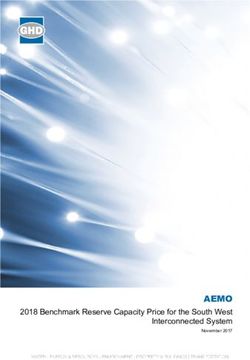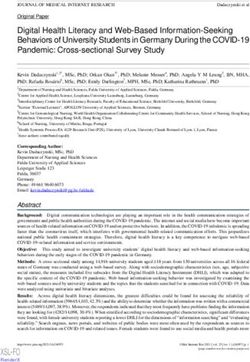Cinema 4K-RGB CP4315-RGB, CP4320-RGB, CP4325-RGB, CP4330- RGB - Installation and Setup Guide - Christie Digital
←
→
Page content transcription
If your browser does not render page correctly, please read the page content below
Installation and Setup Guide
020-102710-08
Cinema 4K-RGB
CP4315-RGB, CP4320-RGB, CP4325-RGB, CP4330-
RGBNOTICES COPYRIGHT AND TRADEMARKS Copyright © 2021 Christie Digital Systems USA Inc. All rights reserved. All brand names and product names are trademarks, registered trademarks or trade names of their respective holders. GENERAL Every effort has been made to ensure accuracy, however in some cases changes in the products or availability could occur which may not be reflected in this document. Christie reserves the right to make changes to specifications at any time without notice. Performance specifications are typical, but may vary depending on conditions beyond Christie's control such as maintenance of the product in proper working conditions. Performance specifications are based on information available at the time of printing. Christie makes no warranty of any kind with regard to this material, including, but not limited to, implied warranties of fitness for a particular purpose. Christie will not be liable for errors contained herein or for incidental or consequential damages in connection with the performance or use of this material. Manufacturing facilities in Canada and China are ISO 9001 certified. Warranty Products are warranted under Christie’s standard limited warranty, the details of which are available at https://www.christiedigital.com/help-center/ warranties/ or by contacting your Christie dealer or Christie. PREVENTATIVE MAINTENANCE Preventative maintenance is an important part of the continued and proper operation of your product. Failure to perform maintenance as required, and in accordance with the maintenance schedule specified by Christie, will void the warranty. For preventative maintenance schedules, refer to www.christiedigital.com. REGULATORY The product has been tested and found to comply with the limits for a Class A digital device, pursuant to Part 15 of the FCC Rules. These limits are designed to provide reasonable protection against harmful interference when the product is operated in a commercial environment. The product generates, uses, and can radiate radio frequency energy and, if not installed and used in accordance with the instruction manual, may cause harmful interference to radio communications. Operation of the product in a residential area is likely to cause harmful interference in which case the user will be required to correct the interference at the user’s own expense. Changes or modifications not expressly approved by the party responsible for compliance could void the user's authority to operate the equipment CAN ICES-3 (A) / NMB-3 (A) 이 기기는 업무용(A급)으로 전자파적합등록을 한 기기이오니 판매자 또는 사용자는 이점을 주의하시기 바라며, 가정 외의 지역에서 사용하는 것을 목적으로 합니다. ENVIRONMENTAL The product is designed and manufactured with high-quality materials and components that can be recycled and reused. This symbol means that electrical and electronic equipment, at their end-of-life, should be disposed of separately from regular waste. Please dispose of the product appropriately and according to local regulations. In the European Union, there are separate collection systems for used electrical and electronic products. Please help us to conserve the environment we live in!
Content
Safety precautions. . . . . . . . . . . . . . . . . . . . . . . . . . . . . . . . . . . . . . . . . . . . . . . . . 5
General safety precautions. . . . . . . . . . . . . . . . . . . . . . . . . . . . . . . . . . . . . . . . . . . . . 5
Laser safety precautions. . . . . . . . . . . . . . . . . . . . . . . . . . . . . . . . . . . . . . . . . . . . . . . 5
AC power precautions. . . . . . . . . . . . . . . . . . . . . . . . . . . . . . . . . . . . . . . . . . . . . . . . .6
Light intensity hazard distance. . . . . . . . . . . . . . . . . . . . . . . . . . . . . . . . . . . . . . . . . . . 6
Product labels. . . . . . . . . . . . . . . . . . . . . . . . . . . . . . . . . . . . . . . . . . . . . . . . . . . . . 12
General hazards. . . . . . . . . . . . . . . . . . . . . . . . . . . . . . . . . . . . . . . . . . . . . . . . . 12
Mandatory action. . . . . . . . . . . . . . . . . . . . . . . . . . . . . . . . . . . . . . . . . . . . . . . . .13
Electrical labels. . . . . . . . . . . . . . . . . . . . . . . . . . . . . . . . . . . . . . . . . . . . . . . . . . 14
Additional hazard labels. . . . . . . . . . . . . . . . . . . . . . . . . . . . . . . . . . . . . . . . . . . . 14
Laser labels. . . . . . . . . . . . . . . . . . . . . . . . . . . . . . . . . . . . . . . . . . . . . . . . . . . . 14
Introduction. . . . . . . . . . . . . . . . . . . . . . . . . . . . . . . . . . . . . . . . . . . . . . . . . . . . . 16
Product documentation. . . . . . . . . . . . . . . . . . . . . . . . . . . . . . . . . . . . . . . . . . . . . . . 16
Related documentation. . . . . . . . . . . . . . . . . . . . . . . . . . . . . . . . . . . . . . . . . . . . . 17
Projector components (front). . . . . . . . . . . . . . . . . . . . . . . . . . . . . . . . . . . . . . . . . . . 18
Projector components (rear). . . . . . . . . . . . . . . . . . . . . . . . . . . . . . . . . . . . . . . . . . . .19
List of components. . . . . . . . . . . . . . . . . . . . . . . . . . . . . . . . . . . . . . . . . . . . . . . . . .19
Key features. . . . . . . . . . . . . . . . . . . . . . . . . . . . . . . . . . . . . . . . . . . . . . . . . . . . . .20
Contact your dealer. . . . . . . . . . . . . . . . . . . . . . . . . . . . . . . . . . . . . . . . . . . . . . . . . 20
Technical support. . . . . . . . . . . . . . . . . . . . . . . . . . . . . . . . . . . . . . . . . . . . . . . . . . .20
Installing and setting up. . . . . . . . . . . . . . . . . . . . . . . . . . . . . . . . . . . . . . . . . . . . 21
Site requirements. . . . . . . . . . . . . . . . . . . . . . . . . . . . . . . . . . . . . . . . . . . . . . . . . . 21
Preparing the installation site. . . . . . . . . . . . . . . . . . . . . . . . . . . . . . . . . . . . . . . . . . . 21
Lifting and positioning the projector. . . . . . . . . . . . . . . . . . . . . . . . . . . . . . . . . . . . . . . 22
Connecting to power. . . . . . . . . . . . . . . . . . . . . . . . . . . . . . . . . . . . . . . . . . . . . . . . 23
Connecting to an uninterruptible power supply. . . . . . . . . . . . . . . . . . . . . . . . . . . . . . . . 26
Installing the lens. . . . . . . . . . . . . . . . . . . . . . . . . . . . . . . . . . . . . . . . . . . . . . . . . . 28
Installing the touch panel. . . . . . . . . . . . . . . . . . . . . . . . . . . . . . . . . . . . . . . . . . . . . 29
Projector power modes. . . . . . . . . . . . . . . . . . . . . . . . . . . . . . . . . . . . . . . . . . . . . . . 30
Turning the projector on or off. . . . . . . . . . . . . . . . . . . . . . . . . . . . . . . . . . . . . . . . . . 31
Logging on to the projector. . . . . . . . . . . . . . . . . . . . . . . . . . . . . . . . . . . . . . . . . . . . 31
Turning the light source on or off. . . . . . . . . . . . . . . . . . . . . . . . . . . . . . . . . . . . . . . . . 31
Cinema 4K-RGB Installation and Setup Guide–CP4315-RGB, CP4320-RGB, CP4325-RGB, CP4330-RGB 3
020-102710-08 Rev. 1 (03-2021)
Copyright © 2021 Christie Digital Systems USA, Inc. All rights reserved.Content
Activating marriage. . . . . . . . . . . . . . . . . . . . . . . . . . . . . . . . . . . . . . . . . . . . . . . . . 32
Completing the installation checklist. . . . . . . . . . . . . . . . . . . . . . . . . . . . . . . . . . . . . . . 32
Connecting devices and establishing communication. . . . . . . . . . . . . . . . . . . . . 33
Projector head connections and status LEDs. . . . . . . . . . . . . . . . . . . . . . . . . . . . . . . . . . 33
Projector LED status indicators. . . . . . . . . . . . . . . . . . . . . . . . . . . . . . . . . . . . . . . . 34
SM and FIPS LED status indicators. . . . . . . . . . . . . . . . . . . . . . . . . . . . . . . . . . . . . . 35
LED status indicators. . . . . . . . . . . . . . . . . . . . . . . . . . . . . . . . . . . . . . . . . . . . . . 35
Connecting the projector to a network. . . . . . . . . . . . . . . . . . . . . . . . . . . . . . . . . . . . . 35
Connecting the devices to the 3D port. . . . . . . . . . . . . . . . . . . . . . . . . . . . . . . . . . . . . .35
Managing the light source. . . . . . . . . . . . . . . . . . . . . . . . . . . . . . . . . . . . . . . . . . .36
Creating a new laser file. . . . . . . . . . . . . . . . . . . . . . . . . . . . . . . . . . . . . . . . . . . . . . 36
Modifying an existing laser file. . . . . . . . . . . . . . . . . . . . . . . . . . . . . . . . . . . . . . . . . . 37
Copying existing laser settings to a new file. . . . . . . . . . . . . . . . . . . . . . . . . . . . . . . . . . 38
Deleting a laser file. . . . . . . . . . . . . . . . . . . . . . . . . . . . . . . . . . . . . . . . . . . . . . . . . 38
Adjusting the image. . . . . . . . . . . . . . . . . . . . . . . . . . . . . . . . . . . . . . . . . . . . . . . 39
Calibrating the Intelligent Lens System. . . . . . . . . . . . . . . . . . . . . . . . . . . . . . . . . . . . . 39
Correcting vignetting. . . . . . . . . . . . . . . . . . . . . . . . . . . . . . . . . . . . . . . . . . . . . . . . 39
Adjusting tilt and leveling the projector. . . . . . . . . . . . . . . . . . . . . . . . . . . . . . . . . . . . . 39
Correcting keystone effect. . . . . . . . . . . . . . . . . . . . . . . . . . . . . . . . . . . . . . . . . . . . . 40
Displaying a test pattern. . . . . . . . . . . . . . . . . . . . . . . . . . . . . . . . . . . . . . . . . . . . . . 41
Adjusting the integrator rod and fold mirror. . . . . . . . . . . . . . . . . . . . . . . . . . . . . . . . . . 41
Adjusting the boresight. . . . . . . . . . . . . . . . . . . . . . . . . . . . . . . . . . . . . . . . . . . . . . . 44
Adjusting DMD convergence. . . . . . . . . . . . . . . . . . . . . . . . . . . . . . . . . . . . . . . . . . . . 47
Correcting on-screen color. . . . . . . . . . . . . . . . . . . . . . . . . . . . . . . . . . . . . . . . . . . . . 48
Regulatory. . . . . . . . . . . . . . . . . . . . . . . . . . . . . . . . . . . . . . . . . . . . . . . . . . . . . . 49
Safety. . . . . . . . . . . . . . . . . . . . . . . . . . . . . . . . . . . . . . . . . . . . . . . . . . . . . . . . . 49
Electro-magnetic compatibility. . . . . . . . . . . . . . . . . . . . . . . . . . . . . . . . . . . . . . . . . . 49
Emissions. . . . . . . . . . . . . . . . . . . . . . . . . . . . . . . . . . . . . . . . . . . . . . . . . . . . . 49
Immunity. . . . . . . . . . . . . . . . . . . . . . . . . . . . . . . . . . . . . . . . . . . . . . . . . . . . . 49
Environmental. . . . . . . . . . . . . . . . . . . . . . . . . . . . . . . . . . . . . . . . . . . . . . . . . . . . 50
Cinema 4K-RGB Installation and Setup Guide–CP4315-RGB, CP4320-RGB, CP4325-RGB, CP4330-RGB 4
020-102710-08 Rev. 1 (03-2021)
Copyright © 2021 Christie Digital Systems USA, Inc. All rights reserved.Safety precautions
Learn about the safety precautions related to the Christie Cinema 4K-RGB projector. This projector is
intended for use in a cinema environment.
General safety precautions
Read all safety and warning guidelines before installing or operating the projector.
Warning! If not avoided, the following could result in death or serious injury.
• TRIP OR FIRE HAZARD! Position all cables where they cannot contact hot surfaces, be pulled, be
tripped over, or damaged by persons walking on or objects rolling over the cables.
• This product must be installed within a restricted access location not accessible by the general
public.
• Only personnel who are trained on the precautions for the restricted access location can be
granted entry to the area.
• Install the product so users and the audience cannot enter the restricted area at eye level.
• ELECTRICAL and BURN HAZARD! Use caution when accessing internal components.
• High leakage current present when connected to IT power systems.
• FIRE AND SHOCK HAZARD! Use only the attachments, accessories, tools, and replacement parts
specified by Christie.
• FIRE HAZARD! Do not use a power cord, harness, or cable that appears damaged.
• A minimum of four people or appropriately rated lift equipment is required to safely lift, install,
or move the product.
• Do not install or operate the projector in any position that does not meet the stated product
specifications for alignment and orientation.
Caution! If not avoided, the following could result in minor or moderate injury.
• Only Christie qualified technicians are permitted to open product enclosures.
Laser safety precautions
Read all safety and warning guidelines before operating the projector laser.
Warning! If not avoided, the following could result in death or serious injury.
• Do not operate the cinema projector without all of its covers in place.
• LASER RADIATION HAZARD! This projector has a built-in Class 4 laser module. Never attempt to
disassemble or modify the laser module.
• Do not look directly into the lens when the light source is on. The extremely high brightness can
cause permanent eye damage.
• Possible hazardous optical radiation emitted from this product. (Risk group 3)
Cinema 4K-RGB Installation and Setup Guide–CP4315-RGB, CP4320-RGB, CP4325-RGB, CP4330-RGB 5
020-102710-08 Rev. 1 (03-2021)
Copyright © 2021 Christie Digital Systems USA, Inc. All rights reserved.Safety precautions
AC power precautions
Read all safety and warning guidelines before connecting to AC power.
Warning! If not avoided, the following could result in death or serious injury.
• SHOCK HAZARD! Only use the AC power cord provided with the product or recommended by
Christie.
• FIRE AND SHOCK HAZARD! Do not attempt operation unless the power cord, power socket, and
power plug meet the appropriate local rating standards.
• SHOCK HAZARD! Do not attempt operation if the AC supply is not within the specified voltage
and current, as specified on the license label.
• SHOCK HAZARD! The optional UPS power cord must be inserted into an outlet with grounding.
• SHOCK HAZARD! A dedicated, protected ground or earth wire must be installed on the product
by Christie qualified technicians or electricians before it can be connected to power.
• SHOCK HAZARD! Disconnect the product from AC before installing, moving, servicing, cleaning,
removing components, or opening any enclosure.
• Install the product near an easily accessible AC receptacle.
Caution! If not avoided, the following could result in minor or moderate injury.
• FIRE HAZARD! Do not use a power cord, harness, or cable that appears damaged.
• FIRE OR SHOCK HAZARD! Do not overload power outlets and extension cords.
• SHOCK HAZARD! Power supply uses double pole/neutral fusing.
Light intensity hazard distance
This projector has been classified as Risk Group 3 as per the IEC 62471-5:2015 standard due to
possible hazardous optical and thermal radiation being emitted.
Warning! If not avoided, the following could result in serious injury.
• PERMANENT/TEMPORARY BLINDNESS HAZARD! No direct exposure to the beam must be
permitted. Class 1 Laser Product - Risk Group 3 according to IEC 60825-1:2014 and IEC
62471-5:2015.
• PERMANENT/TEMPORARY BLINDNESS HAZARD! Operators must control access to the beam
within the hazard distance or install the product at the height that prevents exposure of
spectators' eyes within the hazard distance. The hazard zone must be no lower than 2.5 meters
(US installations) or 2.0 meters (global installations) above any surface upon which any persons
are permitted to stand and the horizontal clearance to the hazard zone must be a minimum 1.0
meters.
• EXTREME BRIGHTNESS! Do not place reflective objects in the product light path.
The following diagram and table show the zones for ocular and skin hazard distances:
Cinema 4K-RGB Installation and Setup Guide–CP4315-RGB, CP4320-RGB, CP4325-RGB, CP4330-RGB 6
020-102710-08 Rev. 1 (03-2021)
Copyright © 2021 Christie Digital Systems USA, Inc. All rights reserved.Safety precautions
• A—Hazard zone. The region of space where the projection light from the laser-illuminated
projector is above emission limits for Risk Group 2. The light intensity may cause eye damage
after a momentary or brief exposure (before a person can avert his or her eyes away from the
light source). The light may cause skin burns to occur.
• B—Hazard distance. Operators must control access to the beam within the hazard distance or
install the product preventing potential exposure of the spectators' eyes from being in the
hazard distance.
• C—No access zone. Horizontal clearance of the no access zone must be a minimum of 1.0
meters.
• D—Vertical distance to hazard zone. The hazard zone must be no lower than 2.5 meters (US
installations) or 2.0 meters (global installations) above any surface upon which any persons
are permitted to stand.
• E—Represents the top view of the projector.
• F—Represents the side view of the projector.
The following table lists the hazard distance for the Christie projector lens with the zoom adjusted to
its most hazardous position.
For US market only, hazard distances based upon FDA guidance document 1400056, Classification and
Requirements for Laser Illuminated Projectors (LIPs), dated February 18, 2015.
CP4315-RGB, CP4320-RGB, CP4330-RGB
Projection Lens Part Number Hazard Distance (m)
(Throw Ratio 4K) CP4315-RGB CP4320-RGB CP4330-RGB
0.90:1 HB fixed lens 38-809071-XX 1.0 1.0 1.1
1.13-1.66:1 DLPCine HB 108-342100-XX 1.4 1.7 1.9
zoom lens
1.13-1.72:1 Enhanced 163-141107-XX 1.5 1.7 2.0
DC 4K HB zoom lens
Cinema 4K-RGB Installation and Setup Guide–CP4315-RGB, CP4320-RGB, CP4325-RGB, CP4330-RGB 7
020-102710-08 Rev. 1 (03-2021)
Copyright © 2021 Christie Digital Systems USA, Inc. All rights reserved.Safety precautions Projection Lens Part Number Hazard Distance (m) (Throw Ratio 4K) CP4315-RGB CP4320-RGB CP4330-RGB 1.35-1.84:1 Enhanced 163-142108-XX 1.6 1.8 2.2 DC 4K HB zoom lens 1.31-1.85:1 DLPCine HB 108-335102-XX 1.6 1.8 2.2 zoom lens 1.45-2.10:1 Enhanced 163-143109-XX 1.8 2.1 2.5 DC 4K HB zoom lens 1.45-2.17:1 DLPCine HB 108-336103-XX 1.9 2.2 2.6 zoom lens 1.65-2.70:1 Enhanced 163-144100-XX 2.2 2.6 3.2 DC 4K HB zoom lens 1.63-2.71:1 DLPCine HB 108-337104-XX 2.2 2.6 3.2 zoom lens 1.95-3.26:1 DLPCine HB 108-338105-XX 2.8 3.2 3.8 zoom lens 2.71-3.89:1 DLPCine HB 108-278101-XX 3.3 3.8 4.5 zoom lens 3.89-5.43:1 DLPCine HB 108-279101-XX 4.6 5.3 6.3 zoom lens 4.98-7.69:1 DLPCine HB 108-280101-XX 6.6 7.8 8.9 zoom lens 1.13-1.66:1 DLPCine 163-103105-XX 1.3 1.5 1.7 UHC zoom lens 1.13-1.72:1 Enhanced 163-145101-XX 1.4 1.5 1.8 DC 4K UHC zoom lens 1.35-1.84:1 Enhanced 163-146102-XX 1.5 1.6 1.9 DC 4K UHC zoom lens 1.31-1.85:1 DLPCine 163-104106-XX 1.5 1.7 1.9 UHC zoom lens 1.45-2.10:1 Enhanced 163-147103-XX 1.7 1.8 2.1 DC 4K UHC zoom lens 1.45-2.17:1 DLPCine 163-105107-XX 1.8 1.9 2.2 UHC zoom lens 1.65-2.70:1 Enhanced 163-148104-XX 2.1 2.3 2.7 DC 4K UHC zoom lens 1.63-2.71:1 DLPCine 163-106108-XX 2.1 2.3 2.7 UHC zoom lens 1.95-3.26:1 DLPCine 163-107109-XX 2.5 2.8 3.3 UHC zoom lens 2.71-3.89:1 DLPCine 163-108100-XX 3.0 3.4 3.8 UHC zoom lens Cinema 4K-RGB Installation and Setup Guide–CP4315-RGB, CP4320-RGB, CP4325-RGB, CP4330-RGB 8 020-102710-08 Rev. 1 (03-2021) Copyright © 2021 Christie Digital Systems USA, Inc. All rights reserved.
Safety precautions
Projection Lens Part Number Hazard Distance (m)
(Throw Ratio 4K) CP4315-RGB CP4320-RGB CP4330-RGB
3.89-5.43:1 DLPCine 163-109101-XX 4.3 4.8 5.3
UHC zoom lens
4.98-7.69:1 DLPCine 163-110103-XX 6.2 6.9 7.7
UHC zoom lens
The graphs that follow are for reference only; use the hazard distances in the preceding table.
CP4315-RGB Hazard distance for HB and UHC lenses
Cinema 4K-RGB Installation and Setup Guide–CP4315-RGB, CP4320-RGB, CP4325-RGB, CP4330-RGB 9
020-102710-08 Rev. 1 (03-2021)
Copyright © 2021 Christie Digital Systems USA, Inc. All rights reserved.Safety precautions CP4320-RGB Hazard distance for HB and UHC lenses CP4330-RGB Hazard distance for HB and UHC lenses CP4325-RGB For US market only, hazard distances based upon FDA guidance document 1400056, Classification and Requirements for Laser Illuminated Projectors (LIPs), dated February 18, 2015. Cinema 4K-RGB Installation and Setup Guide–CP4315-RGB, CP4320-RGB, CP4325-RGB, CP4330-RGB 10 020-102710-08 Rev. 1 (03-2021) Copyright © 2021 Christie Digital Systems USA, Inc. All rights reserved.
Safety precautions Projection Lens Part Number Hazard Distance (Throw Ratio 4K) (m) 0.90:1 HB fixed lens 38-809071-XX 1.4 1.13-1.66:1 DLPCine HB zoom lens 108-342100-XX 2.3 1.31-1.85:1 DLPCine HB zoom lens 108-335102-XX 2.6 1.45-2.17:1 DLPCine HB zoom lens 108-336103-XX 3.2 1.63-2.71:1 DLPCine HB zoom lens 108-337104-XX 4.0 1.95-3.26:1 DLPCine HB zoom lens 108-338105-XX 4.3 2.71-3.89:1 DLPCine HB zoom lens 108-278101-XX 5.1 3.89-5.43:1 DLPCine HB zoom lens 108-279101-XX 8.3 1.13-1.66:1 DLPCine UHC zoom lens 163-103105-XX 1.8 1.31-1.85:1 DLPCine UHC zoom lens 163-104106-XX 2.5 1.45-2.17:1 DLPCine UHC zoom lens 163-105107-XX 3.0 1.63-2.71:1 DLPCine UHC zoom lens 163-106108 -XX 3.7 1.95-3.26:1 DLPCine UHC zoom lens 163-107109-XX 4.3 2.71-3.89:1 DLPCine UHC zoom lens 163-108100-XX 5.1 For all other markets, hazard distances based upon IEC 62471-5:2015, Photobiological safety of lamps and lamp systems – Part 5: Image projectors. Projection Lens Part Number Hazard Distance (Throw Ratio 4K) (m) 0.90:1 HB fixed lens 38-809071-XX 1.0 1.13-1.66:1 DLPCine HB zoom lens 108-342100-XX 1.2 1.31-1.85:1 DLPCine HB zoom lens 108-335102-XX 1.4 1.45-2.17:1 DLPCine HB zoom lens 108-336103-XX 1.9 1.63-2.71:1 DLPCine HB zoom lens 108-337104-XX 2.4 1.95-3.26:1 DLPCine HB zoom lens 108-338105-XX 2.9 2.71-3.89:1 DLPCine HB zoom lens 108-278101-XX 3.4 3.89-5.43:1 DLPCine HB zoom lens 108-279101-XX 4.0 1.13-1.66:1 DLPCine UHC zoom lens 163-103105-XX 1.0 1.31-1.85:1 DLPCine UHC zoom lens 163-104106-XX 1.1 1.45-2.17:1 DLPCine UHC zoom lens 163-105107-XX 1.4 1.63-2.71:1 DLPCine UHC zoom lens 163-106108-XX 2.0 1.95-3.26:1 DLPCine UHC zoom lens 163-107109-XX 2.5 2.71-3.89:1 DLPCine UHC zoom lens 163-108100-XX 3.1 Cinema 4K-RGB Installation and Setup Guide–CP4315-RGB, CP4320-RGB, CP4325-RGB, CP4330-RGB 11 020-102710-08 Rev. 1 (03-2021) Copyright © 2021 Christie Digital Systems USA, Inc. All rights reserved.
Safety precautions
For Installations in the United States
The following must be in place for laser-illuminated projector installations in the United States:
• The projection room shall be clearly identified by the posting of laser warning and restricted
access signs, and by restricting entry through physical means. The projection room sign must
display the warning "No direct exposure to beam shall be permitted".
• The Christie Laser Projection System Installation Checklist must be fully completed after the
installation and sent to lasercompliance@christiedigital.com. A copy can remain on-site. This
checklist can be found as a separate document in the accessory box with the manual.
• Certain US states have additional laser regulatory requirements. Contact
lasercompliance@christiedigital.com for additional regulatory requirements.
Product labels
Learn about the labels that may be used on the product. Labels on your product may be yellow or
black and white.
General hazards
Hazard warnings also apply to accessories once they are installed in a Christie product that is
connected to power.
Fire and Shock Hazard
To prevent fire or shock hazards, do not expose this product to rain or moisture.
Do not alter the power plug, overload the power outlet, or use it with extension cords.
Do not remove the product enclosure.
Only Christie qualified technicians are authorized to service the product.
Electrical Hazard
Risk of electric shock.
Do not remove the product enclosure.
Only Christie qualified technicians are authorized to service the product.
Cinema 4K-RGB Installation and Setup Guide–CP4315-RGB, CP4320-RGB, CP4325-RGB, CP4330-RGB 12
020-102710-08 Rev. 1 (03-2021)
Copyright © 2021 Christie Digital Systems USA, Inc. All rights reserved.Safety precautions
Warning! If not avoided, the following could result in death or serious injury.
Electric shock hazard. To avoid personal injury, disconnect all power sources before
performing maintenance or service.
Electrocution hazard. To avoid personal injury, always disconnect all power sources
before performing maintenance or service procedures.
Optical radiation hazard. To avoid personal injury, never look directly at the light
source.
Voltage hazard. To avoid personal injury, always disconnect all power sources before
performing maintenance or service procedures.
Caution! If not avoided, the following could result in minor or moderate injury.
Hot surface hazard. To avoid personal injury, allow the product to cool for the
recommended cool down time before touching or handling for maintenance or
service.
Burn hazard. To avoid personal injury, allow the product to cool for the recommended
cool down time before handling for maintenance or service.
Moving parts hazard. To avoid personal injury, keep hands clear and loose clothing
tied back.
Moving fan blade. To avoid personal injury, keep hands clear and loose clothing tied
back. Always disconnect all power sources before performing maintenance or service
procedures.
Notice. If not avoided, the following could result in property damage.
General hazard.
Not for household use.
Mandatory action
Consult the service manual.
Cinema 4K-RGB Installation and Setup Guide–CP4315-RGB, CP4320-RGB, CP4325-RGB, CP4330-RGB 13
020-102710-08 Rev. 1 (03-2021)
Copyright © 2021 Christie Digital Systems USA, Inc. All rights reserved.Safety precautions
Disconnect all power sources before performing maintenance or service procedures.
Electrical labels
Indicates the presence of a protective earth ground.
Indicates the presence of an earth ground.
Additional hazard labels
Indicates high leakage current. Earth or ground
connection essential before connecting the power
supply.
Indicates a light hazard. Do not look directly into the
lens. The extreme high brightness can cause permanent
eye damage.
Laser labels
CP4315-RGB FDA laser variance (US projectors only)
CP4320-RGB FDA laser variance (US projectors only)
CP4325-RGB FDA laser variance (US projectors only)
CP4330-RGB FDA laser variance (US projectors only)
CLASS 1 LASER PRODUCT IEC 60825-1:2014
CP4315-RGB wavelengths: 450 nm - 661 nm
CP4320-RGB wavelengths: 450 nm - 661 nm
CP4325-RGB wavelengths: 450 nm - 645 nm
CP4330-RGB wavelengths: 450 nm - 661 nm
Cinema 4K-RGB Installation and Setup Guide–CP4315-RGB, CP4320-RGB, CP4325-RGB, CP4330-RGB 14
020-102710-08 Rev. 1 (03-2021)
Copyright © 2021 Christie Digital Systems USA, Inc. All rights reserved.Safety precautions
Indicates a light hazard. Do not look directly into the
lens. The extreme high brightness can cause permanent
eye damage.
Class 1 Laser Product - Risk Group 3 according to IEC
60825-1:2014 and IEC 62471-5:2015
Indicates Class 4 laser radiation when open. Avoid eye
or skin exposure to direct or scattered radiation.
Cinema 4K-RGB Installation and Setup Guide–CP4315-RGB, CP4320-RGB, CP4325-RGB, CP4330-RGB 15
020-102710-08 Rev. 1 (03-2021)
Copyright © 2021 Christie Digital Systems USA, Inc. All rights reserved.Introduction
This manual is intended for professionally trained operators of Christie high-brightness Cinema 4K-
RGB projection systems.
Only trained Christie qualified technicians who are knowledgeable about the hazards associated with
high-voltage, laser safety, and the high temperatures generated by the projector are authorized to
assemble and install the projector. Only Christie qualified technicians are authorized to service the
projector.
For complete production documentation and technical support, go to www.christiedigital.com.
Product documentation
For installation, setup, and user information, see the product documentation available on the Christie
website. Read all instructions before using or servicing this product.
1. Access the documentation from the Christie website:
CP4315-RGB
• Go to https://bit.ly/2JIHhtJ or https://www.christiedigital.com/en-us/cinema/cinema-
products/digital-cinema-projectors/christie-cp4315-rgb
• Scan the QR code using a QR code reader app on a smartphone or tablet.
CP4320-RGB
• Go to https://bit.ly/3n5y11r or https://www.christiedigital.com/en-us/cinema/cinema-
products/digital-cinema-projectors/christie-cp4320-rgb
• Scan the QR code using a QR code reader app on a smartphone or tablet.
CP4325-RGB
• Go to http://bit.ly/2BjQLBq or https://www.christiedigital.com/en-us/cinema/cinema-
products/digital-cinema-projectors/christie-cp4325-rgb
• Scan the QR code using a QR code reader app on a smartphone or tablet.
Cinema 4K-RGB Installation and Setup Guide–CP4315-RGB, CP4320-RGB, CP4325-RGB, CP4330-RGB 16
020-102710-08 Rev. 1 (03-2021)
Copyright © 2021 Christie Digital Systems USA, Inc. All rights reserved.Introduction
CP4330-RGB
• Go to https://bit.ly/36PfbWj or https://www.christiedigital.com/en-us/cinema/cinema-
products/digital-cinema-projectors/christie-cp4330-rgb
• Scan the QR code using a QR code reader app on a smartphone or tablet.
2. Switch to the Downloads tab.
Related documentation
Additional information on the projector is available in the following documents.
• Cinema 4K-RGB User Guide (P/N: 020-102712-XX)
• Cinema 4K-RGB Product Safety Guide (P/N: 020-102711-XX)
• Cinema 4K-RGB Service Guide (P/N: 020-102713-XX)
• CineLife Serial Commands Guide (P/N: 020-102714-XX)
• Cinema 4K-RGB Specifications Guide (P/N: 020-102729-XX)
Cinema 4K-RGB Installation and Setup Guide–CP4315-RGB, CP4320-RGB, CP4325-RGB, CP4330-RGB 17
020-102710-08 Rev. 1 (03-2021)
Copyright © 2021 Christie Digital Systems USA, Inc. All rights reserved.Introduction
Projector components (front)
Learn about the components on the front of the projector.
A Projector lens
A list of available lenses is available in the projector specifications. For more information, see the
Cinema 4K-RGB Specifications Guide (P/N: 020-102729-XX).
B Adjustable feet
Turn the adjustable feet to increase or decrease the projector height.
C Service access door
D Communications panel
External devices are connected here.
Cinema 4K-RGB Installation and Setup Guide–CP4315-RGB, CP4320-RGB, CP4325-RGB, CP4330-RGB 18
020-102710-08 Rev. 1 (03-2021)
Copyright © 2021 Christie Digital Systems USA, Inc. All rights reserved.Introduction
E Top cover
Projector components (rear)
Learn about the components on the rear of the projector.
A Touch panel
A touch-sensitive screen used to control the projector.
B AC circuit breakers
C Air exhaust
D Power cord and AC receptacle
E Air intake
List of components
Verify that all components were received with the projector.
• Touch panel, touch panel harness, and panel mounting arm
• High security key to open the projector service access door
Cinema 4K-RGB Installation and Setup Guide–CP4315-RGB, CP4320-RGB, CP4325-RGB, CP4330-RGB 19
020-102710-08 Rev. 1 (03-2021)
Copyright © 2021 Christie Digital Systems USA, Inc. All rights reserved.Introduction
An optional UPS inlet power cord is also available. For information on available accessories, see
Cinema 4K-RGB Service Guide (P/N: 020-102713-XX).
Key features
Understand the important features of the projector.
• Solid-state Christie RealLaser™ RGB laser illumination
• Three-chip 1.38 inch 4K DLP™ light engine
• Christie CineLife™ Series 3 electronics
• LiteLOC™ color lock feature for constant image brightness and color
• Direct-coupled laser module integrated in the projector chassis
• Compact form to fit in existing projection booths
• Exhaust air extraction (using optional accessory)
Contact your dealer
Record the information about your installation and keep this information with your records to assist
with any servicing of your product. If you encounter a problem, contact your dealer.
Purchase record
Dealer:
Dealer or Christie Sales/Service contact phone number:
Serial number:
The serial number can be found on the license label located on the display panel.
Purchase date:
Installation date:
Technical support
Technical support for Christie Cinema products is available at:
• Support.cinema@christiedigital.com
• +1-877-334-4267
• Christie Professional Services: +1-800-550-3061 or NOC@christiedigital.com
Cinema 4K-RGB Installation and Setup Guide–CP4315-RGB, CP4320-RGB, CP4325-RGB, CP4330-RGB 20
020-102710-08 Rev. 1 (03-2021)
Copyright © 2021 Christie Digital Systems USA, Inc. All rights reserved.Installing and setting up
Learn how to position and install the projector.
Site requirements
To safely install and operate the Cinema 4K-RGB projectors, the installation location must meet these
minimum requirements.
Physical operating environment
• Ambient temperature (operating) 10°C to 35°C (50°F to 95°F)
• Humidity (non-condensing) 10% to 80%
• Operating altitude 0 to 3000 meters (0 to 9843 feet)
External exhaust ducting
Sufficient ventilation is required around the projector to regulate the temperature of the internal laser
module. If necessary, air intake and exhaust HVAC ducts can be installed.
An exhaust duct is also available for purchase as an optional accessory (P/N: 163-102104-XX).
Instructions for installing the exhaust duct are included with the accessory part.
The installation site must provide an airflow 450 cubic feet per minute (CFM) at 1 to 1000 meters
elevation, and must accommodate a heat load of 4 kW.
For each additional 1000 meters above sea level, increase the airflow (CFM) value by 15%. If an
extraction duct is not used, the operating temperature range is restricted to 10°C to 25°C at a maximum
altitude of 3000 meters.
Permanent power connection
The projector must be connected to power using a hard-wired connection. The projector light source
(main input) requires the permanent AC connection to operate. There is also an available connector
for an uninterruptible power supply (UPS) to provide backup power for the projector electronics only.
Certified wall breakers are required as part of the installation. Breakers must be part of the building
and easily accessible. The size of the breaker is determined from the power requirements of the
projector and can be up to 30A maximum for the main input and up to 20A maximum for the UPS
input.
Preparing the installation site
Ensure the installation area is ready for the components.
1. Clear the installation area.
2. Post laser hazard warning signs at all entry doors.
Cinema 4K-RGB Installation and Setup Guide–CP4315-RGB, CP4320-RGB, CP4325-RGB, CP4330-RGB 21
020-102710-08 Rev. 1 (03-2021)
Copyright © 2021 Christie Digital Systems USA, Inc. All rights reserved.Installing and setting up
3. Place each component near its installation location.
Lifting and positioning the projector
Safely lift and position the projector in the location where it will be used.
Warning! If not avoided, the following could result in death or serious injury.
• A minimum of four people or appropriately rated lift equipment is required to safely lift, install,
or move the product.
• Do not install or operate the projector in any position that does not meet the stated product
specifications for alignment and orientation.
This product must be installed in a landscape orientation, with all four feet supported on a level
surface. Do not install or operate the projector in an inverted position. If your site has any installation
requirements other than a typical theater projection booth, contact Christie for assistance.
Before lifting and positioning the projector, refer to the light intensity hazard distances.
1. Position each person at the corners of the projector.
2. Place both hands under the corner, grasping the projector frame.
Do not lift the projector using any feature on the projector skin, such as the skin louvers or
lens opening.
3. Lift up the projector and move it to the location where it will be used.
4. If you are installing the projector with the optional rack stand adapter (P/N: 163-101103-XX),
follow the instructions provided with that accessory. For more information on available
accessories, see the Cinema 4K-RGB Service Guide (P/N: 020-102713-XX).
5. Position the projector so it is centered and parallel with the theater screen. If space is limited,
aim the projector slightly off-center and use lens offset to center the image on the screen.
Related information
Light intensity hazard distance (on page 6)
Cinema 4K-RGB Installation and Setup Guide–CP4315-RGB, CP4320-RGB, CP4325-RGB, CP4330-RGB 22
020-102710-08 Rev. 1 (03-2021)
Copyright © 2021 Christie Digital Systems USA, Inc. All rights reserved.Installing and setting up
Connecting to power
The recommended setup is to provide a hard-wired connection to AC power. When connecting the
projector to AC power, follow all electrical codes for your location.
Warning! If not avoided, the following could result in death or serious injury.
• Always connect the ground or earth first to reduce shock hazard.
• FIRE HAZARD! Do not use a power cord, harness, or cable that appears damaged.
• FIRE AND SHOCK HAZARD! Do not attempt operation unless the power cord, power socket, and
power plug meet the appropriate local rating standards.
• SHOCK HAZARD! Do not attempt operation if the AC supply is not within the specified voltage
and current, as specified on the license label.
• SHOCK HAZARD! A dedicated, protected ground or earth wire must be installed on the product
by Christie qualified technicians or electricians before it can be connected to power.
• A certified electrician must be present during installation to ensure the installation meets the
local electrical code.
Caution! If not avoided, the following could result in minor or moderate injury.
• Use an appropriately sized strain relief connector with the knockout plate provided, to ensure
adequate environmental sealing and to prevent the AC supply cable from accidentally being torn
out or rubbing against the knockout plate.
• A 30 A maximum rated, certified wall circuit breaker is required. It must be part of the building
and easily accessible.
• Use a minimum of 12 AWG copper wire, grounding included, for the connection of the main AC
supply to the projector's ground lug.
• Either copper or aluminum is acceptable as conductor wiring material to the terminal block.
A UPS circuit breaker
B MAIN input circuit breaker
Cinema 4K-RGB Installation and Setup Guide–CP4315-RGB, CP4320-RGB, CP4325-RGB, CP4330-RGB 23
020-102710-08 Rev. 1 (03-2021)
Copyright © 2021 Christie Digital Systems USA, Inc. All rights reserved.Installing and setting up
C 200-240 V main inlet
D 100-240 V secondary or UPS inlet
1. Remove the rear cover of the projector by unscrewing the six captive screws.
2. On the back right side of the projector, remove the four screws holding the AC receptacle
knockout plate.
The AC supply is routed to the terminal block through an appropriate strain relief mounted on
this knockout plate.
Cinema 4K-RGB Installation and Setup Guide–CP4315-RGB, CP4320-RGB, CP4325-RGB, CP4330-RGB 24
020-102710-08 Rev. 1 (03-2021)
Copyright © 2021 Christie Digital Systems USA, Inc. All rights reserved.Installing and setting up
3. To open the AC input area of the projector, remove the six screws holding the cover and swing
the cover downwards to open it.
4. Taking the approved line cord for your location, strip the cable jacket to expose a 120 mm
length of the bundled wires.
5. Cut the Line (black or brown) and Neutral (white or blue) wires to shorten them to a length
between 80 to 100 mm.
6. Using a wire stripper, strip the insulation from each individual wire to expose 10 mm of bare
wire on the end.
7. Pass the wires through the strain relief on the knockout plate and through the AC input cover.
8. Fasten the bare end of the wires into the Ground (G), Line (L), and Neutral (N) terminal block
connectors, starting first with the Ground (green) connection, followed by the Line (black or
brown) and Neutral (white or blue) connections.
Cinema 4K-RGB Installation and Setup Guide–CP4315-RGB, CP4320-RGB, CP4325-RGB, CP4330-RGB 25
020-102710-08 Rev. 1 (03-2021)
Copyright © 2021 Christie Digital Systems USA, Inc. All rights reserved.Installing and setting up
9. Lift the AC input cover into place and re-attach it using the six screws.
10. Using the four screws, re-attach the knockout plate and ensure the appropriate strain relief is
in place.
11. Using the six captive screws, reinstall the rear cover of the projector.
Connecting to an uninterruptible power supply
An uninterruptible power supply (UPS) allows the cinema projector head electronics to remain
operable during a power failure.
Warning! If not avoided, the following could result in death or serious injury.
• SHOCK HAZARD! The optional UPS power cord must be inserted into an outlet with grounding.
The following table lists the part numbers for the optional UPS power cords for each region.
Power Cord Description Part Number
North America 125V/15A 108-382104-XX
Japan 125V/12A 108-371102-XX
China 250V/10A 108-373104-XX
UK 250V/10A 108-388100-XX
EU/Korea 250V/10A 108-390103-XX
Australia 250V/10A 108-392105-XX
South Africa 250V/10A 108-487100-XX
1. If installed, remove the projector touch panel.
Cinema 4K-RGB Installation and Setup Guide–CP4315-RGB, CP4320-RGB, CP4325-RGB, CP4330-RGB 26
020-102710-08 Rev. 1 (03-2021)
Copyright © 2021 Christie Digital Systems USA, Inc. All rights reserved.Installing and setting up
2. Remove the rear cover of the projector by unscrewing the 6 captive screws.
3. Behind the MAIN input circuit breaker, disconnect the MAIN input plug from the top power
supply.
A UPS input plug
B MAIN input plug
4. Remove the protective cap from the UPS input plug.
5. Connect the UPS input plug to the top power supply (A).
6. Place the protective cap from the UPS plug on the MAIN input plug.
7. Reinstall the rear panel of the projector.
8. Reinstall the projector touch panel.
9. Plug in the appropriate UPS power cord to the UPS and then into the UPS input (Input B) on
the projector.
Cinema 4K-RGB Installation and Setup Guide–CP4315-RGB, CP4320-RGB, CP4325-RGB, CP4330-RGB 27
020-102710-08 Rev. 1 (03-2021)
Copyright © 2021 Christie Digital Systems USA, Inc. All rights reserved.Installing and setting up
Installing the lens
The lens seals the projection head, preventing contaminants from entering the main electronics area.
Before installing the lens, ensure that you turn off the projector and the circuit breaker switches.
Do not operate the projector without a lens installed. Install a lens plug when you install or transport
the projector.
1. Remove the lens caps from the front and rear of the lens.
Lens caps must be removed or they can melt and damage the lens.
2. Position the lens so that the UP label is facing upward.
3. Turn the clamp on the lens mount to the open position.
4. Fully insert the lens into the lens mount opening without turning, until it reaches the stop
position.
5. Connect the lens zoom motor to the two zoom motor harness connectors.
6. Lock the lens assembly in place by rotating the lens clamp downward.
Cinema 4K-RGB Installation and Setup Guide–CP4315-RGB, CP4320-RGB, CP4325-RGB, CP4330-RGB 28
020-102710-08 Rev. 1 (03-2021)
Copyright © 2021 Christie Digital Systems USA, Inc. All rights reserved.Installing and setting up
Installing the touch panel
The touch panel controls projector functions and provides quick access to projector information.
The touch panel is mounted on the rear cover of the projector.
1. Remove the touch panel and the mounting arm from their packaging.
2. Attach one end of the touch panel mounting arm over the ball joint on the rear of the touch
panel.
A Mounting arm
B Ball joint
3. While supporting the touch panel, fit the other end of the touch panel mounting arm over the
ball joint on the rear panel or electronics side of the projector.
Cinema 4K-RGB Installation and Setup Guide–CP4315-RGB, CP4320-RGB, CP4325-RGB, CP4330-RGB 29
020-102710-08 Rev. 1 (03-2021)
Copyright © 2021 Christie Digital Systems USA, Inc. All rights reserved.Installing and setting up
4. Tighten the mounting arm until it fits tightly on the ball joint.
5. Connect the touch panel harness to the touch panel:
a) Connect one end of the USB cable to the USB port on the rear of the touch panel.
b) Connect one end of the touch panel power cable to the DC IN 12V port on the rear of the
touch panel.
c) Connect one end of the VGA connector to the VGA port on the rear of the touch panel.
6. Connect the touch panel harness to the projector:
a) Connect the other end of the USB cable to a USB port on the projector communications
panel.
b) Connect the other end of the touch panel power cable to the Screen Power port on the
projector communications panel.
c) Connect the other end of the VGA connector to the VGA Out port on the projector
communications panel.
7. To turn the touch panel on, press the power button on the top of the panel.
If the projector is not connected to AC power with breakers in the ON position, you cannot turn
the touch panel on.
Projector power modes
The Cinema 4K-RGB projectors track laser operation hours for the laser optical sub-system (LOS).
The projector operates with the following power modes:
Cinema 4K-RGB Installation and Setup Guide–CP4315-RGB, CP4320-RGB, CP4325-RGB, CP4330-RGB 30
020-102710-08 Rev. 1 (03-2021)
Copyright © 2021 Christie Digital Systems USA, Inc. All rights reserved.Installing and setting up
Mode Description
Projector on • CineLife+ electronics and light engine are on
• Laser optical sub-system (LOS) and thermo-electric cooler (TEC) devices are off
Light source on • CineLife+ electronics and light engine are on
• LOS and TEC are on
• Fans run at full speed
Standby • CineLife+ electronics remain on standby with the light engine off
• LOS and TEC are off
• Fans run at reduced speed
Turning the projector on or off
Turn on the projector to display content, or turn off the projector to conserve energy or service the
projector.
To operate the projector, the circuit breakers must be in the ON position. If you are servicing the
projector or removing the protective covers, ensure that the MAIN and UPS circuit breakers are in the off
position.
In the right toolbar, select and hold Power.
If the light source is on when turning off the projector, the light source enters a ten-minute
cool-down period automatically.
Logging on to the projector
Log on to the projector to access projector menus.
1. Select Login.
2. In the User list, select a user name.
3. Enter your password.
4. Select Login.
Turning the light source on or off
Turn the light source on to display content or view test patterns, turn the light off to extend the life of
the lasers.
• To turn the light source on or off, in the right toolbar, select and hold Light.
If you turn on the light source when the projector power is off, power is turned on
automatically.
Allow the projector to cool down for 10 minutes after turning it off.
Cinema 4K-RGB Installation and Setup Guide–CP4315-RGB, CP4320-RGB, CP4325-RGB, CP4330-RGB 31
020-102710-08 Rev. 1 (03-2021)
Copyright © 2021 Christie Digital Systems USA, Inc. All rights reserved.Installing and setting up
Activating marriage
You must complete marriage to display content and to comply with the Digital Cinema Initiatives (DCI)
specification.
For more information on marriage, refer to Cinema 4K-RGB User Guide (P/N: 020-102712-XX).
You cannot complete marriage remotely.
1. In the left navigation menu, select Service Setup > Marriage Setup.
2. Select Start and complete the Marriage Setup wizard.
3. Select Finish.
4. Verify that the marriage ring is installed correctly and an anti-tamper alarm does not appear
on the touch panel.
Completing the installation checklist
Complete the provided installation checklist (P/N: 020-103137-XX) and return it to Christie.
Cinema 4K-RGB Installation and Setup Guide–CP4315-RGB, CP4320-RGB, CP4325-RGB, CP4330-RGB 32
020-102710-08 Rev. 1 (03-2021)
Copyright © 2021 Christie Digital Systems USA, Inc. All rights reserved.Connecting devices and
establishing
communication
To display content, you must connect a device that is capable of storing or playing content to the
projector.
Projector head connections and status LEDs
Understand the inputs on the projector.
A AES3 port for digital audio output.
B Linear Time Code (LTC) output.
C Output for multi-projector playback.
D Input for multi-projector playback (Christie IMB to Christie IMB only).
E SM and FIPS LED status indicators
F Indicates marriage status. In full power mode, a green LED indicates that the projector is properly
married and encrypted content can be displayed. A red LED indicates marriage is broken and
encrypted content cannot be displayed.
G Resets the projector electronics. After restarting, the projector returns to its previous power mode.
Cinema 4K-RGB Installation and Setup Guide–CP4315-RGB, CP4320-RGB, CP4325-RGB, CP4330-RGB 33
020-102710-08 Rev. 1 (03-2021)
Copyright © 2021 Christie Digital Systems USA, Inc. All rights reserved.Connecting devices and establishing communication
H Projector LED status indicators
I LED status indicators
J Connects the projector to 3D devices.
K Connects the projector to ingest devices.
L Connects the projector to input devices with an HDMI connection.
M Connects the projector to external automation or automation devices.
N Connects the projector to the touch panel (VGA-Out and Screen Power).
O Management Ethernet port (10/100/1000 base-T) and connects the projector to USB devices,
including the touch panel screen.
P Two Ethernet ports connecting the projector to network-attached storage (NAS) devices and the
Library Media Server (LMS) network, if applicable. The Media port can also be used for content
transfer.
Projector LED status indicators
Identify the LED state colors and meaning.
LEDs Description
Green: Flashes once per second Standby mode
Yellow: Off
Red: Off
Green: Flashes three times per second Warm up
Yellow: Off
Red: Off
Green: Solid The power is on, and the lamp is on or off
Yellow: Off
Red: Off
Green: Solid Notification
Yellow: Flashes once per second
Red: Off
Green: Solid Non-critical alarm
Yellow: Flashes three times per second
Red: Off
Green: Off Unacknowledged critical error
Yellow: Off
Red: Flashes three times per second
Green: Off Acknowledged critical error
Yellow: Off
Red: Solid
Cinema 4K-RGB Installation and Setup Guide–CP4315-RGB, CP4320-RGB, CP4325-RGB, CP4330-RGB 34
020-102710-08 Rev. 1 (03-2021)
Copyright © 2021 Christie Digital Systems USA, Inc. All rights reserved.Connecting devices and establishing communication
SM and FIPS LED status indicators
Identify the LED state colors and meaning.
LED Color State Description
SM Green Flashing The security manager (SM) is running correctly.
FIPS Green Solid FIPS (Federal Information Processing Standards Publication)
security status is operating correctly.
Red Solid An error has occurred. Restart the Christie IMB. If the LED
remains red, return the Christie IMB to Christie Digital
Systems USA Inc.
LED status indicators
Identify the LED state colors and meaning.
LED Color Description
HUB Green FPGA video processing is running correctly.
Orange FPGA video processing is not configured.
Red There is a failure with the FPGA video processing.
SMS Green Screen management system (SMS) is running correctly.
Orange The SMS or system controller has not booted.
Red There is a failure with the SMS or system controller.
INPUT Green FPGA video input is running correctly.
Orange FPGA video input is not configured.
Red There is a failure with the FPGA video input.
Power Green Low voltage power supply (LVPS) is operating.
Red There is a failure with the LVPS.
No LED The LED is not illuminated when the LVPS is not on.
Connecting the projector to a network
The Cinema 4K-RGB projectors can be connected to various media devices and wired networks.
For detailed information on connecting the projector to a device or network, see the Cinema 4K-RGB
User Guide (P/N: 020-102712-XX).
Connecting the devices to the 3D port
For information on connecting devices to the 3D port on the projector, refer to the product
documentation for the device you are using.
Cinema 4K-RGB Installation and Setup Guide–CP4315-RGB, CP4320-RGB, CP4325-RGB, CP4330-RGB 35
020-102710-08 Rev. 1 (03-2021)
Copyright © 2021 Christie Digital Systems USA, Inc. All rights reserved.Managing the light source Learn how to configure a laser file and use the projector's LiteLOC™ feature. The laser file allows you to control the power settings of the red, green, and blue (RGB) lasers. The LiteLOC™ feature ensures that color and brightness are held at the level you set. You can create multiple laser files to manage varying screen sizes, brightness requirements, room temperatures in the projection booth, and types of content (such as 2D, 3D, and alternative content). Creating a new laser file Create a laser file to store the power settings for the RGB laser light source and the maximum expected room temperature for the projection booth. The maximum (MAX) power limit for Red and Green changes according to the value set for the maximum expected room temperature. For Red, Green, and Blue power levels, system stability may be affected if levels are set below the minimum (MIN) power limit shown. To ensure color and brightness are held at the required levels for your installation, Christie recommends that you enable LiteLOC™ for each laser file you create. When refining the laser power settings, the amount of time required to re-stabilize the projector depends on the size of the adjustment. For very small adjustments to the expected room temperature Cinema 4K-RGB Installation and Setup Guide–CP4315-RGB, CP4320-RGB, CP4325-RGB, CP4330-RGB 36 020-102710-08 Rev. 1 (03-2021) Copyright © 2021 Christie Digital Systems USA, Inc. All rights reserved.
Managing the light source
or power settings, the projector requires only 1 or 2 minutes to re-stabilize. For larger adjustments,
the projector may require up to 15 minutes to re-stabilize.
1. In the left navigation pane, select Laser Settings > Laser Power/LiteLOC Setup.
2. To activate the controls, select the Display White Test Pattern slider.
3. To create a new laser file, select Create.
4. In the Create dialog, type a name for the new laser file and select Create.
5. If the laser file will be associated with a 3D channel, select the 3D Sync slider.
6. Under Maximum Expected Room Temperature, select the plus and minus signs (or drag the
temperature slider) to indicate the maximum expected room temperature in the projection
booth.
The system uses the maximum expected room temperature to calculate the light output. The
default maximum expected room temperature setting is 25° C. A lower room temperature
generally results in increased brightness and better efficiency. A higher room temperature will
reduce the maximum power setting available for the lasers. The maximum expected room
temperature setting must reflect actual operating conditions.
If you set a maximum expected room temperature that is below the existing ambient room
temperature, the system displays a warning.
7. Set the approximate Red, Green, and Blue power levels as required for your projection
environment and allow the projector to stabilize for 15 minutes.
System stability may be affected if you set a power level below the minimum power level
recommended.
When setting the Red or Green power level, Christie recommends setting a level below the
maximum (MAX) limit shown. A value below the maximum limit ensures an optimal brightness
that can be maintained over time.
8. If color or brightness is not at the target level, refine the Red, Green, and Blue power settings
to achieve the target, and then allow the projector to re-stabilize for an additional 3 to 5
minutes.
The projector is considered stable when there are no further adjustments and you obtain the
same screen state results after two sets of measurements, 5 minutes apart.
9. Once the correct color and brightness are achieved and the projector has stabilized, select the
LiteLOC slider to lock the settings.
The color of the slider turns to green to indicate the settings are locked. The projector's
LiteLOC™ system maintains the brightness and color levels.
10. To save the new laser file, select Save.
Color sensor (CSense) data are displayed on the interface to provide feedback on the current
color sensor information.
Modifying an existing laser file
Modify the settings in the laser file to change the laser power settings or the maximum expected room
temperature.
When refining the laser power settings, the amount of time required to re-stabilize the projector
depends on the size of the adjustment. For very small adjustments to the expected room temperature
Cinema 4K-RGB Installation and Setup Guide–CP4315-RGB, CP4320-RGB, CP4325-RGB, CP4330-RGB 37
020-102710-08 Rev. 1 (03-2021)
Copyright © 2021 Christie Digital Systems USA, Inc. All rights reserved.Managing the light source
or power settings, the projector requires only 1 or 2 minutes to re-stabilize. For larger adjustments,
the projector may require up to 15 minutes to re-stabilize.
1. In the left navigation pane, select Laser Settings > Laser Power/LiteLOC Setup.
2. To begin modifying the settings, select Display White Test Pattern.
3. From the Laser File list, select the laser file to edit.
4. To unlock the file, select the LiteLOC slider.
The color of the slider turns to gray to indicate the settings are unlocked.
5. Adjust the Maximum Expected Room Temperature and the power levels for Red, Green, and
Blue as required to achieve the correct color and brightness on screen.
6. Once the correct color and brightness are achieved and the projector has stabilized, select the
LiteLOC slider to lock the settings.
The color of the slider turns to green to indicate the settings are locked.
7. To save the new settings, select Save.
Copying existing laser settings to a new file
Copy an existing laser file when you want to create a new file with similar settings.
1. In the left navigation pane, select Laser Settings > Laser Power/LiteLOC Setup.
2. Select the Display White Test Pattern slider.
3. From the Laser File list, select the file you want to copy.
4. To save the new laser file, select Save As.
5. Type a new name for the laser file and then select Save.
6. Adjust the maximum expected temperature and power settings as required for the new
configuration.
Deleting a laser file
Delete a laser file when the configuration is no longer required.
1. In the left navigation menu, select Laser Settings > Laser Power/LiteLOC Setup.
2. Select the Display White Test Pattern slider.
3. In the Laser File list, select the file to delete.
4. Select Delete.
5. To confirm the deletion, select Delete.
Cinema 4K-RGB Installation and Setup Guide–CP4315-RGB, CP4320-RGB, CP4325-RGB, CP4330-RGB 38
020-102710-08 Rev. 1 (03-2021)
Copyright © 2021 Christie Digital Systems USA, Inc. All rights reserved.You can also read