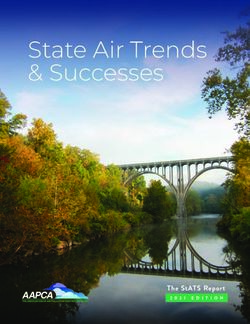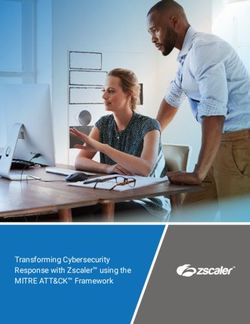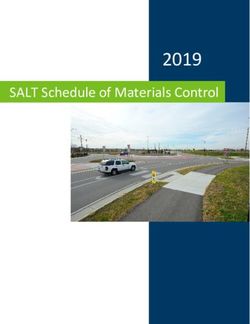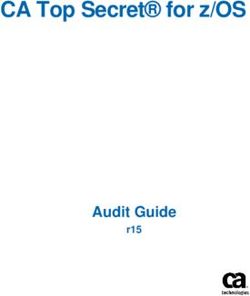Bose A20 Aviation Headset - Helium Group
←
→
Page content transcription
If your browser does not render page correctly, please read the page content below
Bose A20 ® ®
Aviation Headset
Owner’s Guide | Bedienungsanleitung | Guía del usuario | Notice d’utilisation | Manual do ProprietárioImportant Safety Information
Please read and keep all safety and use instructions.
This product conforms to all applicable Electromagnetic Compatibility Regulations 2016 and all other applicable UK
regulations. The complete declaration of conformity can be found at: www.Bose.com/compliance
Bose Corporation hereby declares that this product is in compliance with the essential requirements per Radio Equipment
Regulations 2017 and all other applicable UK regulations. The complete declaration of conformity can be found at:
www.Bose.com/compliance
Important Safety Instructions
WARNINGS/CAUTIONS
• Do NOT use the headphones with noise canceling mode at any time the inability to hear surrounding sounds may present a
danger to yourself or others, e.g., while riding a bicycle or walking in or near traffic, a construction site or railroad, etc.
• Keep batteries out of reach of children.
• Please dispose of used batteries properly, following any local regulations.
• Danger of explosion if batteries are incorrectly replaced.
• Batteries may cause a fire or chemical burn if mishandled. Do not recharge, disassemble, heat, or incinerate.
• When a replacement is needed, use only a AA (LR06) alkaline batteries.
Please read this guide
Please read this owner’s guide carefully. Save this guide for future reference and make it easily accessible for passengers and third
parties who use the headset.
• Turn the headset off if it emits any loud noise.
As with any complex electronic device, it is possible for this headset to fail during operation. Symptoms of failure, which may
include loud tones, distortion, feedback squeals and loss of communications signal in the headset, can occur in either the Acoustic
Noise Cancelling® mode (turned on) or in the passive mode (turned off). If the headset emits any loud noise and the related
loss of communications in the Acoustic Noise Cancelling mode, turn off the power switch. The headset will continue to provide
communications in the passive noise reducing mode. If the problem persists, see Troubleshooting on page 31.
• Switch to an alternate communications method in the event of a headset issue.
In the unlikely event of any headset issue or failure in the passive noise reducing mode, switch to an alternate communications
method and use standard cockpit resource management skills to minimize distractions.
• Be aware of sound differences while wearing the headset.
With the headset’s active and passive noise reduction, typical aircraft sounds (such as from engines, propellers, and stall or gear
up warnings) will not sound familiar on your first few flights. Such important sounds may be quieter than you are used to. You are
responsible for making sure that you can hear, notice and recognize these sounds when using the headset while operating any
aircraft.
• Use the headset at a moderate volume level.
To avoid hearing damage, use the headset at a comfortable, moderate volume level. Limit the headset volume to safe levels that
do not interfere with your ability to hear informational sounds and warning alarms, such as stall warnings or gear up, while piloting.
• Do not make phone calls while piloting.
During flight operations, do not use the headset for telephone calls.
• Make sure your aircraft communications system volume control is easily accessible.
Make sure you can understand critical communications even with Acoustic Noise Cancelling turned off. We recommend that you
set the audio system volume so that you can understand radio communications in passive mode, in full aircraft noise, then use
the control module’s volume controls to set a comfortable level with Noise Cancelling on. In passive mode, the control module will
automatically switch to maximum volume. If your headset is aircraft powered, connect the headset to the aircraft power sources
only as described in “Connecting the headset to the aircraft” on page 14.
• Make sure portable devices do not interfere with the aircraft’s navigation and communication systems.
It is a pilot’s responsibility to ensure that portable devices do not interfere with the aircraft’s navigation and communication
systems, as well as to determine if the portable device is suitable for use with the Bose® A20® Aviation Headset.
• Make sure AUX source volume is turned up.
If the AUX source audio volume is set at a low level, it may be below the detectable threshold or may cut in and out.
• Do not use the headset with a helmet or as part of a crash protection system.
The headset is not intended for such use, and has not been certified for crash protection. Dismantling, reassembly or modification
of the headset, or any part, for use in a helmet or other crash protection system could result in severe bodily injury and such
unauthorized use will void the limited product warranty.
2 - EnglishImportant Safety Information
• Use only AA alkaline batteries.
Replace the batteries only with AA alkaline batteries (IEC LR06). There is a danger of explosion if batteries are incorrectly
replaced with any other battery chemistries. Batteries may cause a fire or chemical burn if mishandled. Do not recharge,
disassemble, heat, or incinerate batteries. Dispose of used batteries properly, following any local regulations. The headset will not
operate properly if used with any battery source other than the Bose A20 Aviation Headset control module.
• Keep batteries out of reach of children.
• Do not repair the headset yourself.
Do not attempt to remove, replace, or repair the protective inner screen on the inside of the earcup, which is critical to the
headset’s performance. If screen replacement or other repair seems necessary, contact Bose Technical Support. See “Contact
information” on page 42. If the screen gets wet or any foreign objects become lodged on or adjacent to it, follow the instructions
in “Headset Care and Maintenance” on page 27.
• Keep the earcup free of debris.
Proper headset operation requires that the headset TriPort® and microphone openings located on the outside of each earcup are
kept free of debris to ensure clear communications. See “Cleaning the headset” on page 27 for cleaning instructions.
• DON’T immerse the headset or any parts in water or any other liquid. See “Cleaning” for cleaning instructions.
Contains small parts which may be a choking hazard. Not suitable for children under age 3.
This product contains magnetic material. Consult your physician on whether this might affect your implantable
medical device.
• Do NOT expose this product to dripping or splashing, and do not place objects filled with liquids, such as vases, on or near
the product.
• Do NOT make unauthorized alterations to this product.
• Do not expose products containing batteries to excessive heat (e.g. from storage in direct sunlight, fire or the like).
Regulatory Information
NOTE:!This equipment has been tested and found to comply with the limits for a Class B digital device, pursuant to Part 15 of the
FCC Rules. These limits are designed to provide reasonable protection against harmful interference in a residential installation.
This equipment generates, uses, and can radiate radio frequency energy and, if not installed and used in accordance with the
instructions, may cause harmful interference to radio communications. However, there is no guarantee that interference will not
occur in a particular installation. If this equipment does cause harmful interference to radio or television reception, which can be
determined by turning the equipment off and on, the user is encouraged to try to correct the interference by one or more of the
following measures:
• Reorient or relocate the receiving antenna.
• Increase the separation between the equipment and receiver.
• Connect the equipment into an outlet on a circuit different from that to which the receiver is connected.
• Consult the dealer or an experienced radio/TV technician for help.
Changes or modifications not expressly approved by Bose Corporation could void the user’s authority to operate this equipment.
This device complies with part 15 of the FCC Rules and with ISED Canada license-exempt RSS standard(s). Operation is subject
to the following two conditions: (1) This device may not cause harmful interference, and (2) this device must accept any interference
received, including interference that may cause undesired operation.
This device complies with FCC and ISED Canada radiation exposure limits set forth for general population. This transmitter must
not be co-located or operating in conjunction with any other antenna or transmitter.
CAN ICES-3(B)/NMB-3(B)
Bose Corporation hereby declares that this product is in compliance with the essential requirements and other
relevant provisions of Directive 2014/53/EU and all other applicable EU directive requirements. The complete
declaration of conformity can be found at: www.Bose.com/compliance
www.Bose.com/compliance.
For Europe:
Frequency band of operation 2400 to 2483.5 MHz.
Maximum transmit power less than 20 dBm EIRP.
Maximum transmit power is below regulatory limits such that SAR testing is not necessary and exempt per applicable regulations.
English - 3Regulatory Information
This symbol means the product must not be discarded as household waste, and should be delivered to an appropriate
collection facility for recycling. Proper disposal and recycling helps protect natural resources, human health and the
environment. For more information on disposal and recycling of this product, contact your local municipality, disposal
service, or the shop where you bought this product.
Please dispose of used batteries properly, following local regulations. Do not incinerate.
Names and Contents of Toxic or Hazardous Substances or Elements
Toxic or Hazardous Substances and Elements
Hexavalent Polybrominated Biphenyl Polybrominated
Part Name Lead (Pb) Mercury (Hg) Cadmium (Cd)
(CR(VI)) (PBB) diphenylether (PBDE)
PCBs X O O O O O
Metal parts X O O O O O
Plastic parts O O O O O O
Speakers X O O O O O
Cables X O O O O O
This table is prepared in accordance with the provisions of SJ/T 11364.
O: Indicates that this toxic or hazardous substance contained in all of the homogeneous materials for this part is
below the limit requirement of GB/T 26572.
X: Indicates that this toxic or hazardous substance contained in at least one of the homogeneous materials used
for this part is above the limit requirement of GB/T 26572.
Date of Manufacture: The eighth digit in the serial number indicates the year of manufacture; “1” is 2011 or 2021.
China Importer: Bose Electronics (Shanghai) Company Limited, Part C, Plant 9, No. 353 North Riying Road, China (Shanghai) Pilot
Free Trade Zone
EU Importer: Bose Products B.V., Gorslaan 60, 1441 RG Purmerend, The Netherlands
Taiwan Importer: Bose Taiwan Branch, 9F-A1, No. 10, Section 3, Minsheng East Road, Taipei City 104, Taiwan
Phone Number: +886-2-2514 7676
Mexico Importer: Bose de México, S. de R.L. de C.V., Paseo de las Palmas 405-204, Lomas de Chapultepec, 11000 México, D.F.
Phone Number: +5255 (5202) 3545
UK Importer: Bose Limited, Bose House, Quayside Chatham Maritime, Chatham, Kent, ME4 4QZ, United Kingdom
Operate this product within the temperature range of 5°F to 131°F (-15°C to 55°C) only.
The Bluetooth® word mark and logos are registered trademarks owned by Bluetooth SIG, Inc. and any use of such marks by Bose
Corporation is under license.
Bose Corporation Headquarters: 1-877-230-5639
© 2021 Bose Corporation. No part of this work may be reproduced, modified, distributed or otherwise used without prior
written permission.
Please complete and retain for your records
The serial number is located beneath the headband cushion (see page 41). The model number is located in the
battery compartment.
Serial number: _______________________________________________________________________________________
Model number: _______________________________________________________________________________________
Please keep your receipt with your owner’s guide. Now is a good time to register your Bose product.
You can easily do this by going to global.Bose.com/register
4 - EnglishContents
Introduction ......................................................................................... 7
About your Bose A20 Aviation Headset...................................................................... 7
® ®
Our commitment to you .................................................................................................... 7
What’s included ................................................................................................................... 7
Components ........................................................................................................................ 8
Control module variations ........................................................................................ 9
Power and cable variations ...................................................................................... 10
Preparing the Headset for Use ......................................................... 11
The microphone assembly ............................................................................................... 11
Attaching the microphone assembly ..................................................................... 11
The battery compartment ................................................................................................ 12
Opening the battery compartment ........................................................................ 12
The operation switches ............................................................................................. 12
Changing the operation switches ........................................................................... 12
Auto On .................................................................................................................. 13
Auto Off ................................................................................................................. 13
Inserting and replacing the batteries..................................................................... 14
Connecting the headset to the aircraft .......................................................................... 14
Using the 6-pin plug .................................................................................................. 14
Using the dual general aviation plugs.................................................................... 15
Using other plug types .............................................................................................. 15
Using the Headset .............................................................................. 16
Wearing and adjusting the headset................................................................................ 16
Conditions related to fit ............................................................................................ 16
Microphone placement ............................................................................................. 17
Clothing clips .............................................................................................................. 17
Using the control module ................................................................................................. 18
Power button .............................................................................................................. 18
Power indicator ........................................................................................................... 19
Intercom volume controls ........................................................................................ 19
Primary and secondary audio sources ........................................................................... 20
AUX audio sources (wired) ................................................................................................ 20
Bluetooth® audio sources (wireless) ............................................................................... 20
Using the headset with a Bluetooth® device ........................................................ 21
Pairing the first device ........................................................................................ 21
Pairing another device ........................................................................................ 22
Switching between connected devices............................................................ 22
Bluetooth multi-function button ...................................................................... 22
Making and answering calls .............................................................................. 23
Reconnecting to a previously connected device............................................ 24
English - 5Contents
Recovering a lost connection............................................................................. 24
Disconnecting a Bluetooth device .................................................................... 24
Clearing the headset pairing list ....................................................................... 24
Controlling Bluetooth volume ........................................................................... 24
Secondary audio modes .................................................................................................... 25
Secondary Audio Mode selector .............................................................................. 25
Managing multiple secondary sources .................................................................. 26
Setting the Priority (BT-AUX) switch ................................................................ 26
Headset Care and Maintenance ........................................................ 27
Instructions for continued airworthiness...................................................................... 27
Cleaning the headset ......................................................................................................... 27
General cleaning ......................................................................................................... 27
Headset earcup openings ......................................................................................... 27
Microphone windscreen ............................................................................................ 28
Earcup inner screen ................................................................................................... 28
Headband cushion ..................................................................................................... 28
Replacing parts ................................................................................................................... 28
Microphone windscreen replacement .................................................................... 28
Ear cushion replacement .......................................................................................... 29
To replace the ear cushions: .............................................................................. 29
Battery replacement .................................................................................................. 29
Headband cushion replacement ............................................................................. 30
Microphone assembly or terminator cover replacement ................................... 30
Storage ......................................................................................................................... 30
Troubleshooting.................................................................................. 31
Installation ........................................................................................... 36
Mounting the aircraft panel connector .......................................................................... 36
Technical Information ........................................................................ 37
Mono connection diagram........................................................................................ 37
Stereo connection diagram ...................................................................................... 37
Helicopter (U174) connection diagram ................................................................... 38
Details on making the connections ........................................................................ 38
FAA Technical Standards Order ............................................................................... 40
Service and Warranty Information................................................... 41
Locating the headset serial number ............................................................................... 41
Limited warranty ................................................................................................................ 41
Contact information........................................................................................................... 42
Ordering parts and accessories ....................................................................................... 42
6 - EnglishIntroduction
About your Bose® A20® Aviation Headset
With the Bose® A20® Aviation Headset, you can rely on crisp, clear audio and
significant noise reduction for all cockpit communications. You can also connect
the headset to secondary audio sources such as smartphones or tablets.
Our commitment to you
We take great pride in designing each of our products with the goal of providing
the highest performance possible in the price range of that product. We strive
to reproduce the musical sounds as closely as possible to those of the original
performance. And we strive to avoid flashy sounds such as those associated with
accentuated bass and/or treble frequencies. While those sounds may be initially
attractive to the novice, they are not real and are not enduring. In addition, we
use only the highest-quality parts and the latest assembly and quality control
techniques to ensure the reliability and long life of our products.
Our reputation rests on our steadfast pursuit of this policy in music and
entertainment systems for the home, the automobile, and businesses. At Bose,
we are committed to investing in research that continually gives rise to new
technologies for improving sound reproduction.
When you purchase any product from Bose, we encourage you to compare it, as
we do, to competitive products. We believe that this process will enhance your
appreciation of the product you select. With best wishes from all of us at Bose for
many years of enjoyment.
What’s included
The headset includes a control module, cable, and carrying case.
The type of control module and connector configuration depends on the options
you chose for your headset.
There are two options for the control module:
• Control module with Bluetooth® compatibility
• Conventional control module
There are several end-plug configurations for the headset. Your headset falls into
one of two general categories:
• Battery powered: Operates with battery power only.
• Dual powered: Operates with either aircraft or battery power. No battery needed
when connected to aircraft power. This version is often called Flex powered and
comes with an Auto On function.
English - 7Introduction
Components
Headset
Carrying case
Clothing clip
2 AA alkaline
batteries*
Control module
See “Control module
variations” on page 9
for options
3.5 mm AUX audio cable
Second
clothing clip
Cable connector (varies)
Note: Cable connector types will vary based on model of headset. See “Power and
cable variations” on page 10.
Warning: *Replace batteries with alkaline batteries only. Do not use any other
battery chemistries.
8 - EnglishIntroduction
Control module variations
If you purchased the Bluetooth version of the headset, you received the Bluetooth
control module. If not, you received the conventional control module.
Bluetooth® control module Conventional control module
Left/Right
Intercom Volume controls
Power indicator
Power button
Bluetooth
indicator
Bluetooth Bluetooth
multi-function Volume Up button
button
Bluetooth
Secondary Audio Volume Down button Secondary
Mode selector: Audio Mode
Mute selector:
Intercom Mute
prioritized over Intercom
secondary prioritized over
sources secondary
Mix sources
Auxiliary (AUX)
Intercom audio input Mix
mixed with Intercom
secondary mixed with
source(s) secondary
Off source(s)
Intercom only Off
Intercom only
Note: When the Secondary Audio Mode selector is in the Mute or Mix position,
you will hear a maximum of two audio sources – the intercom plus one
secondary source. See “Secondary Audio Mode selector” on page 25.
English - 9Introduction
Power and cable variations
The Bose® A20® Aviation Headset is available for purchase in different standard
aircraft connector options, including:
Battery powered options Dual powered options
Operate with battery power only Operate with either aircraft or battery power
No battery needed when connected to aircraft power
Dual G/A 6-pin*
U174 5-pin XLR
U384 8-pin
* An adapter is available from Bose to convert a 6-pin connector to a dual G/A or
U174 plug for additional connection flexibility.
Note: Many different combinations of control module, microphone, connector
and cable types are available. Contact Bose Technical Support for more
information.
10 - EnglishPreparing the Headset for Use
The microphone assembly
Your headset may be shipped with the microphone assembly (boom microphone
and cable) attached to the left earcup. If you prefer, you can switch it to the right
earcup.
If your headset is shipped with the microphone assembly packed separately, you
can attach it to either earcup.
Attaching the microphone assembly
Choose the earcup (L or R) where you want to attach the microphone assembly.
Also, make sure that the earcup connector pins are clean and free of debris.
1. Use a Phillips screwdriver to loosen the two screws on the terminator cover
near the bottom of the earcup where you want to attach the microphone
assembly.
Remove the terminator cover to reveal the connector pins on the earcup.
2. Carefully line up the microphone assembly to the small connector socket on
the earcup.
3. Slide the connector into the socket until it reaches the stop.
L (left)
Terminator
cover
Connector
pins
Connector pins
Microphone
assembly
Caution: Do not force the connector into the socket, or earcup damage may occur.
4. Tighten the screws to secure the assembly.
5. Attach the terminator cover to the earcup that does not have the microphone
assembly attached. Insert the screws, then align and tighten them.
Note: The headset will not work without the terminator cover installed.
Caution: Be sure to try the headset and fully test its operation before flight.
English - 11Preparing the Headset for Use
The battery compartment
The headset is shipped with factory-set operation defaults. If you want to alter
these defaults, you can change the operation switches located inside the control
module battery compartment.
Opening the battery compartment
Press down firmly on the finger indent and slide the cover down. The cover is
tethered to the module. Do not attempt to detach it.
Note: The battery compartment cover is designed to remain securely closed. You
may need to use extra force when pressing down and releasing the cover.
The operation switches
The operation switches control: Priority (BT-AUX); Intercom (MON-ST); Auto On
feature; and Auto Off feature. For details see the table on page 12.
• The Auto On feature is only
ON - OFF
AUTO ON
AUTO OFF
ON - OFF
available for aircraft powered
versions.
• The Intercom (MON-ST)
option is only available for
headset configurations that
support two-channel or
stereo intercom systems.
ON - OFF
AUTO ON
AUTO OFF
• The Priority (BT-AUX)
option is only available for
ON - OFF
Bluetooth headsets.
Changing the operation switches
1. Open the battery compartment.
2. If batteries are installed, remove them. In the battery compartment, you can
observe and change the switch positions.
3. To change a switch position, use a pen or a small, flat-tipped screwdriver to
gently move the switch.
12 - EnglishPreparing the Headset for Use
This table shows possible positions, default setting, and purpose for each
operation switch.
Operation Switch Purpose
PRIORITY Establishes priority between two secondary audio
sources. Select BT to give the Bluetooth (wireless)
(Available for connection higher priority. Select AUX to give the wired
Bluetooth® connection higher priority.
headsets only)
See “Setting the Priority (BT-AUX) switch” on page 26.
INTERCOM For most configurations, set at the factory for mono
audio systems (to provide audio in both ears).
(Available
for headset Set it to stereo (ST) if your aircraft has a stereo intercom.
configurations
that support
two-channel or
stereo intercom
systems only)
AUTO ON Set at the factory to enable the Auto On function. The
headset will turn on when aircraft power is available.
(Available for
aircraft powered To disable Auto On, set the switch to OFF. With the
headset versions switch in OFF position, the user must manually turn the
only) headset on.
AUTO OFF Set at the factory to enable the Auto Off function.
The headset will turn off after three to nine minutes of
inactivity.
To disable Auto Off, set the switch to OFF. With the
switch in OFF position, the user must manually turn the
headset off.
Auto On
With aircraft powered versions (5-pin XLR, 6-pin, and 8-pin) the headset will turn
on automatically when aircraft power is available. If you do not want the headset to
turn on automatically, set the switch position to OFF.
Auto Off
The Auto Off feature detects when the headset is not in use and shuts it off after
several minutes to preserve battery power. The exact time it takes to shut off varies
and can range between three to nine minutes after you stop using the headset.
When the headset is running on battery power and is not plugged in to a powered
intercom, it will shut off, unless there is an active AUX audio source present.
If you are on a phone call and unplugged from the intercom, the headset will allow
you to complete your call, then it will turn off approximately three minutes after the
call is ended.
English - 13Preparing the Headset for Use
Inserting and replacing the batteries
Caution: If the batteries do not fit correctly, do not force them in. Forcing an
improper connection will cause permanent damage to the control module.
1. Turn off headset power.
2. Press down firmly on the battery compartment cover and slide the cover to
release. The battery door is tethered. Do not detach the door from module.
3. Insert two alkaline AA batteries into the control module, observing proper
polarity.
4. Replace the battery compartment cover.
Warning: Replace batteries with alkaline batteries only. Do not use any other
battery chemistries.
Note: For aircraft-powered versions (5-pin XLR, 6-pin, 8-pin) batteries are not
required for operation if aircraft power is available.
Connecting the headset to the aircraft
The headset can be configured to either plug into aircraft power or rely entirely on
battery power.
Using the 6-pin plug
A single 6-pin plug inserted into the 6-pin connector provides the headset with
aircraft power and intercom audio.
If your headset is aircraft-powered, a 6-pin connector may be installed and
mounted to an aircraft panel. See “Mounting the aircraft panel connector” on
page 36.
Note: An adapter is available from Bose to convert a 6-pin connector to a dual G/A
or U174 plug for additional connection flexibility for users who fly multiple
aircraft and require other connector types.
To connect the headset
Align the 6-pin plug to the connector keyway by matching the narrow bar on the
plug to the slot on the connector.
Firmly press the plug into the connector jack.
Align keyway Push plug in
14 - EnglishPreparing the Headset for Use
To disconnect the headset
1. Pull back on the sleeve near the end of the 6-pin plug.
2. Gently continue pulling back to remove the plug from the connector.
Caution: Do not pull the connector out without first pulling back the sleeve.
Forcing the connector out will damage the cable and/or the aircraft
instrument panel.
Pull sleeve back, then pull plug out
Sleeve
Using the dual general aviation plugs
The most common battery powered (only) version of the headset has two general
aviation (G/A) plugs that connect to the aircraft audio. Although the plugs look
similar, the microphone plug is shorter, thinner, and has a slightly different shape
than the intercom plug.
Insert the thicker intercom plug in first. It will only fit into one of the jacks.
Then insert the thinner microphone plug into the other jack.
Microphone
Intercom/Audio
Using other plug types
The headset is also available with other types of plugs for connecting to various
aircraft audio jacks. These single-plug connectors should be inserted into
the appropriate jack on your aircraft control panel. Refer to “Power and cable
variations” on page 10.
English - 15Using the Headset
Wearing and adjusting the headset
Proper fit on your head is important both for comfort and optimal noise reduction
performance. Here are a few guidelines:
• Use the left (L) and right (R) markings above the earcups to orient the headset
properly.
R
L
160º
• The microphone is intended to rotate no more than 160° as shown above. Do not
force the microphone beyond the intended rotation.
• As you put the headset on, lightly grasp each earcup and adjust it so its cushion
is completely over your ear. You should feel an even, gentle pressure all around
each ear.
• Adjust the headband so it rests gently on top of your head.
• Make your final adjustments with the headset powered on in a noisy
environment.
In very loud conditions, such as during takeoff, you may experience a brief
reduction in Acoustic Noise Cancelling® as the headset compensates for a
momentary pressure change. If the problem continues when the sound level
returns to normal, see “Noise reduction” on page 31. If the problem persists,
contact Bose Technical Support.
Conditions related to fit
A low rumbling sound or frequent, brief losses of Acoustic Noise Cancelling noise
reduction may indicate an improper fit or blocked earcup ports. See “Headset
earcup openings” on page 27 for instructions on removing blockages.
During a long flight, you may feel a slight pressure point, which can be relieved by
adjusting the headband position. Your experience with using the headset will help
establish a sense of how it should sound and feel.
16 - EnglishUsing the Headset
Microphone placement
Microphone placement is important for clear communications. With the headset on
your head, make these adjustments:
1. Grasp the boom with your fingers and move the microphone up or down so it
is level with your mouth.
2. Pull the microphone in toward your lips. Position the microphone with its talk
side facing in (indicated by label). Though it will be slightly off center, the
microphone should be 1/2 inch from the opening of your lips.
Mic label
Mic is 1/2 inch
from mouth
3. Make sure the talk side of the microphone is facing your lips. Do not purse
your lips.
Clothing clips
The control module cable is fitted with two clothing clips. Use the clips to attach
the headset cable to your clothing, a safety harness, or an aircraft door pocket.
Press to open clip
Press to release and reposition
clip along the cable
English - 17Using the Headset
Using the control module
If you purchased the Bluetooth® version of the headset, you received the Bluetooth
control module. If not, you received the conventional control module.
Bluetooth® control module Conventional control module
Left/Right
Intercom Volume controls
Power indicator
Power button
Bluetooth
indicator
Bluetooth Bluetooth
multi-function Volume Up button
button
Bluetooth
Secondary Audio Volume Down button Secondary Audio
Mode selector: Mode selector:
Mute Mute
Intercom Intercom
prioritized over prioritized over
secondary secondary
sources sources
Mix Mix
Intercom Auxiliary (AUX) Intercom
audio input
mixed with mixed with
secondary secondary
source(s) source(s)
Off Off
Intercom only Intercom only
Power button
Action What to do
Turn on the headset
Press once.
Turn off the headset
Press and hold for three seconds.
Note: When powered off, the headset will still provide
passive audio communications.
Note: Repeated pressing will not speed up the power off
event. If the unit does not power off, wait 3 seconds
try again.
Dim the power and
Bluetooth indicators Press twice quickly. Repeat to brighten.
18 - EnglishUsing the Headset
Power indicator
New alkaline AA batteries will generally supply at least 45 hours of power for the
headset. Battery life varies with the ambient noise level of the aircraft, temperature,
ear cushion condition, use of the Bluetooth® feature, and age of the batteries. The
power indicator changes color to indicate the power status, as follows:
Indicator Power Type of light Indicates
color source
Green Aircraft Slow flashing Power ON
Green Battery Flashing Power ON and batteries good
Amber Battery Fast flashing Power ON, but batteries low
(8 hours or less remaining)
Red Battery Very fast Power ON, but batteries very low*
flashing (2 hours or less remaining)
Off None None Power OFF or batteries depleted
Warning: Replace batteries with alkaline batteries only. Do not use any other
battery chemistries.
*When the batteries reach this level, the Bluetooth feature is disabled to conserve
remaining power. You will hear a tone, indicating that your Bluetooth device is
being disconnected and the Bluetooth feature is turning off.
Intercom volume controls
The left and right volume control wheels on the control module adjust the intercom
volume of the corresponding earcup. With Acoustic Noise Cancelling® off, volume
control will be set to the maximum level.
Caution: Avoid setting the volume levels too high. Exposure to loud sounds may
cause hearing damage.
Holding the control module upright and facing you:
• Use the left wheel to adjust volume of the left earcup.
• Use the right wheel to adjust volume of the right earcup.
Overall headset volume control requires adjustments at both the aircraft intercom
or radio, and at the headset control module. Even at its lowest setting, neither
volume control wheel can completely turn off the volume.
English - 19Using the Headset
Primary and secondary audio sources
The aircraft intercom system (ICS) is always the headset’s primary audio source.
When the headset is plugged in to the aircraft, intercom signals will always be
heard and cannot be muted by the headset.
In addition to the primary source (intercom), the headset can connect to secondary
audio sources.
Secondary sources can be either AUX (wired) or Bluetooth® (wireless).
Note: Only one secondary source can be heard at a time. Audio from a secondary
source will never override intercom communications.
AUX audio sources (wired)
Use the 1/8 inch (3.5 mm) AUX audio input to connect your headset with an
external audio source such as a portable GPS or a portable audio device. The
connector is located at the bottom end of the control module as shown.
Use the supplied 1/8 inch (3.5 mm) adapter cable to connect your external audio
device. Plug one end of the adapter cable into the headphone plug on your device
and the opposite end into the headset AUX audio input.
AUX audio input
Note: None of the functions of a connected AUX source are controlled by the
control module.
Note: Audio from an AUX source will not be heard if the Secondary Audio Mode
selector is in the OFF position.
Bluetooth® audio sources (wireless)
If you purchased the Bluetooth control module version, you can wirelessly
connect your headset to an external audio source such as a smartphone or tablet.
20 - EnglishUsing the Headset
Using the headset with a Bluetooth® device
Pairing the first device
1. Press to turn on the headset.
2. Make sure the Secondary Audio Mode selector is in the MUTE or MIX position
(not OFF).
MUTE MIX
The power indicator glows green or yellow, depending on the charge level of
the battery. (If the light is red, the battery is low and needs replacing.)
The Bluetooth indicator flashes purple to indicate that the headset is in pairing
mode.
Note: The first time you turn on the headset, it will automatically go into pairing
mode and the Bluetooth indicator will flash purple. This will only happen
the first time you turn on the headset.
3. Locate the Bluetooth menu on your device and make sure the Bluetooth
feature is ON.
4. Select Bose A20 from the Bluetooth device list.
Bose A20
The Bluetooth indicator flashes blue while the devices are pairing, and a tone
indicates successful connection.
Note: After five minutes of inactivity, the headset will automatically exit pairing
mode and the Bluetooth indicator will turn off. To turn the Bluetooth
feature back on, press .
Note: Each time you turn on the Bluetooth feature, the headset will attempt to
reconnect with the two most recently connected Bluetooth devices. If the
device(s) are turned off, or out of range, the headset will return to pairing
mode after five minutes. See “Reconnecting to a previously connected
device” on page 24.
English - 21Using the Headset
Pairing another device
The headset can pair with up to eight devices. To pair another device:
1. Press and hold for one second to put the headset into pairing mode.
The Bluetooth indicator flashes purple.
®
Bluetooth indicator
Bluetooth
multi-function
button
2. Locate the Bluetooth menu on your device and make sure the Bluetooth
feature is ON.
3. Select Bose A20 from the Bluetooth device list.
The Bluetooth indicator flashes blue while the devices are pairing.
Note: The headset will automatically exit pairing mode after five minutes of
inactivity.
Switching between connected devices
• The headset can connect to two Bluetooth devices at a time. Only one
connected device can be heard at a time.
• To switch between two connected Bluetooth devices, pause audio on the first
device and start audio on the other.
• To confirm connection, check the Bluetooth device list on your device.
Note: Incoming and outgoing phone calls automatically mute all other secondary
audio sources (when the Secondary Audio Mode selector is in either the
MUTE or MIX position). During a Bluetooth phone call, the intercom and the
phone call will be heard as mixed.
Bluetooth multi-function button
Action What to do Bluetooth indicator
Turn the Bluetooth Flashes blue
feature on Press once.
Note: The first time you turn
on the headset, the Bluetooth
feature will be on and the headset
will be in pairing mode.
Turn the Bluetooth Off
feature off Press and hold for five
seconds.
Enter pairing mode Flashes purple
Press and hold for
one second.
22 - EnglishUsing the Headset
Making and answering calls
Call activity What to do
To make a call Dial from your connected phone. The call will automatically
transfer to the headset.
To activate voice control
(if available) When there are no active or incoming calls, briefly press .
To answer a call
Briefly press . You should hear a short beep in the headset
before you hear the incoming call.
To end a call
Briefly press . You should hear two short beeps in the
headset to indicate that the call has been ended.
To ignore an incoming call
Press for one second.
To redial the last number
When there are no active or incoming calls, press twice in
quick succession.
To transfer the audio to
the mobile phone When you are on a call, press for three to four seconds.
This transfers the audio to the mobile phone handset while the
Bluetooth connection remains active.
®
Note: Some functions may not be available for some devices. Refer to your device
user’s guide for further details.
Note: If you are on a call and unplugged from the intercom, the headset will allow
you to complete your call, then it will turn off approximately three seconds
after the call is terminated. To use the headset when unplugged from
the intercom (to listen to secondary audio sources or to make or receive
calls), we recommend you disable the Auto Off feature for uninterrupted
functionality. See “Auto Off” on page 13.
English - 23Using the Headset
Reconnecting to a previously connected device
Each time you turn on the Bluetooth feature, the headset will attempt to reconnect
with the two most recently connected Bluetooth® devices.
1. Turn the headset on.
2. Make sure the Bluetooth indicator is flashing blue. If not, press .
The indicator flashes blue.
3. To confirm connection, check the Bluetooth device list on your device.
Recovering a lost connection
If a connected Bluetooth device moves out of range, the connection will be lost.
The headset will automatically attempt to reconnect.
If the headset is unable to reconnect, it will go back into pairing mode. After five
minutes of inactivity, the Bluetooth feature will turn off. Move the device back into
range, and press once to reconnect.
Disconnecting a Bluetooth device
• On the headset, press and hold for 5 seconds to turn the Bluetooth feature
off.
• On your device, turn the Bluetooth feature off.
• Move the Secondary Audio Mode selector to the OFF position.
Clearing the headset pairing list
With the Bluetooth feature on (Bluetooth indicator flashing), press and
hold and at the same time for seven seconds. The headset will return to
pairing mode.
Controlling Bluetooth volume
Use the Bluetooth volume controls on the right side of the control module to
control the volume of a connected Bluetooth device.
Volume
up
Volume
down
• Each press increases or decreases the volume by one level.
• Press and hold the volume button to change the volume continuously.
24 - EnglishUsing the Headset
Secondary audio modes
If you have connected one or more secondary audio sources to the headset, you
must decide how you want to hear those secondary sources.
To select how you will hear your secondary audio sources, use the Secondary
Audio Mode selector on the control module.
Secondary Audio Mode selector
The selector has three positions: MUTE, MIX and OFF.
Position Function Description
MUTE Intercom prioritized If an intercom signal is detected, all
over any secondary secondary audio sources are temporarily
audio sources muted. Secondary audio will return after
intercom audio ceases.
Also see “Managing multiple secondary
sources” on page 26.
MIX Intercom mixed with All secondary audio sources are mixed
any secondary audio with the intercom audio. (Audio from a
sources connected device will keep playing during
intercom communications).
Note: In MIX mode, you will hear a
maximum of two audio sources – the
intercom plus one secondary source.
Also see “Managing multiple secondary
sources” on page 26.
OFF Intercom only Only intercom audio is active. All secondary
audio sources are off.
Note: In OFF mode,
Bluetooth® Note: If you switch to OFF mode while
power is connected to a Bluetooth source,
disconnected, you many need to re-establish your
and all Bluetooth connection the next time
antennae are you turn on the headset.
disabled.
Note: Only one secondary source can be heard at a time. Audio from a secondary
source will never override intercom communications.
Note: Incoming and outgoing phone calls automatically mute all other secondary
audio sources (when the Secondary Audio Mode selector is in either the
MUTE or MIX position). During a Bluetooth phone call, the intercom and the
phone call will be heard as mixed.
English - 25Using the Headset
Managing multiple secondary sources
The headset can connect one AUX (wired) source and up to two Bluetooth®
(wireless) sources at a time.
If you are likely to receive important information from a particular secondary source
(such as a GPS or a warning system), you can assign priority to that source. This
insures that incoming audio from the priority source will always override other
source.
Setting the Priority (BT-AUX) switch
To assign priority to one of your secondary sources:
1. Locate the Priority (BT-AUX) switch inside the battery compartment.
ON - OFF
AUTO ON
AUTO OFF
ON - OFF
2. Set the switch to the correct source (BT or AUX) as shown below.
Bluetooth source
AUX source
When the switch is in the BT When the switch is in the AUX
position, the Bluetooth source position, the AUX source will
will override the AUX source if override the Bluetooth source if
a signal is detected. a signal is detected.
Note: Incoming and outgoing phone calls will always override any other
secondary source.
26 - EnglishHeadset Care and Maintenance
Instructions for continued airworthiness
Bose recommends following the general care and maintenance instructions in
this guide. With normal use, items such as windscreens and ear cushions require
periodic replacement. If cleaning or replacement of these items is needed, follow
the recommendations on the following pages. All other care and maintenance, in
and out of the warranty period, must be performed by Bose or an authorized repair
facility.
Caution: Do not immerse the headset in water or any other liquid. If the headset
is immersed in liquid, do not use it. Contact Bose Technical Support for
assistance.
Cleaning the headset
General cleaning
Gently wipe the outside surfaces of the headband, connectors, plastic parts,
and headband cushion, using a soft cloth moistened with water and mild soap.
Take special care when cleaning the ear cushions and the outside surfaces of the
earcups. Do not immerse ear cushions in water or any other liquid.
Headset earcup openings
The TriPort® headset opening and the microphone opening must remain clean and
free of debris. Check to ensure that the openings on each earcup are clean before
each flight.
Triport headset opening
Microphone opening
When wiping down the headset earcups, be sure not to force any dirt or debris into
the openings. Carefully use tweezers, if necessary, to remove foreign matter that
may be lodged in the openings. Do not blow air into or vacuum the openings as
this may damage the headset.
English - 27Headset Care and Maintenance
Microphone windscreen
Remove the windscreen from the microphone as described in “Microphone
windscreen replacement” below.
Rinse and air dry the windscreen. Make sure the windscreen is completely dry, then
reattach.
Earcup inner screen
Do not attempt to remove, replace, repair, or clean this component. Located inside
the earcup, the inner screen is critical to proper headset operation. If the screen
appears to be damaged or worn out, contact Bose.
If the inner screen becomes damp from environmental moisture such as light rain,
dew, perspiration, or condensation, allow it to air dry only. Do not use electric
heaters, blowers, or hair dryers to dry the inner screen.
Headband cushion
1. Remove the cushion as described in “Headband cushion replacement” on
page 30.
2. Place the cushion in a solution of water and a mild detergent.
3. Allow the cushion to air dry, then reattach.
Replacing parts
Through normal use, parts like windscreens and ear cushions may require periodic
replacement. Replacement parts can be ordered directly from Bose Corporation.
Please refer to “Contact information” on page 42.
Microphone windscreen replacement
1. Gently slide or roll the windscreen off the microphone.
2. Slide the replacement windscreen on and make sure it fits completely over the
microphone.
28 - EnglishHeadset Care and Maintenance
Ear cushion replacement
As a general rule, ear cushions should be replaced every six months or every 350
hours of use, depending on how often you fly. You may have to replace them more
often, if you:
• Have a full beard or heavy whiskers.
• Subject the headsets to severe temperature extremes such as parking your
airplane outside in severe cold or heat.
• Put excess strain on the cushions because of improper storage.
Indications that the ear cushions need replacing include:
• Flaking of the outer covering.
• Cuts or tears.
• Flattening of the cushion, reducing the effectiveness of the seal.
To extend the life of the ear cushions, perform regular cleaning as described in
“General cleaning” on page 27.
To replace the ear cushions:
1. Grasp the ear cushion skirt where it folds into the slot on the earcup.
2. Gently pull the ear cushion skirt up and away from the earcup.
3. Properly align the replacement ear cushion with the earcup.
4. Tuck an edge of the ear cushion skirt into the slot behind the ear cushion
flange. Be careful not to fold the skirt over.
5. Gently stretch the cushion around the earcup, working the skirt into the slot as
you go.
6. Grasp the ear cushion and adjust its position to remove any folds in the skirt
and wrinkles in the cushion.
Battery replacement
Refer to “Inserting and replacing the batteries” on page 14.
English - 29Headset Care and Maintenance
Headband cushion replacement
The headband cushion is designed to give the maximum level of comfort to your
headset.
Bose recommends that you replace the cushion after regular care and maintenance
fails to restore the wool pile to its original size and shape.
To replace the cushion:
1. On a protected surface, turn the headset upside down. Remove the old
cushion from the headband.
2. While still holding the headband open, align the center of the new cushion
with the center of the headband and press firmly from the center toward the
outside.
Microphone assembly or terminator cover replacement
Replace the microphone assembly or terminator cover as described in
“Attaching the microphone assembly” on page 11.
Storage
• Store the headset in a ventilated area away from direct sunlight.
• Remove the batteries before storing the headset for extended periods.
30 - EnglishTroubleshooting
Look for the problem in the left column of the table, then follow the “What to do”
instructions in the right column. If the problem persists, contact Bose using the
contact information on page 42 of this guide for assistance.
Warning: Do not attempt to disassemble or service the inside of the earcups or
other parts of the headset. Only the boom microphone cable, access
cover, batteries, windscreen, headband cushion, and ear cushions are
replaceable by the user. For instructions on how to care for and maintain
the headset, see “Headset Care and Maintenance” on page 27.
Noise reduction
Problem What to do
Communication, •Make sure the headset is turned on.
but no Acoustic •On the control module, check the power indicator. See page 18.
Noise Cancelling®
noise reduction •If using aircraft power, check the aircraft fuse or circuit breaker.
in either ear •If using battery power, make sure the batteries are fresh and
correctly installed.
Warning: Replace batteries with alkaline batteries only. Do not use
any other battery chemistries.
No active • Make sure the headphone plugs are securely inserted into the panel
Acoustic Noise connectors.
Cancelling noise • Try using the headset in a different seat location.
reduction and no
communication • Remove the microphone assembly from the headset and check for
damage to the connector or pins. See “The microphone assembly”
on page 11.
Intercom communications
Problem What to do
Acoustic Noise • On the control module, make sure the volume controls are not set
Cancelling noise too low. See “Intercom volume controls” on page 19.
reduction, but no • On the intercom/radio, make sure the volume controls are not set
incoming audio too low.
• Make sure the headset is firmly connected to the aircraft panel.
• Try a different seat location in the aircraft.
English - 31You can also read