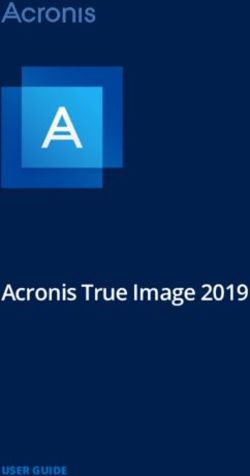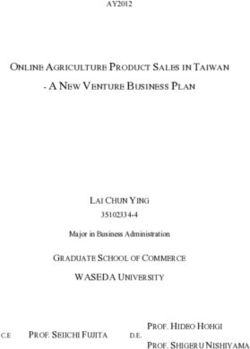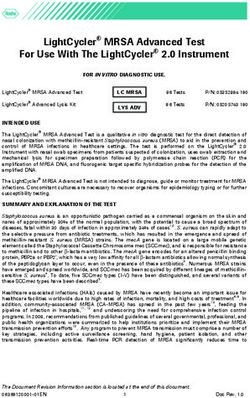65" 4K Ultra HD Smart TV - with HDR INSTRUCTION MANUAL - Bauhn
←
→
Page content transcription
If your browser does not render page correctly, please read the page content below
65” 4K Ultra HD Smart TV
with HDR
Model Number: ATV65UHDS-0319
INSTRUCTION MANUAL
www.tempo.org
AUS 1300 886 649 Model: ATV65UHDS-0319 Product Code: 7732 03/2019Welcome
Congratulations on choosing to buy a BAUHN® product.
All products brought to you by BAUHN® are manufactured to the highest
standards of performance and safety and, as part of our philosophy of
customer service and satisfaction, are backed by our comprehensive 1 Year
Warranty.
We hope you will enjoy using your purchase for many years to come.
www.tempo.org
2 AUS 1300 886 649 Model: ATV65UHDS-0319 Product Code: 7732 03/2019Contents
Welcome 2
General Safety Instructions 4
Warranty Details 9
Remote Control 10
Installation 14
Controls and Connections 16
Getting Started 23
Basic Operations 26
TV Guide 28
Recording 29
Media Mode 33
Smart TV 37
Menus 39
Troubleshooting 52
Specifications 54
Repair and Refurbished Goods or Parts Notice 55
www.tempo.org
AUS 1300 886 649 Model: ATV65UHDS-0319 Product Code: 7732 03/2019 3General Safety Instructions
Read this manual thoroughly before first use and keep it in a safe place for future
reference. The safety precautions enclosed herein reduce the risk of fire, electric
shock and injury when correctly adhered to. Follow all instructions and take notice of
all the warnings.
This product complies with Australian Safety standard AS/NZS 60065 to ensure
the safety of the product.
The RCM is a visible indication of a product’s compliance with all applicable ACMA
regulatory arrangements, including all technical and record-keeping requirements.
The equipment is a Class II or double insulated electrical appliance. It has been
designed in such a way that it does not require connection to electrical earth.
The lightning flash with an arrowhead
symbol within an equilateral triangle
is intended to alert you to the
presence of non-insulated dangerous
voltage within the product’s
enclosure that may be of sufficient
magnitude to constitute a risk of
electric shock to persons.
The exclamation point within an
equilateral triangle is intended
To reduce the risk of electric shock, do not remove
to alert you to the presence of
the cover (or back).
important operating and maintenance
This unit contains no user-serviceable parts inside.
(servicing) instructions in the literature
Refer all servicing to qualified service personnel only.
accompanying the product.
IMPORTANT WARNINGS AND CAUTIONS
• Only connect this TV to a mains socket with a protective earthing connection.
• Do not change or modify the appliance in any way.
• Only use the attachments/accessories specified by the manufacturer.
IMPORTANT INFORMATION
If the TV is not positioned in a sufficiently stable location, it can be a potential hazardous and may
fall. Many injuries, particularly to children, can be avoided by taking simple precautions:
• Use cabinets or stands recommended by the manufacturer of the television.
• Only use furniture that can safely support the television.
• Ensure the TV is not overhanging the edge of the supporting furniture.
• Do not place the TV on tall furniture (for example on a cupboard or bookcase) without
anchoring both the furniture and the TV to a suitable support.
• Do not place the TV on cloth or other material between the TV and supporting furniture.
• Educate children about the danger of climbing on furniture to reach the TV or its controls.
www.tempo.org
4 AUS 1300 886 649 Model: ATV65UHDS-0319 Product Code: 7732 03/2019General Safety Instructions (Cont.)
Installation
IMPORTANT
It is highly recommended that you install Safety Straps to prevent your TV from falling
over. This is particularly important if young children have access to the TV. Safety Straps
can be purchased separately from most electronic or hardware retailers. Please follow
the instructions provided with the Safety Straps for correct installation.
When deciding on where to put the TV set, make sure the place is:
• Well ventilated, and away from damp and cold.
• Protected from overheating and away from direct sunlight.
• Away from moisture drips or splashes.
• Protected from excessive dust or grease.
• Bookcase: Do not install the unit in a confined space such as a bookcase or similar unit.
• H
eat: Do not install the TV set near heat sources such as radiators, stoves or other audio
visual equipment (including amplifiers) that produce heat.
• W
ater: Do not place containers with liquids (such as vases) or with small metallic objects on
top of the unit. If liquid enters the unit or any metal object falls into the unit, it may result in
short-circuit, fire or electric shock.
• F
ire or explosion: Do not use or store flammable or combustible materials near the unit.
Doing so may result in fire or explosion. Do not place any naked flame sources, such as lit
candles, cigarettes or incense sticks on top of the TV set.
• A
ntenna: Install the antenna away from high-voltage power lines and communication cables
and make sure it is installed securely. If the antenna touches a power line, contact with the
antenna could result in fire, electric shock or serious injury.
• V
entilation: Install the unit at an adequate distance from the wall to ensure sufficient ventilation. If
the temperature inside the unit rises, it may result in fire.
Electrical Safety and Cord Handling
• V
oltage: Before installing this TV set, make sure your outlet voltage corresponds to the
voltage stated on the appliance rating label.
• P
rotect from moisture: To reduce the risk of fire or electric shock, do not expose this
appliance to rain or moisture; do not use it anywhere near water; do not touch the power
plug with wet hands.
• P
ower outlet: Do not plug several devices into the same outlet. Doing so may cause the
outlet to overheat and start a fire. Make sure the outlet is readily accessible during operation
of the equipment.
www.tempo.org
AUS 1300 886 649 Model: ATV65UHDS-0319 Product Code: 7732 03/2019 5General Safety Instructions (Cont.)
• Where the mains plug or an appliance coupler is used as the disconnect device, the
disconnect device shall remain readily operable.
• P
ower plug: Make sure the plug is properly installed before inserting it fully into the outlet.
A loose or improperly inserted power plug may cause a fire.
• P
rotect the cord: Do not bend, twist or kink the power cord excessively. Do not allow
anything to rest on or roll over the power cord and antenna cable. Doing so may cause a
fire or an electric shock. Do not run the power cord near heat-producing appliances such as
radiators, stoves or irons. The excessive heat could melt the insulation and expose live wires,
resulting in fire or electric shock.
• Damage: Do not use a damaged power cord, plug or loose outlet. Doing so may cause an
electric shock.
• D
isconnect: Always grasp the plug when disconnecting the power cord. Pulling the cord can
damage the internal wire and may cause a fire.
• Terminals: Terminals are HAZARDOUS LIVE and the external wiring connected to these
terminals requires installation by an instructed person or the use of ready-made leads or cords.
• Lightning storms: Unplug this TV during lightning storms or when unused for long periods
of time. Not doing so may result in fire or electric shock.
Usage Conditions and Restrictions
• A
djustments: Follow the instructions in this manual when installing and adjusting the TV set.
Only adjust those controls that are covered in this manual, as improper adjustment of other
controls may result in damage. If this happens, unplug the TV set and have it serviced by
appropriately qualified personnel, or phone the after sales support line for advice.
• V
entilation: Do not cover the ventilation openings with items such as newspapers,
tablecloths, curtains etc. as this could impede ventilation.
• C
abinet slots: Do not insert objects of any kind into this unit through the cabinet slots, as
they could touch the current-carrying parts or short-circuit parts, resulting in fire, electric
shock or damage to the unit.
• S
moke or odour: If you notice any unusual odours or smoke around the unit, immediately
disconnect the unit from the outlet and contact the service centre. Failure to do so may result
in fire or electric shock.
• W
hen not in use: When not using the TV for long periods of time, disconnect the power
cord from the wall outlet. Dust could accumulate over time on the unit and cause it to
generate heat and ignite, or deteriorate insulation, which may result in an electrical fire.
• M
oving: When moving the unit, be sure to turn it off and unplug it from the wall outlet.
Moving the unit with the power cord connected to the outlet may cause damage to the cord,
resulting in fire or electric shock.
www.tempo.org
6 AUS 1300 886 649 Model: ATV65UHDS-0319 Product Code: 7732 03/2019General Safety Instructions (Cont.)
• Packaging: This product has been packaged to protect it against transportation damage.
Unpack the appliance and keep the original packaging carton and materials in a safe place.
It will help prevent any damage if the product needs to be transported in the future, and you
can use it to store the appliance when it is not in use.
• B
atteries: When removing the batteries from the remote control, make sure to keep them
out of reach of infants and children. Seek medical attention immediately if a child has
swallowed a battery. Please dispose of batteries responsibly by recycling at your nearest
recycling centre.
WARNING!
Do not expose batteries to excessive heat such as sunshine, fire or sources of heating.
• U
sage restriction: This product is not intended for use by persons (including children) with
reduced physical, sensory or mental capabilities, or lack of experience and knowledge, unless
they have been given supervision or instructions concerning use of the product by a person
responsible for their safety.
• Children: Supervise young children to ensure they do not play with the TV.
Cleaning and Maintenance
• Unplug: To reduce the risk of fire and electric shock, always unplug the TV before cleaning it.
• C
leaning: Only use a soft, dry cloth for cleaning the TV; do not use a damp cloth. Never
clean with industrial strength polish, wax, benzene, paint thinner, air freshener, lubricant,
detergent or other chemicals. Wipe off any moisture, dirt or dust on the power plug pins with
a clean, dry cloth.
• R
epair: If the unit requires repair, contact the after sales support line; never disassemble or
modify the unit or attempt to service it yourself.
• S
ervice: Refer all servicing to qualified service personnel. Servicing is required when the
TV has been damaged, such as when the power supply cord or plug is damaged, liquid has
been spilled or objects have fallen into the TV, when the TV has been exposed to rain or
moisture, does not operate normally, or has been dropped.
www.tempo.org
AUS 1300 886 649 Model: ATV65UHDS-0319 Product Code: 7732 03/2019 7General Safety Instructions (Cont.)
Responsible disposal of the packaging
The packaging of your TV has been selected from environmentally friendly materials and can
usually be recycled. Please ensure these are disposed of correctly. Plastic wrapping can be a
suffocation hazard for babies and young children, please ensure all packaging materials are
out of reach and are safely disposed of. Please ensure they are offered for recycling rather than
throwing these materials away.
Responsible disposal of the TV
At the end of its working life, do not throw this TV out with your household rubbish. An
environmentally friendly method of disposal will ensure that valuable raw materials can be
recycled. Contact your local authority for your nearest recycling centre. Electrical and electronic
items contain materials and substances which, if handled or disposed of incorrectly, could
potentially be hazardous to the environment and human health.
Climate
If moving the apparatus from one location to another, for example from a cold environment to
a warm one, allow sufficient time for the apparatus to acclimatise to the new location before
switching it on. In tropical climates, keep the air surrounding the unit sufficiently dry to avoid
condensation forming.
www.tempo.org
8 AUS 1300 886 649 Model: ATV65UHDS-0319 Product Code: 7732 03/201965” 4K Ultra HD Smart TV with HDR
Warranty Details
Register your purchase at www.aldi.com.au/en/about-aldi/product-registration
to stay updated with important product information
The product is guaranteed to be free from defects in workmanship and parts
for a period of 12 months from the date of purchase. Defects that occur within
this warranty period, under normal use and care, will be repaired, replaced
or refundedat our discretion. The benefits conferred by this warranty are in
addition to all rights and remedies in respect of the product that the consumer
has under the Competition and Consumer Act 2010 and similar state and
territory laws.
Our goods come with guarantees that cannot be excluded under the Australian
Consumer Law. You are entitled to a replacement or refund for a major failure
and to compensation for any other reasonably foreseeable loss or damage. You
are also entitled to have the goods repaired or replaced if the goods fail to be of
acceptable quality and the failuredoes not amount to a major failure.
www.tempo.org
AUS 1300 886 649 Model: ATV65UHDS-0319 Product Code: 7732 03/2019 9Remote Control
1 POWER: Press to enter or exit
Standby mode.
2 NUMBER BUTTONS: Use to directly
enter channels or to input passwords.
3 INFO: Display the current program
information on the screen.
4 : Functions are according
to the on-screen display.
5 QMENU: Press to enter Quick Menu.
6 OK: Select the current item or enter into
the function of the menu of the next
level.
7 / / / : Press the direction
buttons to select menu options or
settings.
8 MENU: Press to enter the menu
screen for various optional adjustable
settings.
9 GUIDE: TV Guide (DTV mode).
10 SOURCE: Select the input signal
source and access the USB multimedia
and smart apps.
11 : Press to adjust the volume
level up or down.
12 : Launch the Netflix app.
13 PAUSE: Pause playback (in Media/PVR
mode).
14 START: Start playback (in Media
mode).
15 : Reverse playback rapidly (in Media
mode).
16 : Skip to the beginning of the
previous chapter/track (in Media mode).
www.tempo.org
10 AUS 1300 886 649 Model: ATV65UHDS-0319 Product Code: 7732 03/2019Remote Control (Cont.)
17 : Skip to the beginning of the next
chapter/track (in Media mode).
18 : Advance playback rapidly. (in
Media mode).
19 REC: Press to start recording (in DTV
mode).
20 STOP: Stop playback (in Media/PVR
mode).
21 : Launch the YouTube app.
22 : Enter Teletext. Press again to exit.*
23 P : Press to select channels in
ascending or descending order.
24 LIST: Press to display the channel list.
Press again to exit.
25 EXIT: Quit the current interface.
26 : Return to the previous menu or
return to the previous channel (DTV
mode).
BACKSPACE: Delete text.
27 AUDIO : Press to select the
NICAM modes in Analog TV mode.
Press to select desired audio language
in Digital TV Mode.
28 MUTE: Press to mute or restore
sound.
* Teletext or Austext is no longer available.
However, one teletext option, “closed captions”
is still working on most Australian television
channels. This service allows you to activate
subtitles for television programs that provide it.
www.tempo.org
AUS 1300 886 649 Model: ATV65UHDS-0319 Product Code: 7732 03/2019 11Remote Control (Cont.)
Easy Remote Control
1 POWER: Set the TV to standby mode; press
it again to turn the TV on. 1 9
2 OK: Confirm selection.
3 / / / : Navigate on-screen menus 2
and adjust system settings to your 3
preference.
4 VOL + : Turn the volume up.
5 VOL - : Turn the volume down. 4 8
6 BACK: Return to the previous menu/
screen or return to the previous channel
(DTV mode).
5 7
7 P : Switch to the previous channel.
8 P : Switch to the next channel.
6
9 SOURCE: Change the input source.
www.tempo.org
12 AUS 1300 886 649 Model: ATV65UHDS-0319 Product Code: 7732 03/2019Remote Control (Cont.)
Using the Remote Control
To use the remote control, point it towards the remote sensor at the front of the TV.
The remote control has a range of up to approximately five metres (5m) from the TV at
an angle of up to 30 degrees each to the right and left of the sensor, as illustrated on
the right.
The remote control will not operate if its path is blocked.
NOTES:
• Do not drop, step on or otherwise impact the remote control as this may damage
the parts or lead to a malfunction.
• The operating distance may vary according to the brightness of the room.
• Do not point bright lights at the remote control sensor.
• Do not place objects between the remote control and the remote control sensor.
• Do not use this remote control while simultaneously operating a remote control
of other devices.
Remote Control Preperation
Install the batteries in the back of the remote
control, ensuring to match up the polarity
markings (+/-).
1. Open the cover at the back of the
remote control.
2. Install two AAA size batteries. Make
sure you match the “+” and “-” ends of
the batteries with the markings inside the
compartment.
3. Replace the cover.
• The batteries should last for around one
year. The service life of the batteries will
depend on how often they are used.
• If the remote control does not work when
operated near the TV, replace the batteries.
NOTE: Remove the batteries if the remote
control is not going to be used for a long
time.
www.tempo.org
AUS 1300 886 649 Model: ATV65UHDS-0319 Product Code: 7732 03/2019 13Installation
Your TV is packaged with the stand and the cabinet separated. Before using
the TV, install the stand as described below, or if you want to mount it to a
wall, see the next page for mounting advice (wall mount is not included).
• Make sure the TV is unplugged from the power supply before
installing or removing the stand.
• The TV panel may be awkward to install on your own. We recommend
you ask someone to help with installation and/or removal of the stand.
• WARNING: Do not place the TV standing upright without its stand attached,
as this may damage the infra-red remote sensor at the bottom of the TV.
Attaching the Stand
Step 1 1
Place a soft cushioned material on top of a
flat surface to prevent damaging the screen
panel. Then place the TV screen flat on
top, with the screen side facing down, as
illustrated on the right (1).
Step 2
Align the stand base to the installation
point, as illustrated on the right (2). 2
Step 3
Tighten the screws (supplied) with a
screwdriver to affix the stand to the panel,
as illustrated on the right (3).
CAUTION!
• Do not apply excessive force as this may 3
damage the screw holes.
• Unplug the power plug first when installing
or removing the TV Stand.
• To avoid any damage to this TV, we
recommend you ask someone to help with
installation and/or removal of the stand.
www.tempo.org
14 AUS 1300 886 649 Model: ATV65UHDS-0319 Product Code: 7732 03/2019Installation (Cont.)
Wall-Mounting Instructions
• Make sure the TV set is unplugged from the power supply before wall-
mounting it and removing the stand.
• We recommend you contact a professional for assistance when wall-mounting
the TV. We assume no liability for any eventual damage to the product or injury
to yourself if you mount the TV on your own.
• The TV set is equipped with holes on the back panel for use with wall-
mounting brackets (not included). Please use the illustration below as a
reference when buying wall-mounting brackets.
• Use four standard M6*30mm screws (or longer, depending on the
mounting bracket) to mount this TV (not included).
Back of the TV
400mm
400mm
NOTE: The screws in the package are for securing the TV stand only. If you are wall-
mounting the TV, please consult a professional installer for further instructions
on bracket support and wall support.
www.tempo.org
AUS 1300 886 649 Model: ATV65UHDS-0319 Product Code: 7732 03/2019 15Controls and Connections
Front View
1
3
2 4
Back View
5
6
7
1. LCD Display Screen
2. IR (infra-red) Sensor for Remote Control
Power Indicator: In standby mode the indicator light is red; when
switching on the unit the indicator light does not illuminate.
3. CH + : Select the next channel or move up.
CH - : Select the previous channel or move down.
4. VOL + : Increase the volume level or move left.
VOL - : Decrease the volume level or move right.
5. MENU: Enter the settings menu.
6. SOURCE: Access the input source list and smart apps.
7. : Turn the TV to On/Standby.
www.tempo.org
16 AUS 1300 886 649 Model: ATV65UHDS-0319 Product Code: 7732 03/2019Controls and Connections (Cont.)
Back View: Controls and Sockets
7
8
AV IN
7
6
5
R L CVBS
LAN
(ARC) AV OUT
1 2 3 4
1. LAN INPUT (Local-Area Network): For connecting to the internet.
2. HDMI INPUTS: Provides a digital 4K UHD picture and audio connection
between the TV and any HDMI devices, such as a DVD player or A/V
receiver. The HDMI 1 port supports ARC.
3. AV OUTPUT (COMPOSITE): Use a standard AV cable (not included) to
send the DTV or AV signal to another display device.
4. ANTENNA INPUT: For connection of the external antenna.
5. OPTICAL S/PDIF OUTPUT: Connect to an external digital audio device.
6. HEADPHONES OUTPUT: Connect your headphones via a 3.5mm jack.
7. USB: Connect a USB storage device for PVR recording and multimedia
file playback.
8. AV INPUT: Connect the mini AV adapter cable (supplied) and standard
AV cable (not supplied) to an external device for standard definition
picture quality connection.
www.tempo.org
AUS 1300 886 649 Model: ATV65UHDS-0319 Product Code: 7732 03/2019 17Controls and Connections (Cont.)
IMPORTANT!
Read these instructions before connecting the TV to other equipment.
Connecting to an AC Power Source
Main Unit
To Power Outlet
Connecting an External Antenna
For the best picture quality, we recommend connecting the TV set to an
external antenna.
Antenna
Outdoor
antenna
Indoor amplifier
antenna
amplifier 75Ω antenna
plug goes into
Power plug the antenna
of antenna port in the back
amplifier of your TV
NOTE: Currently, TV programming in Australia is not available in Ultra HD. Therefore, the result of upscaling
and displaying HD broadcast signals on a Ultra HD TV can be soft images, which don’t have the detail or
smoothness you see when watching the same content on an HD TV. For the best viewing experience, watch
HD (High Definition) channels.
www.tempo.org
18 AUS 1300 886 649 Model: ATV65UHDS-0319 Product Code: 7732 03/2019Controls and Connections (Cont.)
Composite Video (CVBS) Connection
AV IN
For a non high-definition
connection, use the Mini AV Cable Mini AV Cable
(included) and standard AV cable (included)
(not included) to connect the unit
with other devices.
AV Cable
(not included)
HDMI Connection
R L CVBS
LAN
(ARC) AV OUT
HDMI Cable
(not included)
Use a HDMI cable to connect the
unit with other devices to receive
high-definition multimedia signal.
www.tempo.org
AUS 1300 886 649 Model: ATV65UHDS-0319 Product Code: 7732 03/2019 19Controls and Connections (Cont.)
USB Connection
Insert a USB memory device into the USB port for PVR recording,
time-shifting and playback of video/music/photo multimedia files.
USB Device
(not included)
Optical (S/PDIF) Connection
Connect to an amplifier or other audio decoding devices for a high quality
digital audio connection.
AV IN
Use an optical cable to connect the unit with an amplifier
or other audio decoding device for optical audio signal
output (cable is not included).
www.tempo.org
20 AUS 1300 886 649 Model: ATV65UHDS-0319 Product Code: 7732 03/2019Controls and Connections (Cont.)
Internet Connection
R L CVBS
LAN
(ARC) AV OUT
Use a RJ45 LAN cable (not included) to connect this
TV with an available network (cable not included).
Connecting to a Wired Network
To connect to a wired network:
1. Ensure you have: Router
• An ethernet cable long enough or
to reach your TV. Modem Internet
• A router or modem with an Ethernet
Port on the
available Ethernet port. back panel
• A high-speed internet connection. TV Set
2. Connect your ethernet cable to the
router and the ethernet port on
the back of your TV.
3. Use the Network Settings to configure your TV. See page 44 for more
information.
Connecting to a Wireless Network
To connect to a wireless network:
Modem
1. Ensure you have: Wireless
USB Adapter
• A router with a high-speed
USB
port on the
back panel
wireless signal. TV Set
• A high-speed internet connection. Wireless Router
2. The TV has built-in Wi-Fi.
3. Use the Network Settings to
configure your TV. See page 46 for more information.
www.tempo.org
AUS 1300 886 649 Model: ATV65UHDS-0319 Product Code: 7732 03/2019 21Controls and Connections (Cont.)
Earphone Connection
AV IN
Earphone Cable
(not included)
AV Out Connection
R L CVBS
LAN
(ARC) AV OUT
Use a standard AV cable (not
included) to send the DTV or AV
signal to another display device
www.tempo.org
22 AUS 1300 886 649 Model: ATV65UHDS-0319 Product Code: 7732 03/2019Getting Started
IMPORTANT!
Make sure all relevant equipment is properly connected (see previous
pages) before connecting the unit to a wall socket and turning on the power.
Powering the TV
• lug the power cord into a suitable power outlet, then turn on the power
P
at the outlet.
• Press the POWER button on the the remote control, aiming it at the
sensor at the bottom-right of the TV; the indicator light will go off. Press
it again to power off (standby mode); the indicator light will go red.
Installation Guide
When you switch on the TV for the first time, the First Time Setup menu will be
displayed on the screen.
Setup navigation
• Press the / / / buttons to select different sub-menus.
• Press the OK button to confirm settings.
Step One: Language
• Use the / buttons to select your On-Screen Display (OSD) language
and then press the OK or button.
Step Two: Data Collection and Firmware Updates Notice
1. Select Accept and press the OK button to accept the EULA and go to
the next step.
2. Select View Additional Details and then press the OK button to read a
detailed EULA.
Press the / / / buttons to make your selection and then press the
OK button to confirm and go to the next step.
NOTE: If Decline All is selected, no user information will be collected
but you may still receive software update notifications and you will still
be able to use smart applications.
www.tempo.org
AUS 1300 886 649 Model: ATV65UHDS-0319 Product Code: 7732 03/2019 23Getting Started (Cont.)
Step Three: Country
1. Use the / buttons to select your country, then press the OK or
button to go to the next step. Press the button to go to the previous
step.
Step Four: Time Zone
1. Use the / buttons to select your time zone, then press the OK or
button go to the next step.
2. Press the button to go to the previous step.
Step Five: TV Mode
1. Use the / buttons to select a TV mode.
Home - For normal home viewing (recommended)
Store - For store demonstration purposes
2. Press the button go to the next step. Press the button to go to the
previous step.
Step Six: Connect to the Internet
1. Use the / buttons to select your connectivity mode (Wired or Wi-Fi),
then press the OK button.
Wired mode:
• Connect an Ethernet cable to the LAN socket on the TV and your
modem.
• Select ‘Wired mode’ and press OK. The TV will automatically detect
network addresses from your modem and show a ‘Connected’ message
on the screen to confirm connection to the internet.
• Press the button to go to the next step. Press the button to go to the
beginning of the step.
Wi-Fi mode:
• Select ‘Wi-Fi mode’ and press OK. The TV will search for nearby Wi-Fi
access points.
• Select your home Wi-Fi name and press OK. You will then be prompted
to enter your Wi-Fi password.
• Press OK to access the on-screen keyboard. Use the / / /
buttons to enter your Wi-Fi password. Press the OK or the button
and then press OK.
www.tempo.org
24 AUS 1300 886 649 Model: ATV65UHDS-0319 Product Code: 7732 03/2019Getting Started (Cont.)
• Press the button to highlight ‘Visible’ and press OK to make sure you
have entered the password correctly.
• Press the button to select ‘Connect’ and press OK. This will connect
the TV to the internet.
2. Press the button go to the next step. Press the button to go to the
previous step.
Step Seven: Channel Tuning
Make sure the antenna cable is plugged into the ANT socket on the back of
the TV.
1. Select ‘Air’ and press the OK button to start tuning TV channels. When
auto tuning is complete, the TV will automatically go to the next step.
2. Select ‘Skip’ and press the OK button to go to the next step.
NOTE: You can tune channels later by going to Menu > Channel > Auto
Tuning.
Step Eight: Sign into Netflix
1. Select ‘Start Netflix’ and click OK to sign into Netflix straight away.
NOTE: This setting will exit the set up wizard.
2. To skip setting up Netflix at this point and finalise the TV setup, select
‘Skip’, then press the OK button.
NOTE: You can sign in to Netflix later by pressing the NETFLIX button on
the remote control.
3. Press the button to go to the previous step.
www.tempo.org
AUS 1300 886 649 Model: ATV65UHDS-0319 Product Code: 7732 03/2019 25Basic Operations
Selecting an Input Source
• Press the SOURCE/HOME button on the remote control, and then press
the button to display the input source list.
• Press the / buttons to select the desired input source, and then
press OK to confirm your selection from the following options: DTV, ATV,
HDMI1, HDMI2, HDMI3, AV.
Channel Selection
• Press the P button to select the next/ Channe l Lis t
previous channel.
1.1 NHKAm9g1be15~
• Alternatively, press the number buttons to
select a channel directly. 1.2 NHKAm9g2be15~
• While viewing a channel, press the LIST button 9.1 Red e TV ! HD
to enter the Channel List directly. 9.2 Red e TV ! 3D
• Press the / buttons to select the channel
and press OK to watch it.
Volume Control
• Press the button to adjust the
volume level.
• Press the MUTE button to mute the sound,
press it again to restore sound.
Information Display
Press the INFO button to display information about the current program.
www.tempo.org
26 AUS 1300 886 649 Model: ATV65UHDS-0319 Product Code: 7732 03/2019Basic Operations (Cont.)
Quick Menu (QMenu)
• Press the QMENU button on the remote control to display the Quick
Menu.
• Use the / buttons to select menu items, and then also to adjust the
setting.
• Press the MENU button to go back to the previous step.
• Press the QMENU button again to exit the menu.
NOTE: Availability of quick menu settings and setting options may
change depending on the input source or the input signal.
Picture Mode: You can select the type of picture best suited to your viewing
requirements. Available options: Standard, Movie, User, Home, Soccer.
Sound Mode: You can select an audio type to suit your personal
preferences. Available options: Movie, Music, News, Game, Sports,
Standard, User.
Sleep Timer: Set the sleep timer. Available options:
Off/10/20/30/60/90/120/180/240 minutes.
Football Mode: Turn setting On or Off.
Aspect Ratio: You can select the picture size which best suits your viewing
requirements. Options may vary for different input sources.
Available options: Auto, 4:3, 16:9, Zoom 1, Zoom 2, PTP (Point To Point).
Audio Only: Press OK to turn off the TV screen and listen only to the audio.
Press the EXIT button to get the picture on screen again.
Subtitle Languages: Select your preferred subtitle language (available for
digital channels if multiple subtitle languages are broadcasted).
TV Radio: Press to interchange Radio and DTV programs when there is a
radio program (in DTV mode).
MORE: Access full menu settings.
www.tempo.org
AUS 1300 886 649 Model: ATV65UHDS-0319 Product Code: 7732 03/2019 27TV Guide
TV Guide (for DTV mode only)
The TV Guide is provided by the
program broadcasters and offers
information about the programs to be
broadcast. You can access it in digital
mode by pressing the GUIDE button
on the remote control.
Time/Channel: Press the GREEN
button to change the program list by
Time or Channel. When Time is
selected currently broadcasting
program for all the channels
will be displayed. Press the
button to highlight the date/
time and press the /
buttons to change the date.
When the channel is selected,
all programs for the currently selected
channel will be displayed. Press the button to highlight the channel
number and the then press the / buttons to change the channel.
Record: Press the RED button to schedule the program for recording.
The TV is able to do schedule recording when TV is ON or in Standby mode.
You can schedule multiple recordings. Different schedules should not
overlap. When recording starts in standby mode, the LED power indicator
will blink but there will be no picture or sound from the unit.
Schedule: Press the YELLOW button to view the scheduled recordings
list.
Remind: Press the BLUE button to schedule a reminder the for the
selected program.
Page +/-: Press the P buttons on the remote control to navigate up or
down the program list pages.
EXIT: Press the EXIT button to exit the TV Guide.
www.tempo.org
28 AUS 1300 886 649 Model: ATV65UHDS-0319 Product Code: 7732 03/2019Recording
IMPORTANT!
Before you can record with this TV (including time-shift recording), you must
insert a FAT32 formatted USB storage device into the USB port.
USB storage devices do not come with the TV.
• First, insert your USB memory device into the USB port.
Watching a Program in DTV Mode:
• Press the REC button on the remote control to start recording directly.
Press the REC button again to minimise the information bar at the
bottom of the screen.
• To stop recording, press the STOP button to display the dialogue box.
Select YES and press OK to stop recording. Select NO to exit the dialog
box and continue recording.
• If you wish to turn off the TV and continue recording, press the POWER
button on the remote control. A dialog box will appear - select YES and
press OK. Select NO to stop recording and turn off the TV. Press EXIT to
exit the dialog box and continue watching and recording the program.
NOTE: You cannot change to a channel from another broadcaster or select
another function while in recording mode.
www.tempo.org
AUS 1300 886 649 Model: ATV65UHDS-0319 Product Code: 7732 03/2019 29Recording (Cont.)
Scheduled Recording (in DTV mode only)
The TV is able to record programmes when the TV is turned on or in Standby
mode.
• Press the GUIDE button to view the TV Guide.
• Select the program you wish to record and press the RED button.
• Press the / button to edit the mode of recording. Available options
are: Once, Everyday and Weekly.
• You can further adjust the start and end dates and times by pressing
the / / / buttons.
• After you have finished adjusting settings to desired options, press OK
to confirm and save the scheduled recording.
NOTE:
• You can set up several schedule programmes to record. Different
schedules should not overlap and there must be at least a 1 minute time
gap to set up between two schedules.
• If the schedule conflicts with another scheduled recording, ‘Overlay’
message will appear. Then review the Schedule List (press the
YELLOW button while in the TV Guide) and reschedule your recording.
To watch a recorded programme
• Press the MENU button on the remote control and navigate to System >
PVR File System > Record List.
• Use the / buttons to select a recorded file and press OK to start
playback in full screen mode.
• Press the RED button to delete the selected file.
• When playing a recorded file, use the PLAY/STOP/PAUSE/REV/FF
buttons on the remote control to control the playback.
www.tempo.org
30 AUS 1300 886 649 Model: ATV65UHDS-0319 Product Code: 7732 03/2019Recording (Cont.)
Time-Shift Recording and Playback (in DTV mode only)
IMPORTANT!
Before you can record with this TV (including time-shift recording), you must
insert a FAT32 formatted USB storage device into the USB port.
USB storage devices do not come with the TV.
The time-shift function allows you to pause the live TV signal, then resume
playback at your convenience.
First, insert your USB memory device into the USB port.
When Watching a Program in DTV Mode
• Press the button on the remote control to initiate time-shift mode
and pause the program; the toolbar pictured below will appear on the
screen.
• Press the or OK button to resume playback.
• Use the Fast Forward, Rewind, Skip Forwards and Skip Backwards
buttons to control playback.
• To stop time-shift, press the STOP button on the remote control.
NOTE: T
he USB storage device will not retain recorded data after exiting the
time-shift function.
www.tempo.org
AUS 1300 886 649 Model: ATV65UHDS-0319 Product Code: 7732 03/2019 31Recording (Cont.)
Important Notes
When using the USB/Media function, remember these important points:
• We strongly recommend you back up all data in the USB storage device to another
storage device so you do not risk losing any data in case of an unexpected device
failure or accident. We do not assume liability for any loss of data due to misuse or
malfunction. Data backup is your personal responsibility.
• You cannot change to another channel or select another function while in
recording mode.
• If the signal is interrupted or removed while in recording mode, the recording will
stop until the signal is established. This may cause you to lose program content.
• The file recorded can only be used in this TV. Do not copy it to any other device.
• When you are in time-shift recording mode, you may experience some difficulty
with a scheduled recording at different times without removing the USB recording
device. You will need to remove the USB device as it is required to reset after
each recording to protect the device from damage. If you see the message ‘DISK
NOT READY’ displayed, remove the device, reconnect it, and proceed with your
recording.
• Some USB storage devices may not be compatible for smooth operation with this
TV.
• For large file sizes and large capacity storage devices, the loading speed may be
longer. The recognition speed of a USB storage device may vary depending on the
device.
• When connecting or disconnecting the USB storage device, ensure the TV is not in
USB mode, otherwise the USB device or the files stored in it may be damaged.
• Only use a USB storage device formatted in a FAT32 file system provided with the
Windows operating system. If it is formatted by a different utility program that is
not supported by Windows, it may not be recognised.
• Ensure any USB devices connected to the TV do not use/exceed 500mA power
rating.
• If an “Unsupported File” message is displayed, the file format or codec is
unsupported or corrupted.
www.tempo.org
32 AUS 1300 886 649 Model: ATV65UHDS-0319 Product Code: 7732 03/2019Media Mode
Media Playback
• First insert a USB memory device into the USB port.
• Press the SMART HOME button on the remote control and select
MEDIA to switch the unit to Media mode.
• Press the / / / buttons to move the cursor.
• Use the / buttons to select the desired partition.
• To switch between Photo, Music, Files and Video sections, use the /
buttons to select the desired section. Only supported files will be shown
under each category.
• Press the RETURN button to go back to the previous screen.
• Press the EXIT button to exit Media mode.
www.tempo.org
AUS 1300 886 649 Model: ATV65UHDS-0319 Product Code: 7732 03/2019 33Media Mode (Cont.)
Photo
• Photo files can only be played in this menu category.
• Use the / / / buttons to select the desired folder or file, then
press the OK button to open the file in full screen.
Playing Photo Files
• Press the button on the remote control to hide/display the on-screen
toolbar.
• To select a function such as Stop, Setting, Rotate and Info from the
on-screen toolbar, use the / buttons, then press OK, or use the
playback control buttons on the remote control.
• Press the STOP or EXIT button to exit and return to the file list.
• Press the MENU button to select the play mode.
Music
• Music files can only be played in this menu category.
• Use the / / / buttons to select the desired folder or file, then
press OK to play the file.
Playing Music Files
• Press the / buttons to fast forward and rewind.
• Press the / button and then press OK to select another song, or use
the / buttons.
• Press the MENU button to enter Sound Mode and Balance settings.
• Press RETURN or EXIT to go back to the previous screen.
www.tempo.org
34 AUS 1300 886 649 Model: ATV65UHDS-0319 Product Code: 7732 03/2019Media Mode (Cont.)
Video
• Video files can only be played in this menu category.
• Use the / / / buttons to select the desired folder or file, then
press OK to play the file.
Playing Video Files
• Press the button on the remote control to hide/display the tool bar.
• Press the / buttons to select the preferred function, then press OK
to confirm.
Remote Control Operations when Playing Multimedia Files
• Press the button to pause playing. Press the or OK button to
resume playback.
• Press the button to stop playing.
• Press the button to move fast backward.
• Press the button to move fast forward.
• Press the button to play the previous file.
• Press the button to play the next file.
• Press the MENU button to access the following settings: Picture
Mode, Sound Mode, Balance, Subtitle, Audio Track and Screen Size.
NOTE: T
o play your multimedia files, make sure you have selected the correct
icon in the main media playback menu.
www.tempo.org
AUS 1300 886 649 Model: ATV65UHDS-0319 Product Code: 7732 03/2019 35Media Mode (Cont.)
High Dynamic Range (HDR)
About the HDR feature
High Dynamic Range (HDR) is a picture feature on your TV that attempts to
mimic the way visuals are perceived in real life by the human eye.
By using this feature, the TV can reproduce greater dynamic range of
luminosity by capturing and then combining several different exposures.
HDR promises better picture quality thanks to brighter, more realistic
highlights, more realistic colour and other improvements.
It delivers the look that filmmakers intended to achieve, showing the hidden
areas of dark shadows and sunlight with full clarity, colour and detail.
HDR on your TV
HDR is supported in HDMI and USB input sources and by Netflix app.
• When the TV is displaying HDR media, the information banner (press
INFO button on remote) will display ‘HDR’.
NOTE:
• When watching HDR content, make sure Menu > System > HDMI-EDID
setting is set to Enhanced.
• It requires an HDR playback-capable external media player and HDR
optimised media content.
• Use a High-Speed HDMI cable when connecting to an external media
player.
www.tempo.org
36 AUS 1300 886 649 Model: ATV65UHDS-0319 Product Code: 7732 03/2019Smart TV
Before you start using apps, your TV must be connected to the internet. If
you haven’t connected, see the Internet Connection section on page 21 for
instructions.
The speed of your internet connection determines the quality of your audio/
video experience when you watch streaming content.
In order to stream content, your home network must have high-speed
broadband internet access. A minimum connection speed of 1.5Mbps is
required, however, a connection of 5.0Mbps or faster is recommended.
Contact your ISP if you have problems maintaining a fast, reliable
connection.
If any of your other network connected devices such as computers, gaming
consoles and network hard drives are transferring large amounts of data
across your network (such as a file transfer, online gaming, or other instances
of streaming video), your sound and picture quality may be compromised.
Accessing internet content may count towards your download limit and may
incur fees from third parties such as your internet service provider (ISP).
• Press the HOME button on the remote control. Here you can run the
apps installed and access input sources and menu options.
• Press the / buttons to select these functions.
Sources Media Setting
Smart TV Applications
• Netflix • Screencast NOTE: Downloading
• YouTube • NetRange app portal additional apps is not
• Twitter • Foxxum app portal possible with this TV.
• Facebook • Zeasn app portal
www.tempo.org
AUS 1300 886 649 Model: ATV65UHDS-0319 Product Code: 7732 03/2019 37Smart TV (Cont.)
About Netflix
Netflix is a streaming service that offers unlimited viewing of a wide variety
of award-winning TV shows, movies and documentaries.
• A paid subscription is required.
• This TV can play Netflix content in 4K Ultra HD HDR resolution, however
the playback resolution may be lower depending on your subscription
level and your network speed.
• Streaming Netflix content will count towards the data usage of your
broadband plan.
Screencast
The Screencast feature enables you to echo the display from a compatible
Android device like a smartphone or tablet on the TV screen by connecting
your mobile device directly to the TV wirelessly. In order to use this feature,
your device must support Wi-Fi Display technology.
NOTE: Apple iOS operating system is not supported.
• To start using the Screencast feature, select the Screencast icon and
press OK to load the app.
• Turn on Wi-Fi and Wireless Display (a.k.a. Wi-Fi Display, Wi-Fi Direct,
Cast Screen) function on your smart phone or tablet (Please refer to your
device’s user manual for information on how to turn on wireless display).
• Your mobile device will display a list of available devices. Choose the
DeviceID name shown on the bottom right corner of the TV and click on
it to connect.
• Your mobile device will connect to the TV and will display the device
screen on the TV.
• Use your device to disconnect.
NetRange, Foxxum and Zeasn app portals
NetRange, Foxxum and Zeasn app portals gives you access to number of
other content and service providers.
• Some apps may require a paid subscription.
• Streaming content will count towards the data usage of your broadband
plan.
www.tempo.org
38 AUS 1300 886 649 Model: ATV65UHDS-0319 Product Code: 7732 03/2019Menus
This TV contains different settings menus where you can program your
preferred settings. Once you have programmed any settings, the unit will
retain them in its memory until you change them, even when switching the
unit to standby mode. This means you can always operate the system under
the same preferences.
Menu Navigation
• ress the MENU button on the back panel, or on the remote control, to
P
display the main menu.
• Use the / buttons to cycle through the main menu. Press the OK or
button to enter the sub-menu page.
• Press the / buttons to select the preferred option, then press the
OK or button to enter.
• Press the MENU button to return to the previous menu.
• Press the EXIT button to exit the menu page.
NOTES:
• When an item in MENU is displayed in grey, it means that the item is not
available or cannot be adjusted.
• Buttons on the TV have the same function as corresponding buttons
on the remote control. If your remote control is lost or not working, you
can use the buttons on the TV to select menus. This manual assumes
operation via remote control.
• Some items in the menus may be hidden depending on modes or signal
sources used.
www.tempo.org
AUS 1300 886 649 Model: ATV65UHDS-0319 Product Code: 7732 03/2019 39Menus (Cont.)
Channel Menu
Auto Tuning
Press the OK button to enter the sub-menu.
• Tune Type: Press the OK button to set the
tune type to DTV.
• Country: Press the OK button to select the
country.
Off
• Service Type: Press the OK button to set the
service type to All.
• LCN: Display the current Logical Channel
Numbering setting status.
• Search: Press the OK / button to start the
auto searching.
Once the progress bar is full, the found
channels will be stored.
DTV Manual Tuning: Manual store for digital channels
1. Press the / button to select a channel.
2. Press the OK button to start channel tuning. When a channel is found,
the searching process will stop. The channel will be saved with its
current channel number. Press the EXIT button to exit.
ATV Manual Tuning: Manual store for ATV channels
Storage To 1: Store the searched channel to 1 (you can adjust the channel
number by pressing the / button).
Current CH 1: Select the current channel.
System: Set the system for local programs.
Search: Use the / buttons to search up and down from the current
frequency. Select SAVE to save your chosen frequency. Press the EXIT
button to exit the search.
Dynamic Rescan: Switch this function to On/Off.
www.tempo.org
40 AUS 1300 886 649 Model: ATV65UHDS-0319 Product Code: 7732 03/2019Menus (Cont.)
Channel Edit
• Press the / buttons select the Channel
Edit, then press the OK button to enter the
sub-menu.
• Press the / button to select a channel.
Delete: Press the RED button to delete the
channel.
Skip: Press the BLUE button to skip the
channel.
Move: Press the YELLOW button to set the
channel to moving state. Use the / buttons to move it to the position
you want and then press the OK button to save the channel in the new
location.
Favourite: Press the GREEN button to set the favourite channel. Press
the Channel +/- buttons to scroll through the Channel List pages.
Signal Information (In DTV mode): Display the current Signal Information.
www.tempo.org
AUS 1300 886 649 Model: ATV65UHDS-0319 Product Code: 7732 03/2019 41Menus (Cont.)
Picture Menu
Picture Mode
You can select the type of picture which best
corresponds to your viewing requirements.
Contrast, Brightness, Colour, Sharpness, Tint
(NTSC) and Backlight can be adjusted when the
picture mode is set to User.
The manufacturer recommends Home mode for home viewing.
Contrast: Adjust the white level of the picture.
Brightness: Adjust darkness of black sections in
the picture.
Colour: Adjust the colour intensity of the picture.
Sharpness: Object edges are enhanced for picture detail.
Tint: Adjust the hue of the picture. (Valid only for NTSC signals).
Backlight: Control the brightness of the screen.
Colour Temperature: Select the colour temperature of the picture.
Aspect Ratio: You can select the picture size which best corresponds to
your viewing requirements.
Noise Reduction: Reduces screen noise without compromising video
quality.
Advanced Settings: Use the / button to select Advanced Settings, and
then press the OK button to access the submenu page.
MPEG NR: Reduces MPEG noise to provide improved picture quality.
Dynamic Contrast: Adjusts the contrast to the optimal level according to
the brightness of the image.
Film Mode: This setting allows the TV to sense and process film signals from
all sources automatically and adjust the picture for optimum quality.
PC Mode (in HDMI mode): When it is set to “On”, the TV set is more
suitable to be used as a monitor (valid only in the VESA mode of the HDMI
channel).
OverScan (In DTV mode): The picture reproduction rate is adjusted. Picture
Picture Reset: Reset all picture settings to the factory defaults.
www.tempo.org
42 AUS 1300 886 649 Model: ATV65UHDS-0319 Product Code: 7732 03/2019Menus (Cont.)
Sound Menu
Sound Mode
You can select a sound mode to suit your personal
preferences. The following settings can be
adjusted when the sound mode is set to User.
Surround Sound: Press the / buttons to
select: Off, Low, Middle, High.
Dialogue Enhancer: Press the / buttons to
select Off, Low, Middle, and High.
This feature allows you to clearly hear voice audio
of the TV broadcast, thus avoiding background
sound effects being too loud and dialogue voice being too small.
AVC (Auto Volume Control): Press the / buttons to select Off, Low,
Middle, and High.
Seven-stage equalization setting: Press the / buttons to select:
120Hz, 300Hz, 500Hz, 1KHz, 3KHz, 6KHz or 12KHz, and then press the /
buttons to adjust the frequency equalization of the sound.
Balance: You can adjust the speakers’ balance to your preferred levels.
S/PDIF Mode: Press / buttons to select S/PDIF Type. You can select
“PCM” or “Auto”. S/PDIF (Sony Philips Digital Interface) provides digital
audio output to speakers and various digital devices such as A/V Receivers
and Home Theaters which reduces interference and distortion.
AD Switch (In DTV mode): This is only available in some countries, mainly
in North America and Europe. This is an auxiliary audio function that
provides an additional audio track for visually challenged persons. This
function handles the Audio Stream for the AD (Audio Description), when it
is sent along with the Main audio from the broadcaster. Users can turn the
Audio Description On or Off and control the volume.
AD Volume: When the AD Switch is set On, the AD Volume can be adjusted.
Audio Delay: Correct audio-video sync problems, when watching DTV and
when listening to digital audio output using an external device such as an
audio receiver (0ms~250ms).
Sound Reset: Reset all audio settings to the factory defaults.
www.tempo.org
AUS 1300 886 649 Model: ATV65UHDS-0319 Product Code: 7732 03/2019 43Menus (Cont.)
Network Setup
You can set up your TV so that it can access the
Internet through your local area network (LAN)
using a wired or wireless connection.
Connecting to a Wired Network
You can attach your TV to your LAN using a cable
in three ways:
• Connect the LAN port on the back of your TV
to an external modem using a Cat 5 cable.
• Connect the LAN port on the back of your
TV to an IP Sharer which is connected to an
external modem using a Cat 5 cable.
• Depending on how your network is configured,
you may be able to connect your TV to your LAN by connecting the
LAN port on the back of your TV directly to a network wall outlet using
a Cat 5 cable. Note that the wall outlet is attached to a modem or router
elsewhere in your house.
If you have a Dynamic Network, you should use an ADSL modem or router
that supports Dynamic Host Configuration Protocol (DHCP).
Modems and routers that support DHCP automatically provide the IP
address, subnet mask, gateway, and DNS values your TV needs to access the
Internet so you don’t have to enter them manually.
Most home networks are Dynamic Networks. Some networks require a Static
IP address.
If your network requires a Static IP address, you must enter the IP address,
subnet mask, gateway, and DNS values manually on your TV’s Cable Setup
Screen when you set up the network connection.
To get the IP address, subnet mask, gateway and DNS values, contact your
Internet Service Provider (ISP). If you have a Windows computer, you can
also get these values through your computer.
www.tempo.org
44 AUS 1300 886 649 Model: ATV65UHDS-0319 Product Code: 7732 03/2019Menus (Cont.)
Wired Network Setup
Set up a Wired connection automatically
Use the Automatic Network Setup when connecting your TV to a network
that supports DHCP.
1. Connect your TV to your LAN as described in the previous section.
2. Turn on your TV, press the MENU button on your remote, use the /
buttons to select ‘Network’.
3. Press the OK or button to enter. Then press the / button to select
the Network type as ‘Wired’.
4. Select the IPv4 or IPv6 setting, then press the OK button to proceed.
5. Set the IPv4 or IPv6 setting to Auto.
6. Select Connect and press OK to connect the internet. The TV will
automatically pick up network information and connect. You will see an
‘OK’ confirmation once connected.
Set up a Wired connection manually
Use the Manual Network Setup when connecting your TV to a network that
requires a Static IP address.
1. Follow steps 1-4 in the “How to set up automatically” procedure.
2. Set the IPv4 setting to Manual.
3. Press the / buttons to highlight the field you want to change,
and then use the number buttons on the remote control or on-screen
to input the network parameters, such as IP Address, Subnet Mask,
Gateway, DNS1 and DNS2. Press the MENU button to return.
4. When done, select Connect and press OK to connect the internet.
NOTE: IP, Subnet Mask, Gateway and DNS address field numbers must be
between 0 and 255. If you manually set the IP address, you must not use the
same IP address for any other device.
Tips for Network Connection:
• Use a standard LAN cable (Cat 5 or better with a RJ45 connector).
• Many network connection problems during set up can often be fixed
by re-setting the router or modem. After connecting the TV to the home
network, quickly power off and/or disconnect the home network router
or cable modem. Then power on and/or connect it again.
www.tempo.org
AUS 1300 886 649 Model: ATV65UHDS-0319 Product Code: 7732 03/2019 45You can also read